 A N D R O I D T A B L E T
A N D R O I D T A B L E T
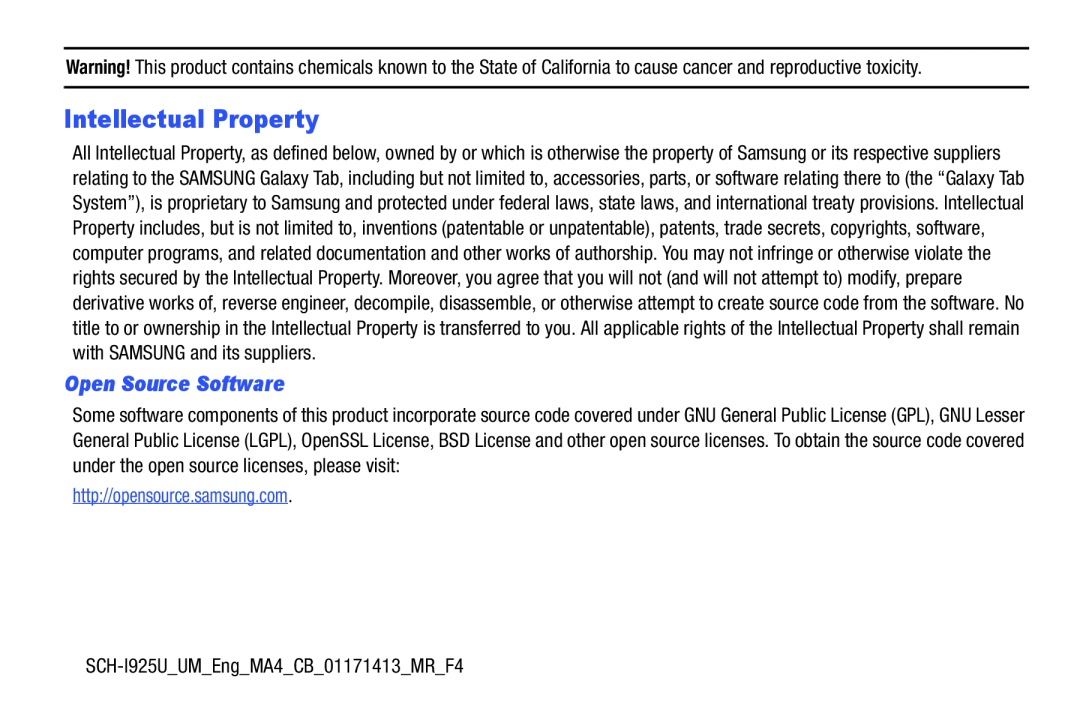 Intellectual Property
Intellectual Property
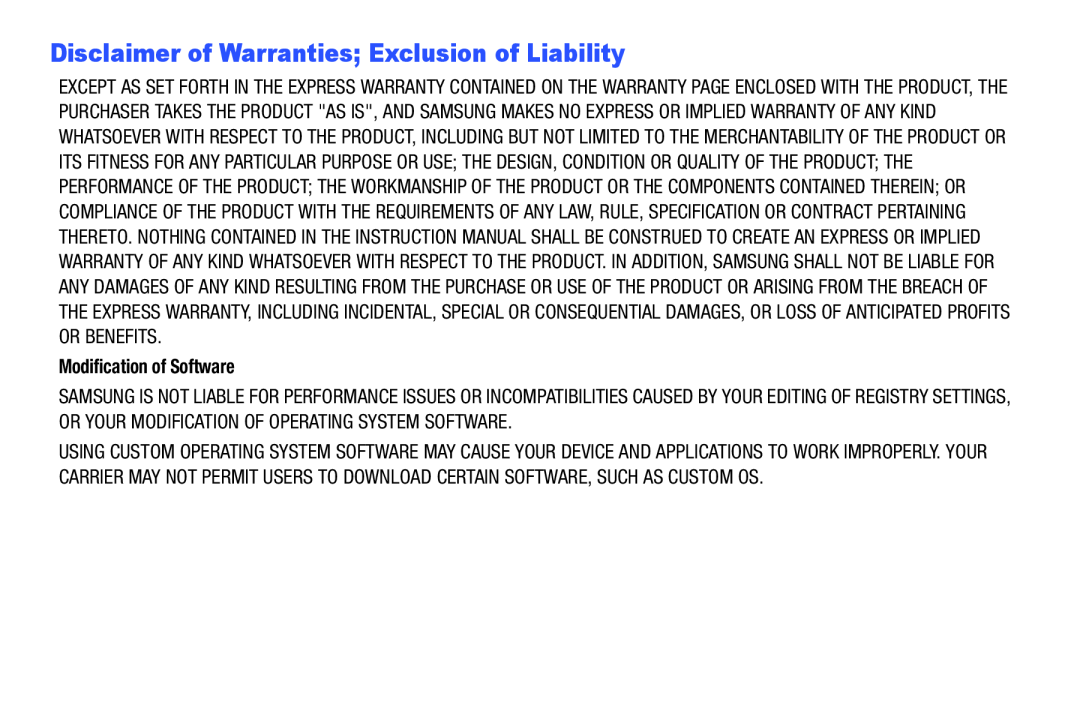 Disclaimer of Warranties; Exclusion of Liability
Disclaimer of Warranties; Exclusion of Liability
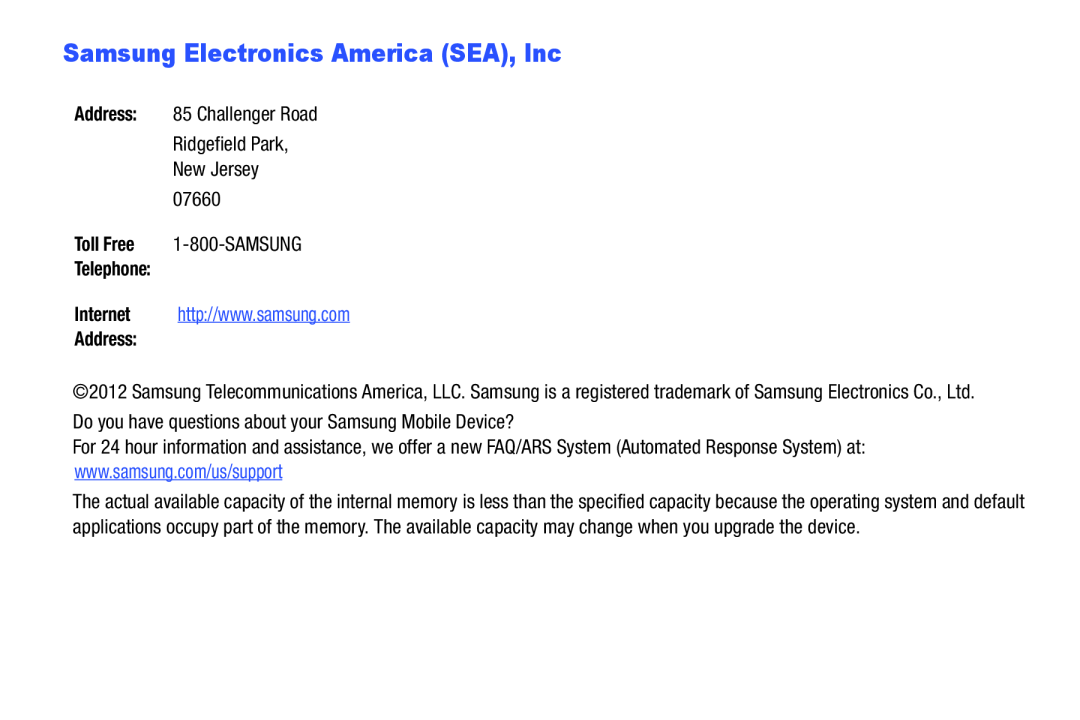 Samsung Electronics America (SEA), Inc
Samsung Electronics America (SEA), Inc
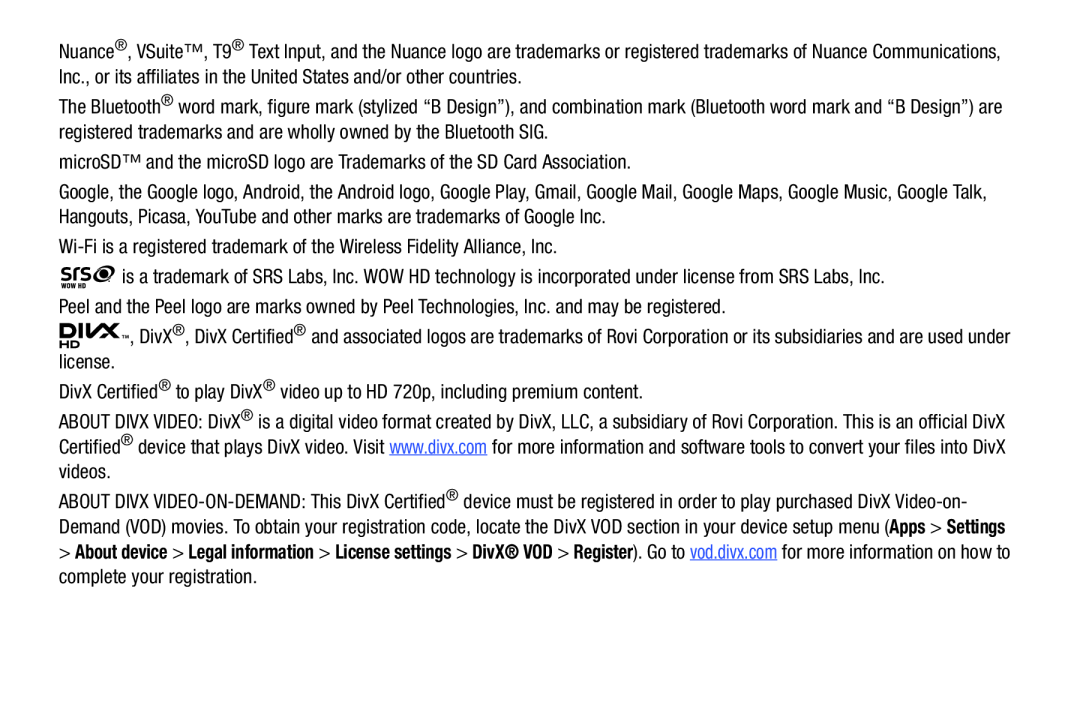 About device
About device
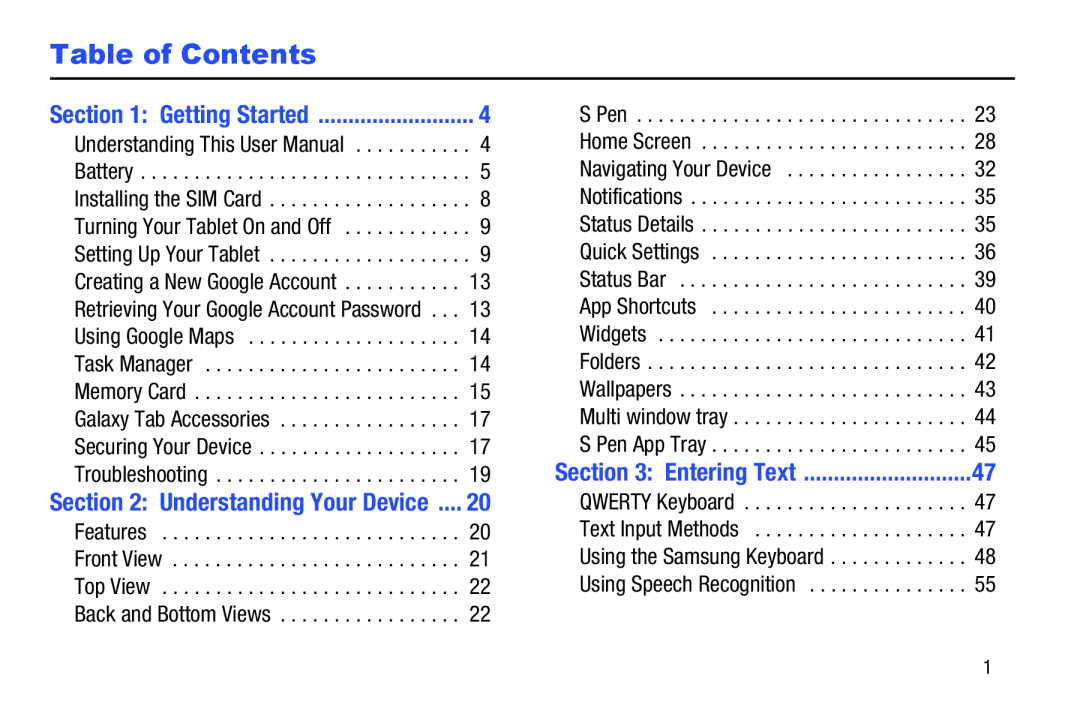 Table of Contents
Table of Contents
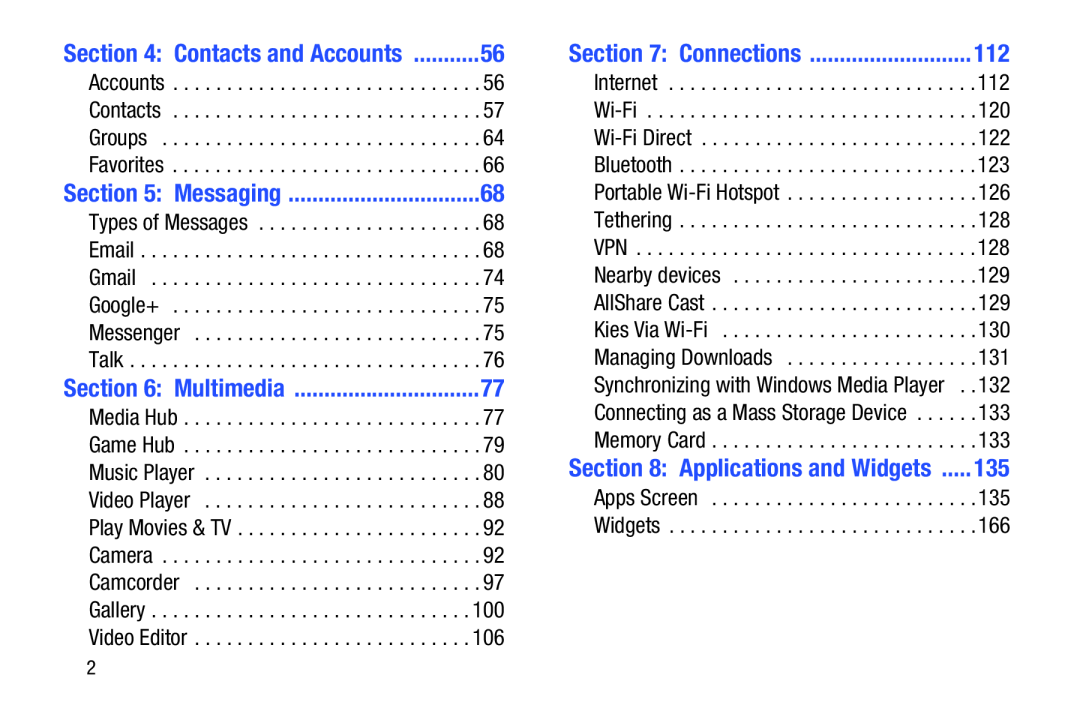 Section 4: Contacts and Accounts
Section 4: Contacts and AccountsSection 5: Messaging
Section 6: Multimedia
Section 7: Connections
Section 8: Applications and Widgets
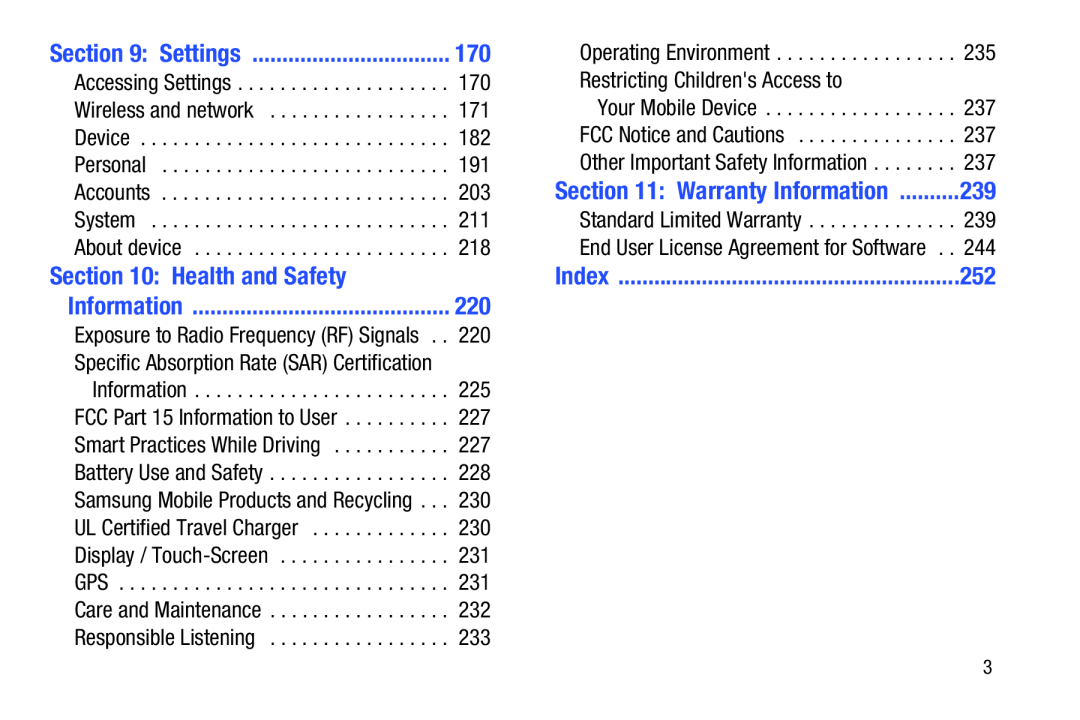 Section 9: Settings
Section 9: SettingsSection 10: Health and Safety
Information
Section 11: Warranty Information
Index
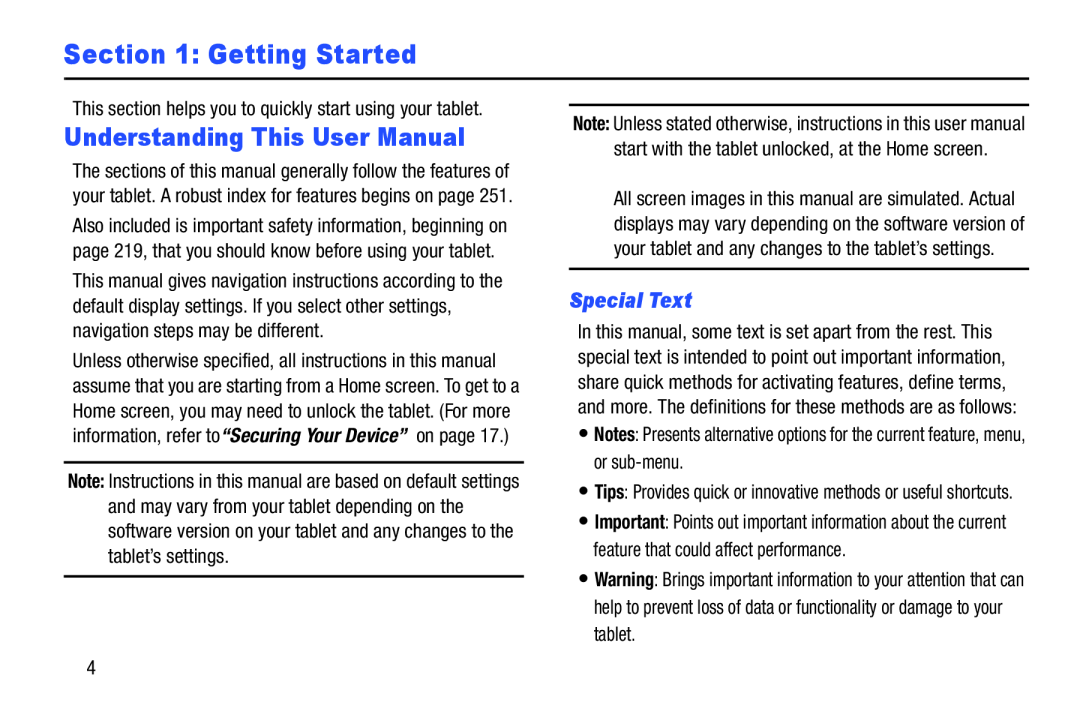 Section 1: Getting Started
Section 1: Getting StartedUnderstanding This User Manual
Special Text
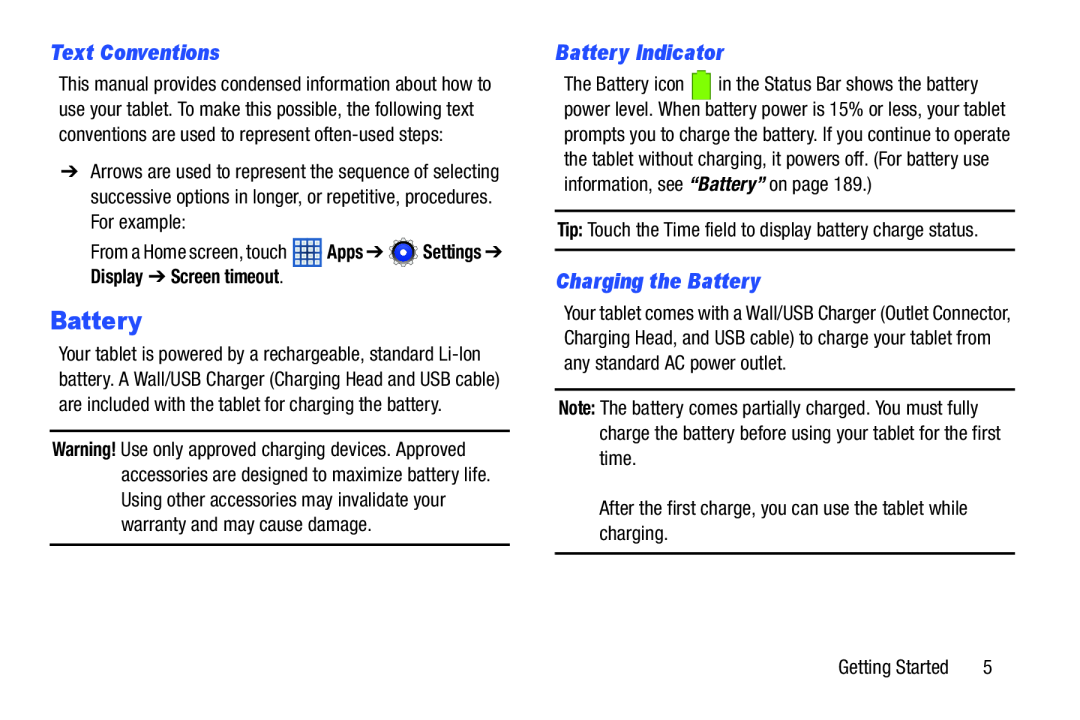 Text Conventions
Text ConventionsBattery
Battery Indicator
Charging the Battery
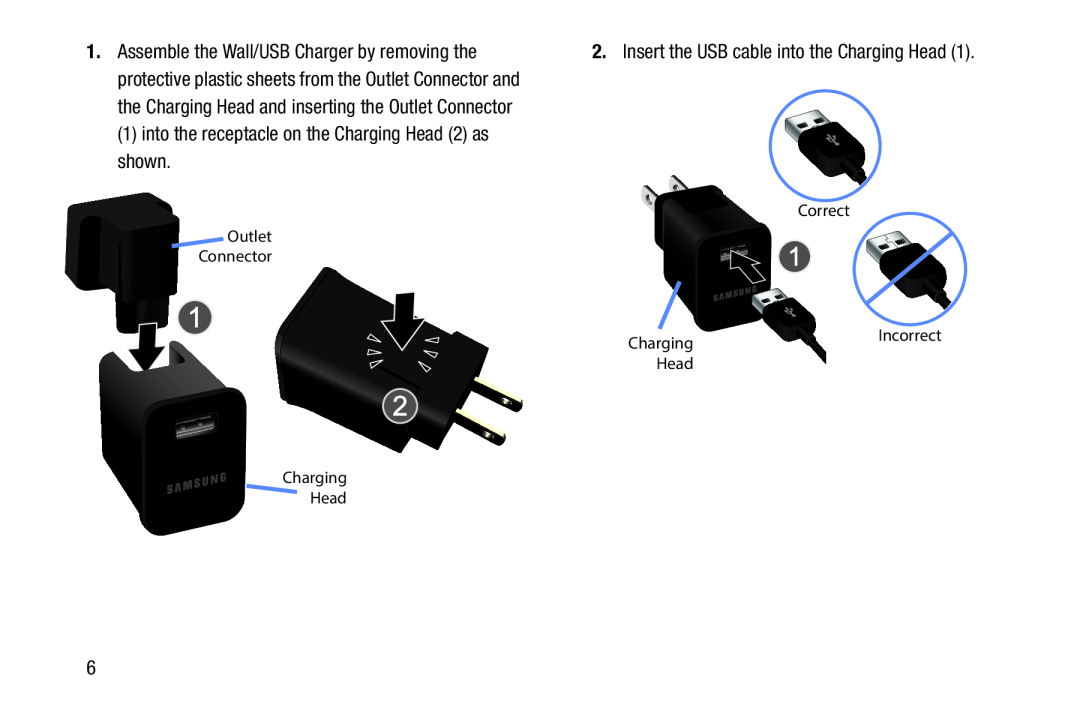
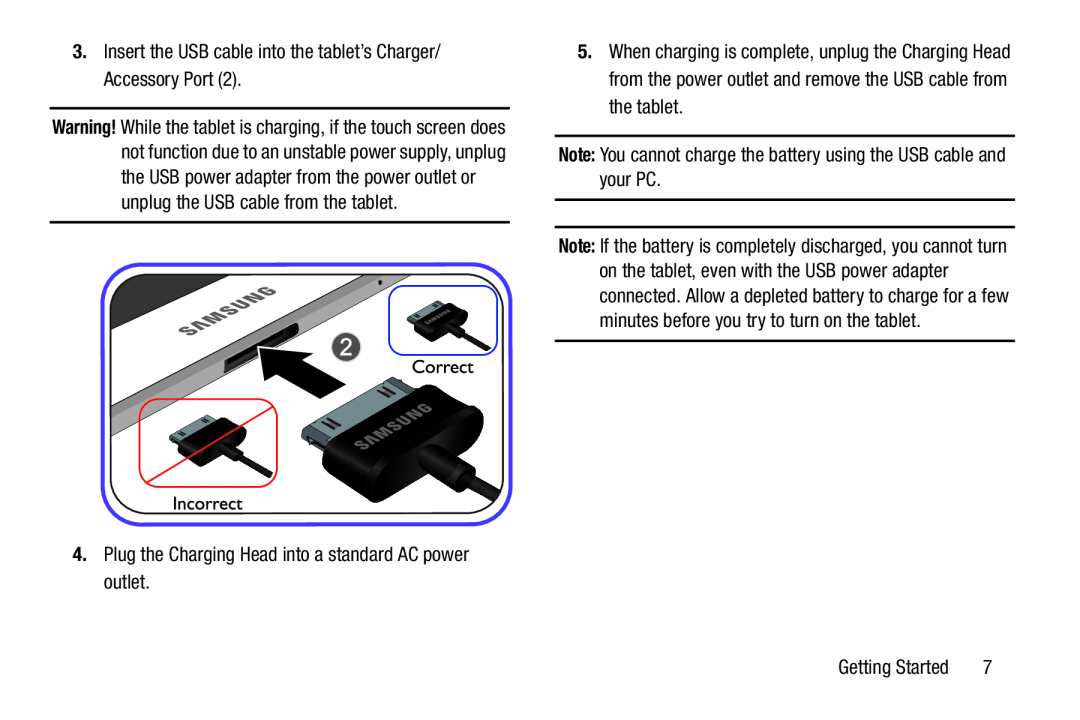
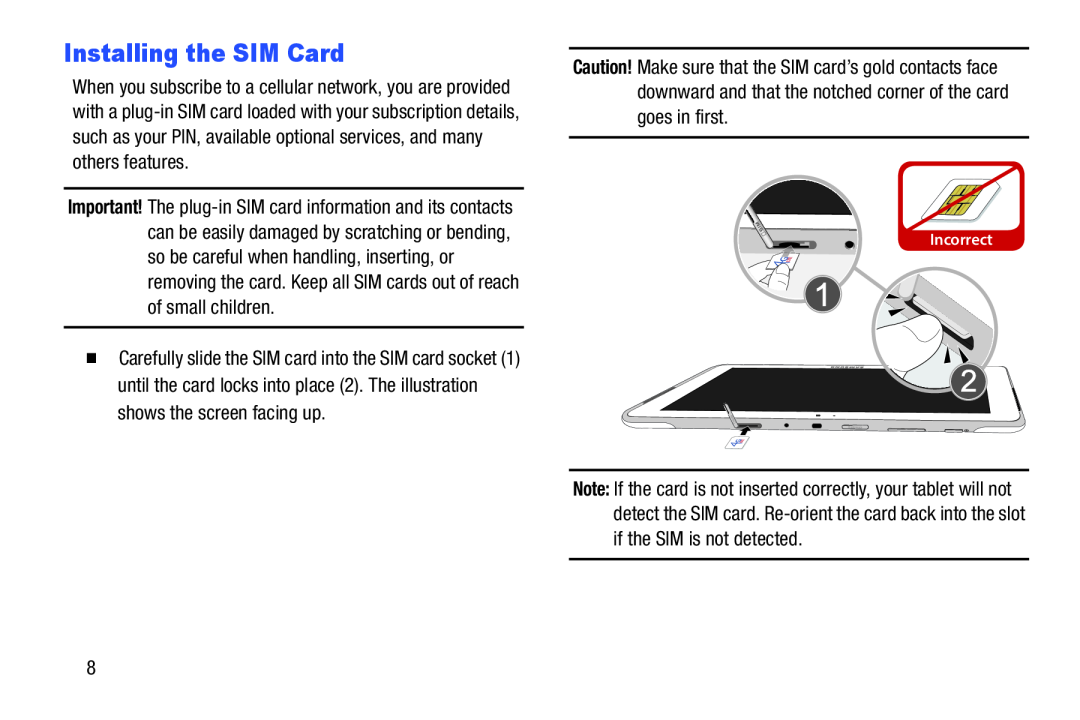 Installing the SIM Card
Installing the SIM Card
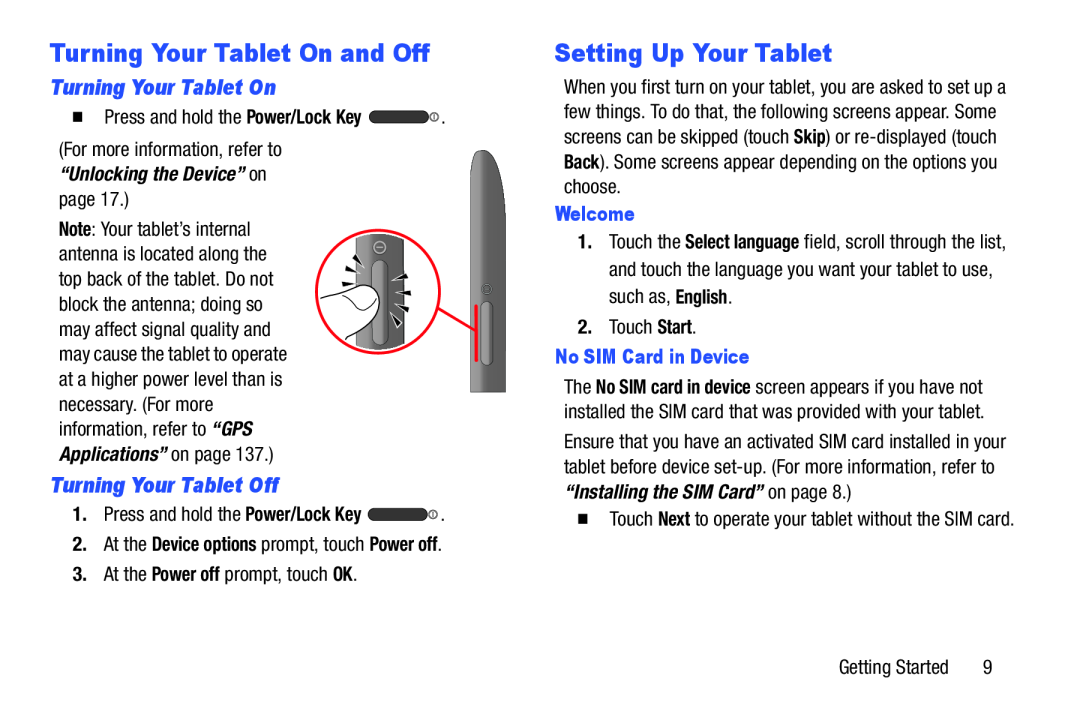 Turning Your Tablet On and Off
Turning Your Tablet On and OffTurning Your Tablet On
Turning Your Tablet Off
Setting Up Your Tablet
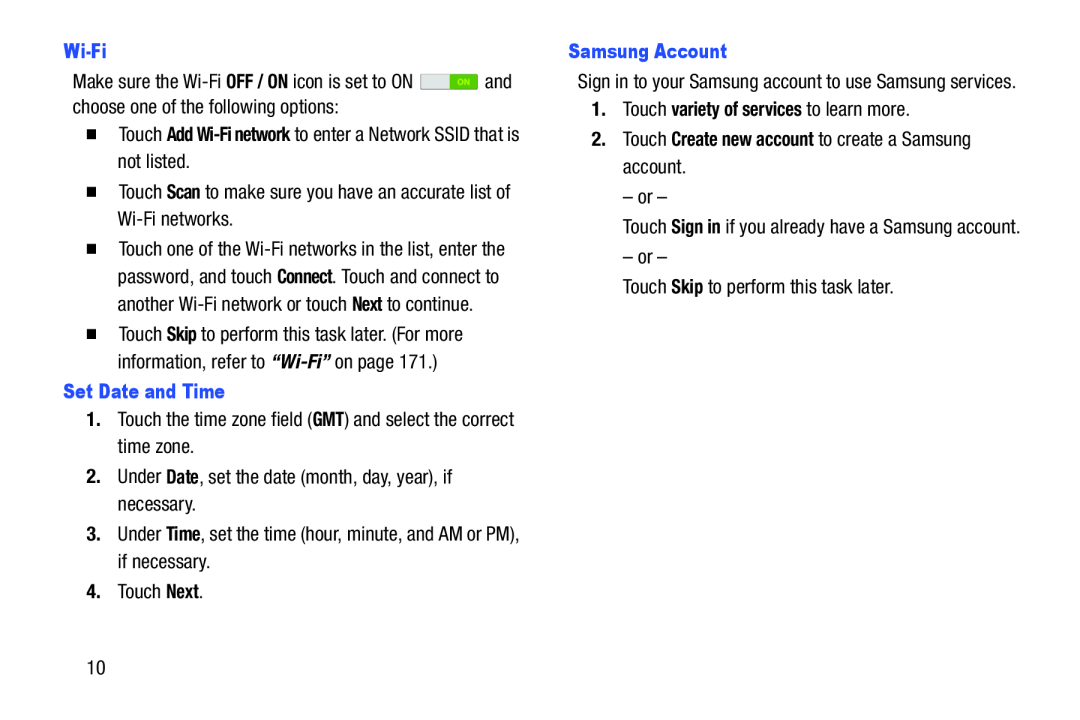 Wi-Fi
Wi-FiOFF / ON
�Touch Add Wi-Finetwork to enter a Network SSID that is not listed
Scan
Set Date and Time
GMT
Date
Time
Next
Samsung Account
variety of services
2.Touch Create new account to create a Samsung account
Skip
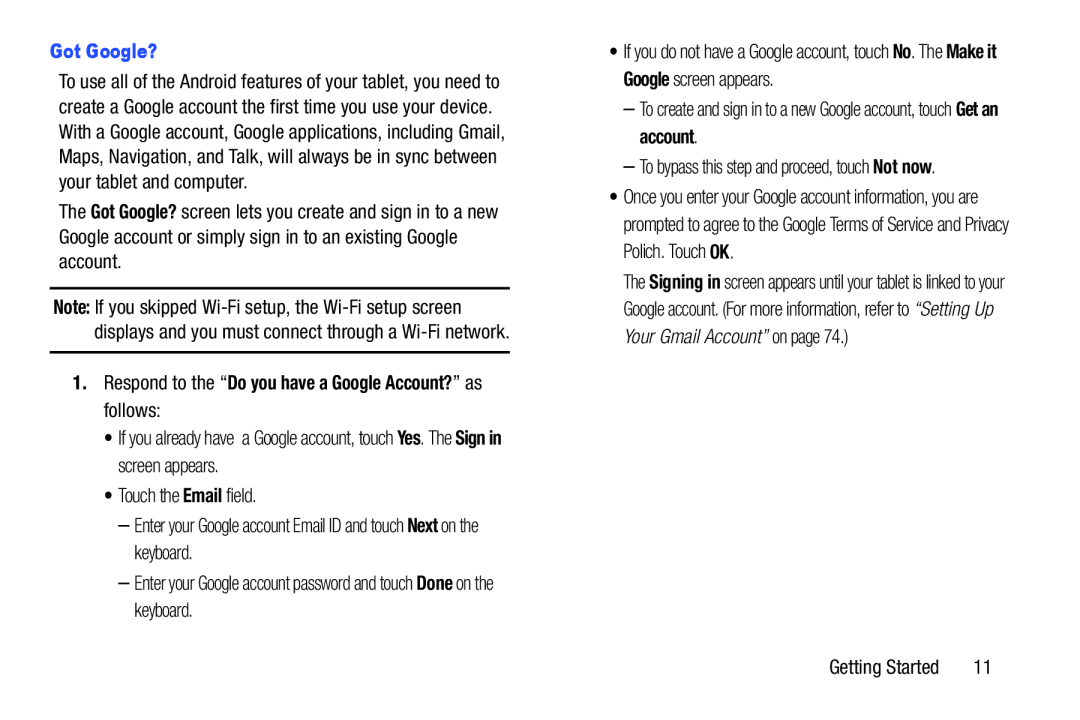 Got Google
Got GoogleGot Google
1.Respond to the “Do you have a Google Account?” as follows:
Yes
Sign in
Next
Done
Make it Google
Get an account
Not now
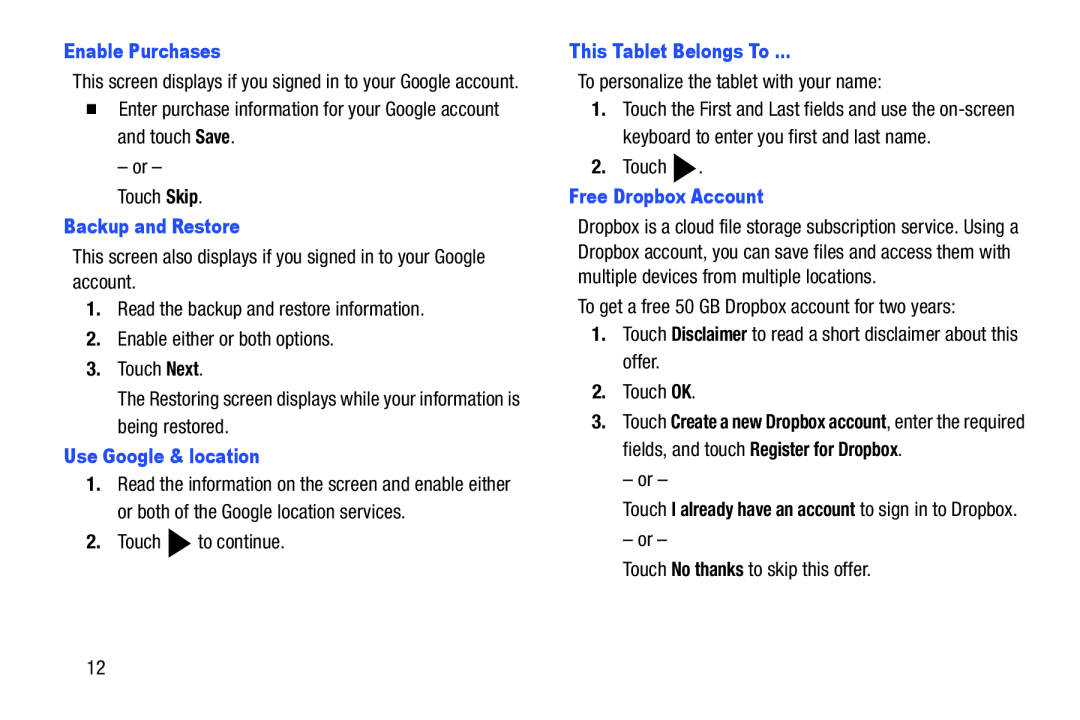 Enable Purchases
Enable PurchasesSave
Skip
Backup and Restore
Next
Use Google & location
This Tablet Belongs To
Free Dropbox Account
Disclaimer
No thanks
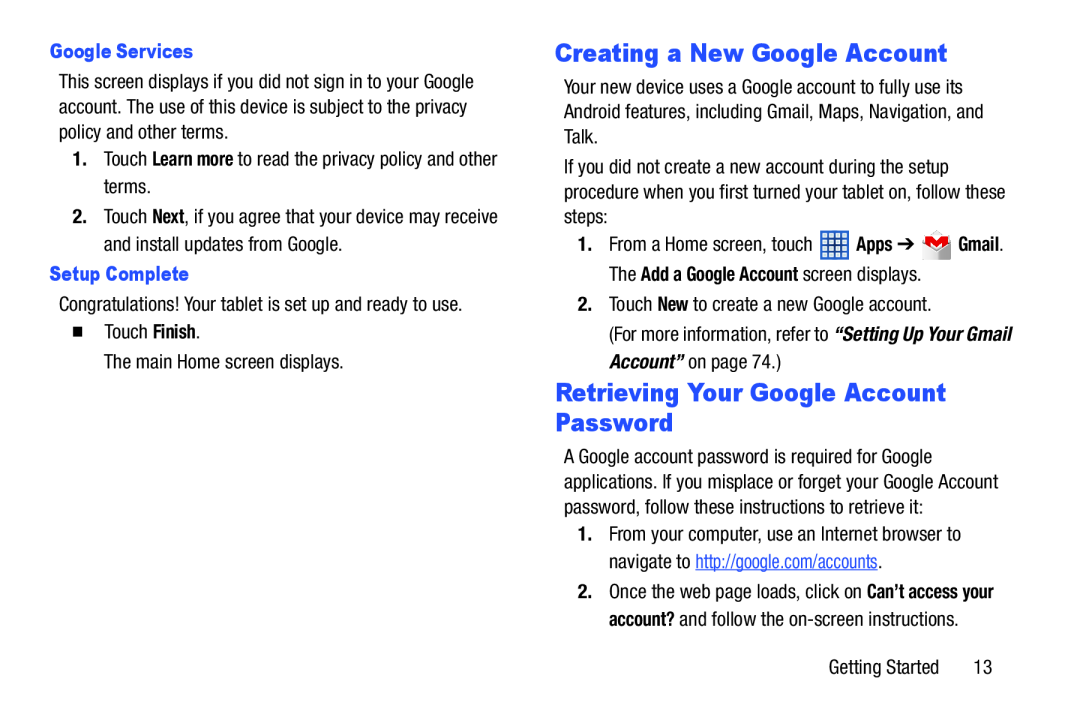 Creating a New Google Account
Creating a New Google AccountRetrieving Your Google Account Password
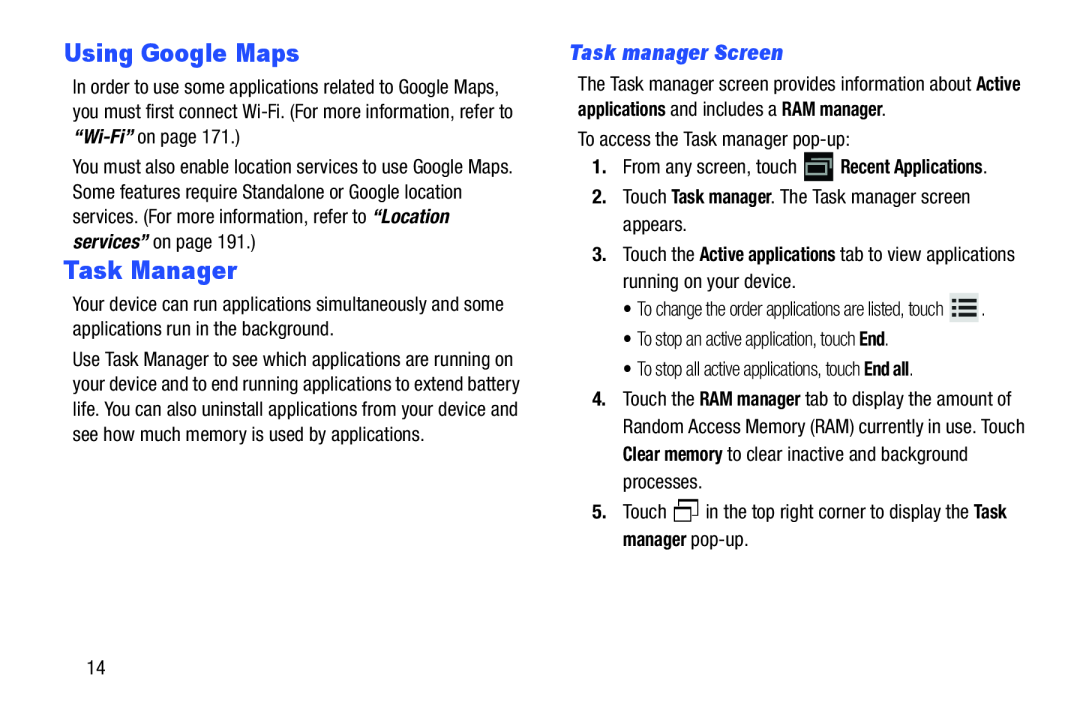 Using Google Maps
Using Google MapsTask Manager
Task manager Screen
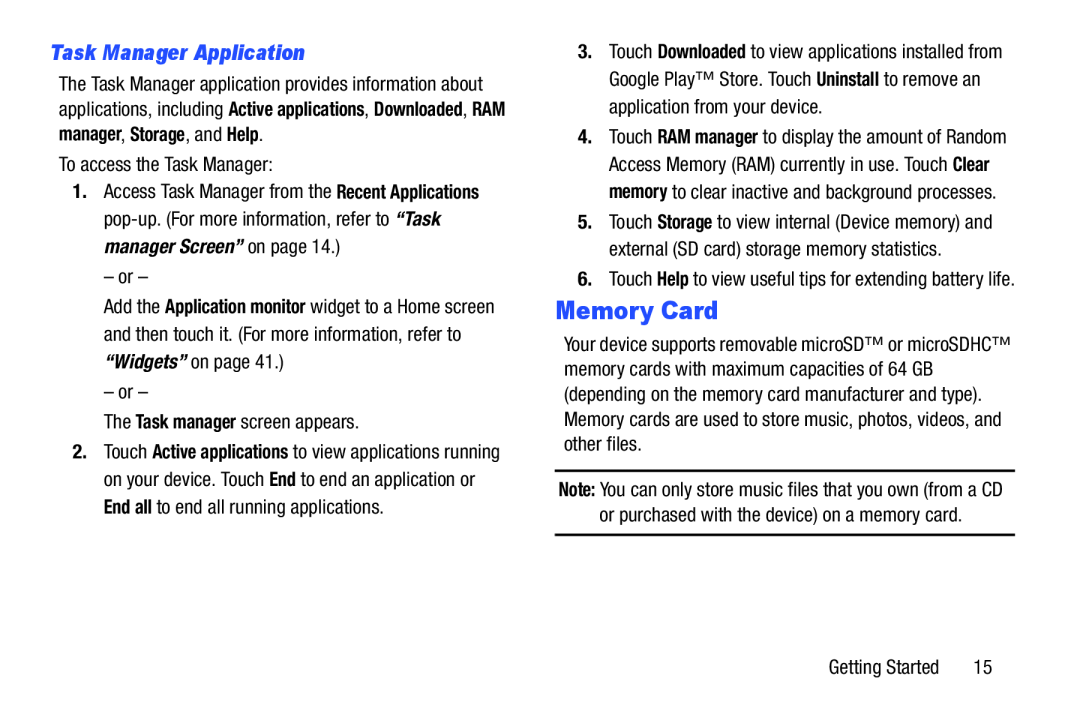 Task Manager Application
Task Manager ApplicationMemory Card
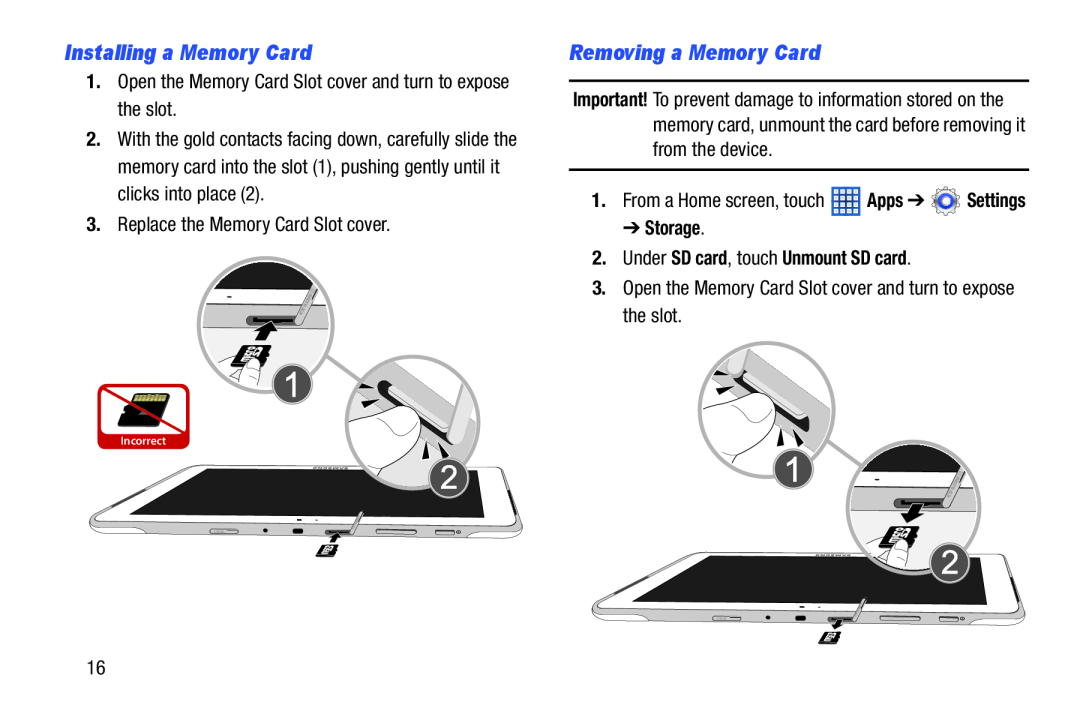 Installing a Memory Card
Installing a Memory CardRemoving a Memory Card
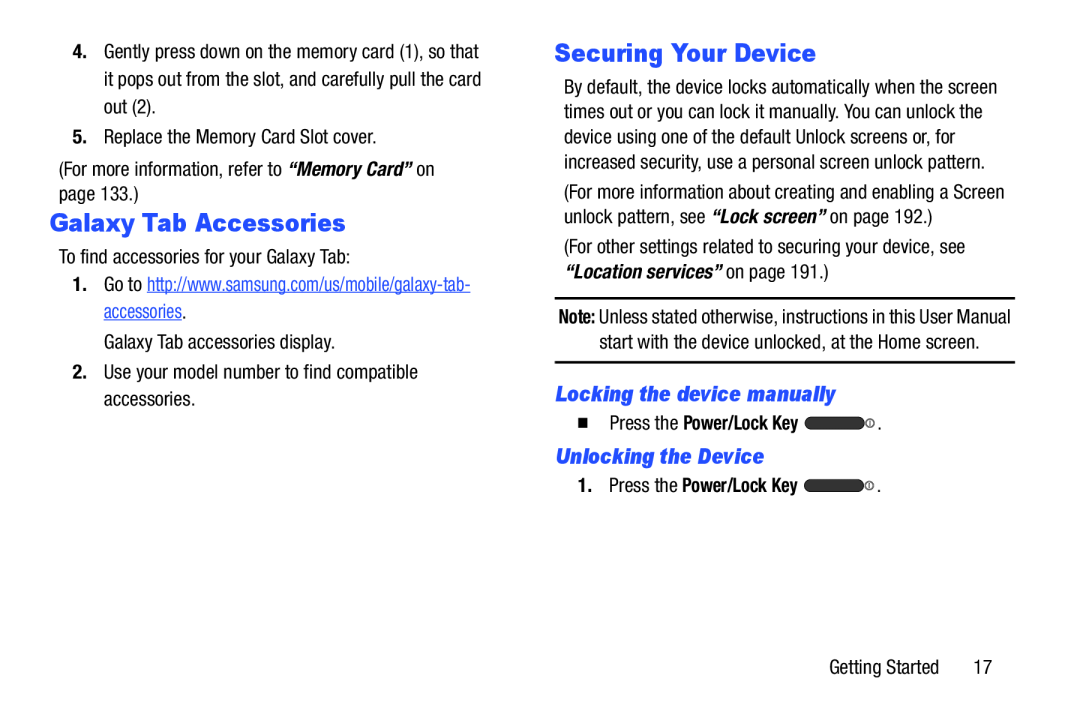 Galaxy Tab Accessories
Galaxy Tab AccessoriesSecuring Your Device
Locking the device manually
Unlocking the Device
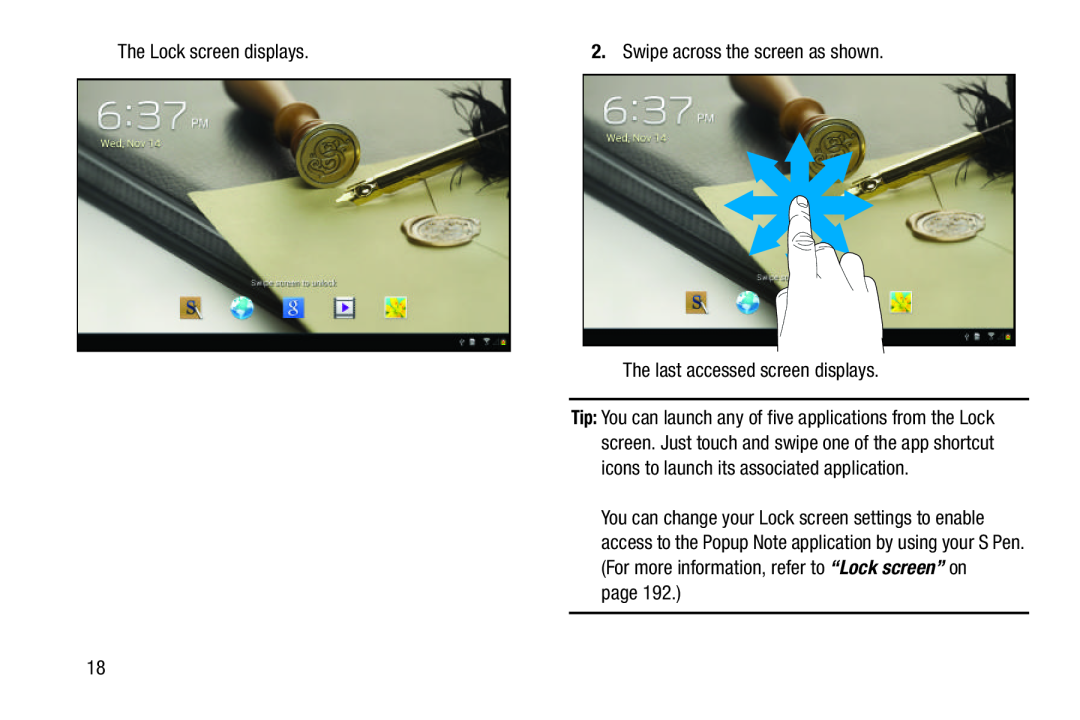
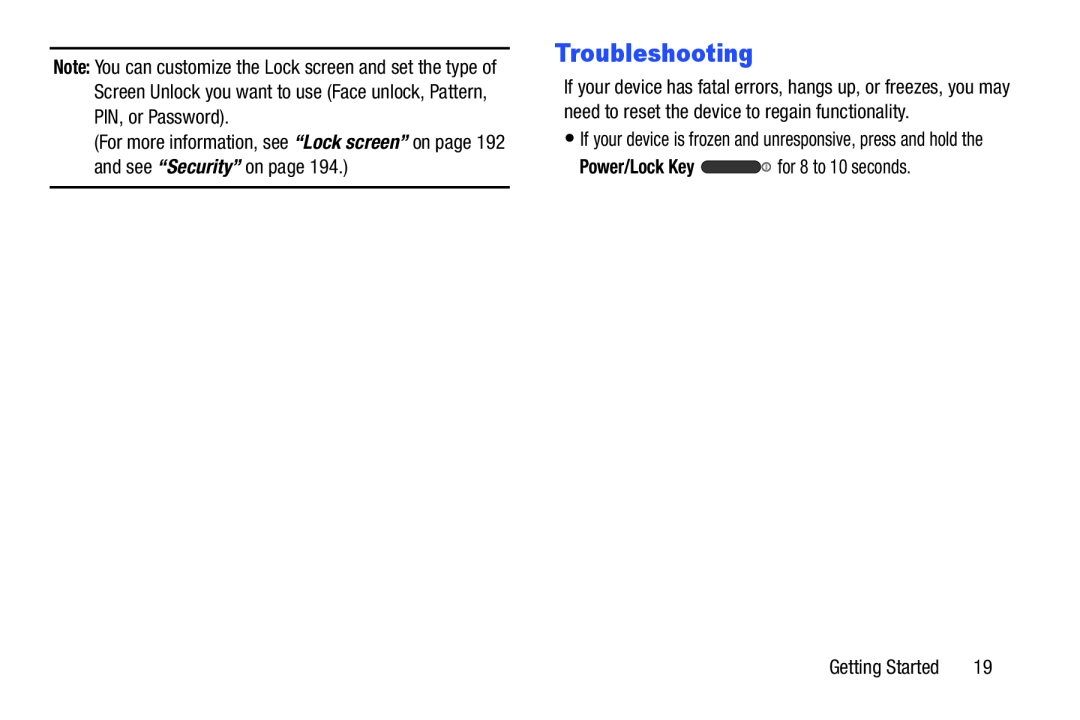 Troubleshooting
Troubleshooting
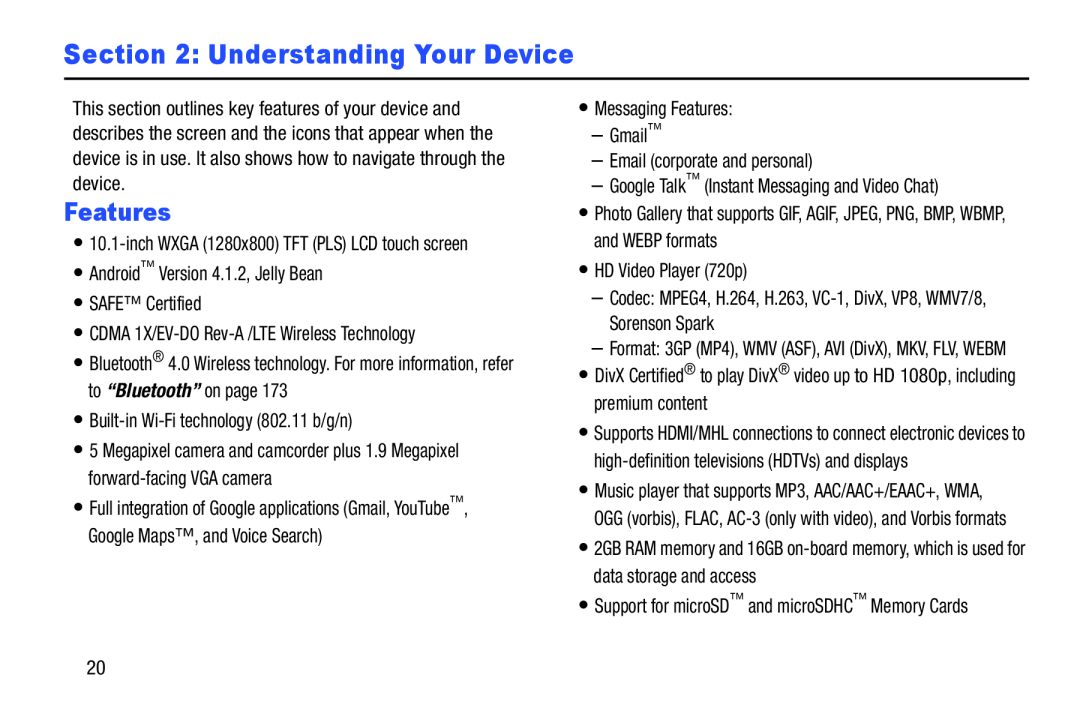 Section 2: Understanding Your Device
Section 2: Understanding Your DeviceFeatures
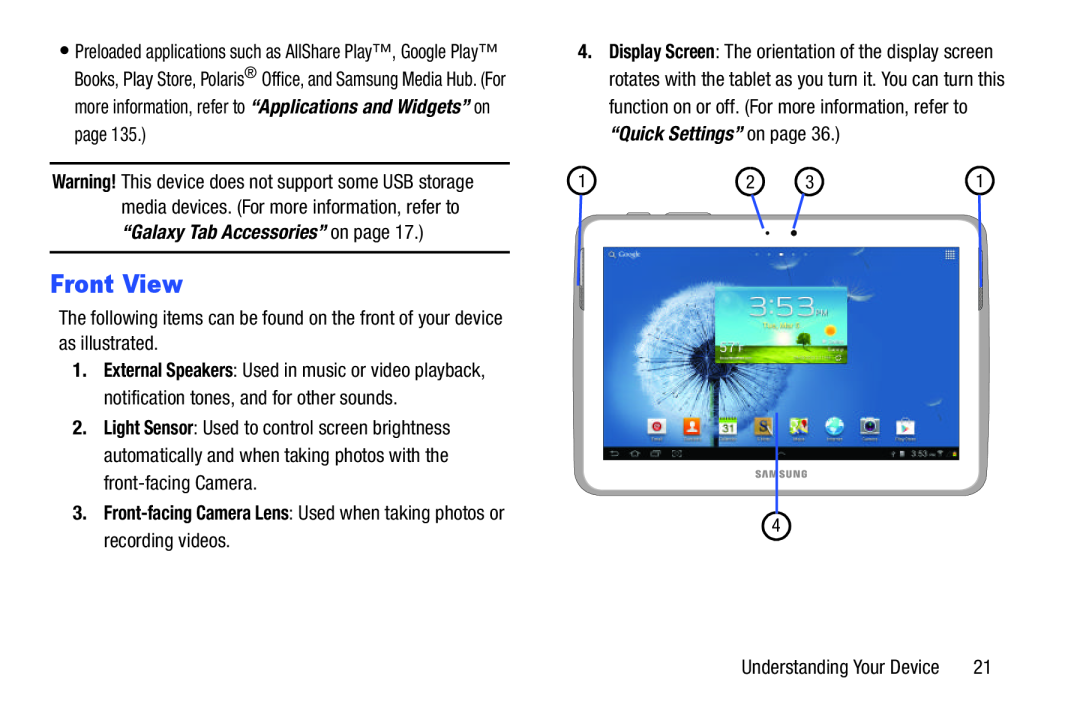 Front View
Front View
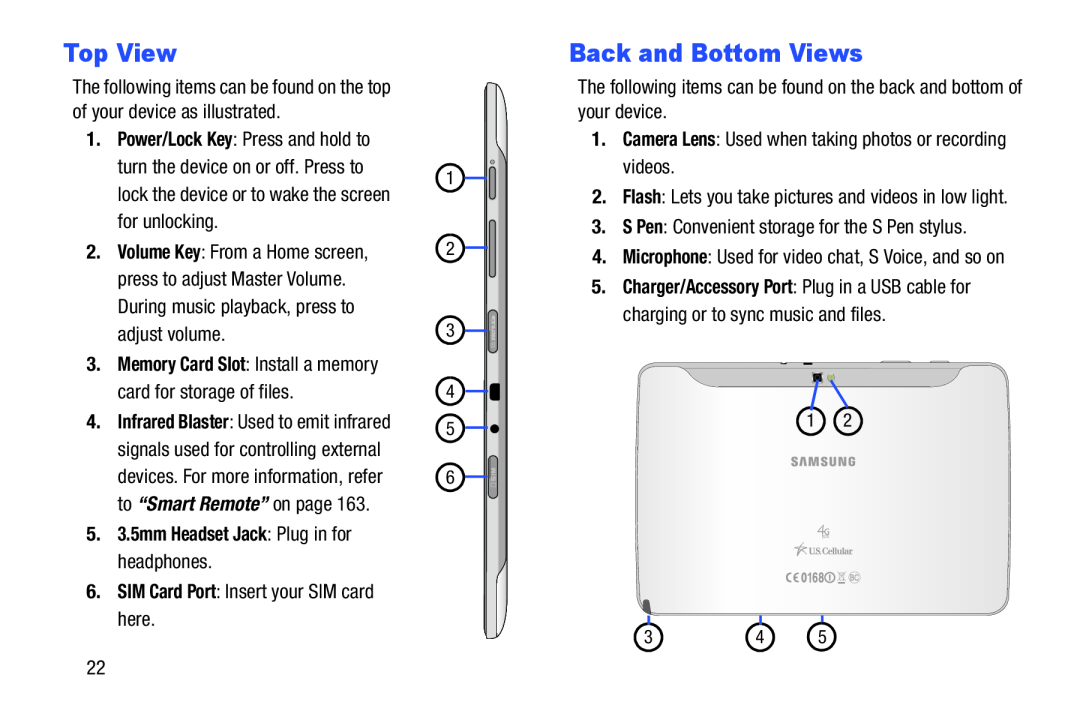 Top View
Top ViewBack and Bottom Views
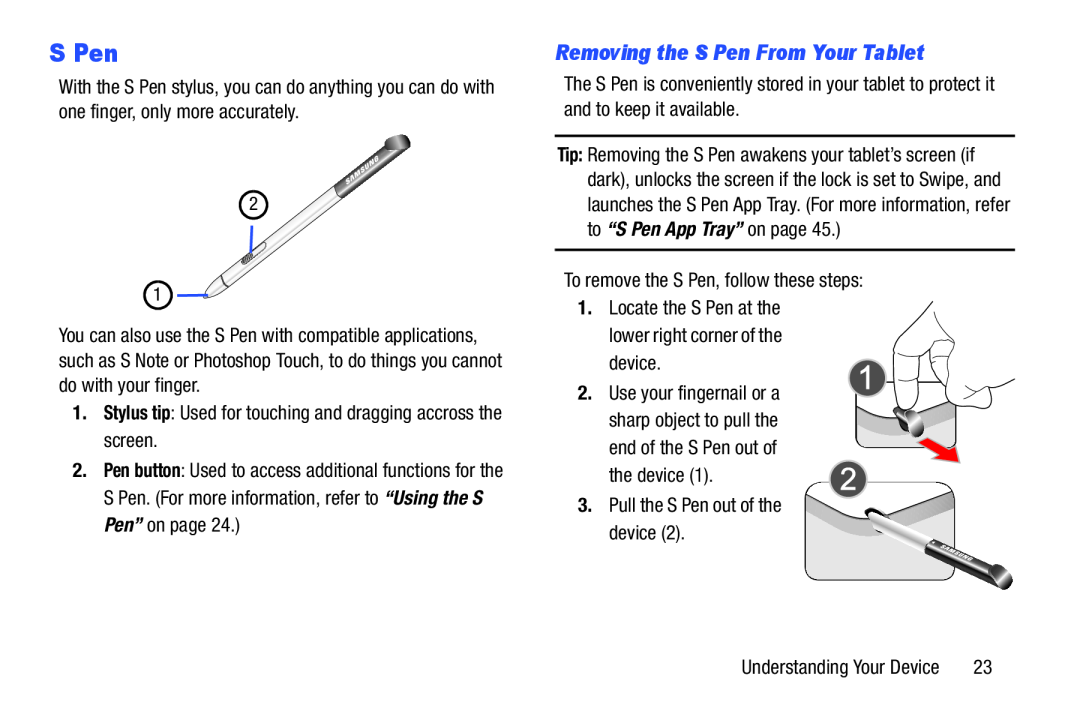 S Pen
S PenRemoving the S Pen From Your Tablet
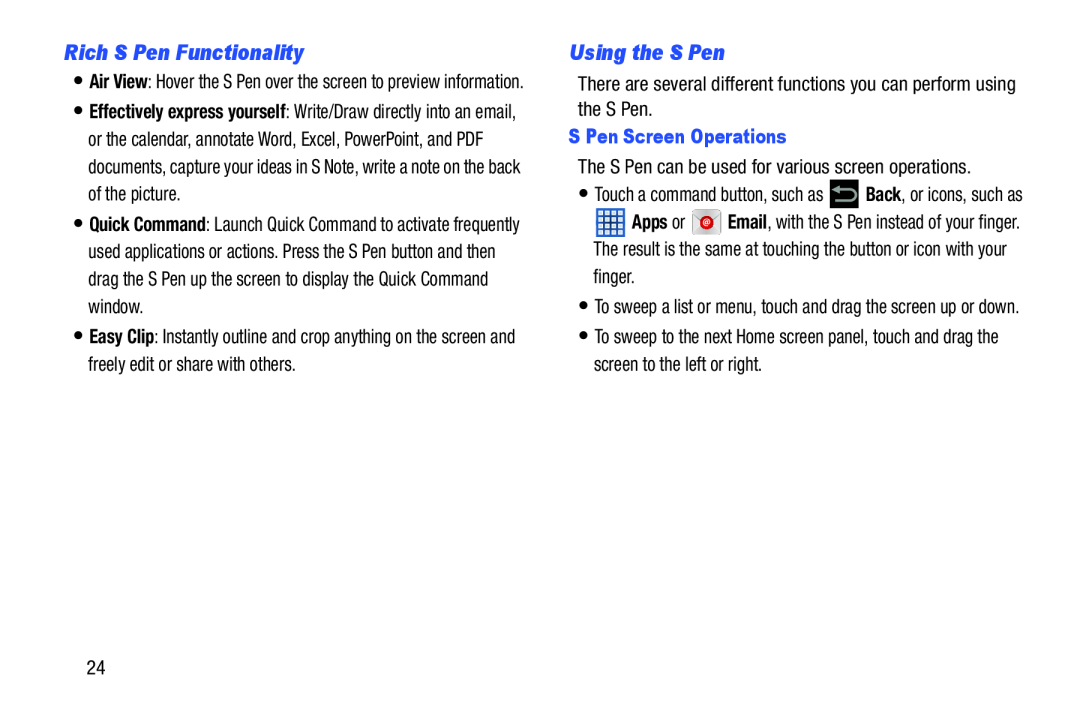 Rich S Pen Functionality
Rich S Pen FunctionalityUsing the S Pen
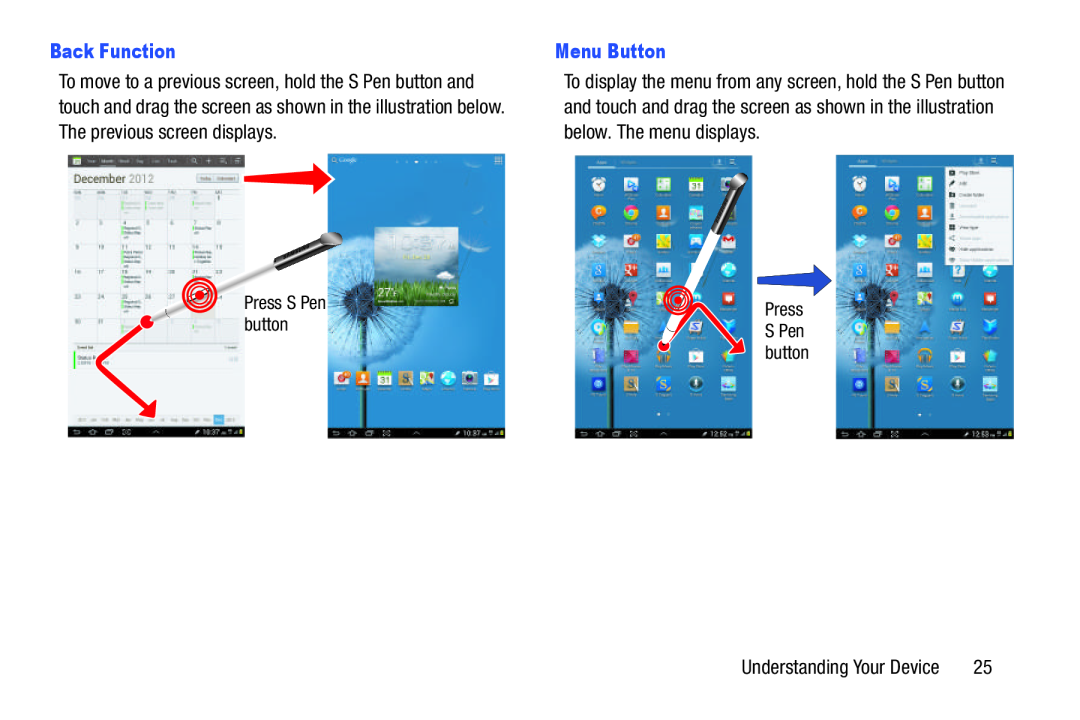 Back Function
Back FunctionMenu Button
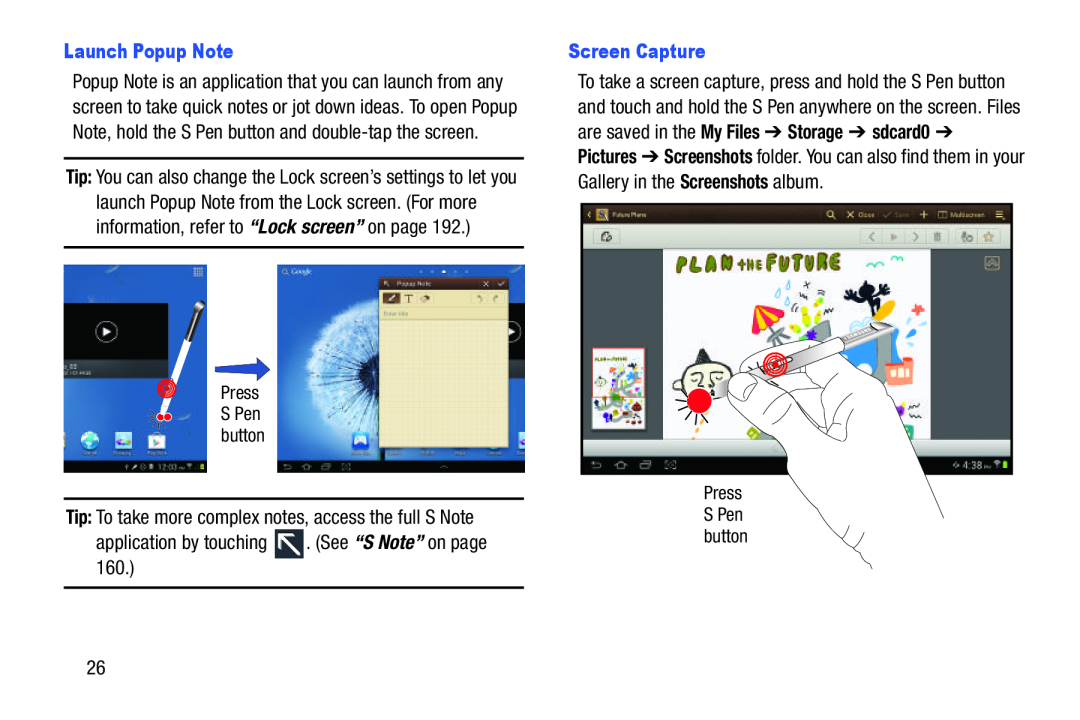 Launch Popup Note
Launch Popup Note“S Note”
Screen Capture
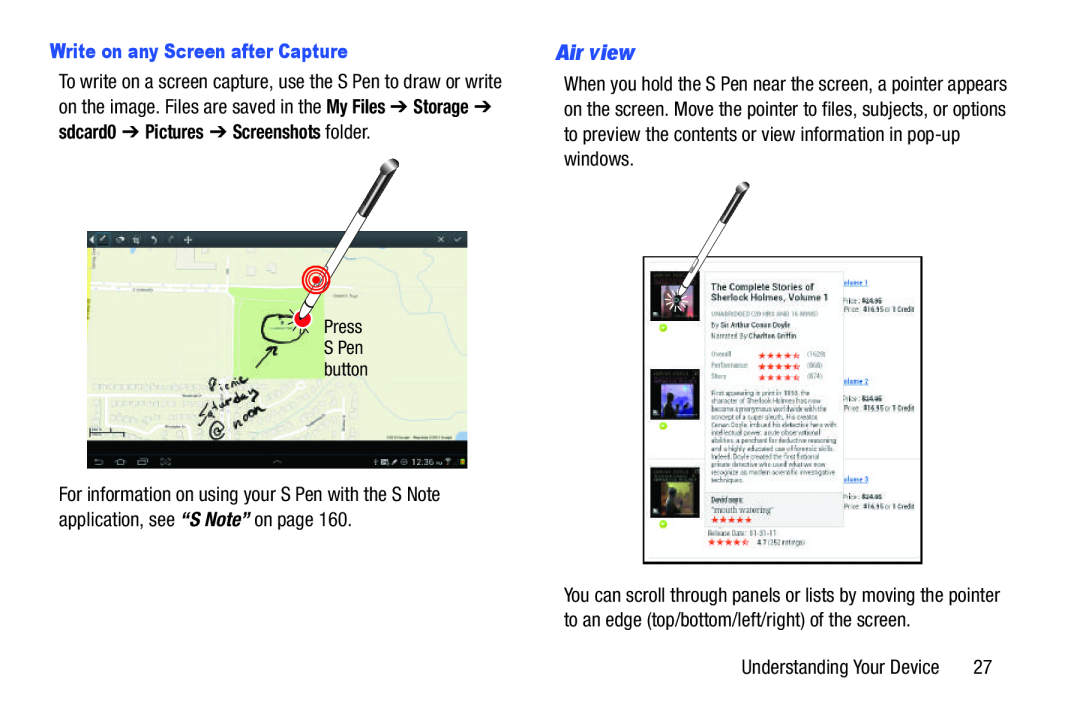 Air view
Air view
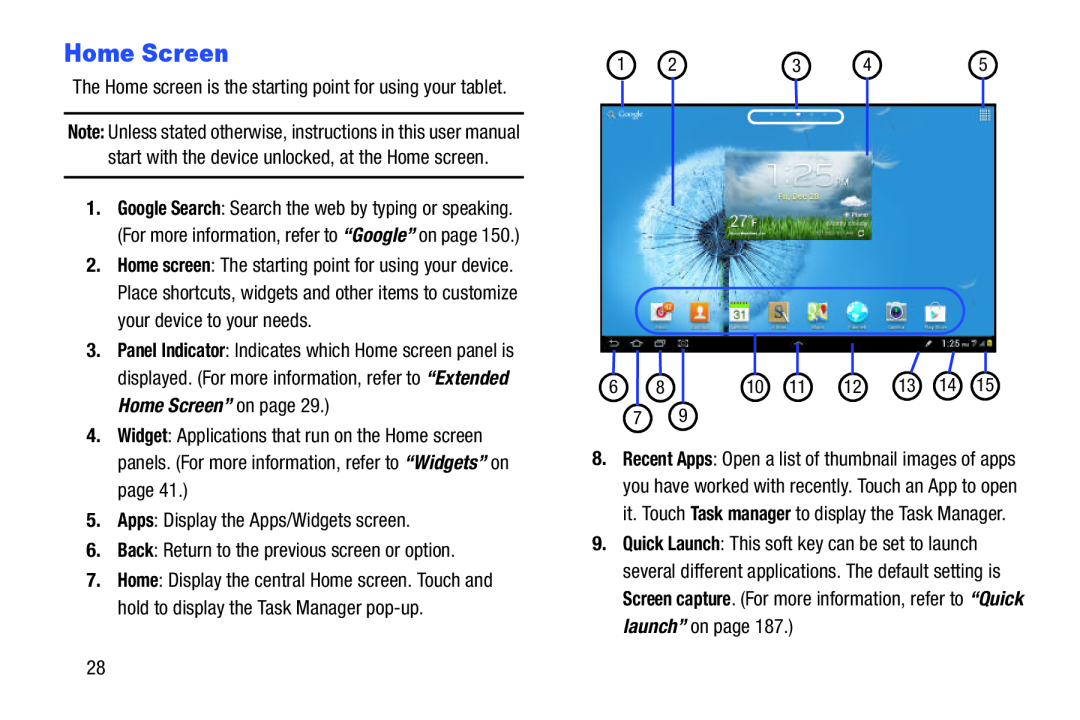 Home Screen
Home Screen
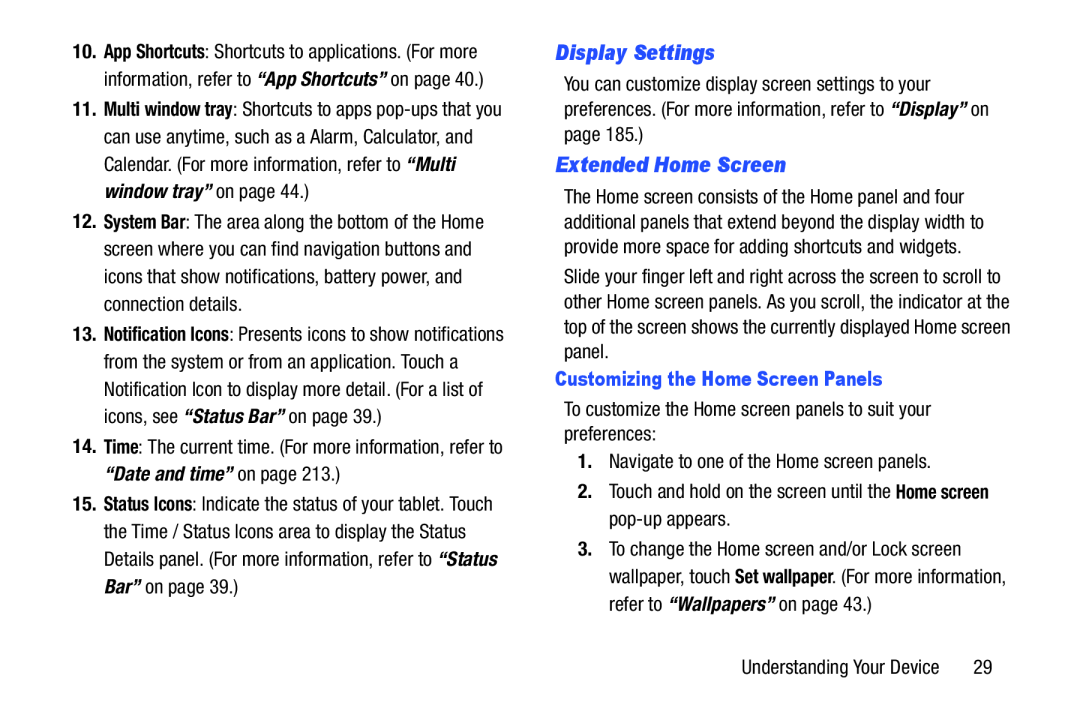 Display Settings
Display SettingsExtended Home Screen
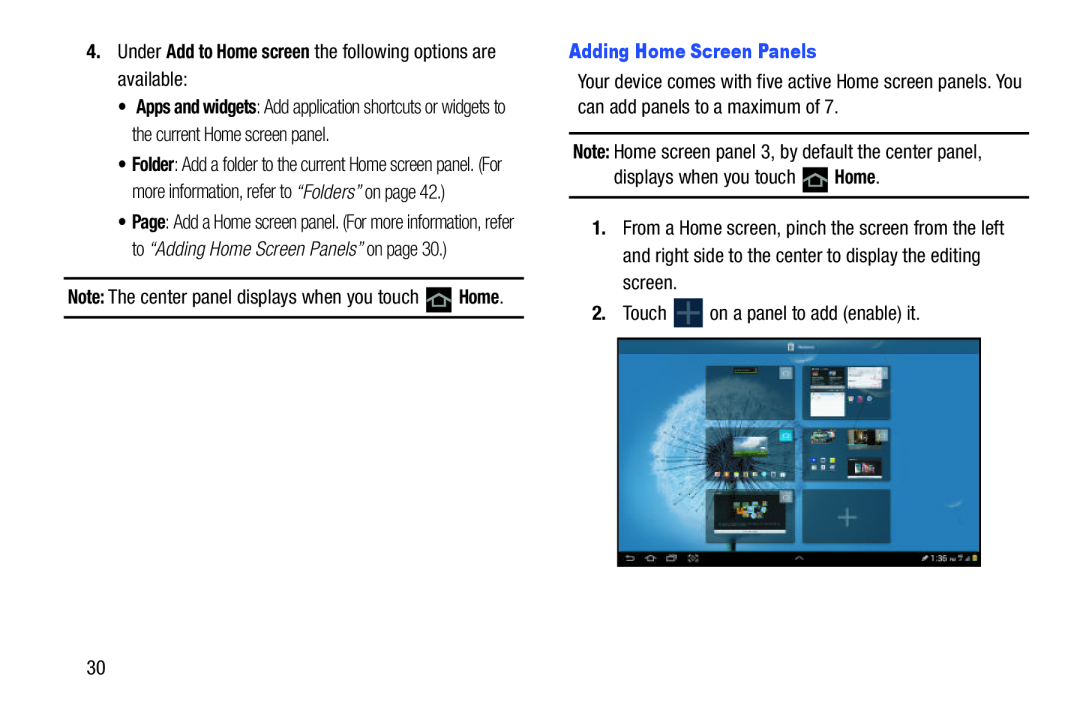 Add to Home screen
Add to Home screenNote:
Home
Adding Home Screen Panels
Note:
Home
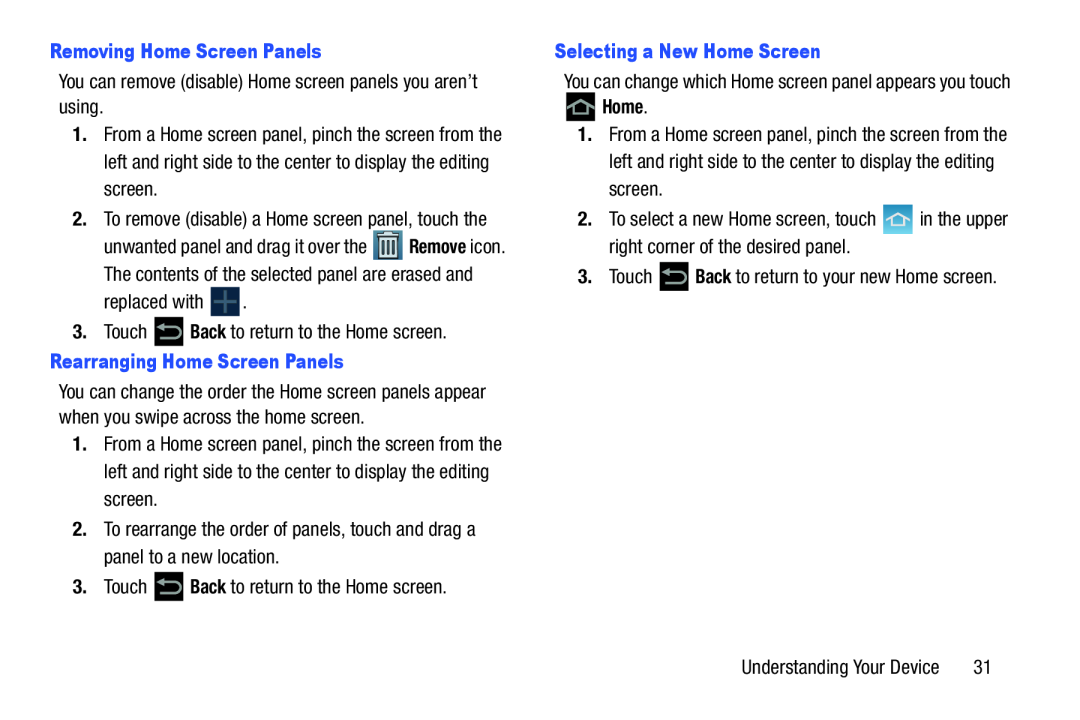 Removing Home Screen Panels
Removing Home Screen PanelsBack
Rearranging Home Screen Panels
Back
Selecting a New Home Screen
Home
Back
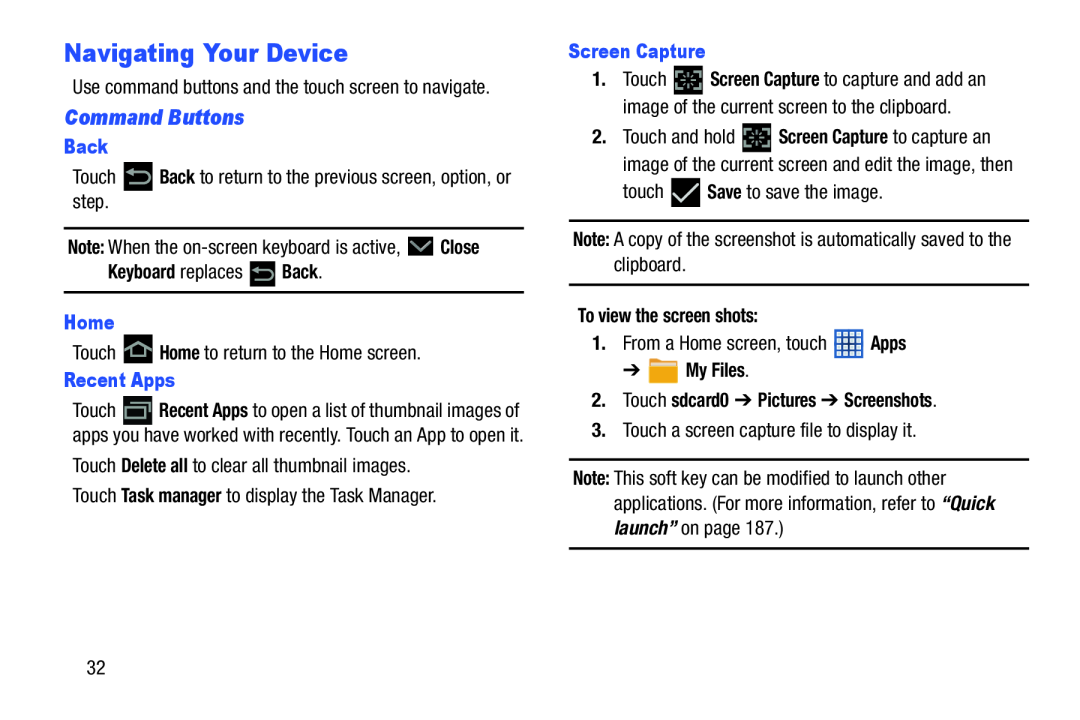 Navigating Your Device
Navigating Your DeviceCommand Buttons
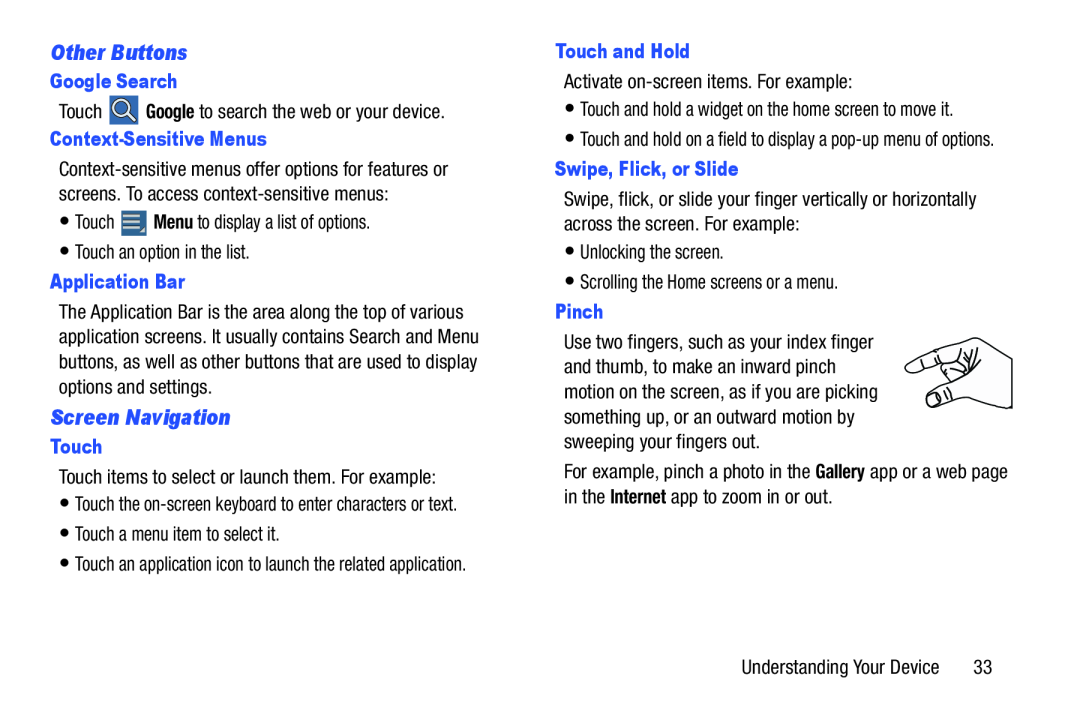 Other Buttons
Other ButtonsScreen Navigation
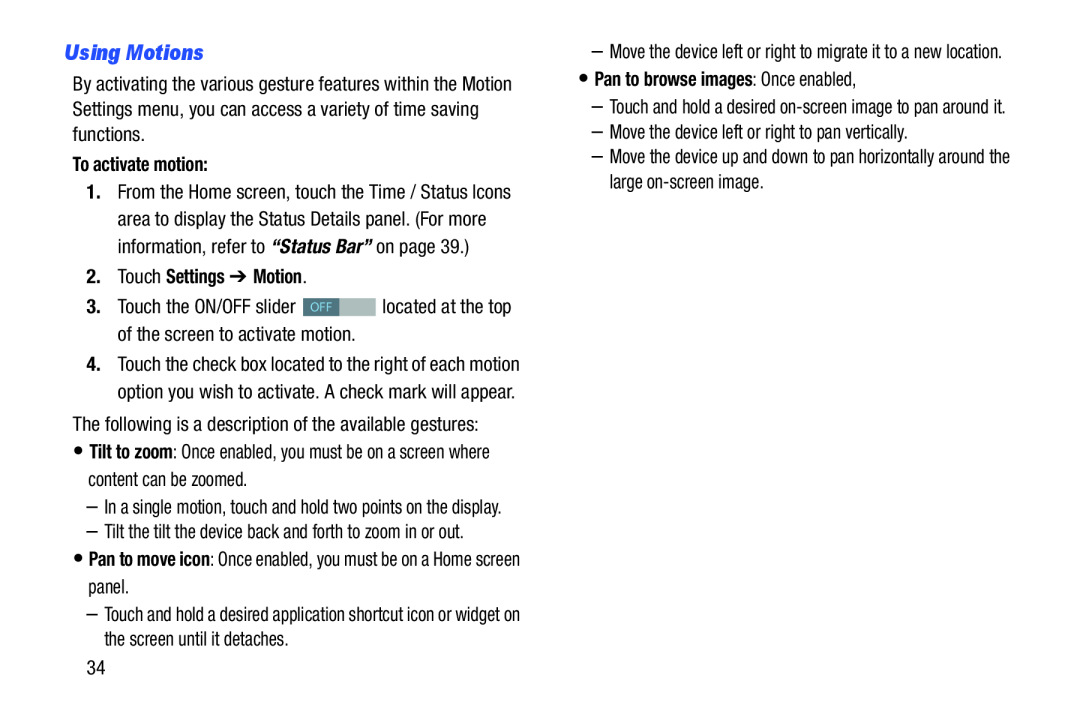 Using Motions
Using Motions
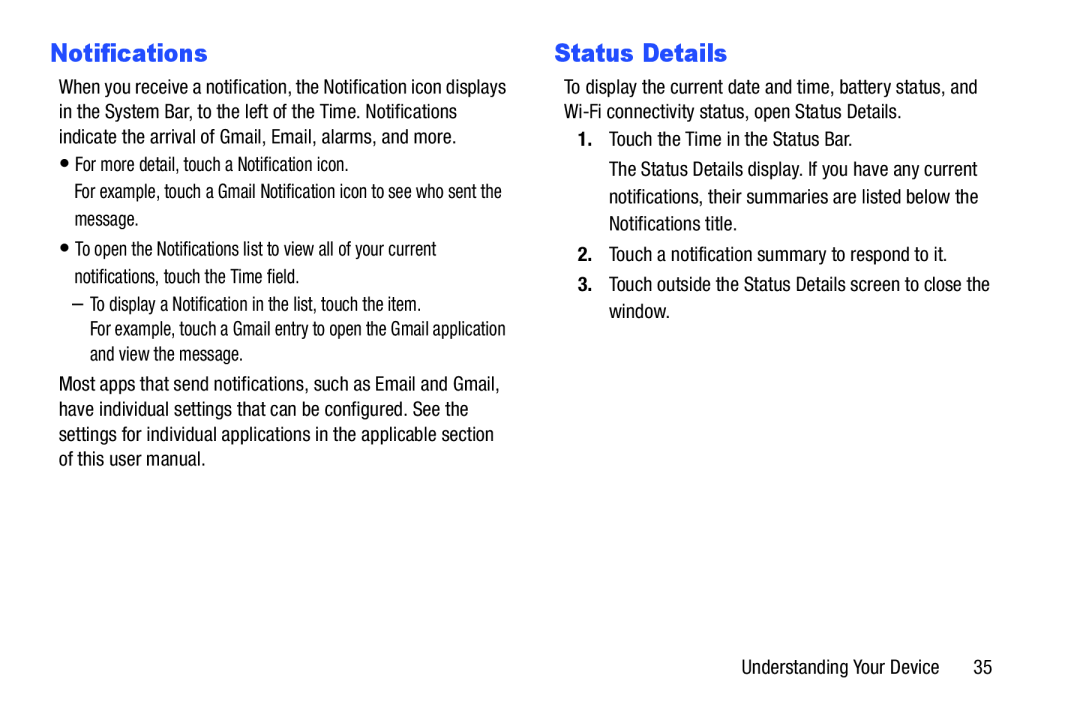 Notifications
NotificationsStatus Details
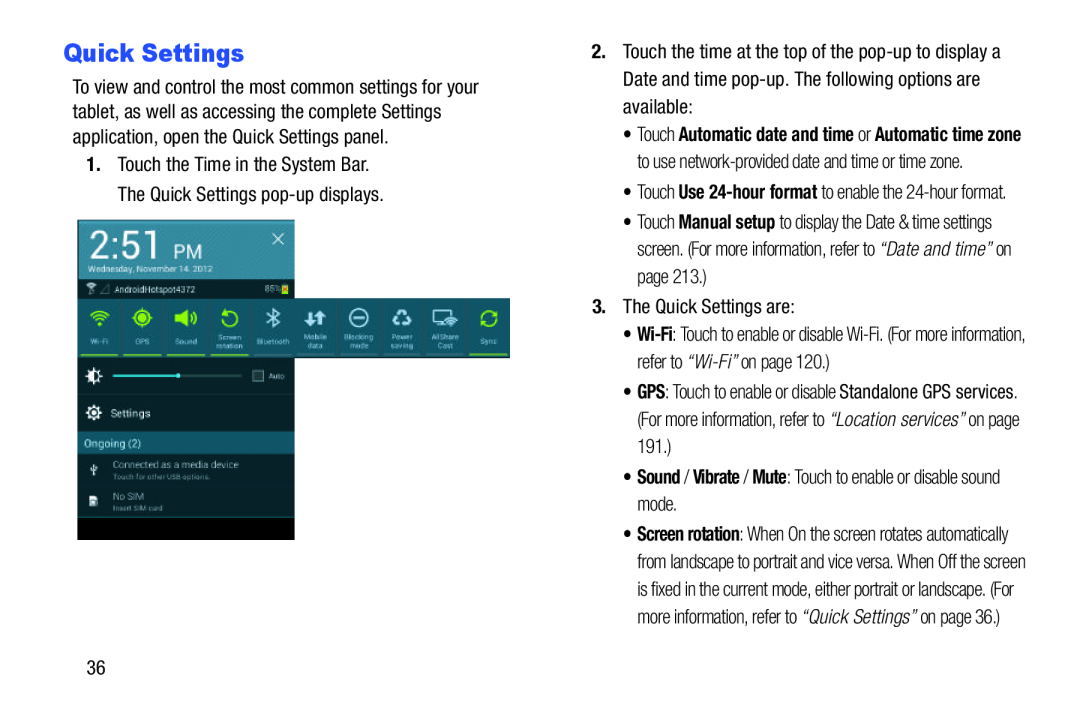 Quick Settings
Quick Settings
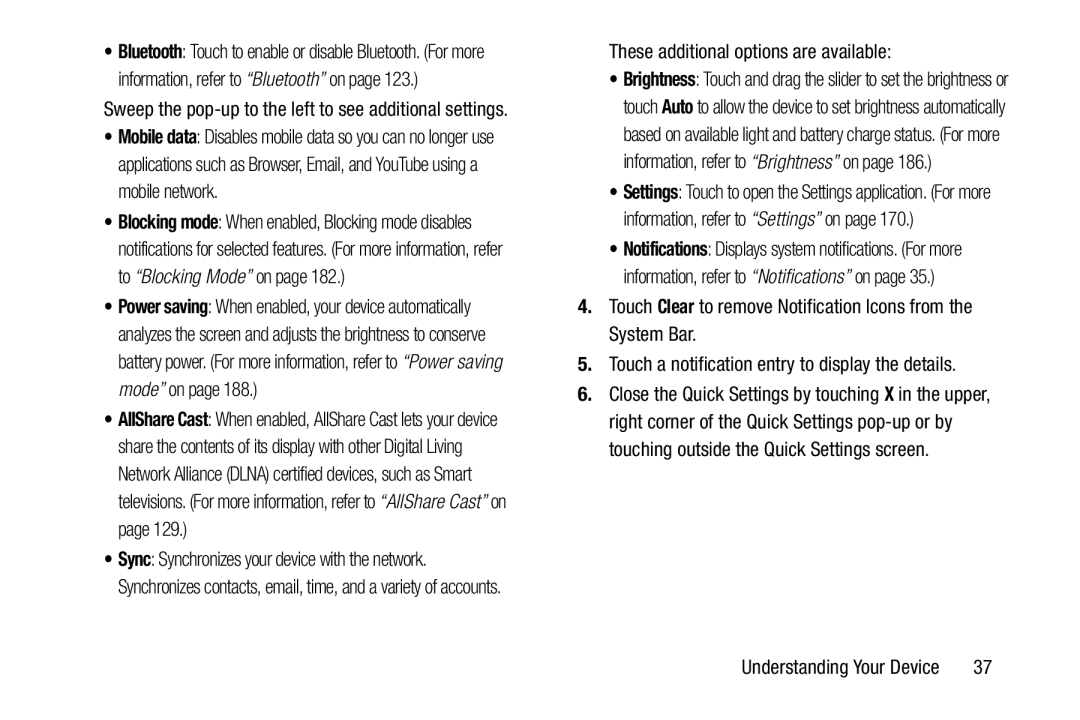 Clear
Clear
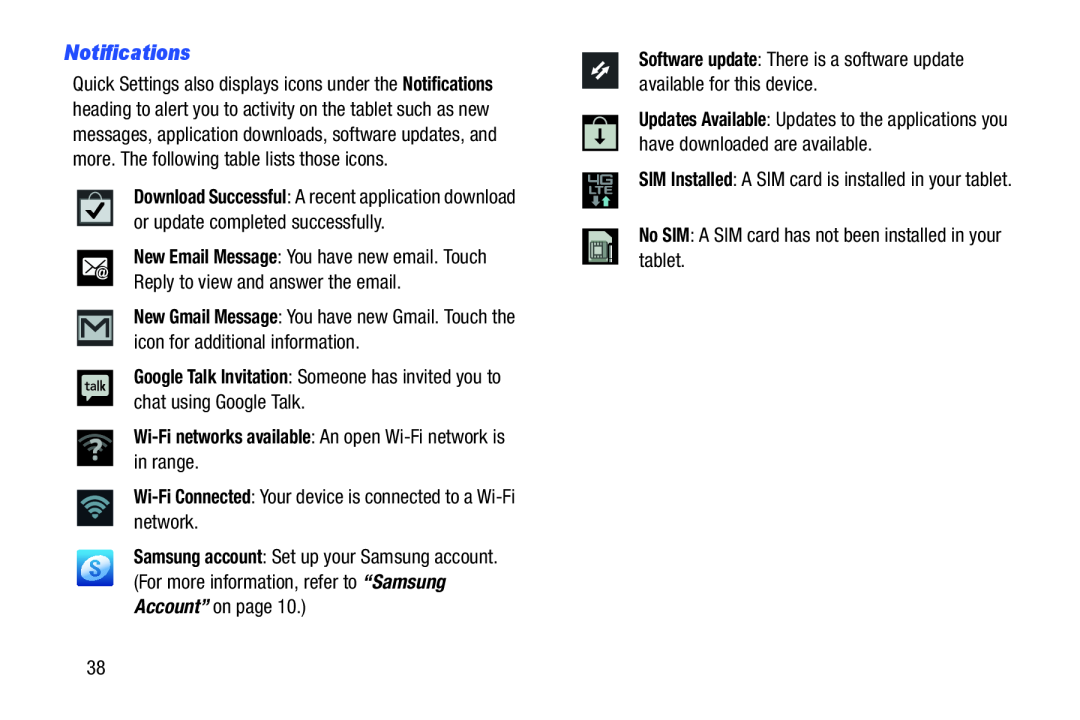 Notifications
Notifications
 Status Bar
Status Bar
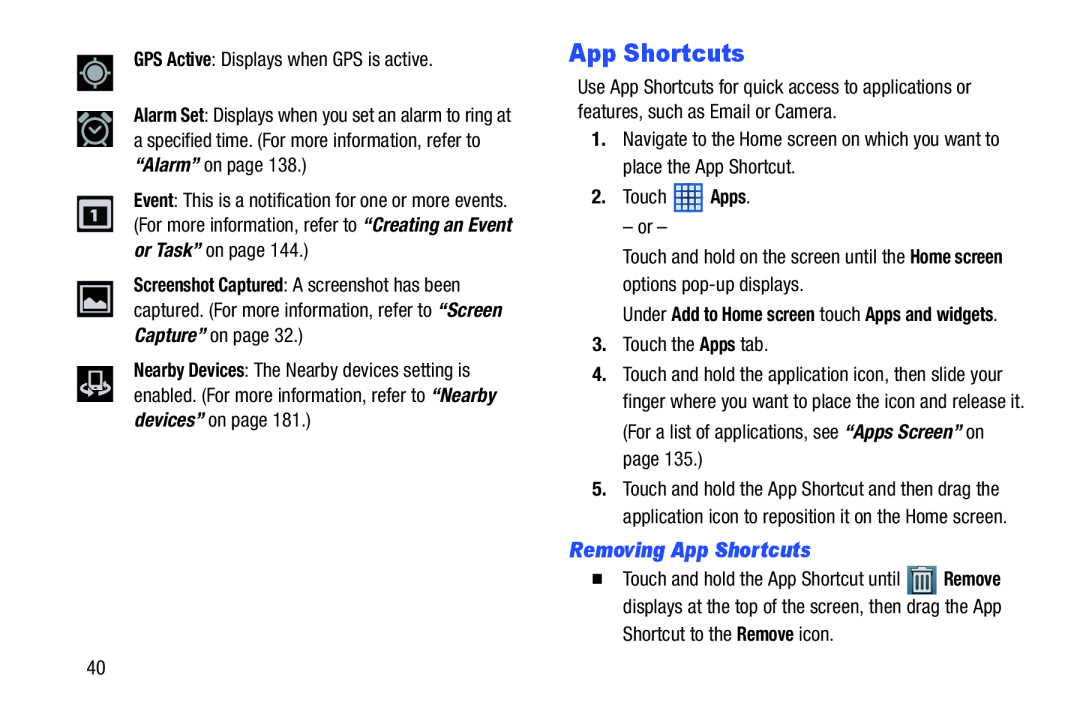 App Shortcuts
App ShortcutsRemoving App Shortcuts
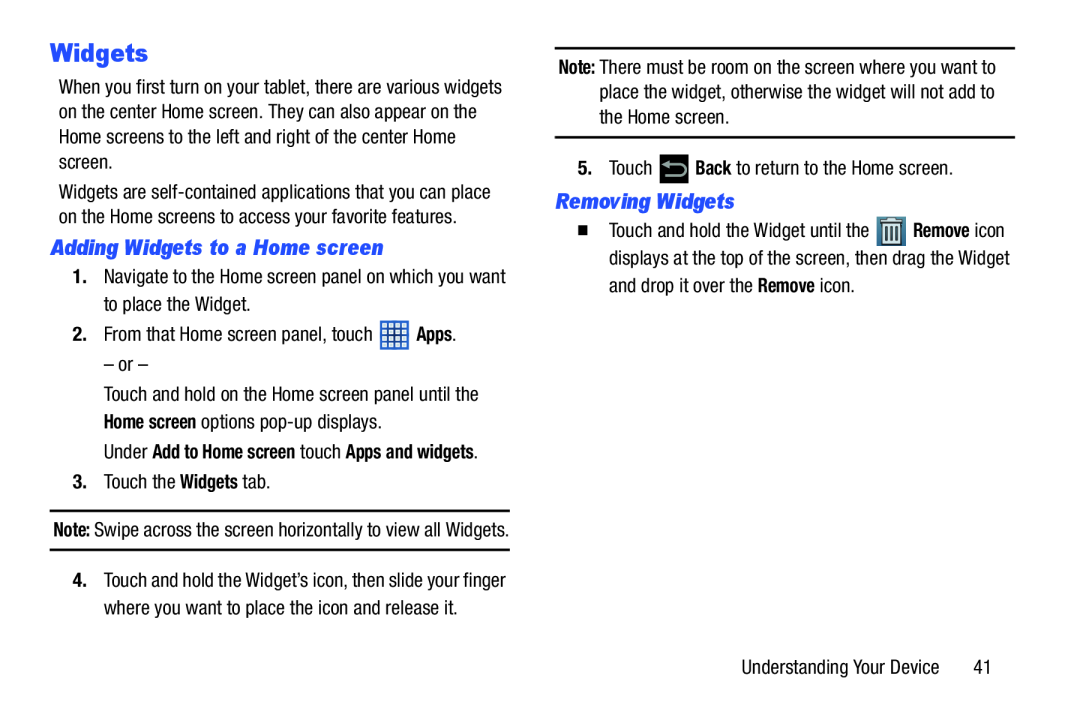 Adding Widgets to a Home screen
Adding Widgets to a Home screenRemoving Widgets
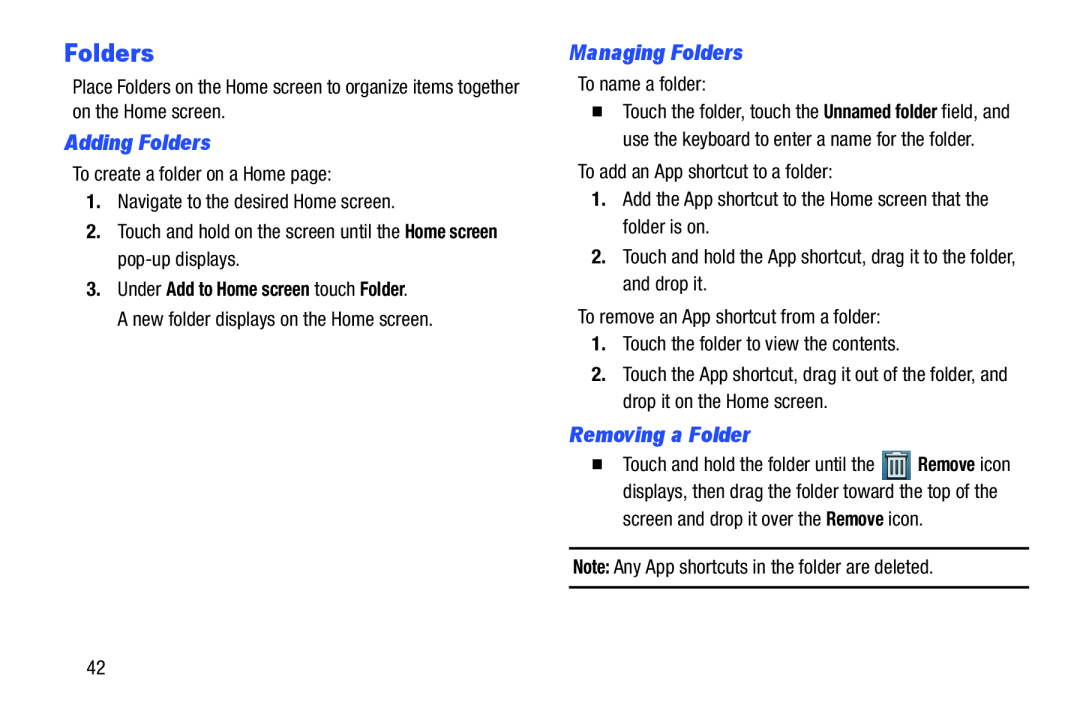 Folders
FoldersAdding Folders
Managing Folders
Removing a Folder
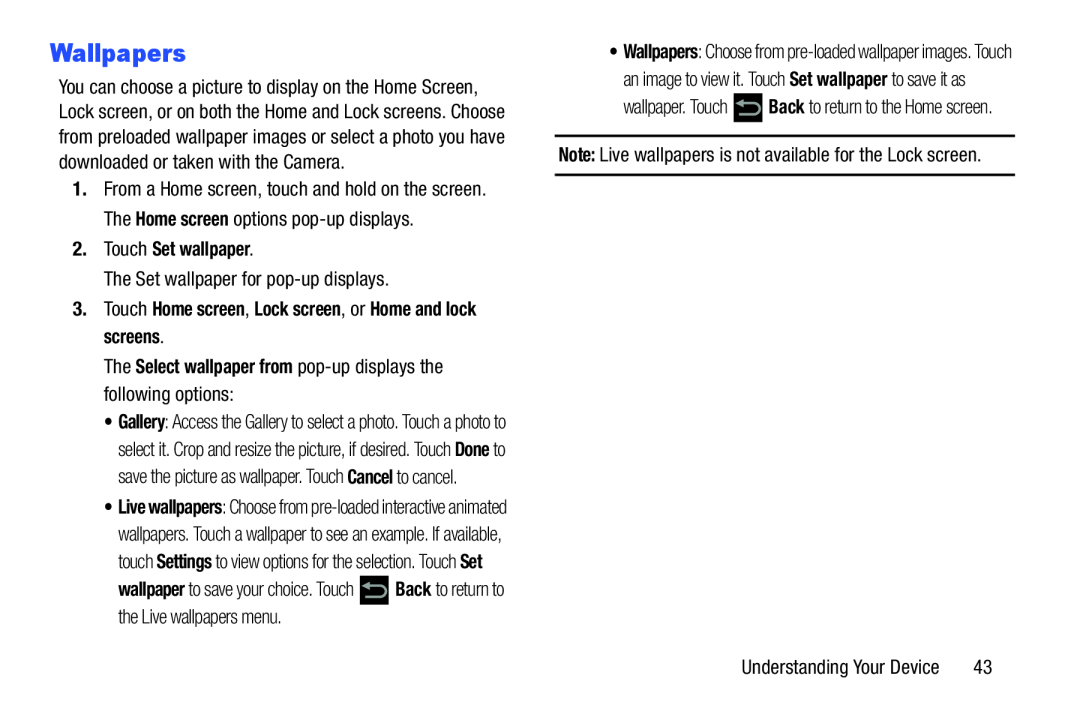 Wallpapers
Wallpapers
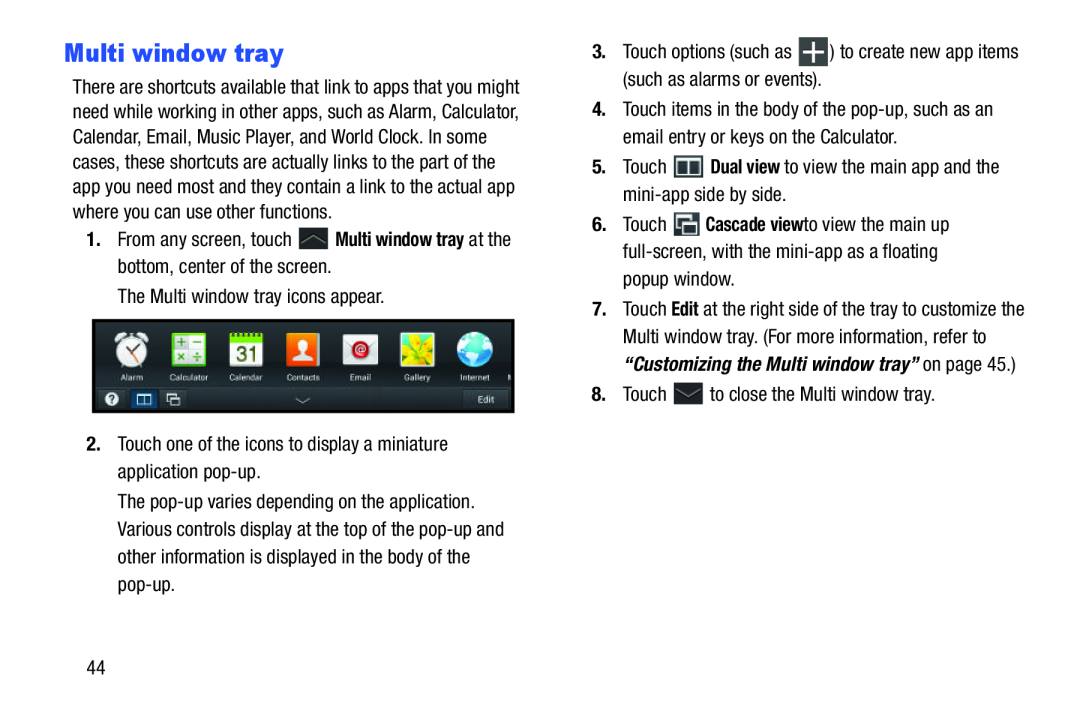 Multi window tray
Multi window tray
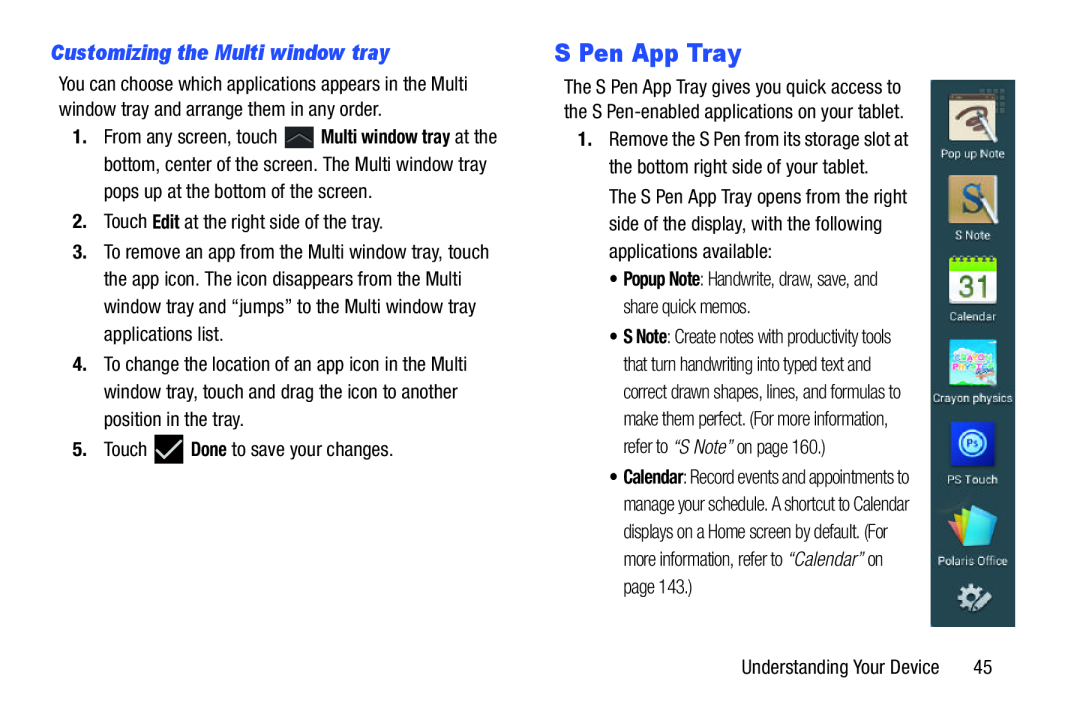 Customizing the Multi window tray
Customizing the Multi window trayS Pen App Tray
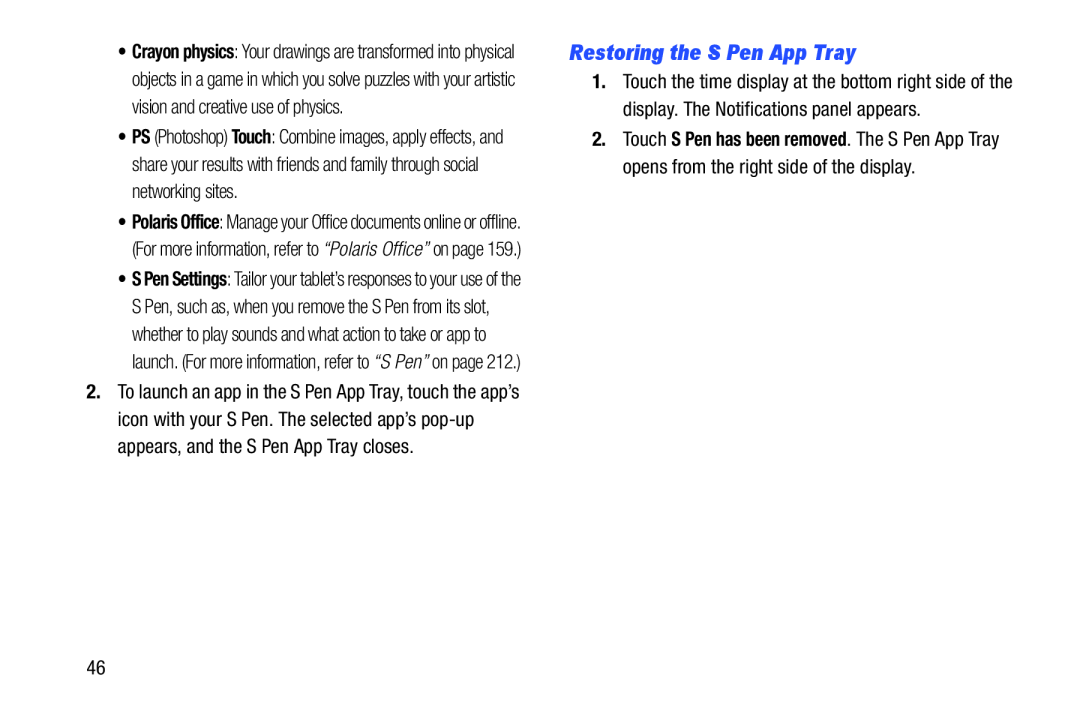 Restoring the S Pen App Tray
Restoring the S Pen App Tray
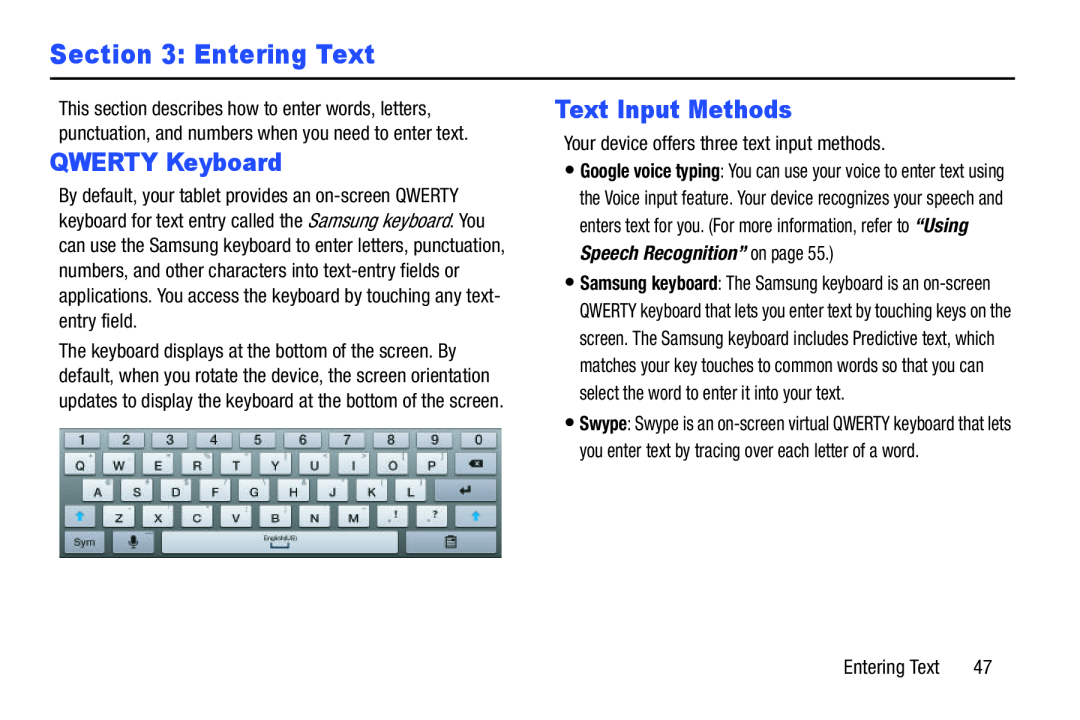 Section 3: Entering Text
Section 3: Entering TextQWERTY Keyboard
Text Input Methods
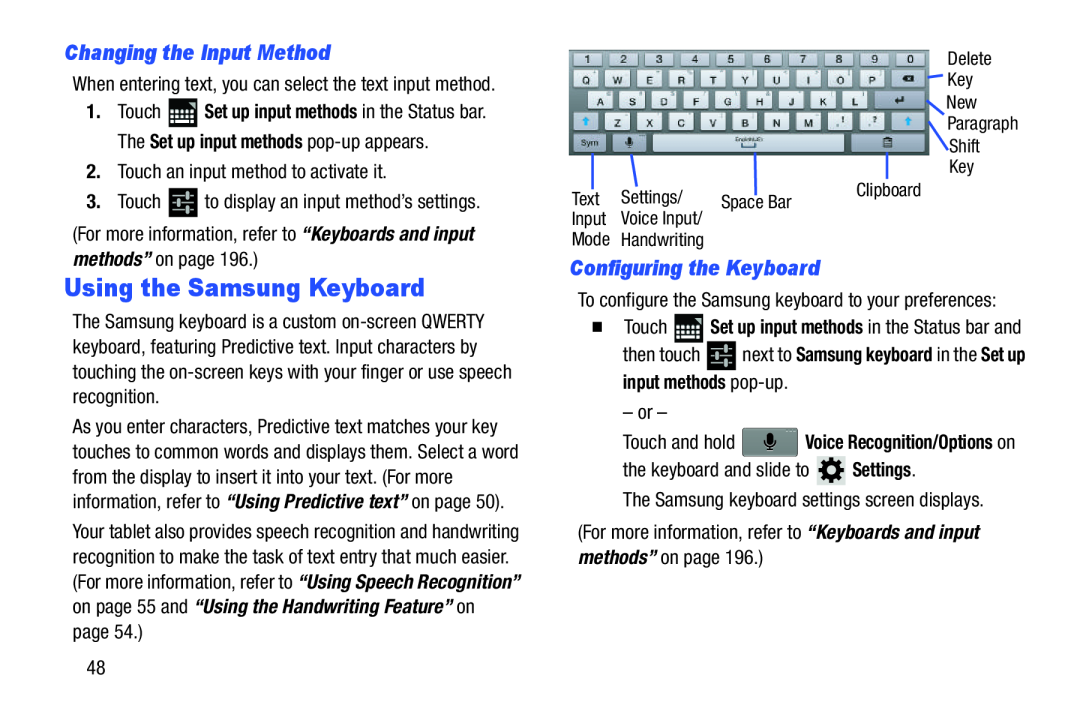 Changing the Input Method
Changing the Input MethodUsing the Samsung Keyboard
Configuring the Keyboard
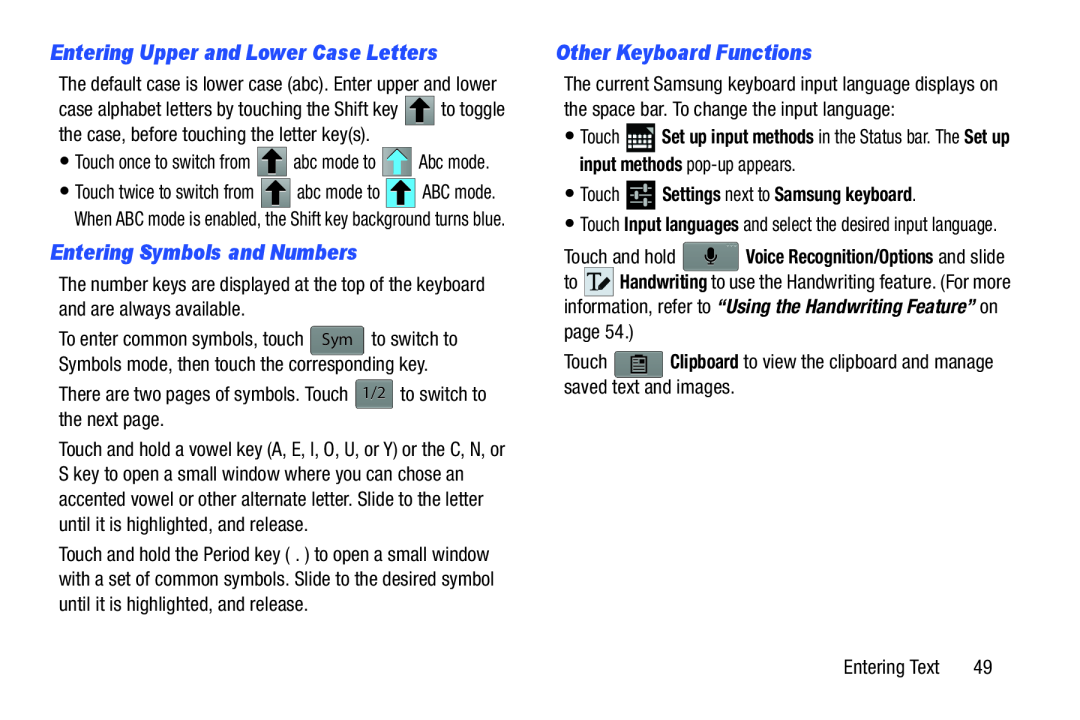 Entering Upper and Lower Case Letters
Entering Upper and Lower Case LettersEntering Symbols and Numbers
Other Keyboard Functions
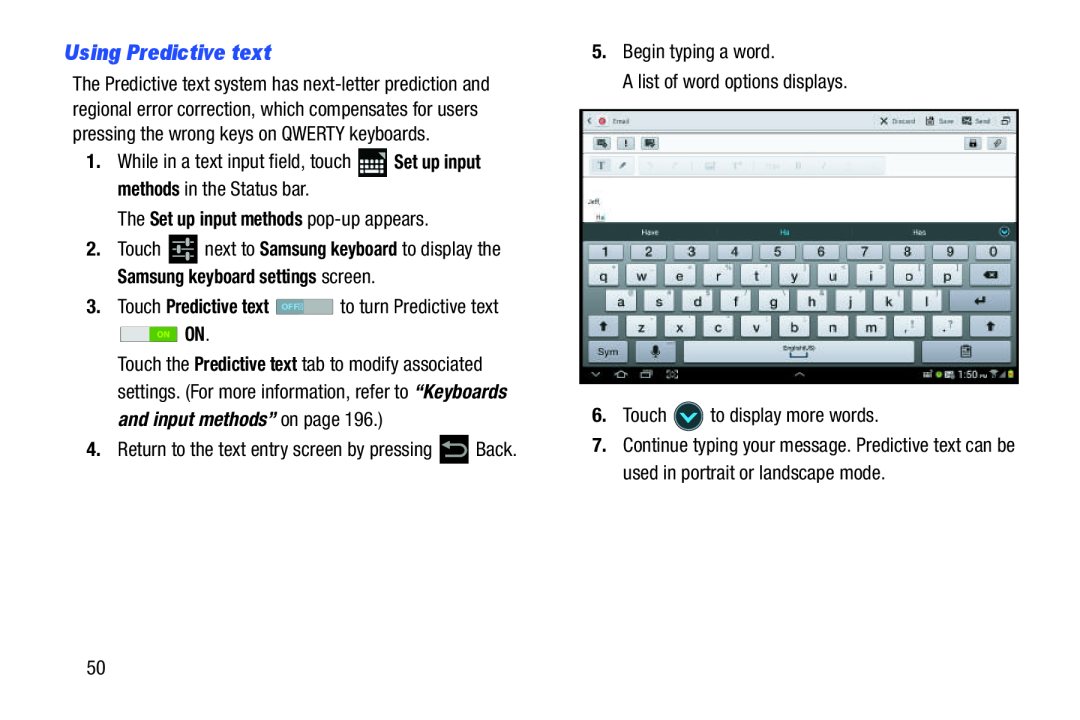 Using Predictive text
Using Predictive text
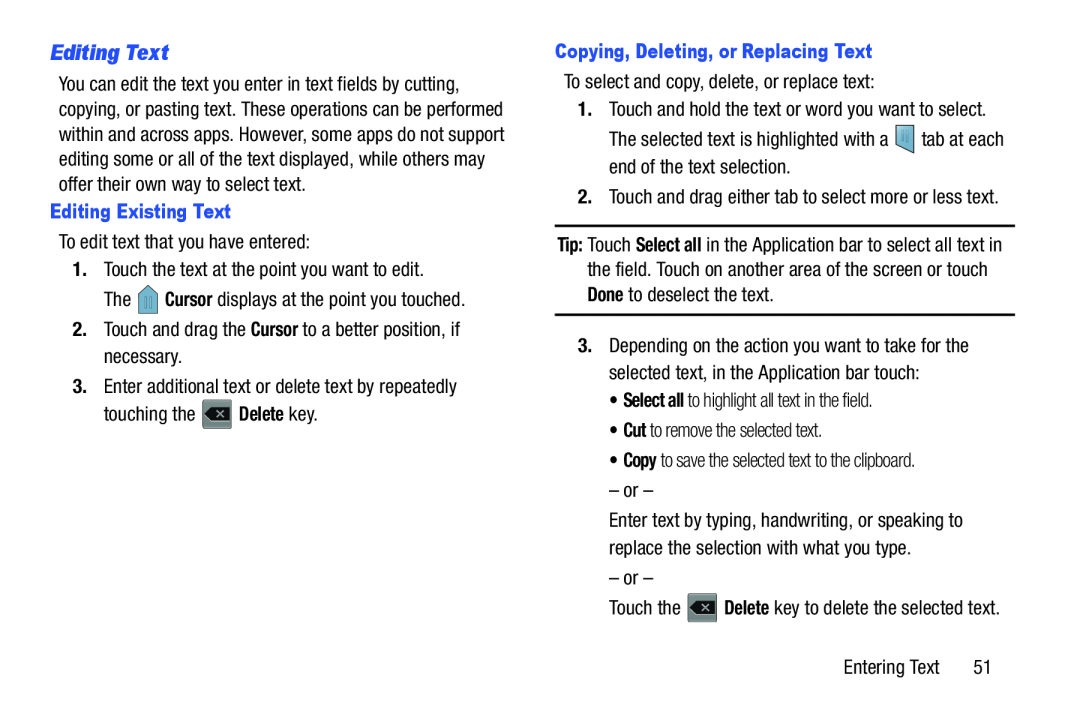 Editing Text
Editing Text
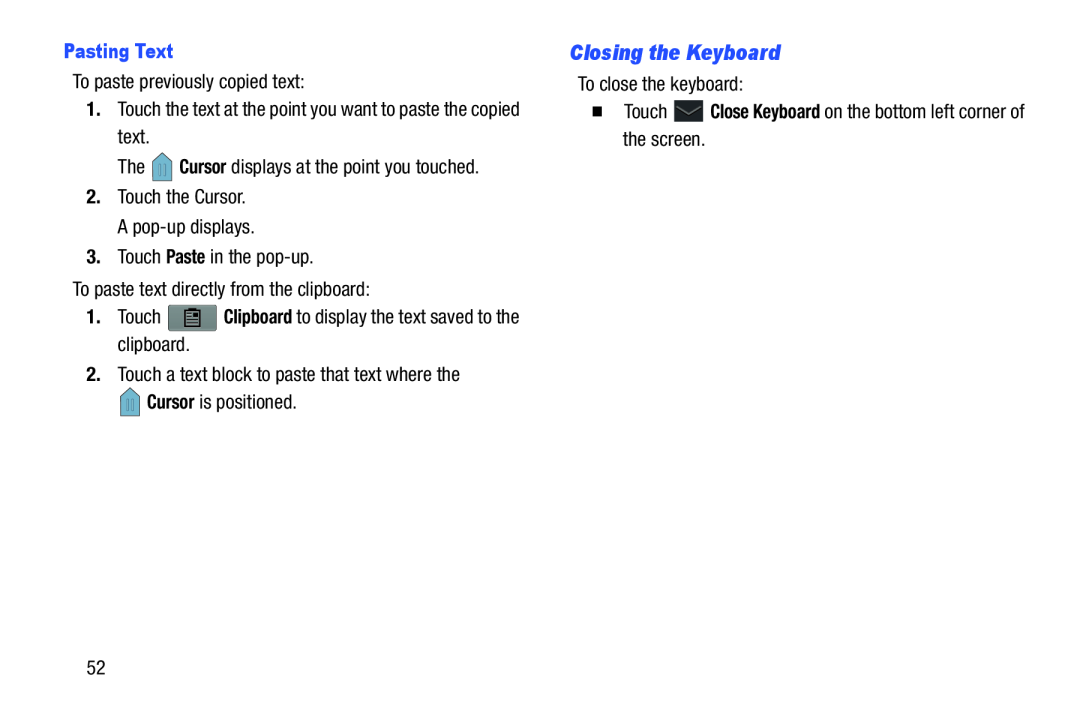 Closing the Keyboard
Closing the Keyboard
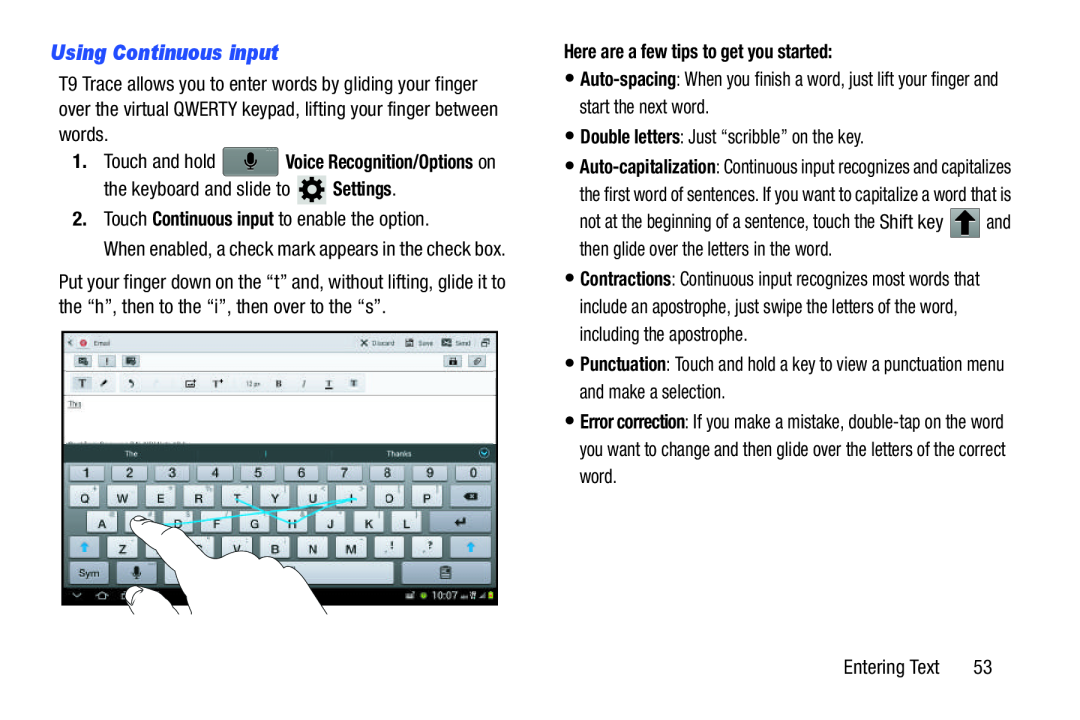 Using Continuous input
Using Continuous input
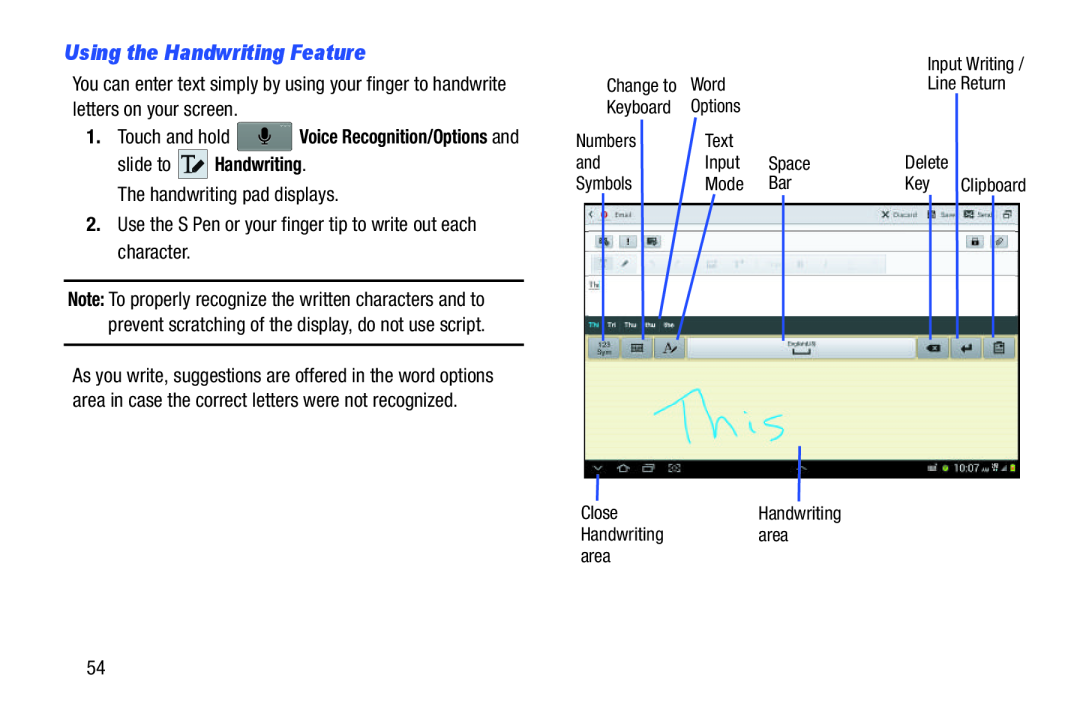 Using the Handwriting Feature
Using the Handwriting Feature
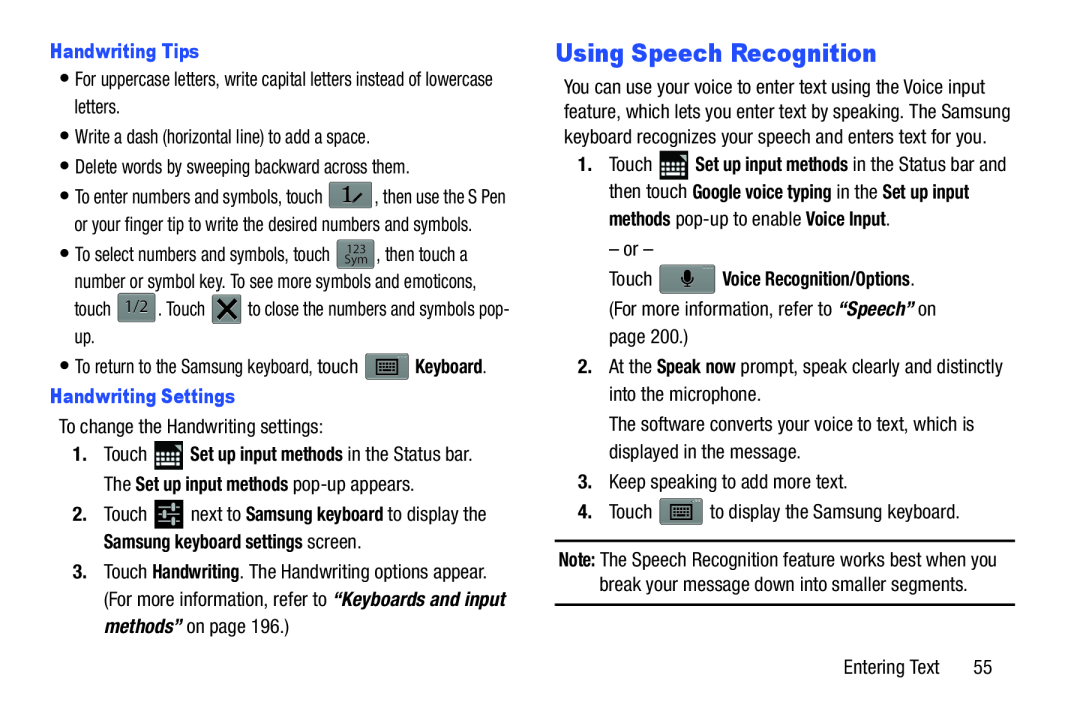 Using Speech Recognition
Using Speech Recognition
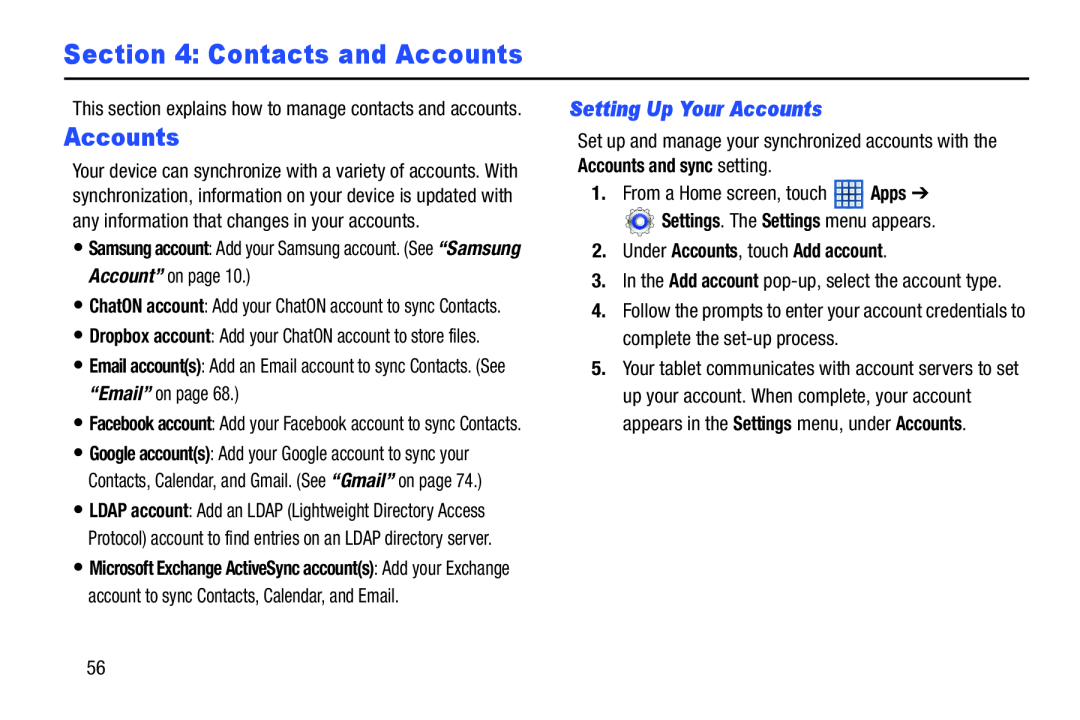 Section 4: Contacts and Accounts
Section 4: Contacts and AccountsSetting Up Your Accounts
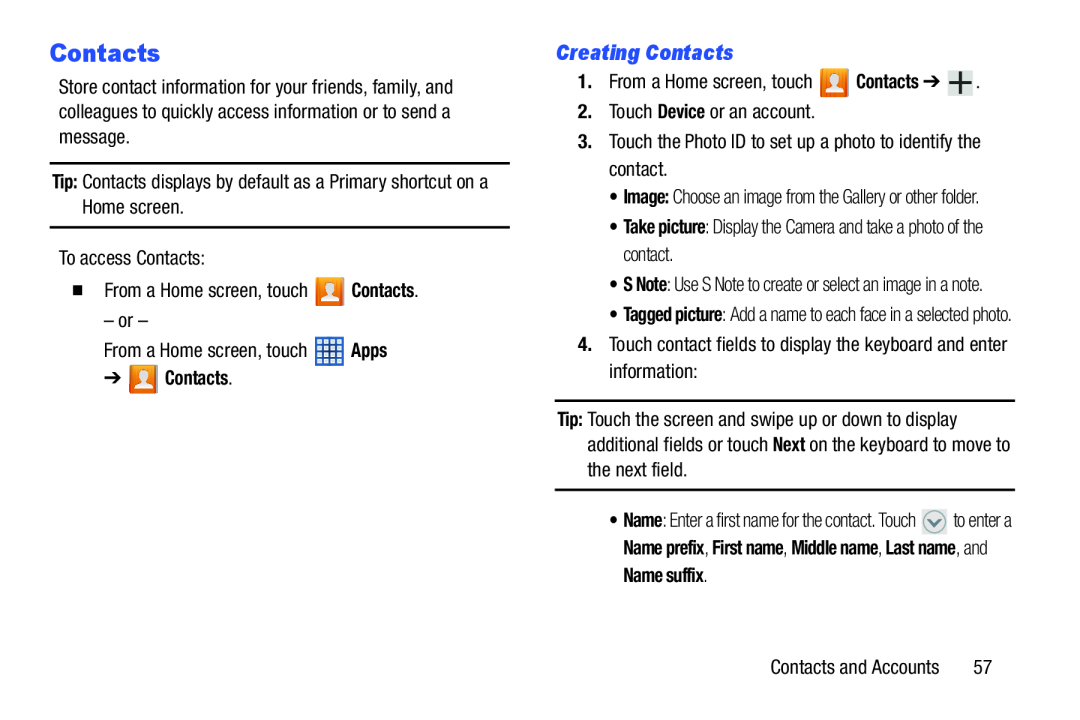 Contacts
ContactsCreating Contacts
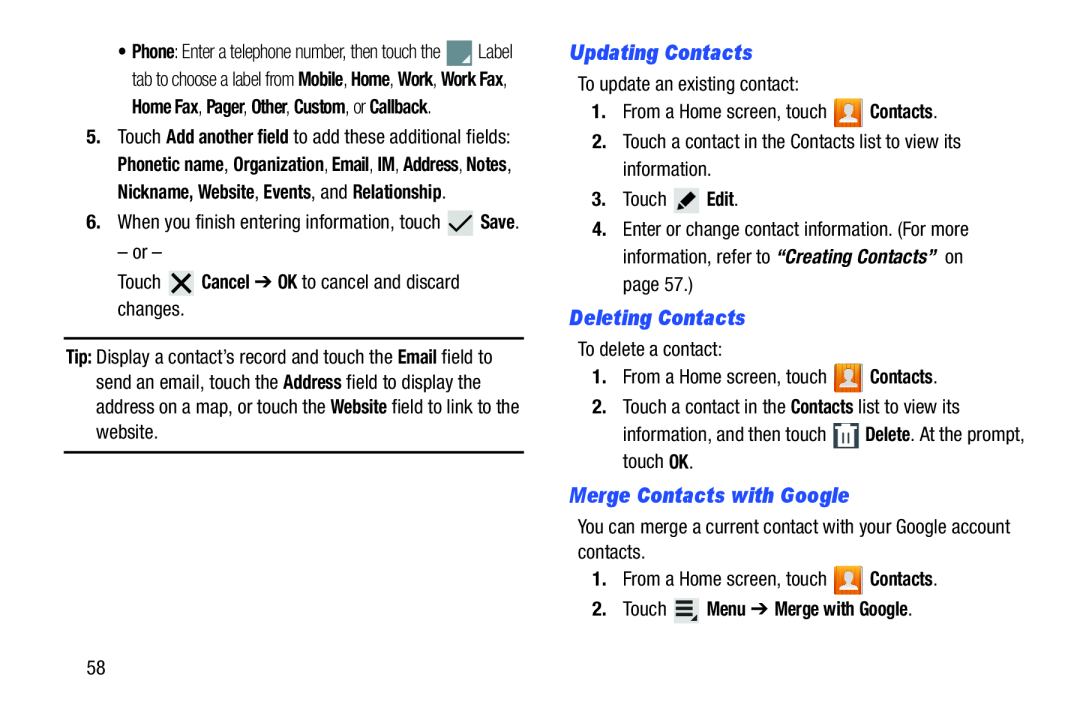 Updating Contacts
Updating ContactsDeleting Contacts
Merge Contacts with Google
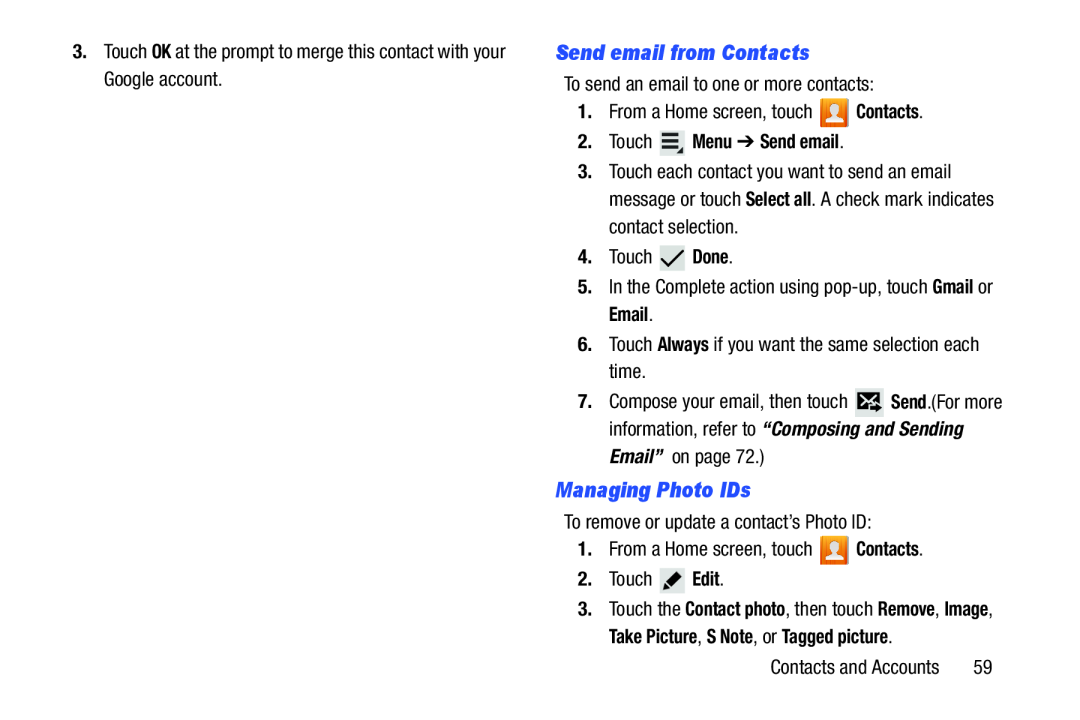 Send email from Contacts
Send email from ContactsManaging Photo IDs
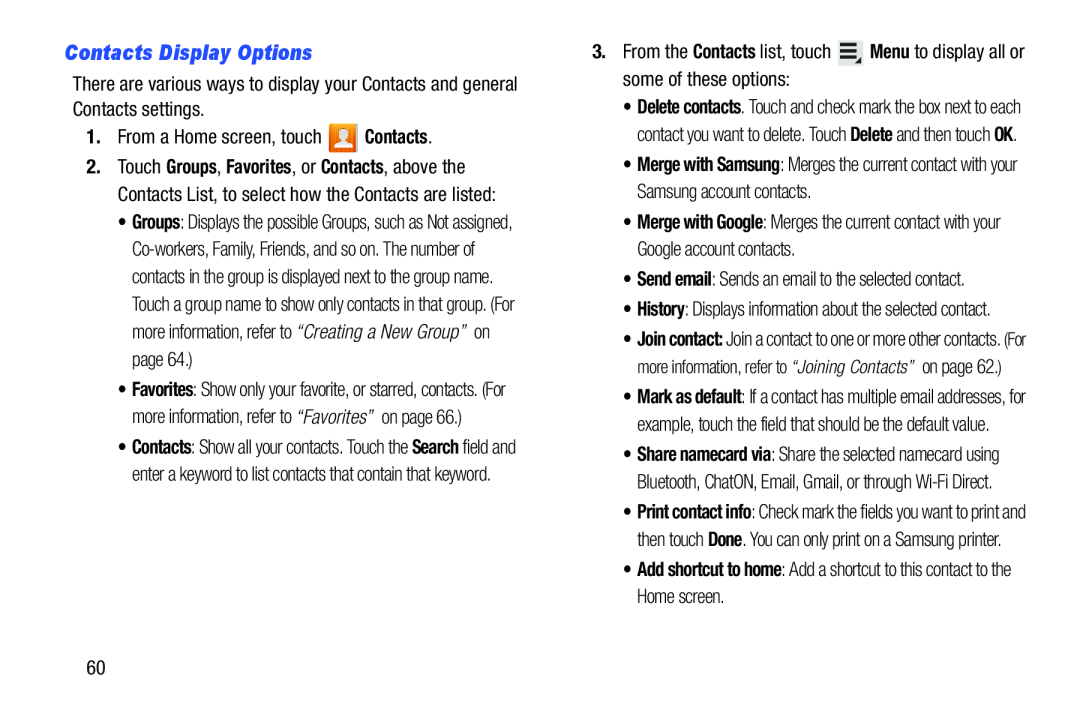 Contacts Display Options
Contacts Display Options
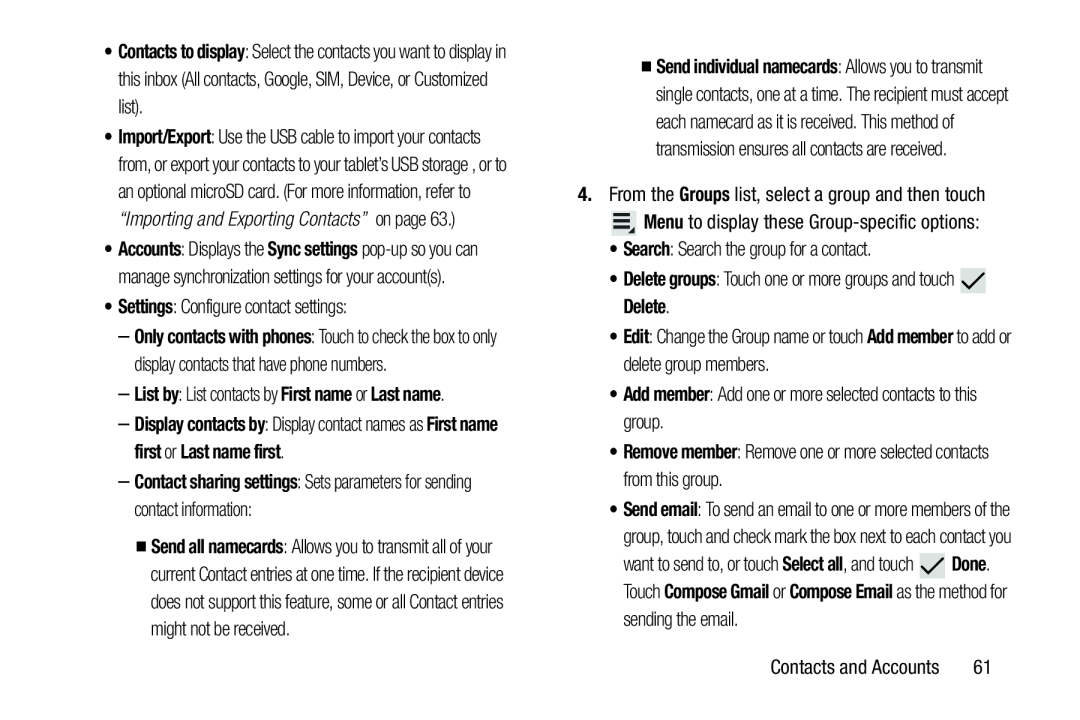 Contacts to display
Contacts to displaySettings
–List by: List contacts by First name or Last name
Groups
Menu
Search
Delete groups
Delete
Edit
Add member
Add member
Remove member
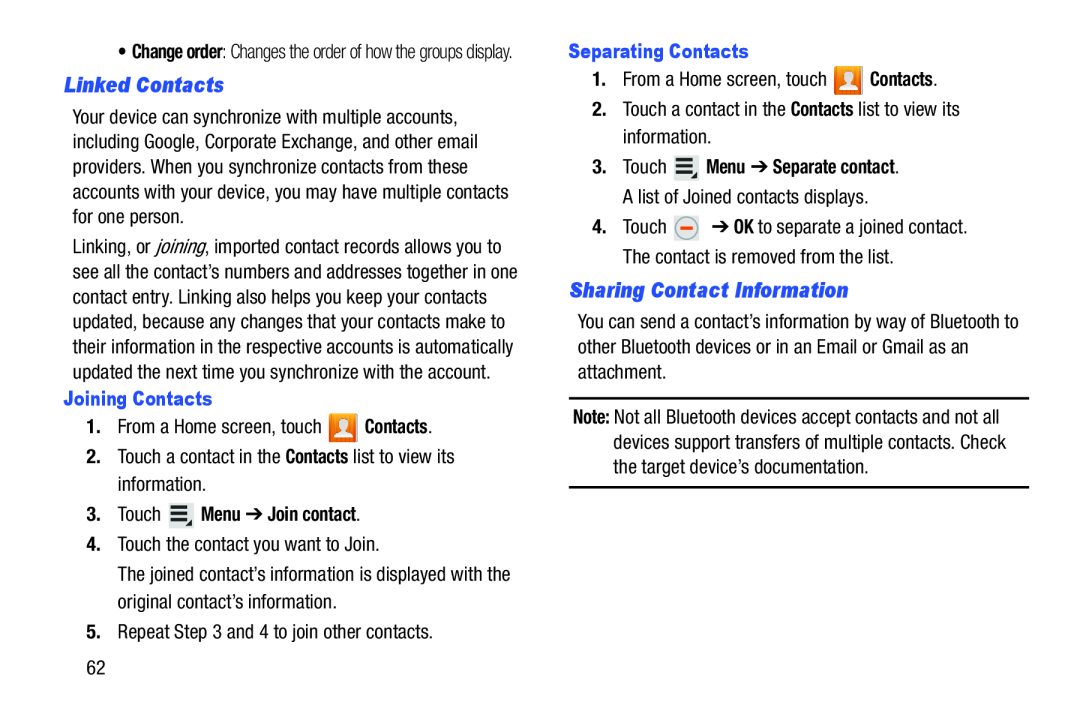 Linked Contacts
Linked ContactsSharing Contact Information
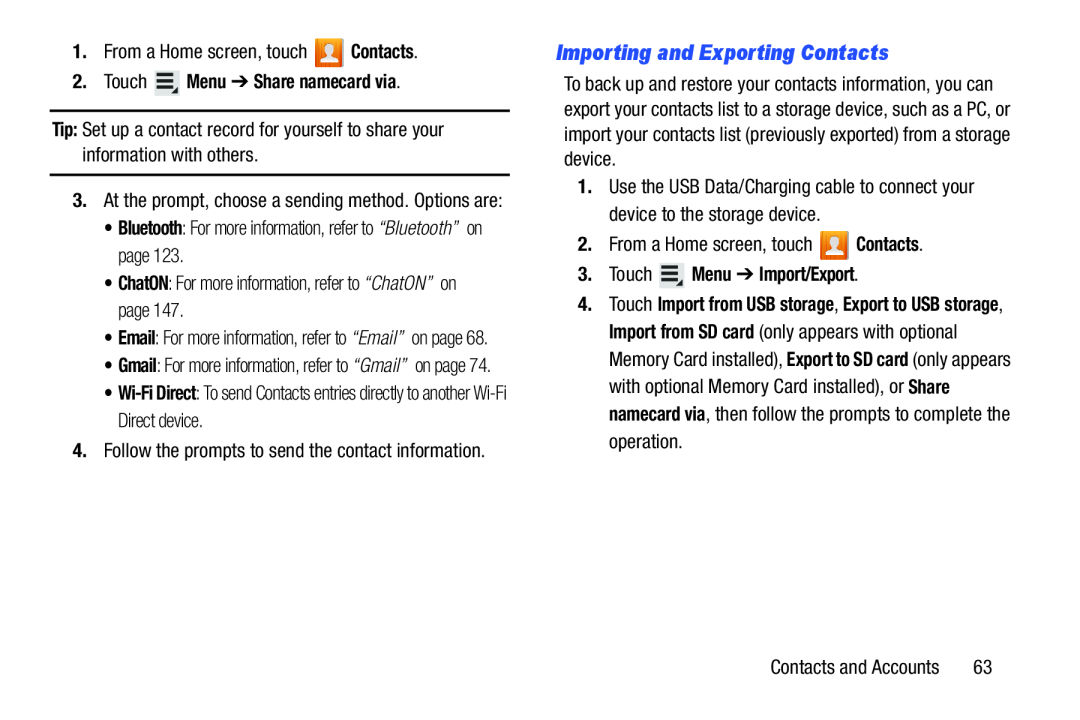 Importing and Exporting Contacts
Importing and Exporting Contacts
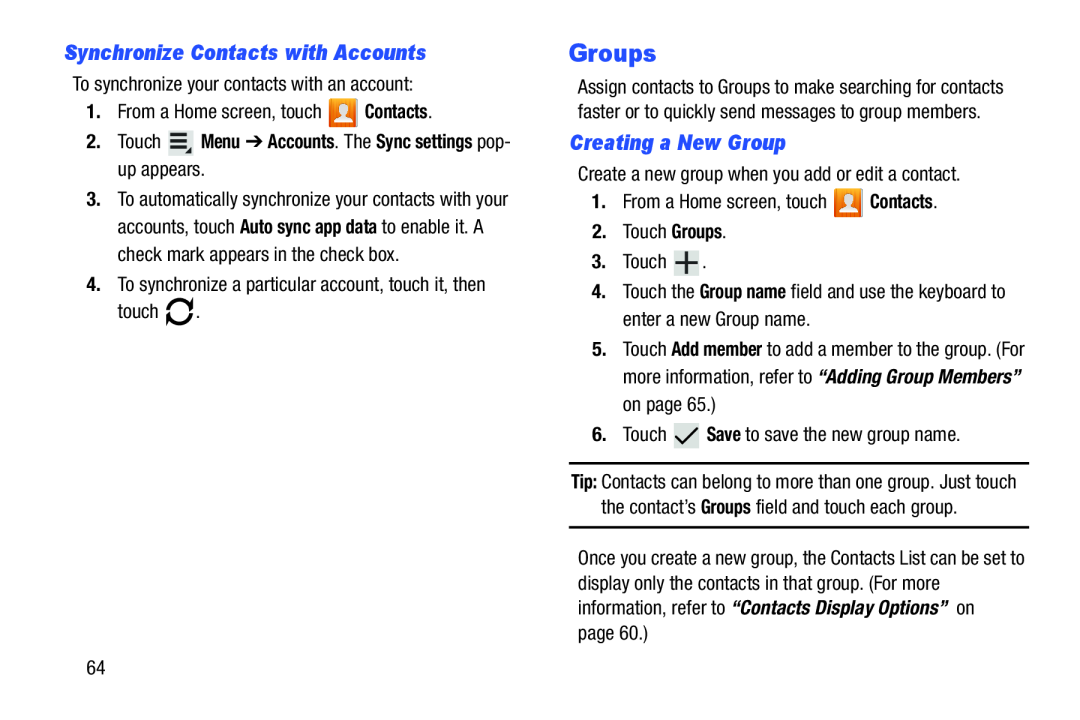 Synchronize Contacts with Accounts
Synchronize Contacts with AccountsGroups
Creating a New Group
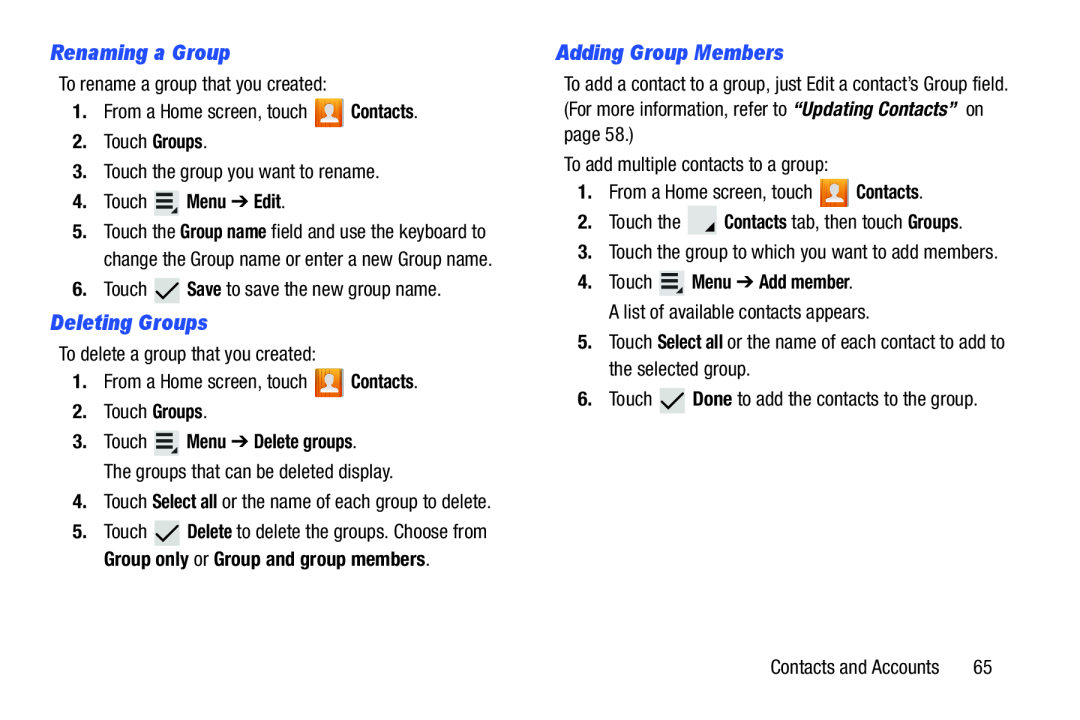 Renaming a Group
Renaming a GroupDeleting Groups
Adding Group Members
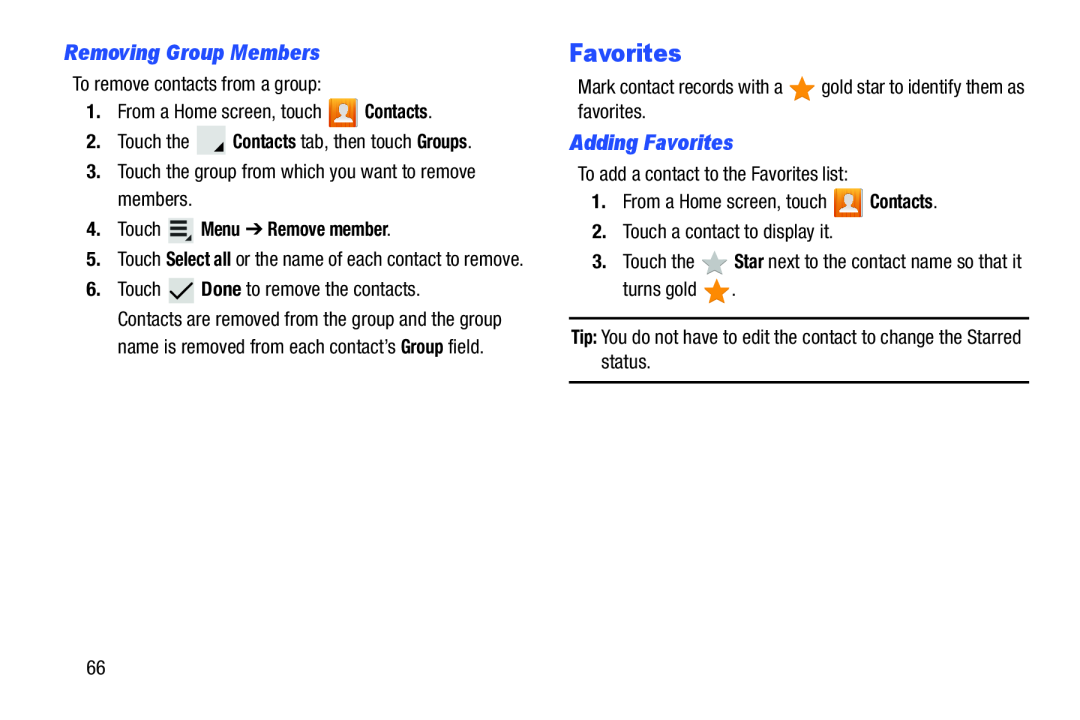 Removing Group Members
Removing Group MembersFavorites
Adding Favorites
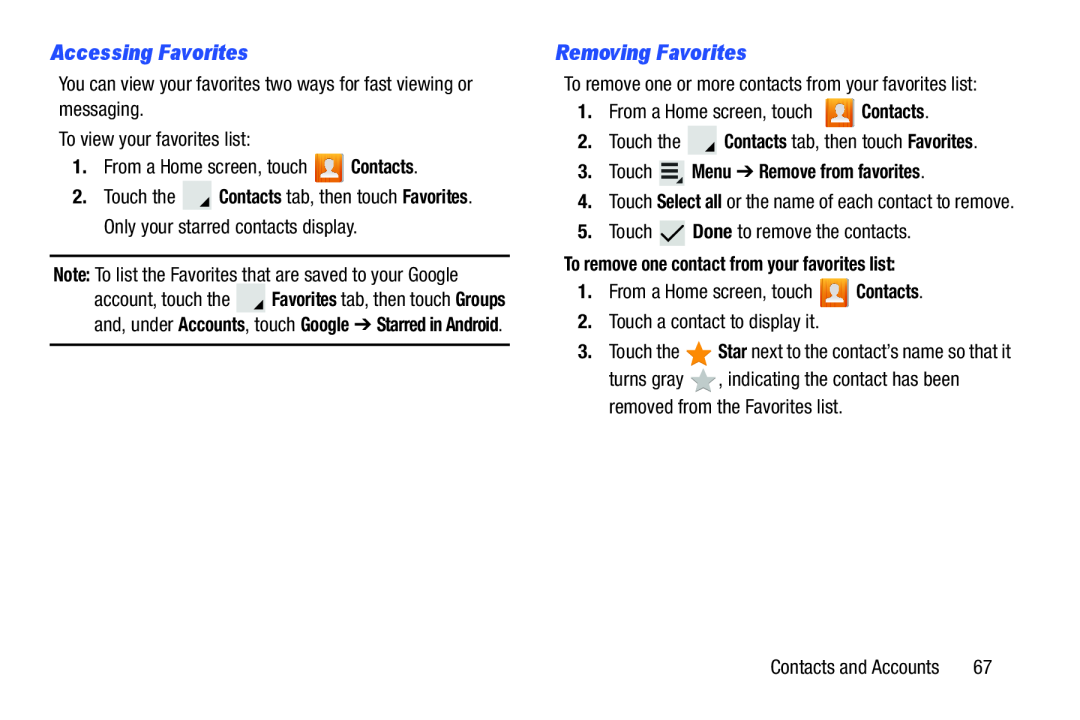 Accessing Favorites
Accessing FavoritesRemoving Favorites
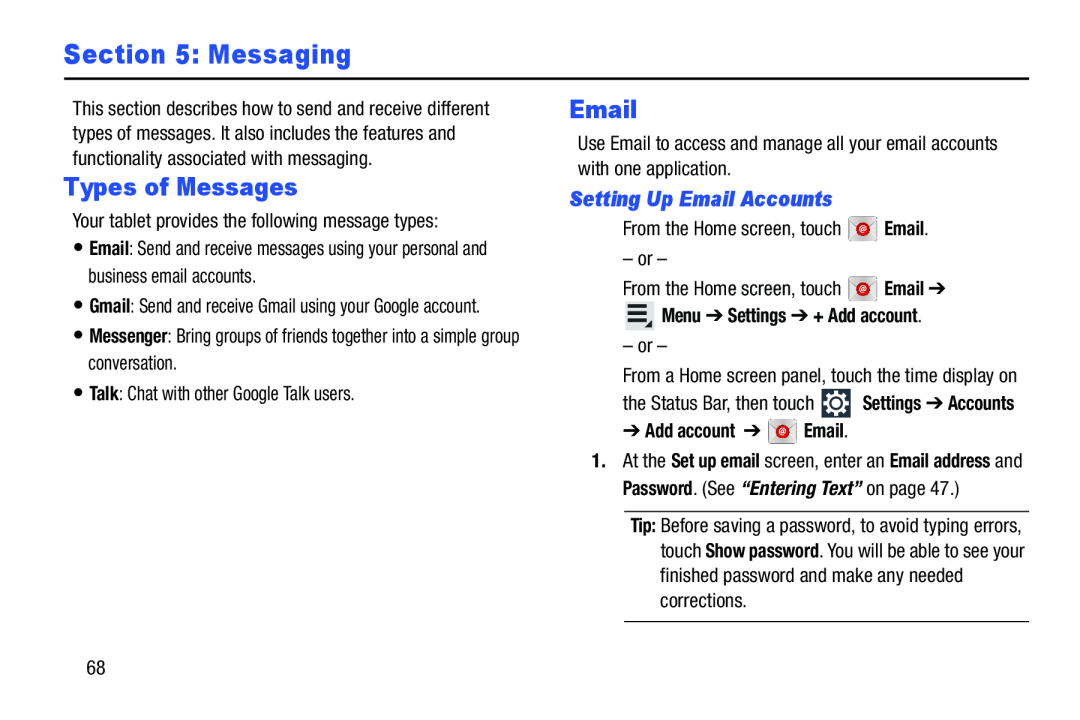 Section 5: Messaging
Section 5: MessagingTypes of Messages
Setting Up Email Accounts
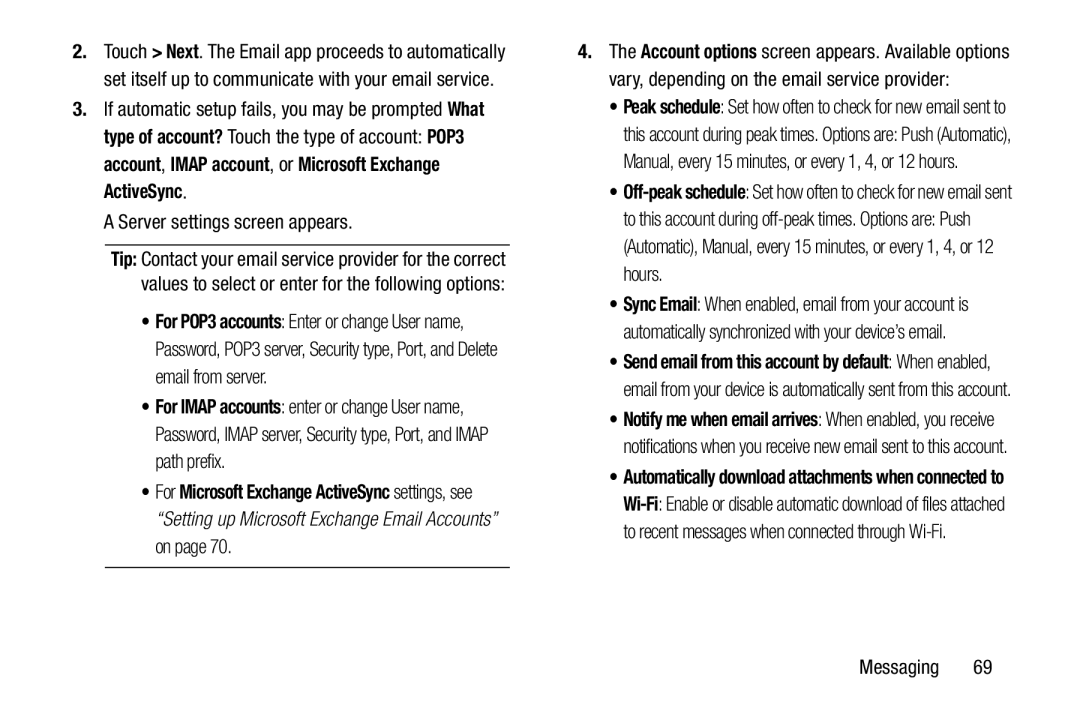 What type of account
What type of accountPOP3 account
IMAP account
Microsoft Exchange ActiveSync
For IMAP accounts
 Setting up Microsoft Exchange Email Accounts
Setting up Microsoft Exchange Email Accounts
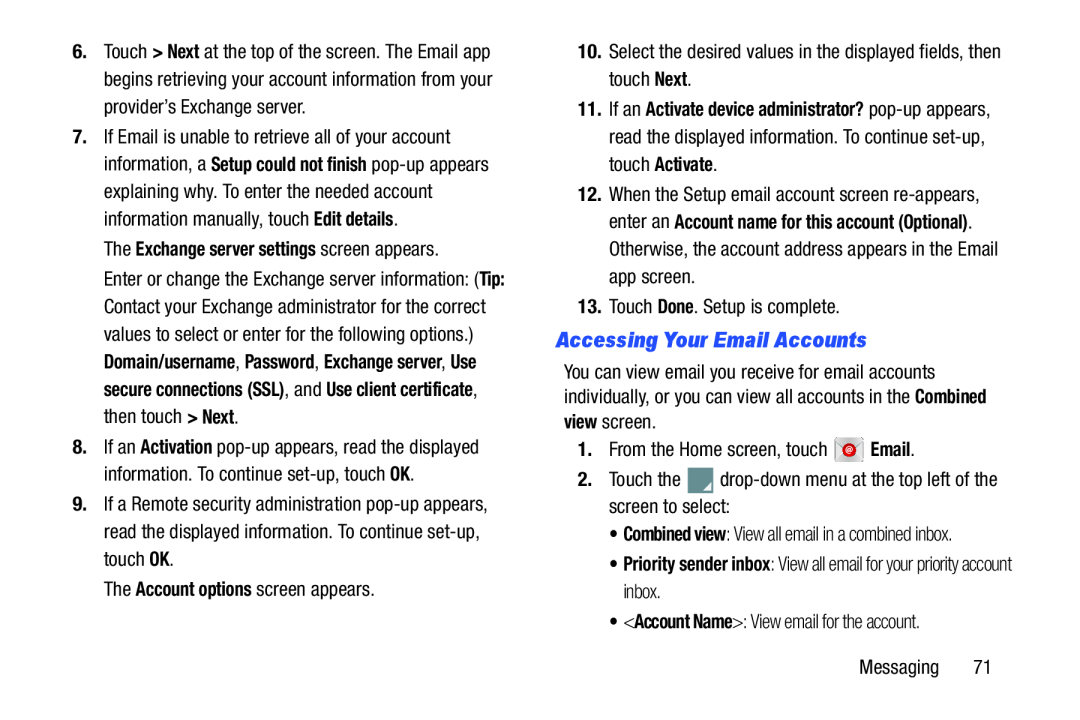 Accessing Your Email Accounts
Accessing Your Email Accounts
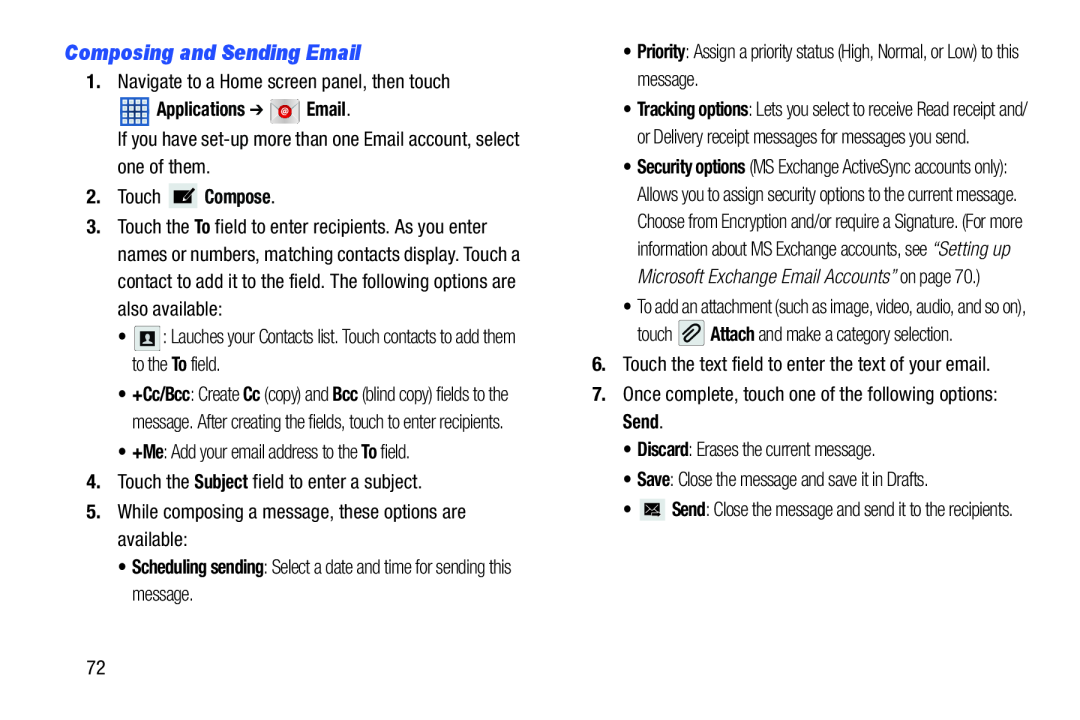 Composing and Sending Email
Composing and Sending Email
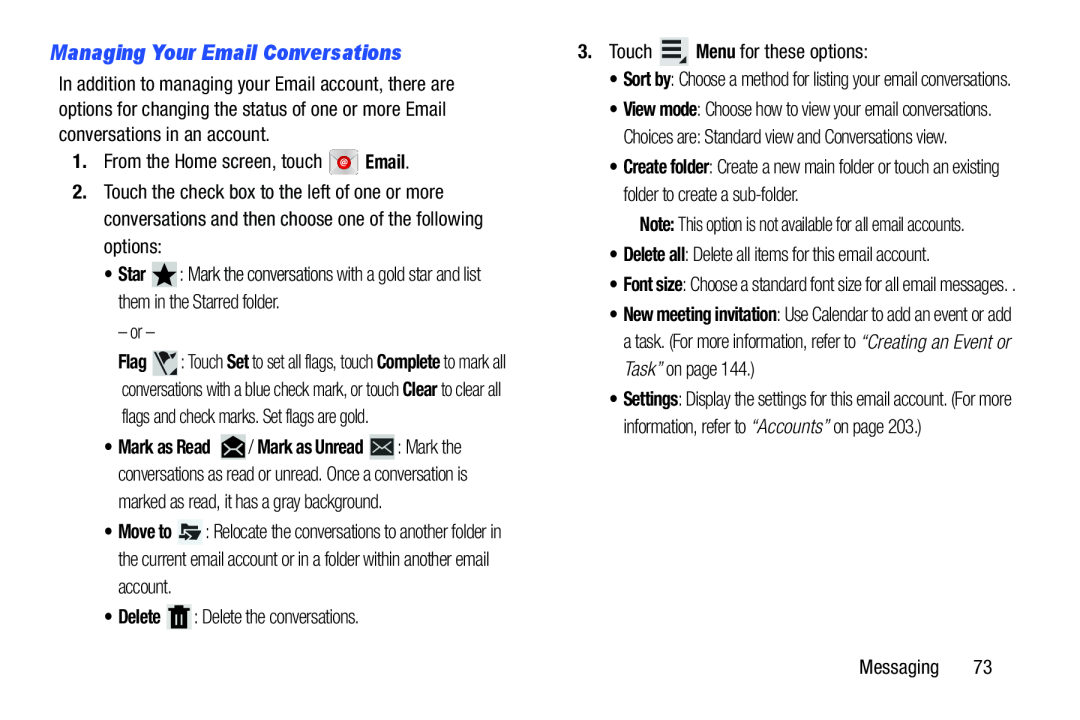 Managing Your Email Conversations
Managing Your Email Conversations
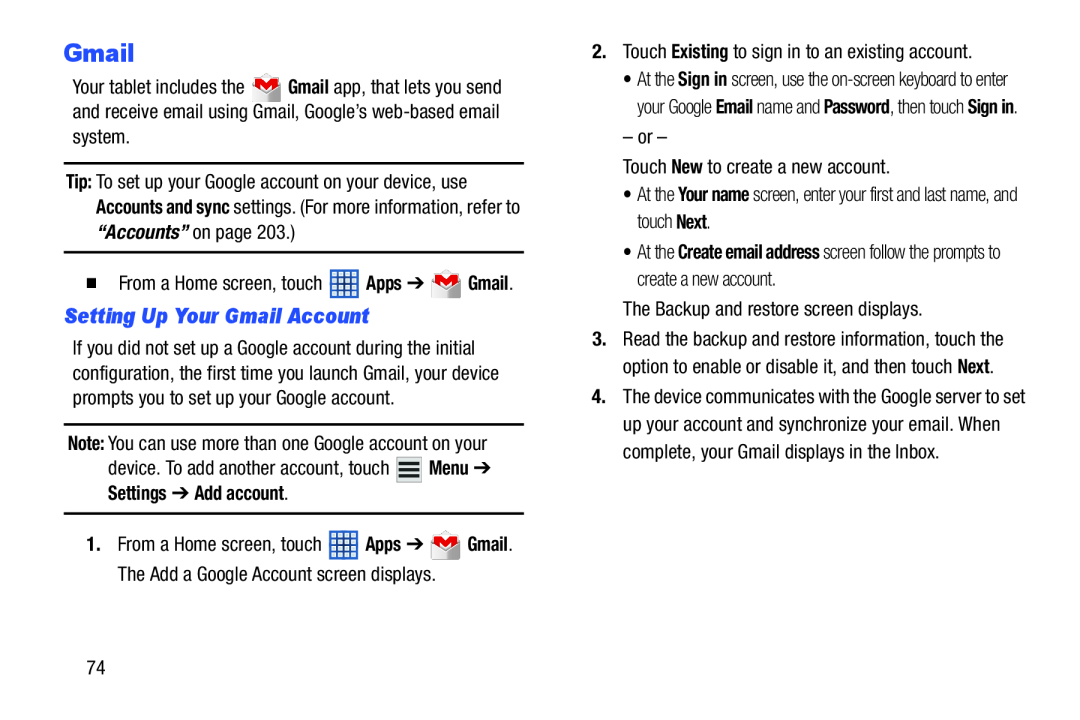 Gmail
GmailSetting Up Your Gmail Account
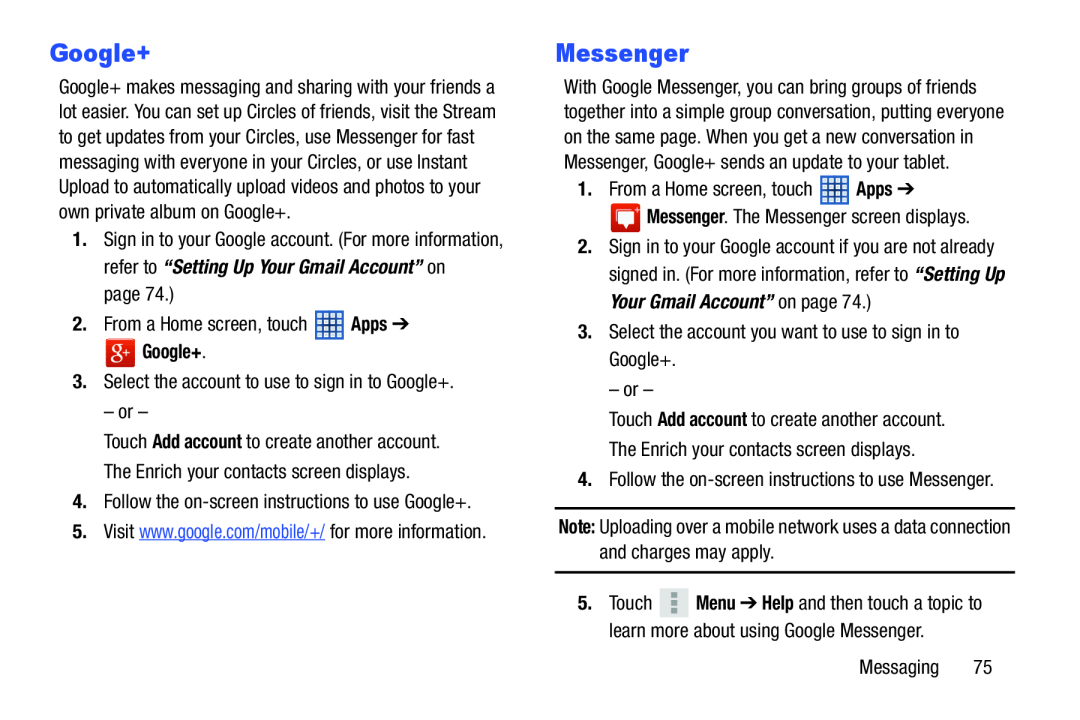 Google+
Google+Messenger
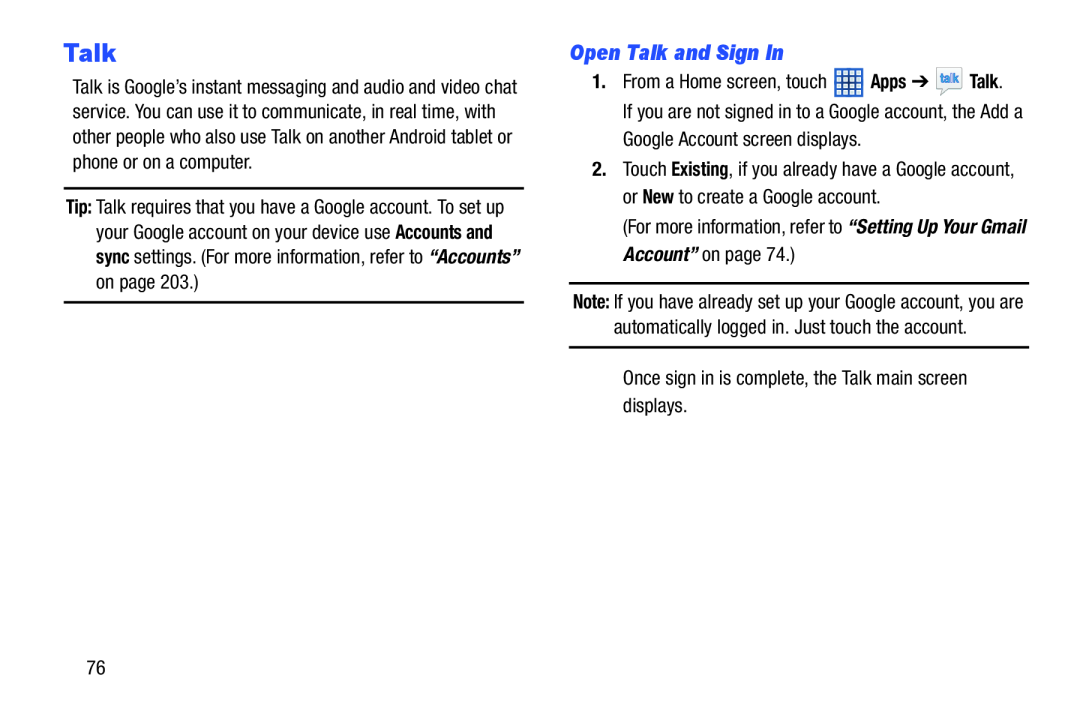 Talk
TalkOpen Talk and Sign In
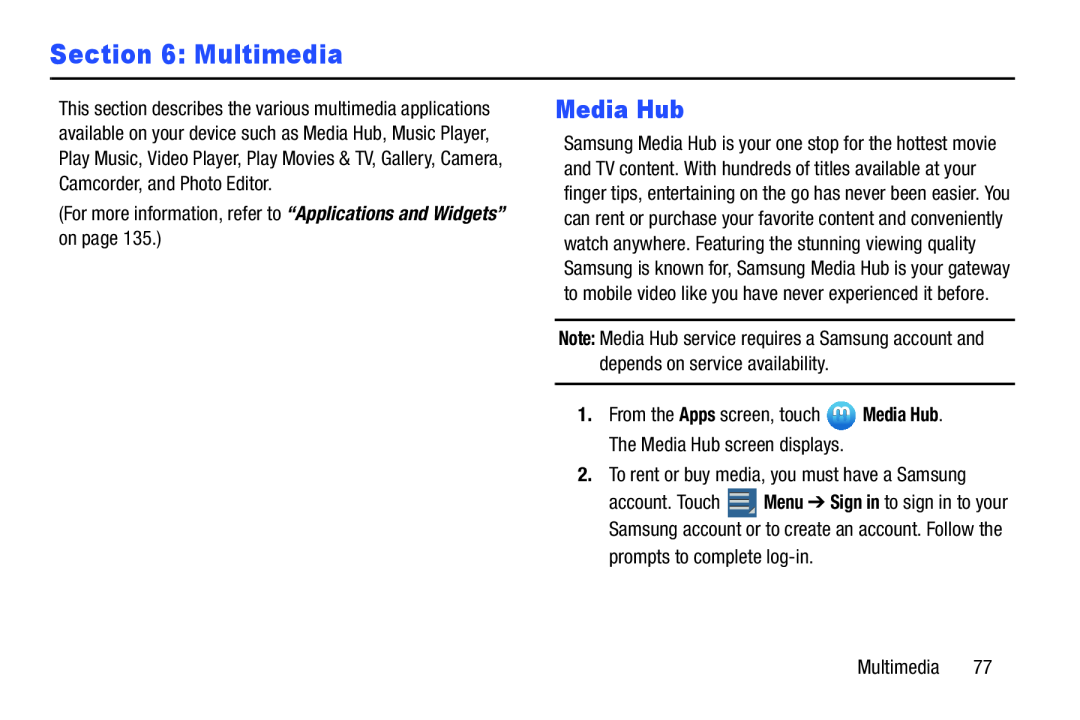 Section 6: Multimedia
Section 6: MultimediaMedia Hub
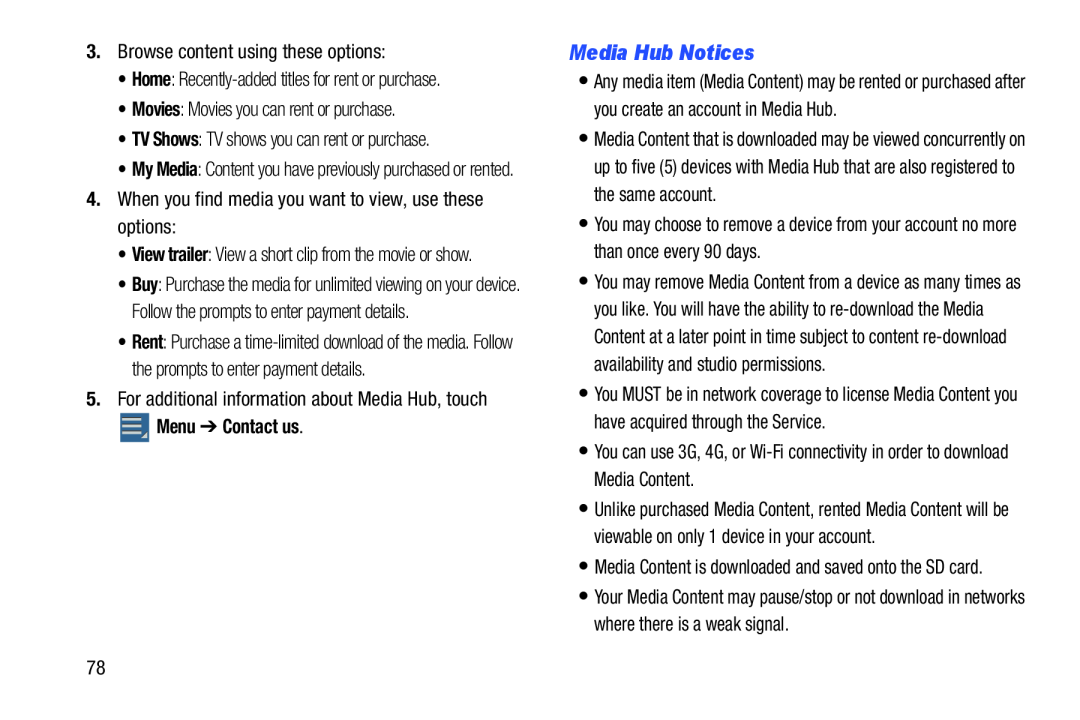 Media Hub Notices
Media Hub Notices
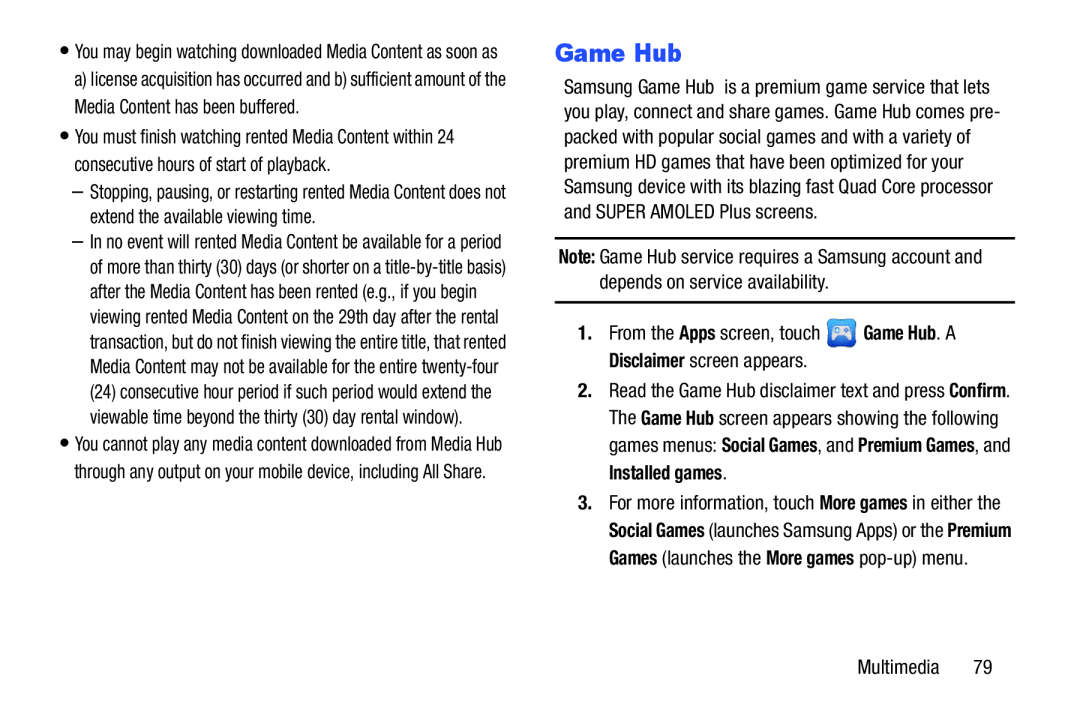 Game Hub
Game Hub
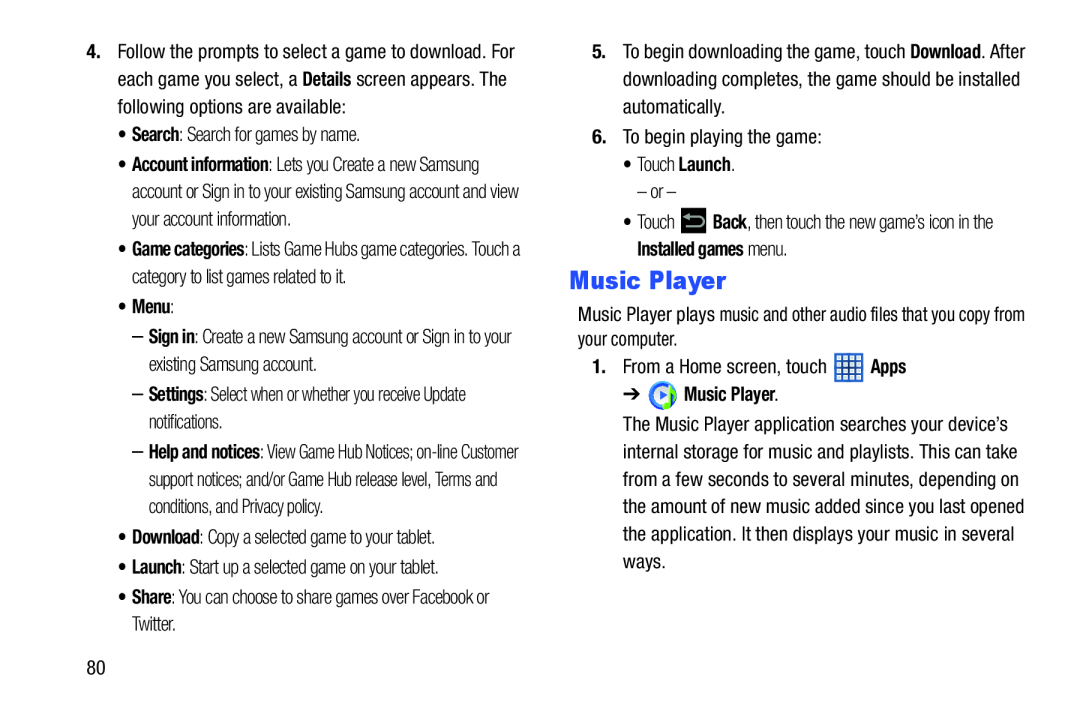 Music Player
Music Player
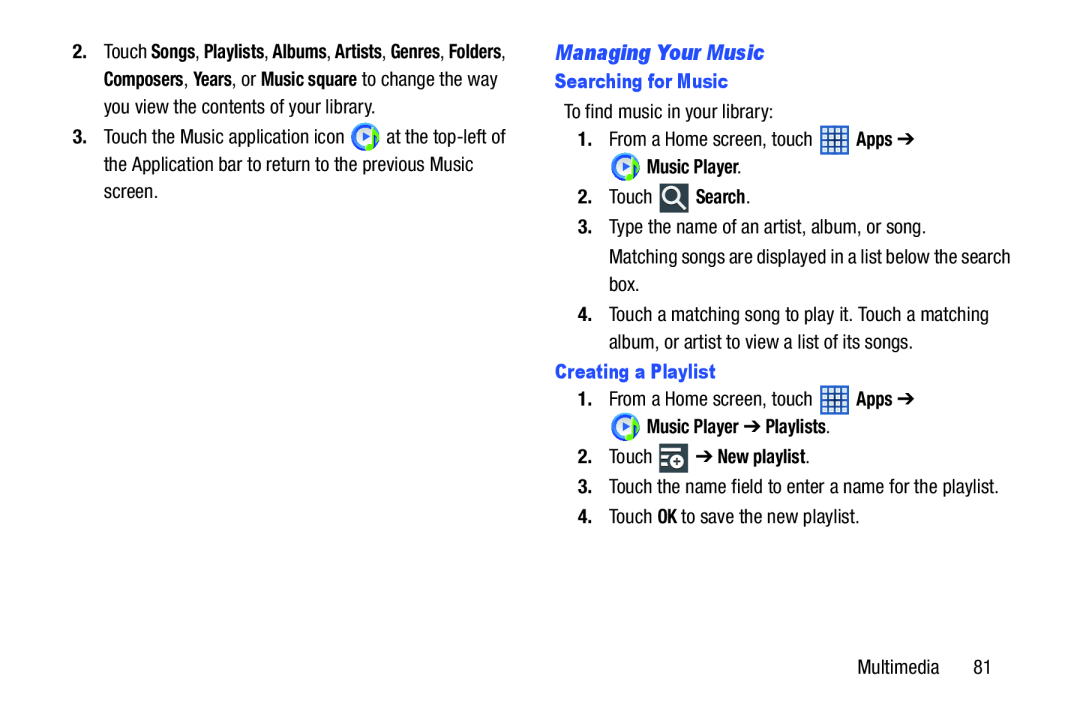 Managing Your Music
Managing Your Music
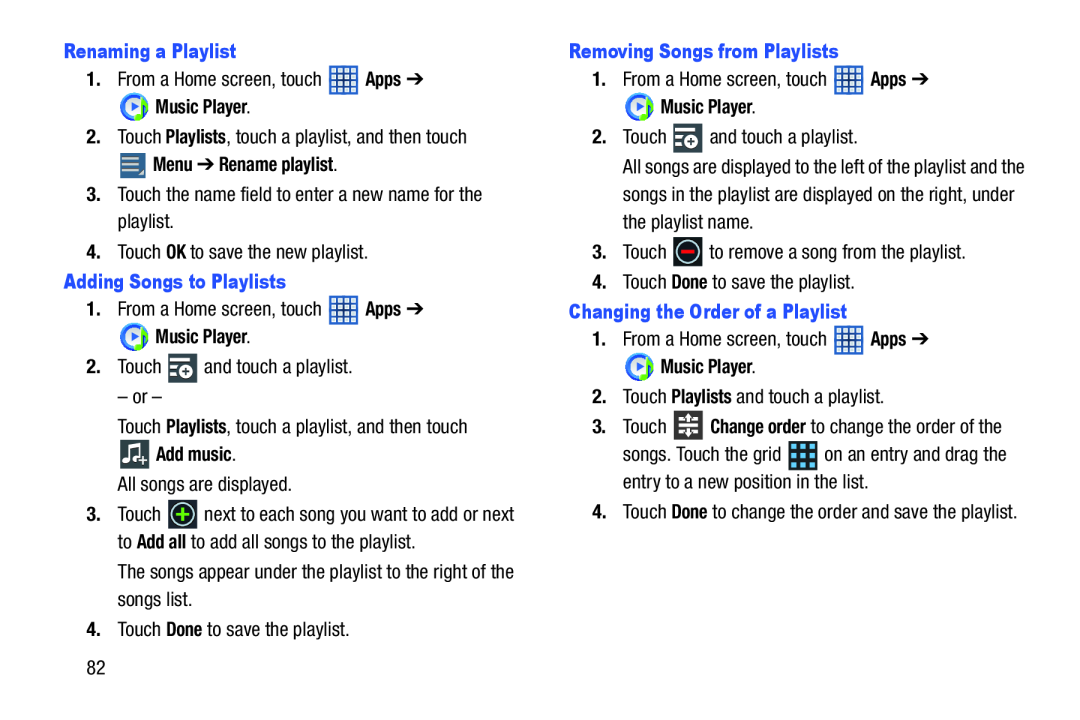 Renaming a Playlist
Renaming a PlaylistApps
Music Player
Playlists
Menu ➔ Rename playlist
Adding Songs to Playlists
Apps
Music Player
Playlists
Add music
Add all
Done
Removing Songs from Playlists
Apps
Music Player
Done
Changing the Order of a Playlist
Apps
Music Player
Playlists
Change order
Done
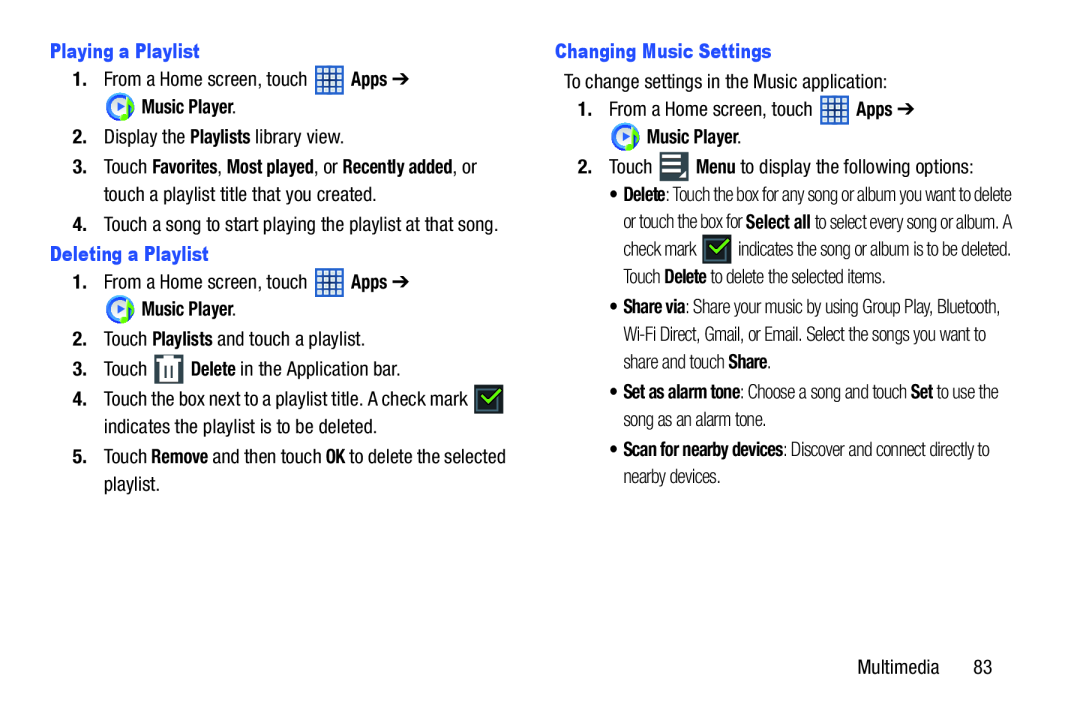 Playing a Playlist
Playing a PlaylistApps
Music Player
Playlists
Deleting a Playlist
Apps
Music Player
Playlists
Delete
Remove
Changing Music Settings
Apps
Music Player
Menu
Set as alarm tone
Set
•Scan for nearby devices: Discover and connect directly to nearby devices
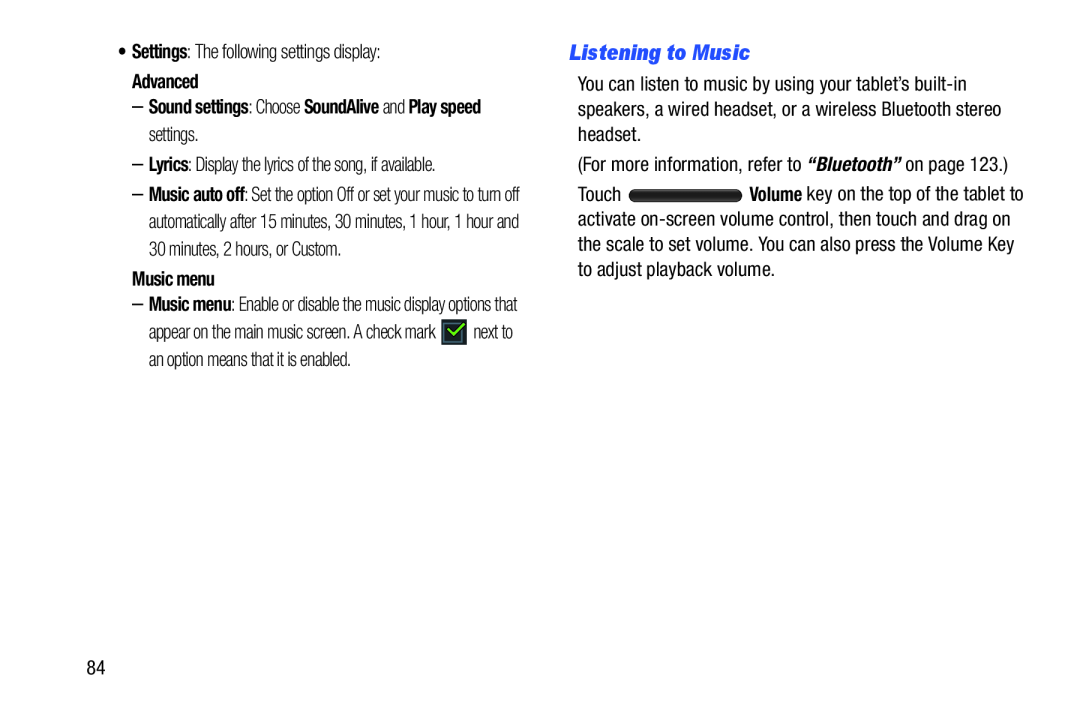 Listening to Music
Listening to Music
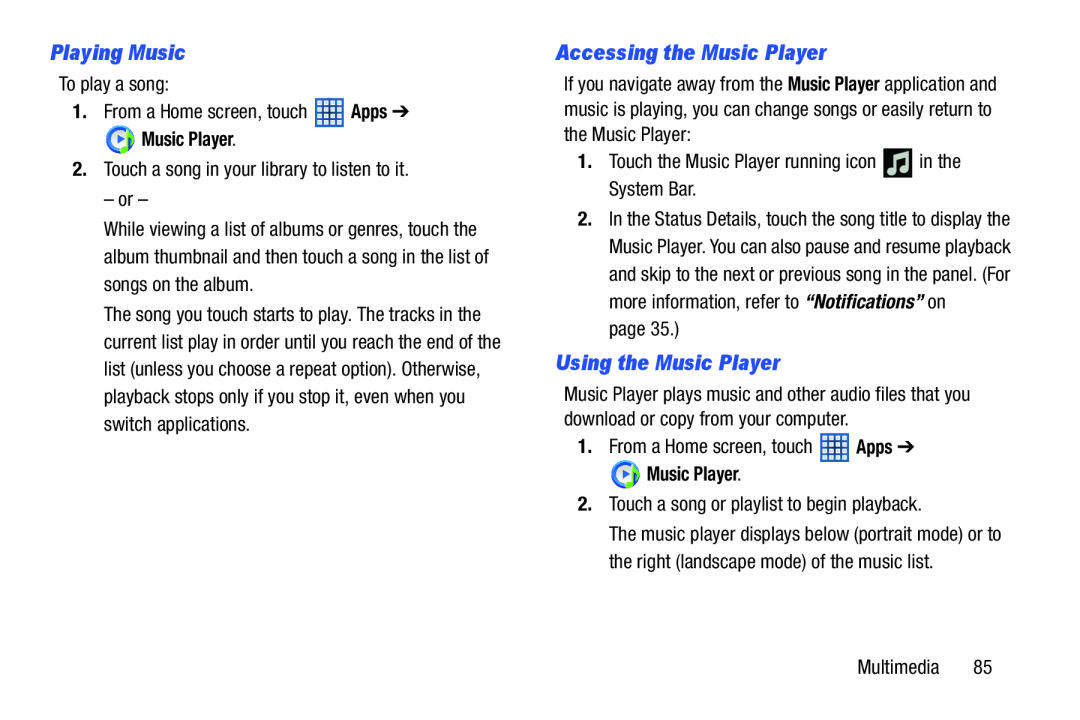 Playing Music
Playing MusicAccessing the Music Player
Using the Music Player
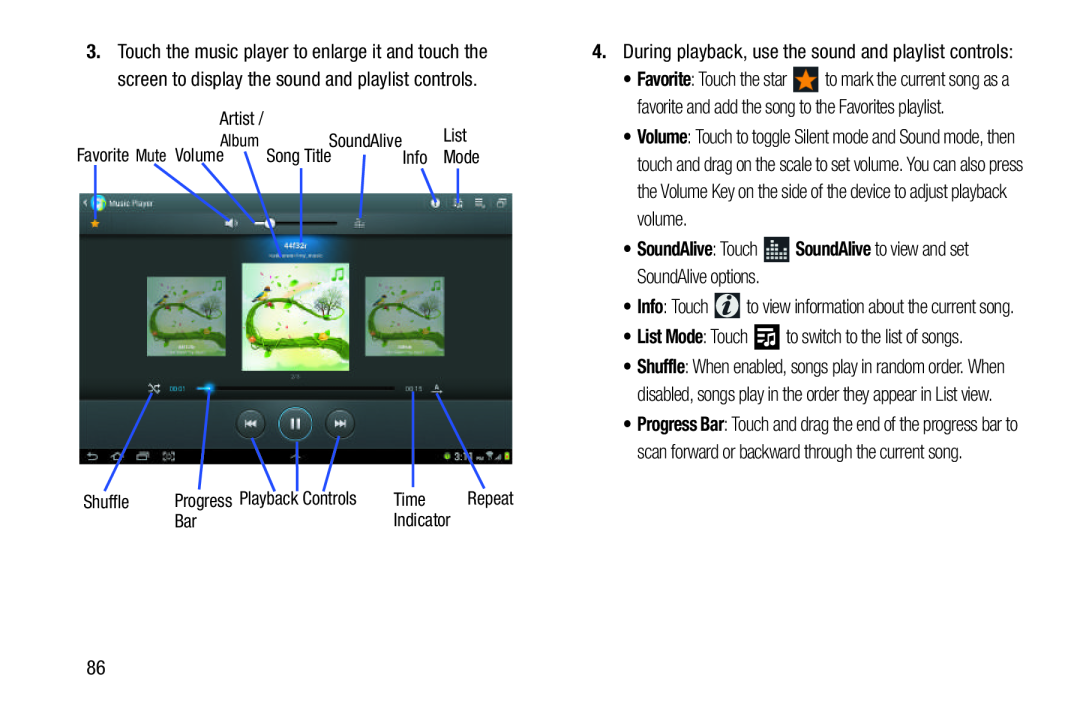 •SoundAlive: Touch SoundAlive to view and set SoundAlive options
•SoundAlive: Touch SoundAlive to view and set SoundAlive optionsList Mode
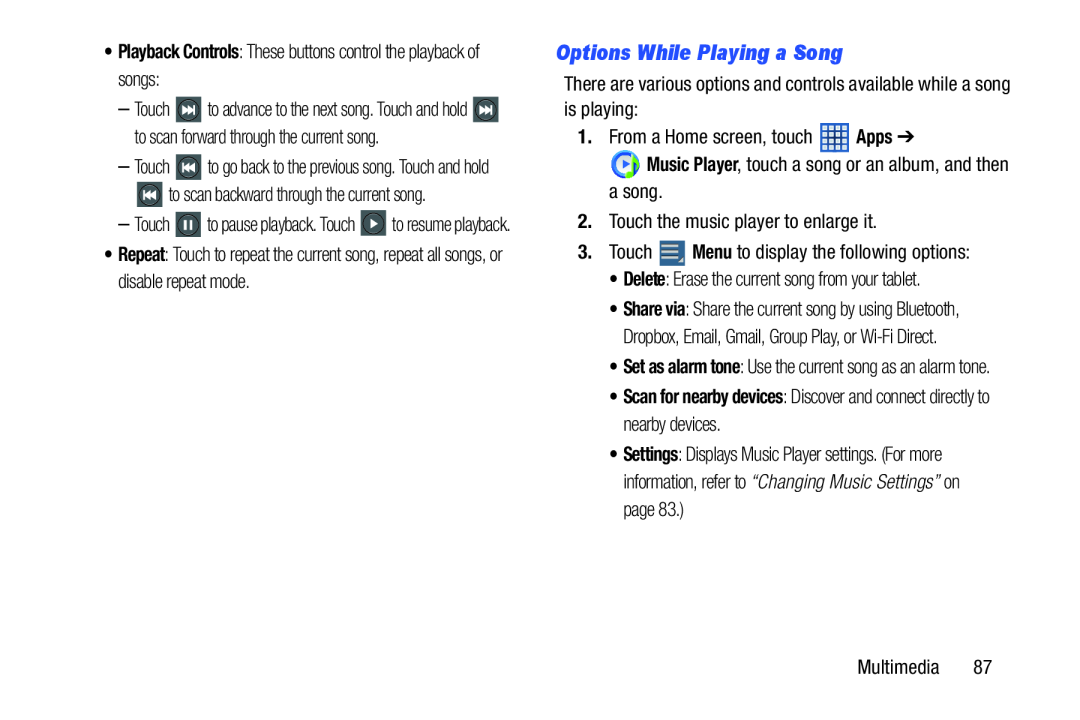 Options While Playing a Song
Options While Playing a Song
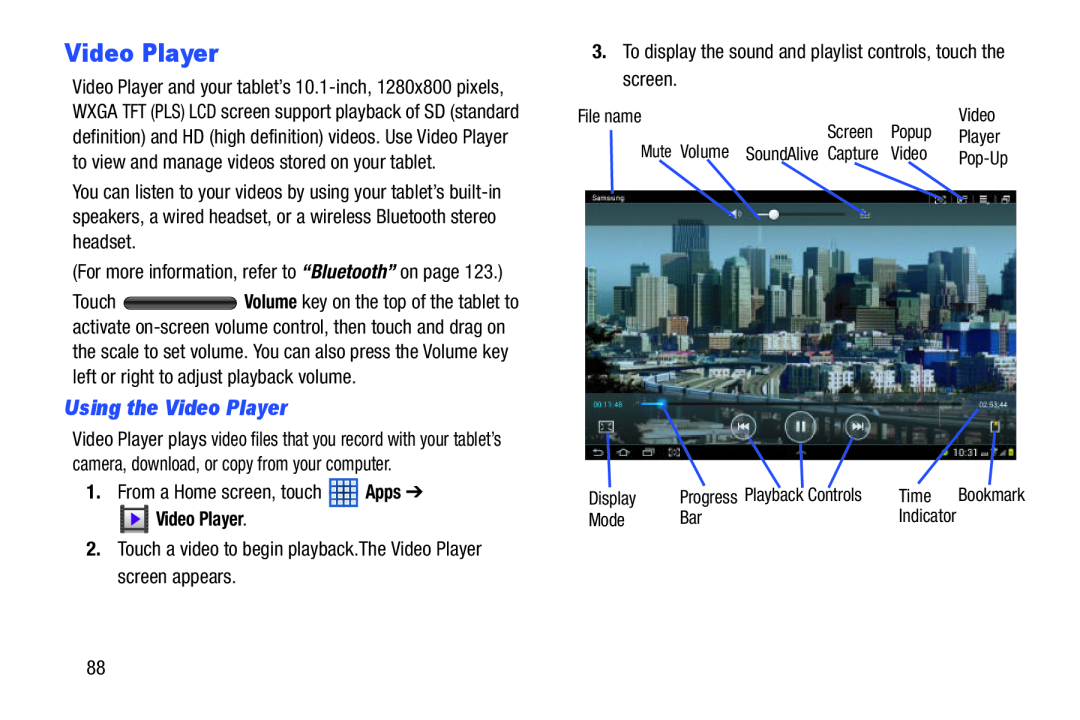 Video Player
Video PlayerUsing the Video Player
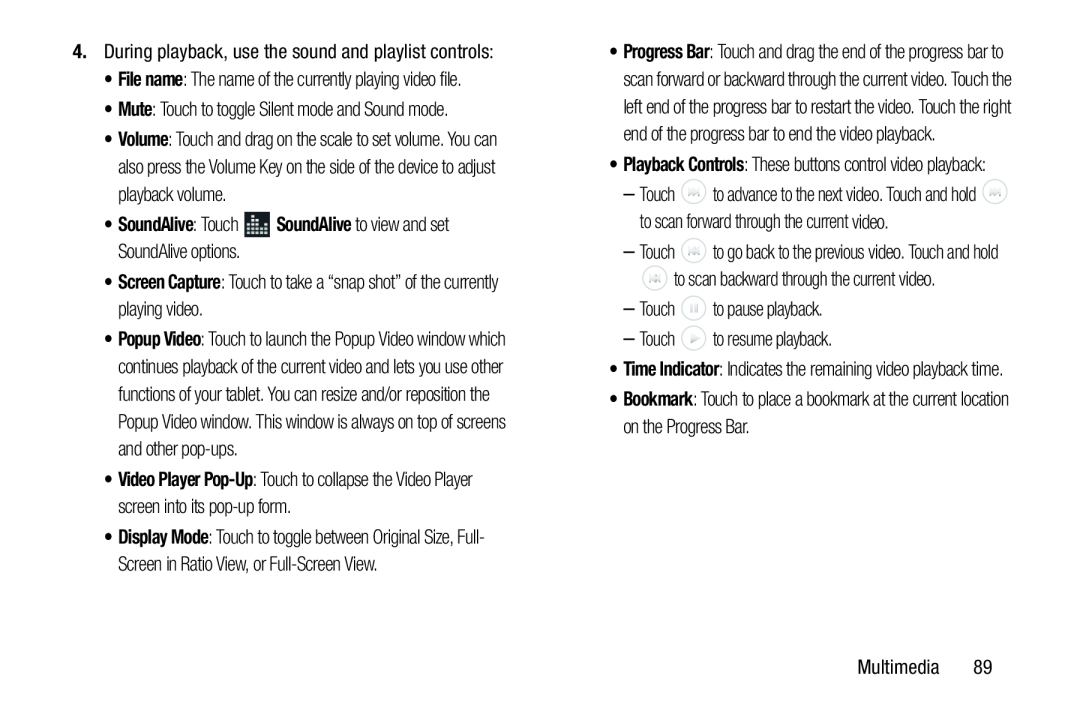 File name
File nameMute
•SoundAlive: Touch SoundAlive to view and set SoundAlive options
Screen Capture
Bookmark
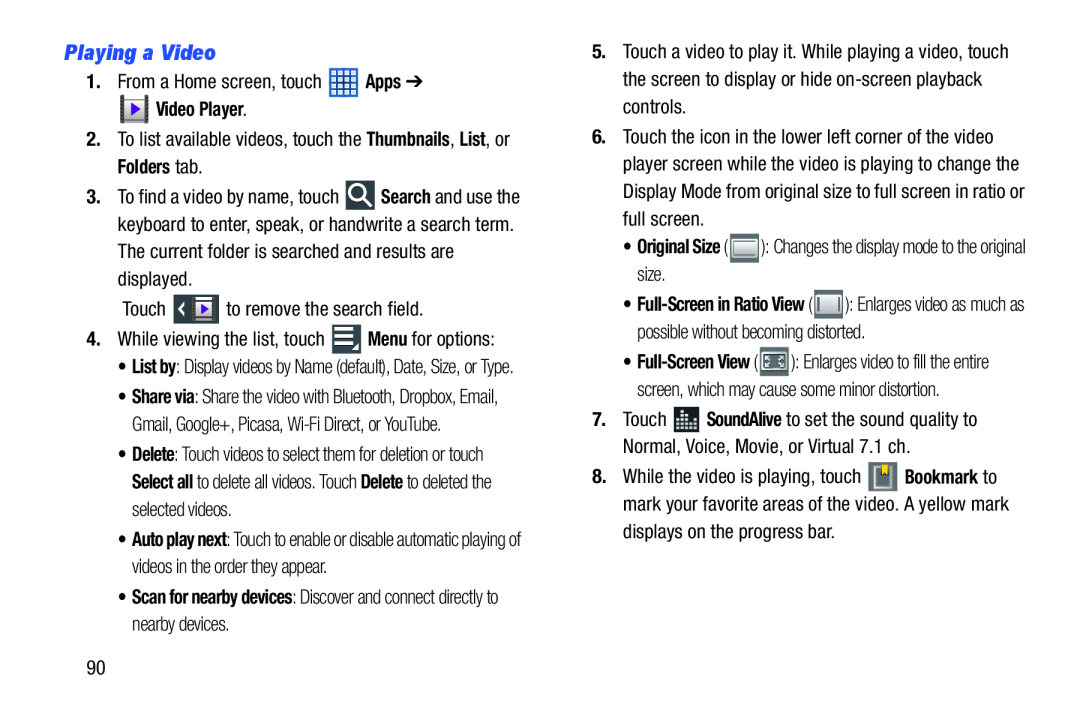 Playing a Video
Playing a Video
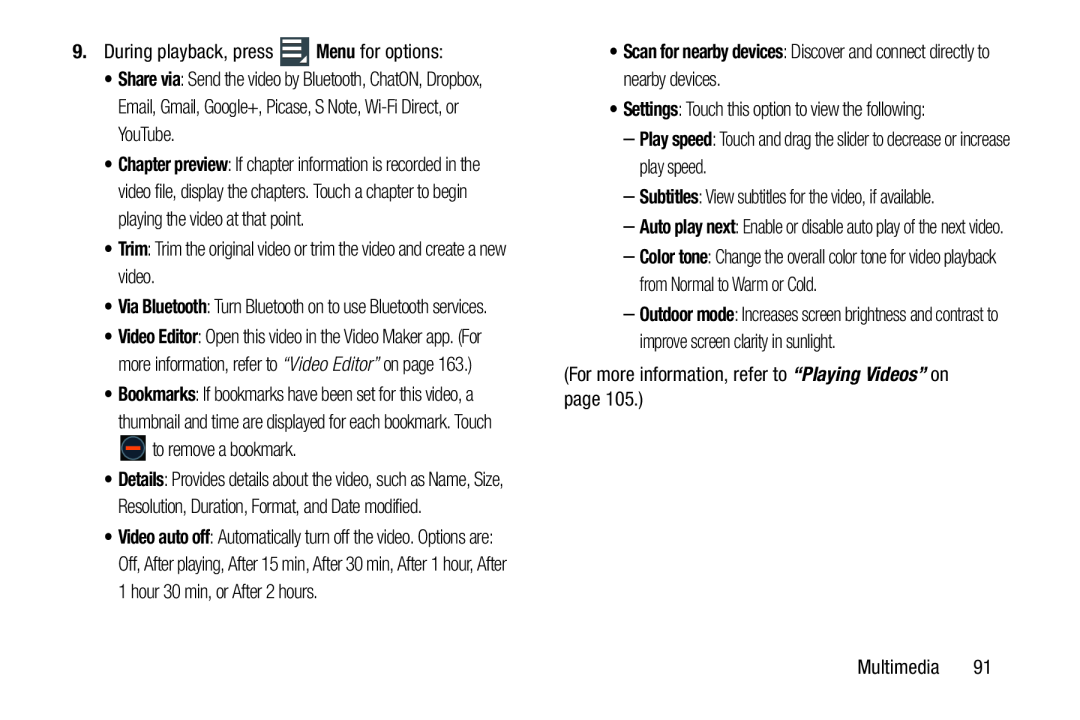 Menu
MenuShare via
Trim
•Scan for nearby devices: Discover and connect directly to nearby devices
Settings
Play speed
Subtitles
“Playing Videos”
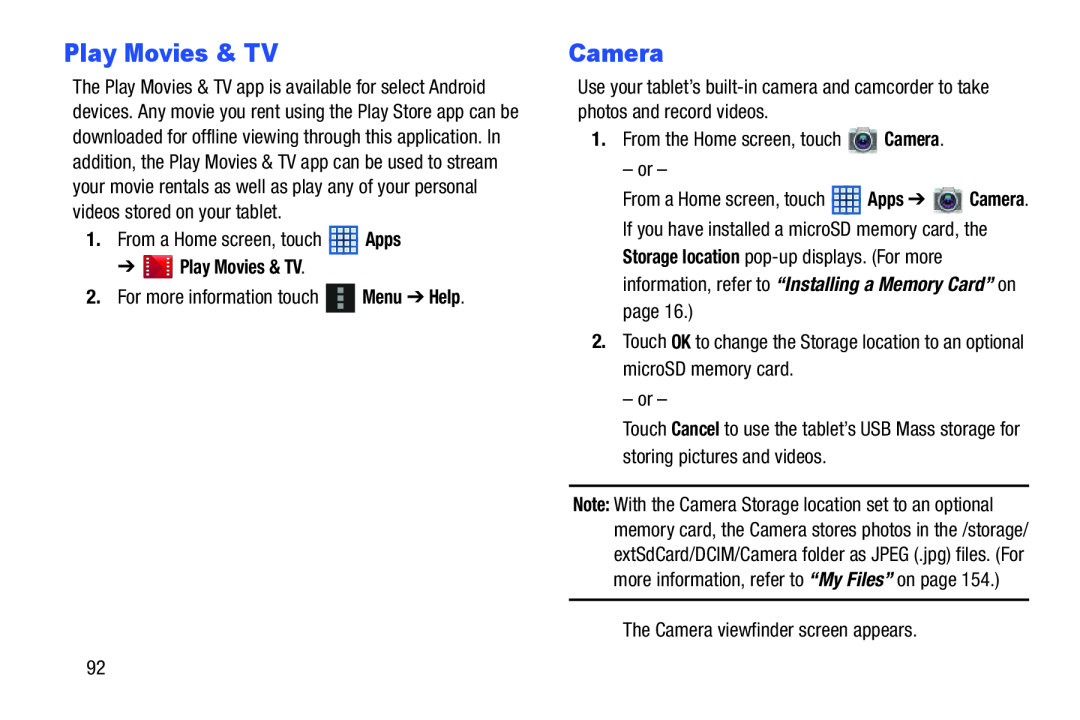 Play Movies & TV
Play Movies & TVCamera
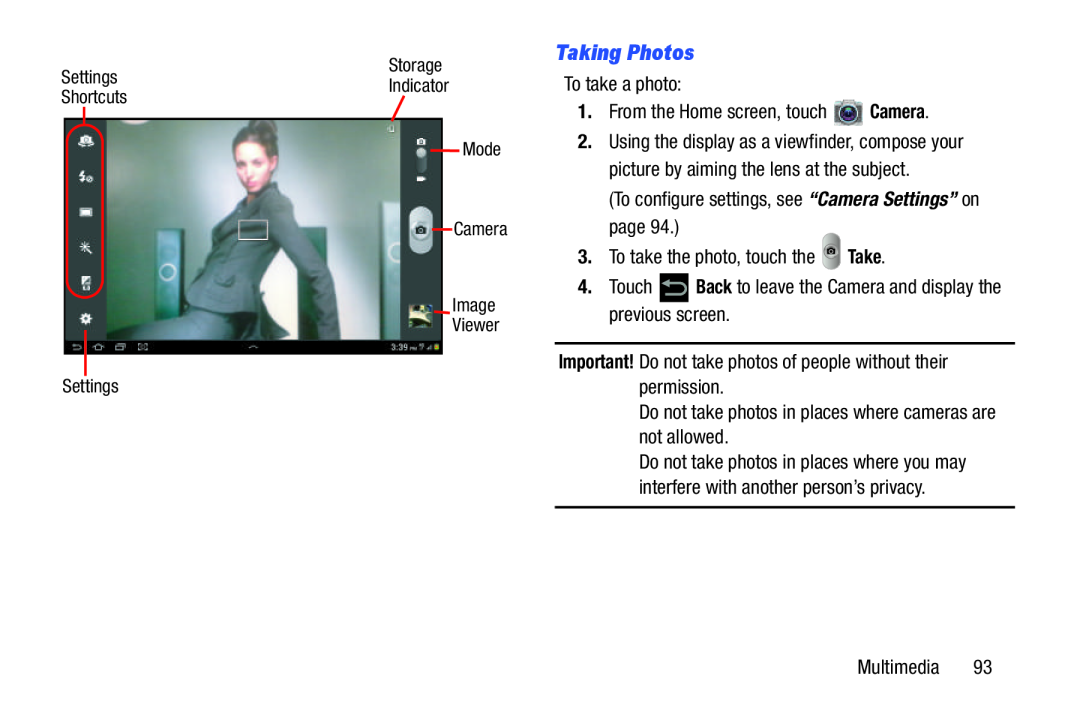 Taking Photos
Taking Photos
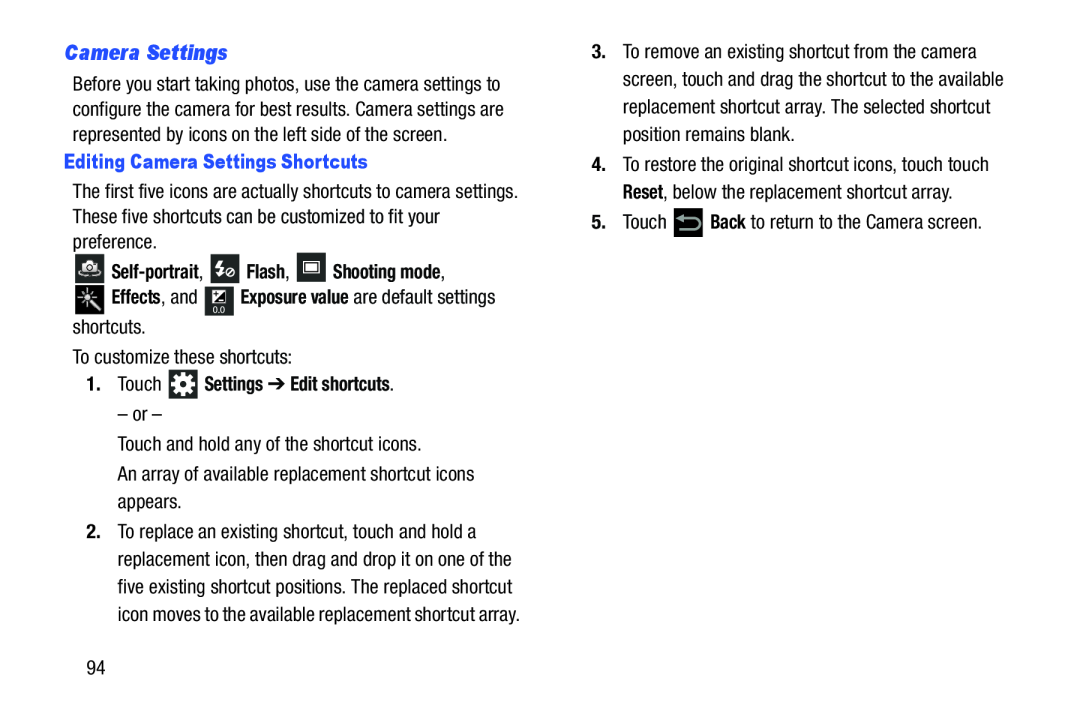 Camera Settings
Camera Settings
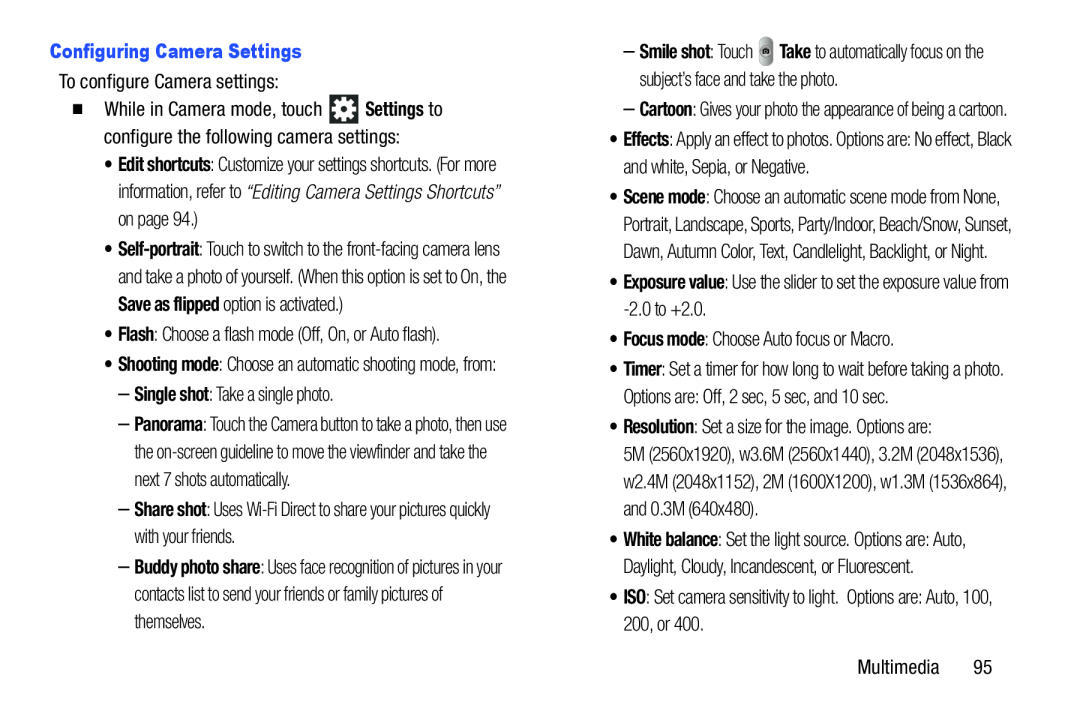 Configuring Camera Settings
Configuring Camera SettingsFlash
Single shot
Share shot
Buddy photo share
Effects
Exposure value
Focus mode
Resolution
ISO
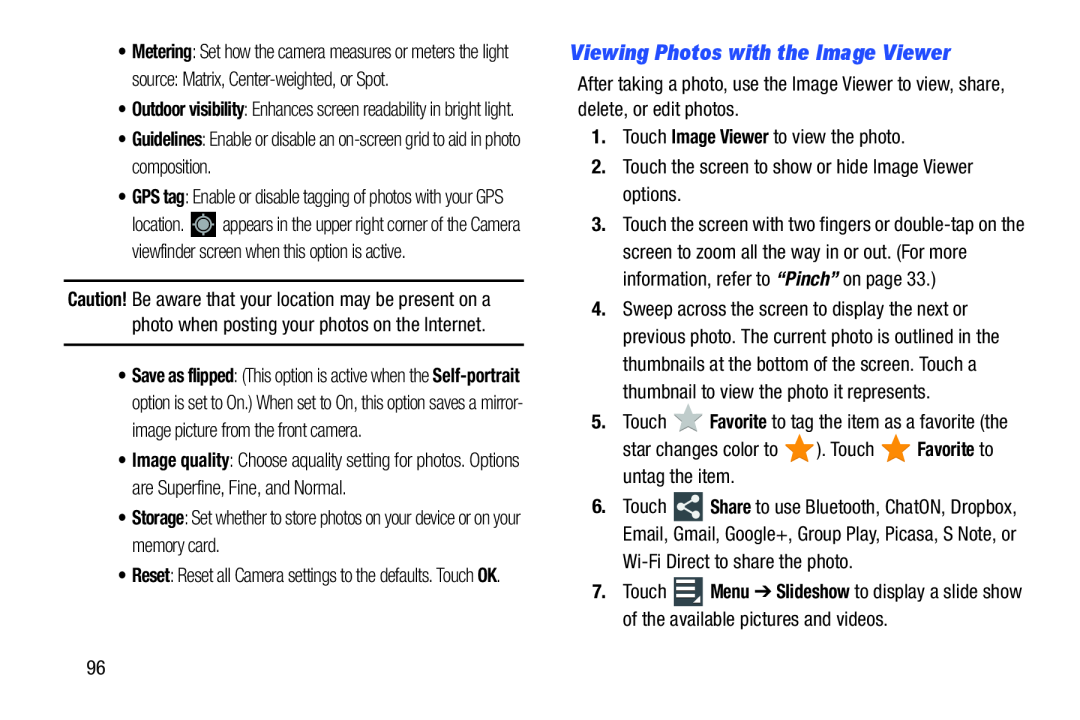 Viewing Photos with the Image Viewer
Viewing Photos with the Image Viewer
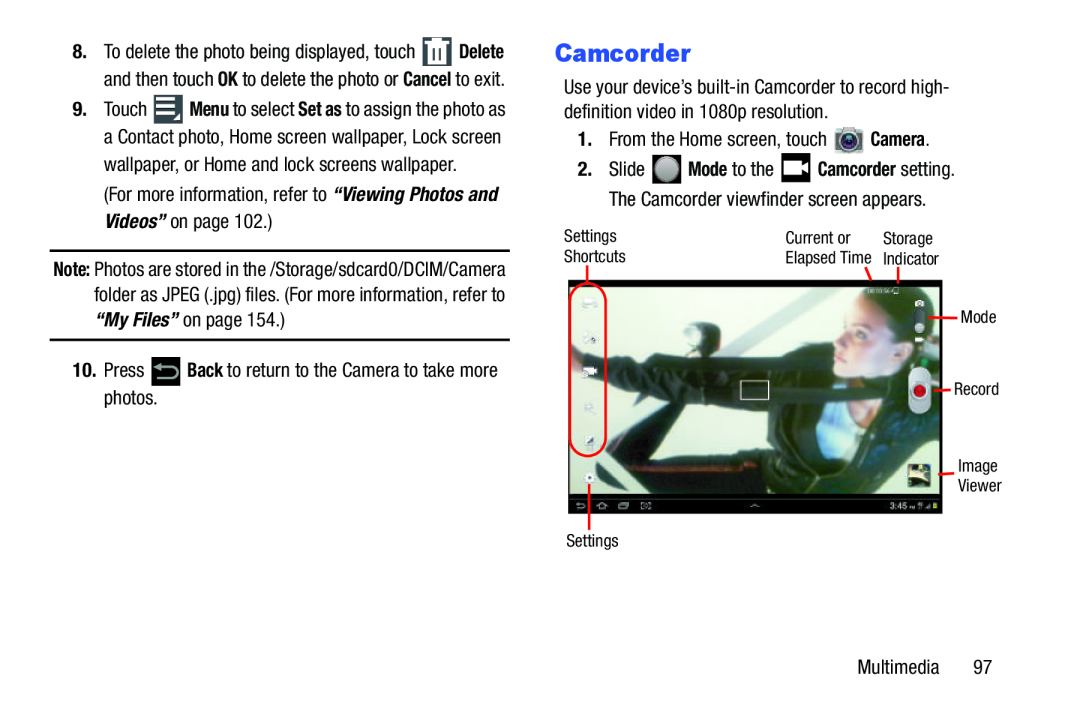 Camcorder
Camcorder
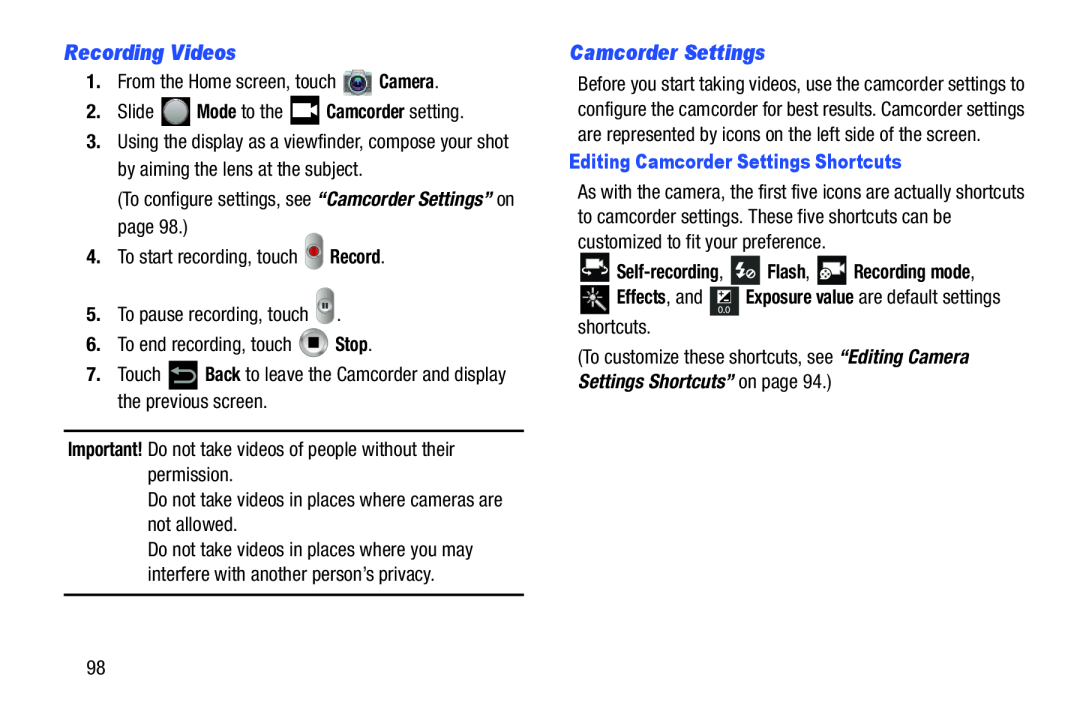 Recording Videos
Recording VideosCamcorder Settings
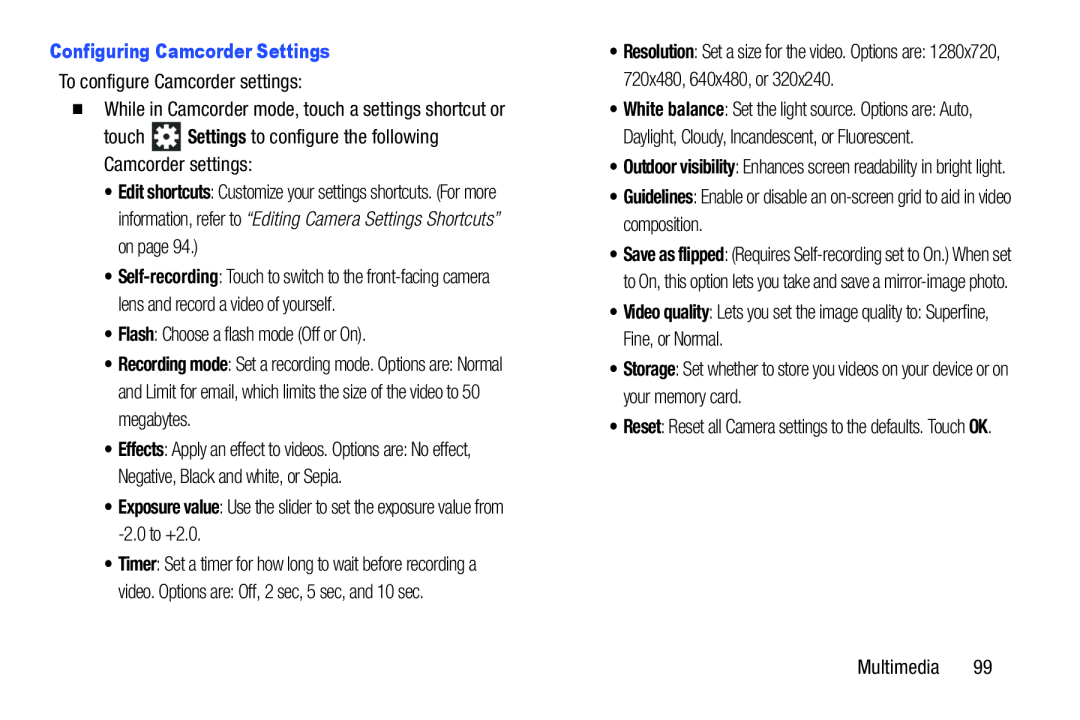 Configuring Camcorder Settings
Configuring Camcorder SettingsSettings
Flash
Exposure value
Timer
Guidelines
Video quality
Storage
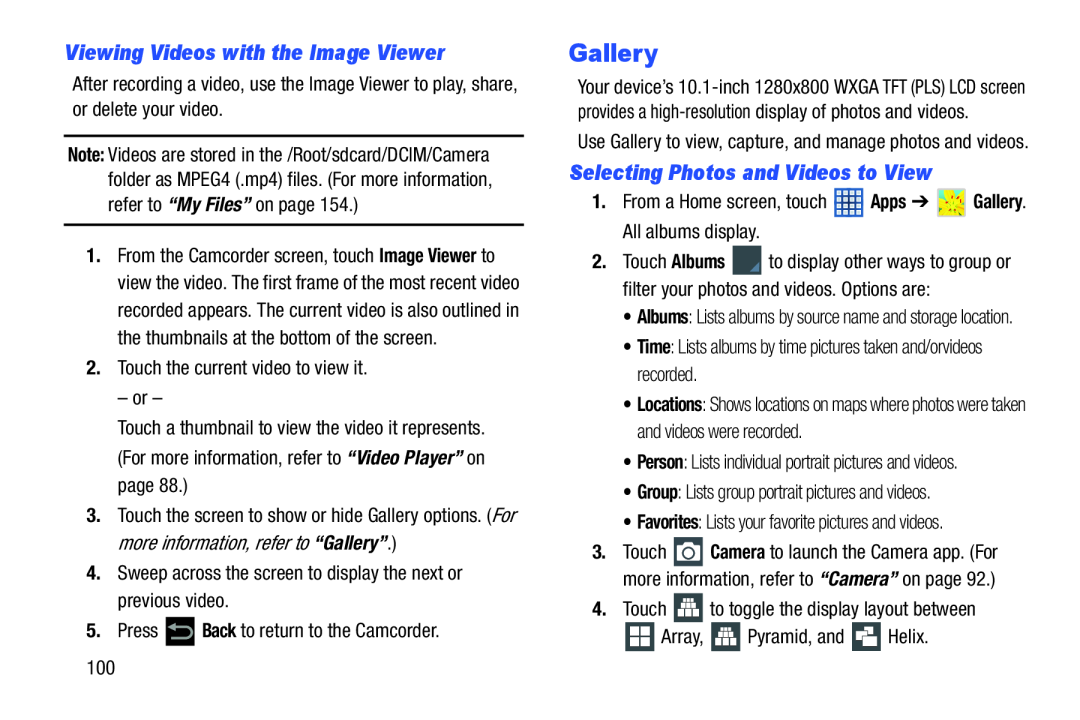 Viewing Videos with the Image Viewer
Viewing Videos with the Image ViewerGallery
Selecting Photos and Videos to View
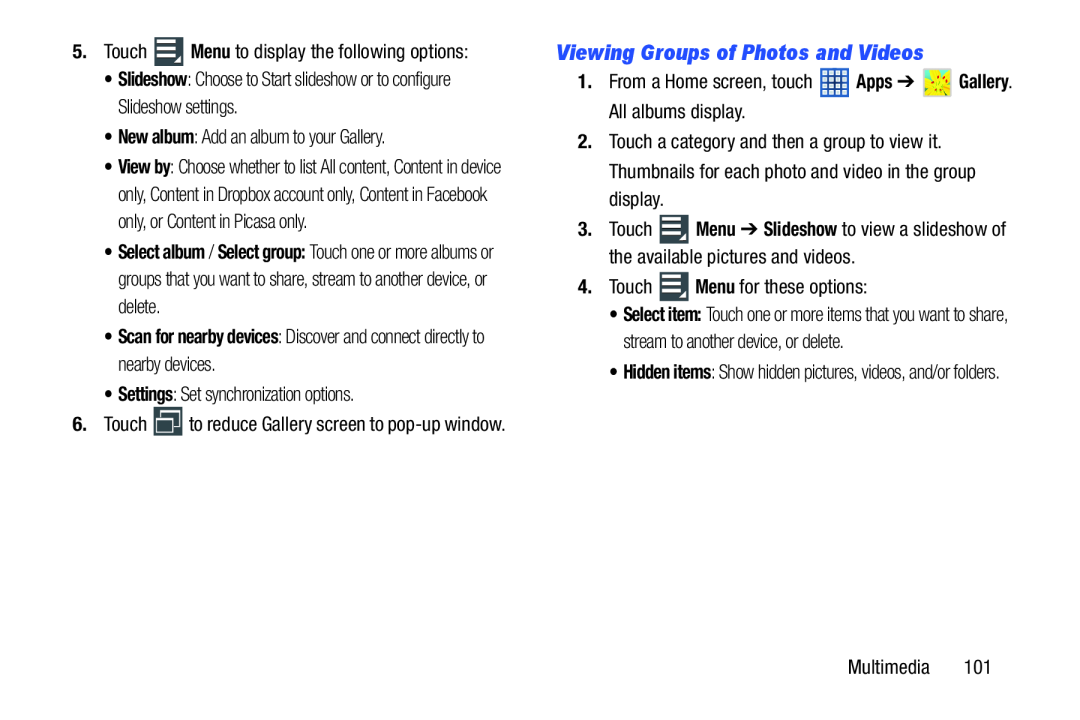 Viewing Groups of Photos and Videos
Viewing Groups of Photos and Videos
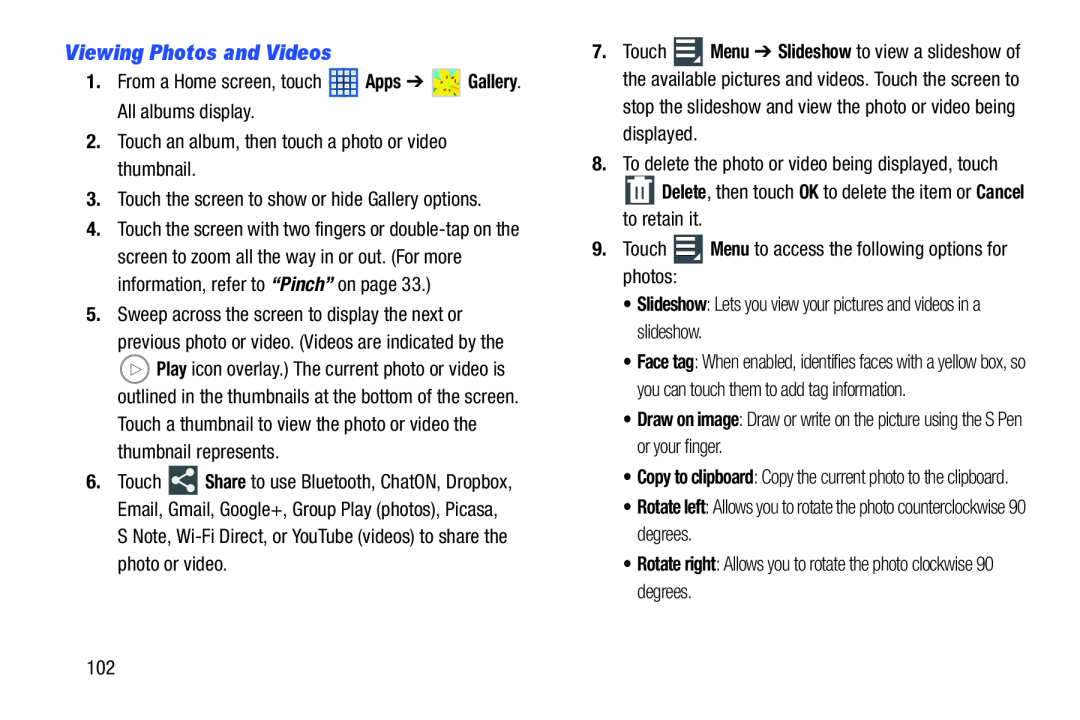 Viewing Photos and Videos
Viewing Photos and Videos
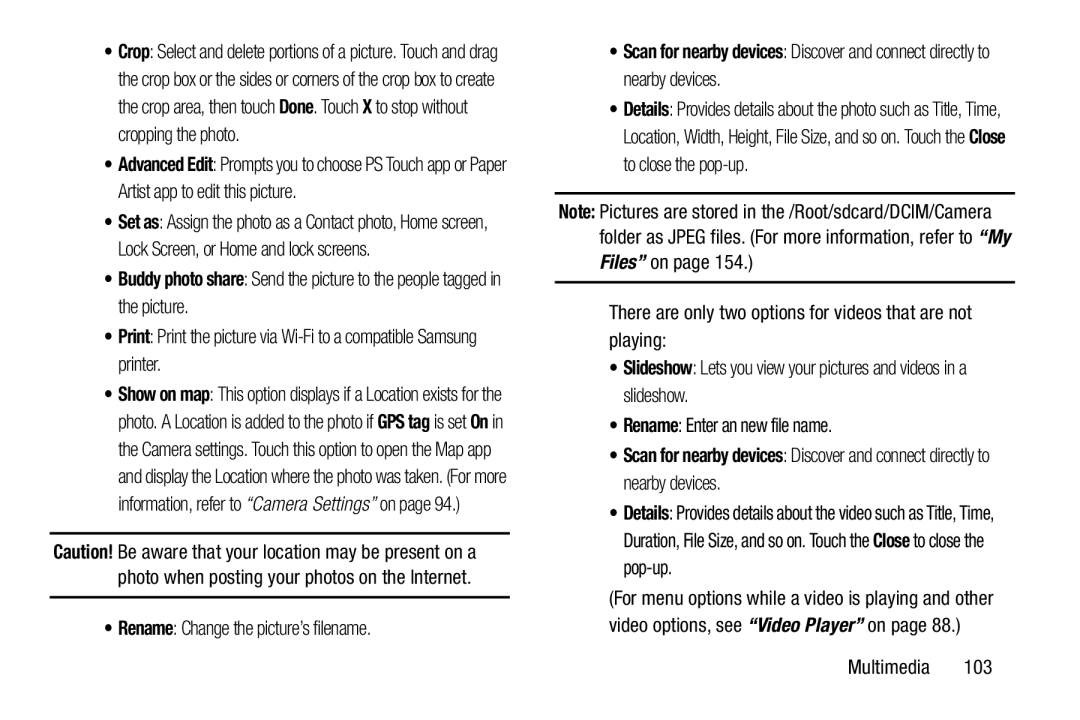 Buddy photo share
Buddy photo shareRename
•Scan for nearby devices: Discover and connect directly to nearby devices
Slideshow
Rename
•Scan for nearby devices: Discover and connect directly to nearby devices
Details
Close
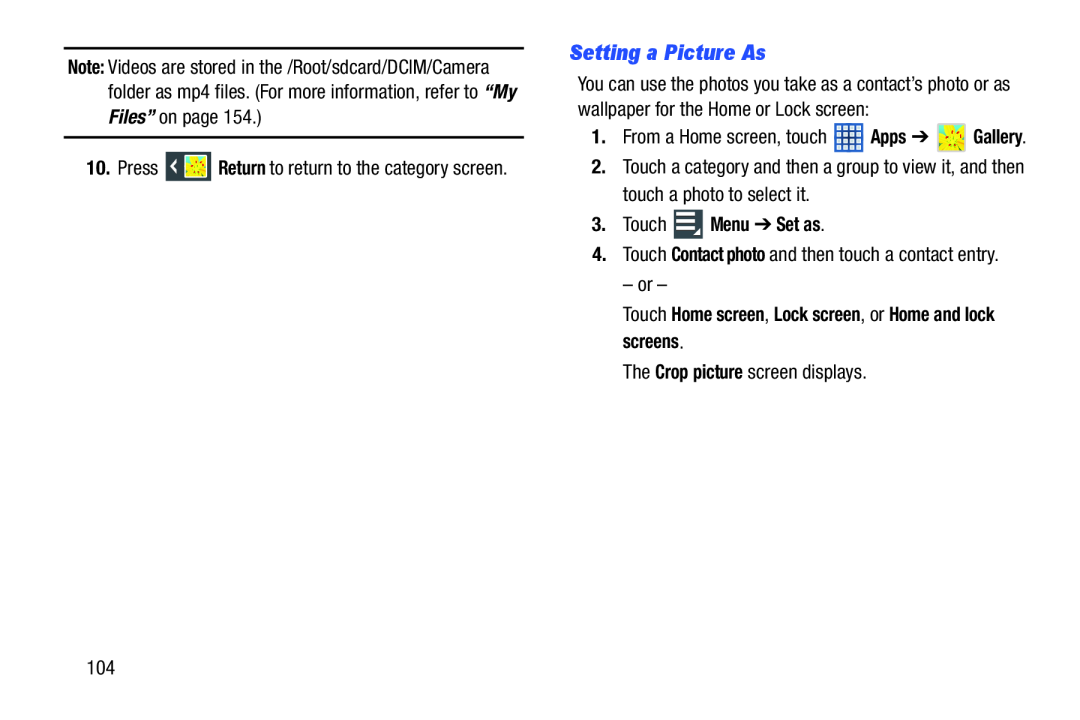 Setting a Picture As
Setting a Picture As
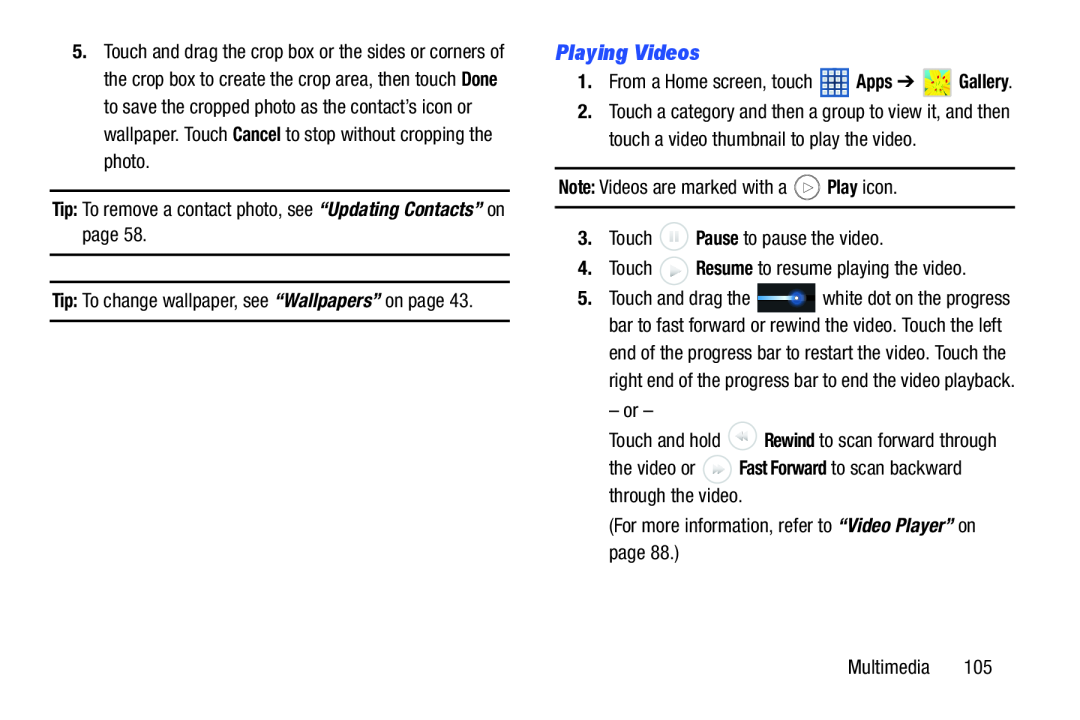 Playing Videos
Playing Videos
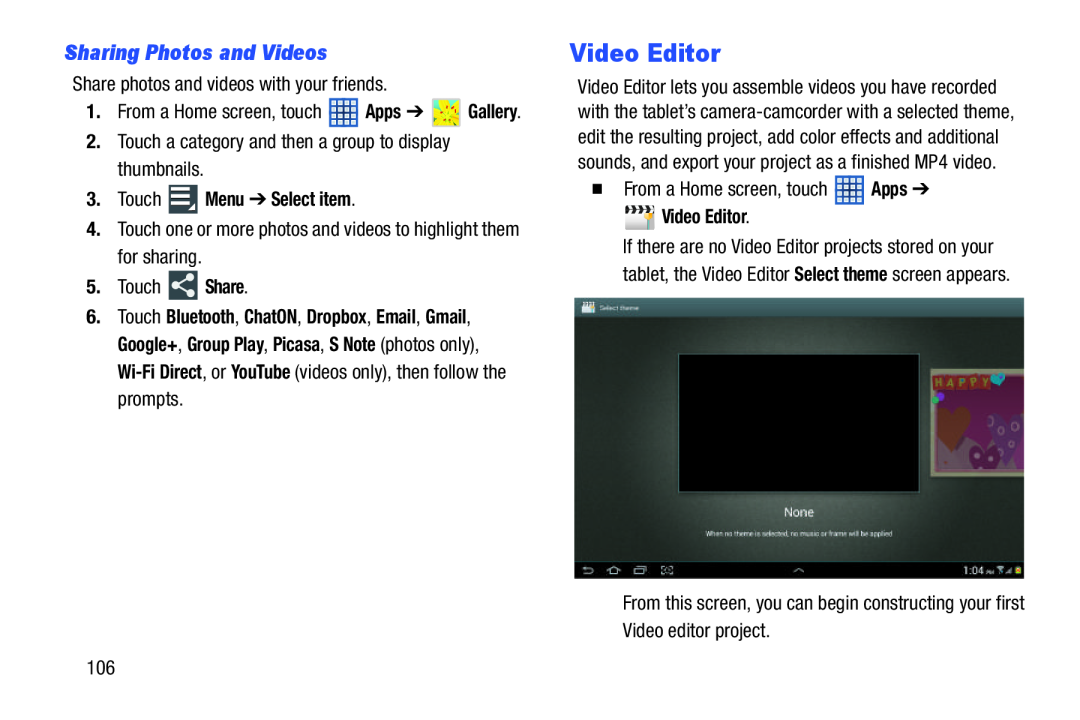 Sharing Photos and Videos
Sharing Photos and VideosVideo Editor
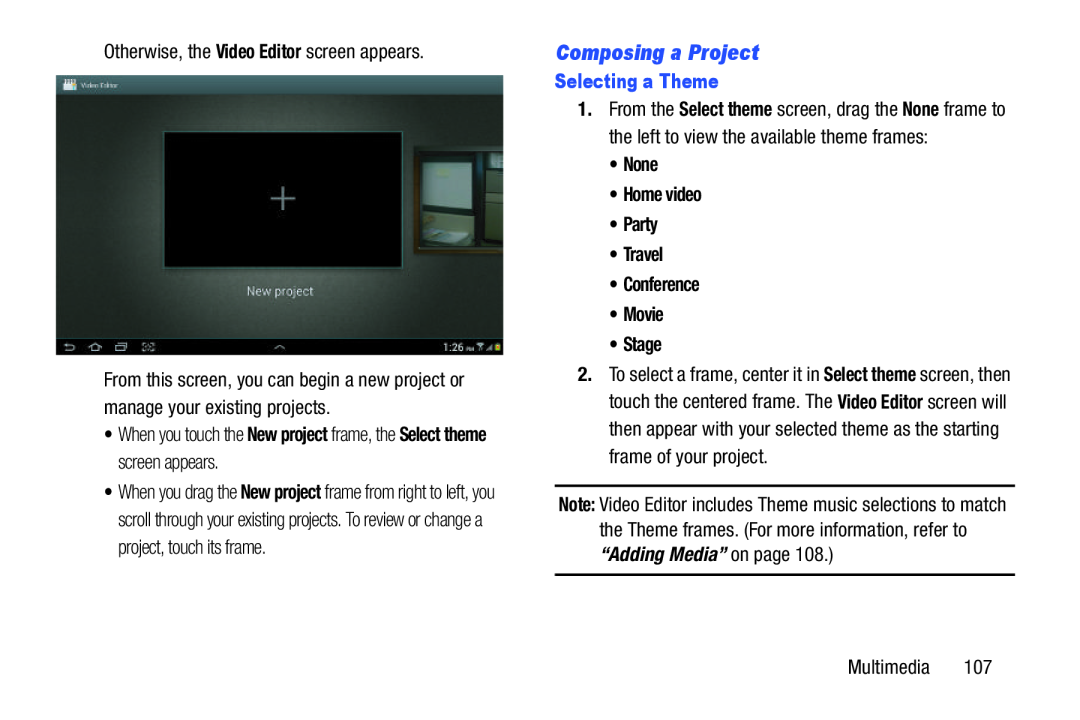 Composing a Project
Composing a Project
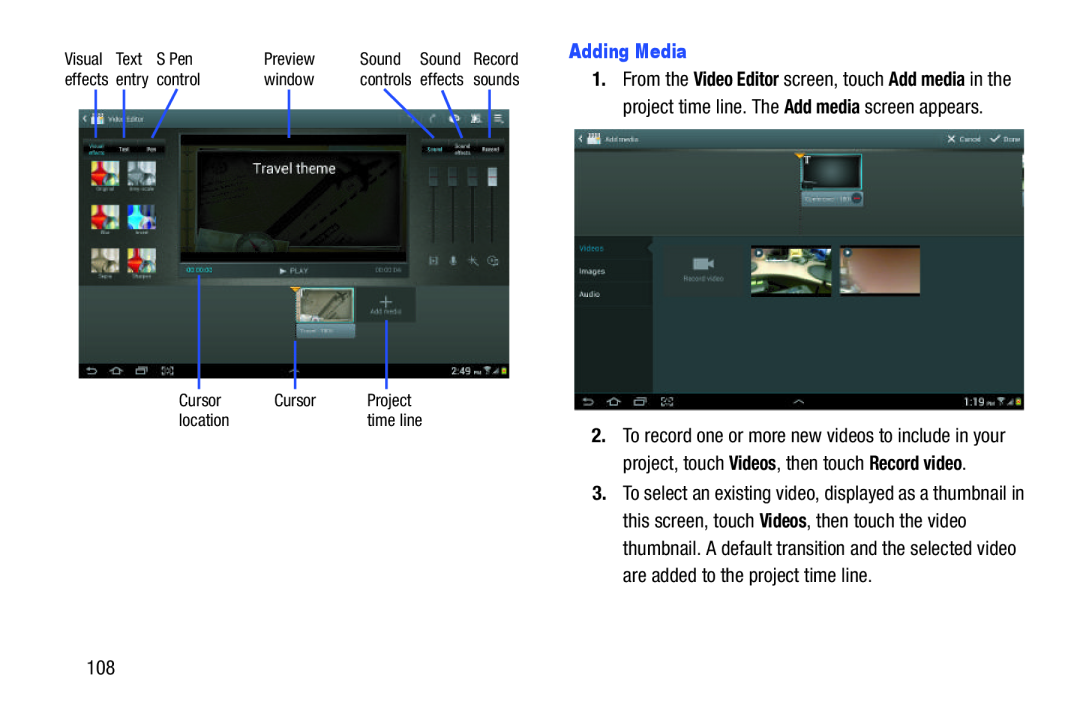 Adding Media
Adding Media
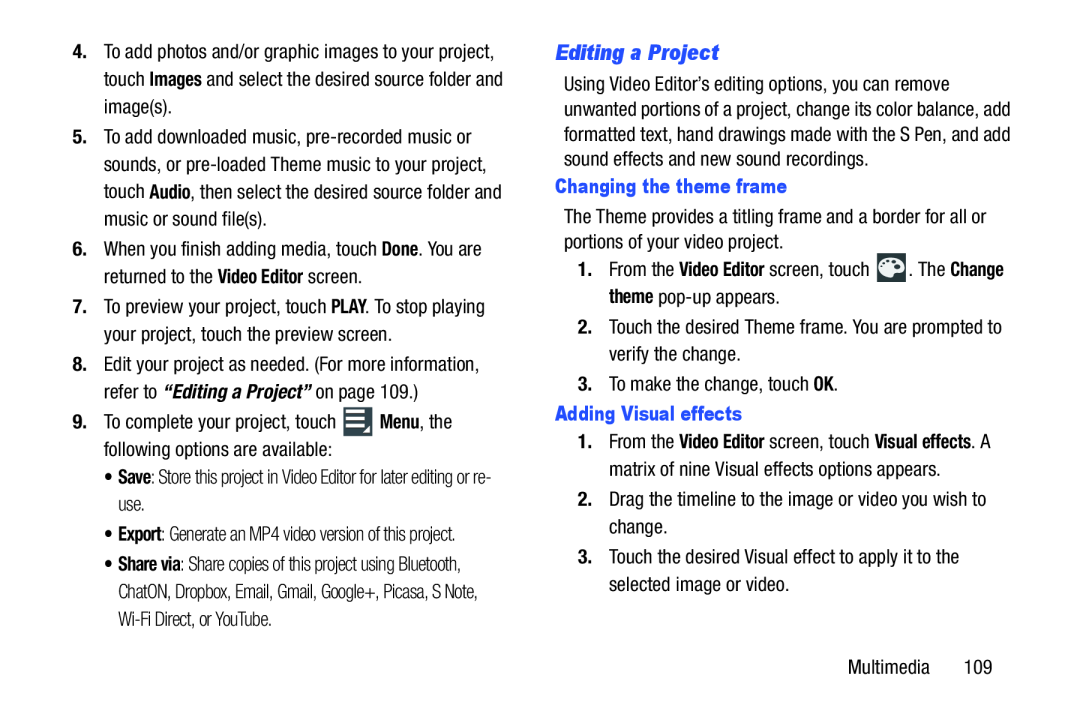 Editing a Project
Editing a Project
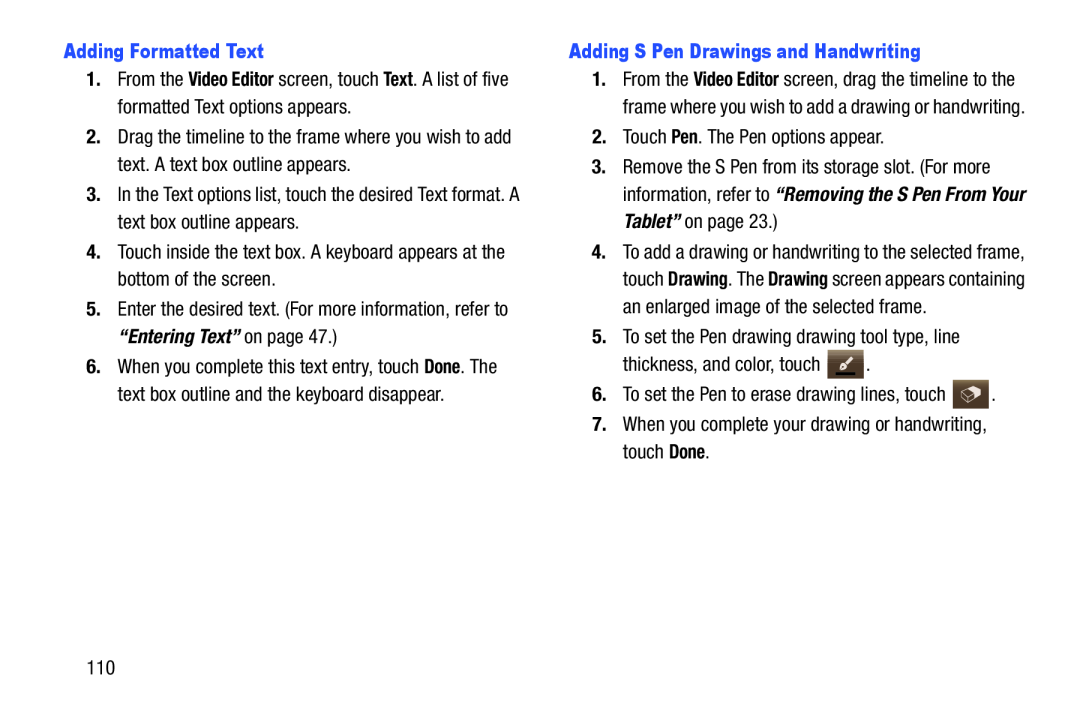 Adding Formatted Text
Adding Formatted TextVideo Editor
Text
“Entering Text”
Adding S Pen Drawings and Handwriting
Pen
“Removing the S Pen From Your Tablet”
Done
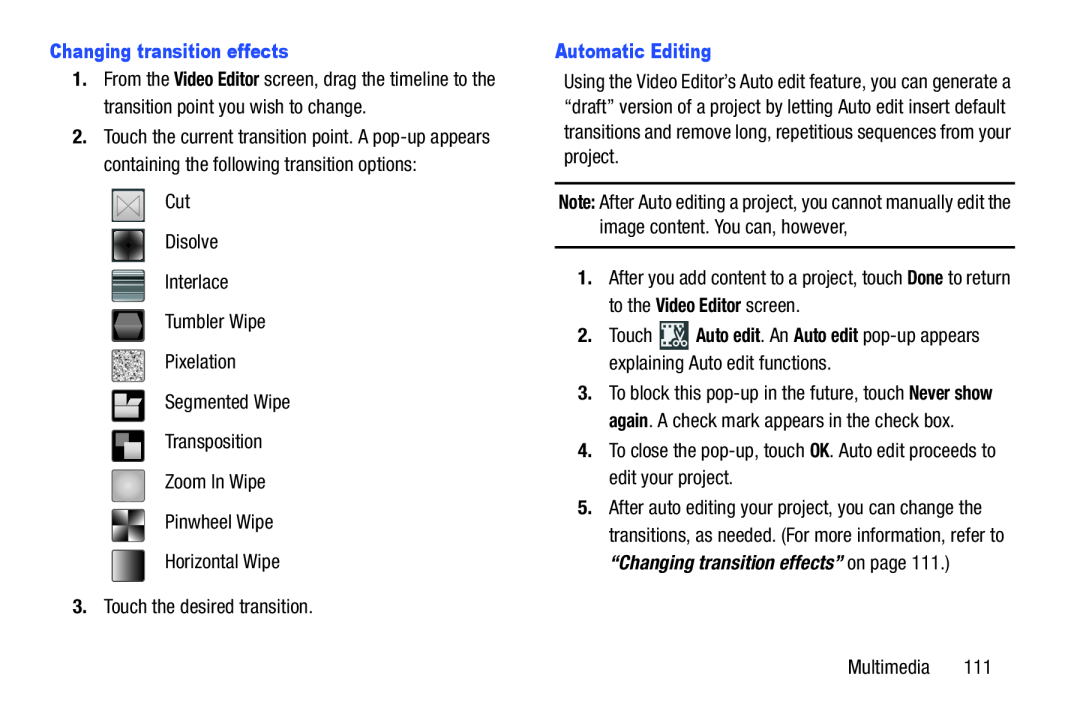 Changing transition effects
Changing transition effectsAutomatic Editing
Note:
2.Touch Auto edit. An Auto edit pop-upappears explaining Auto edit functions
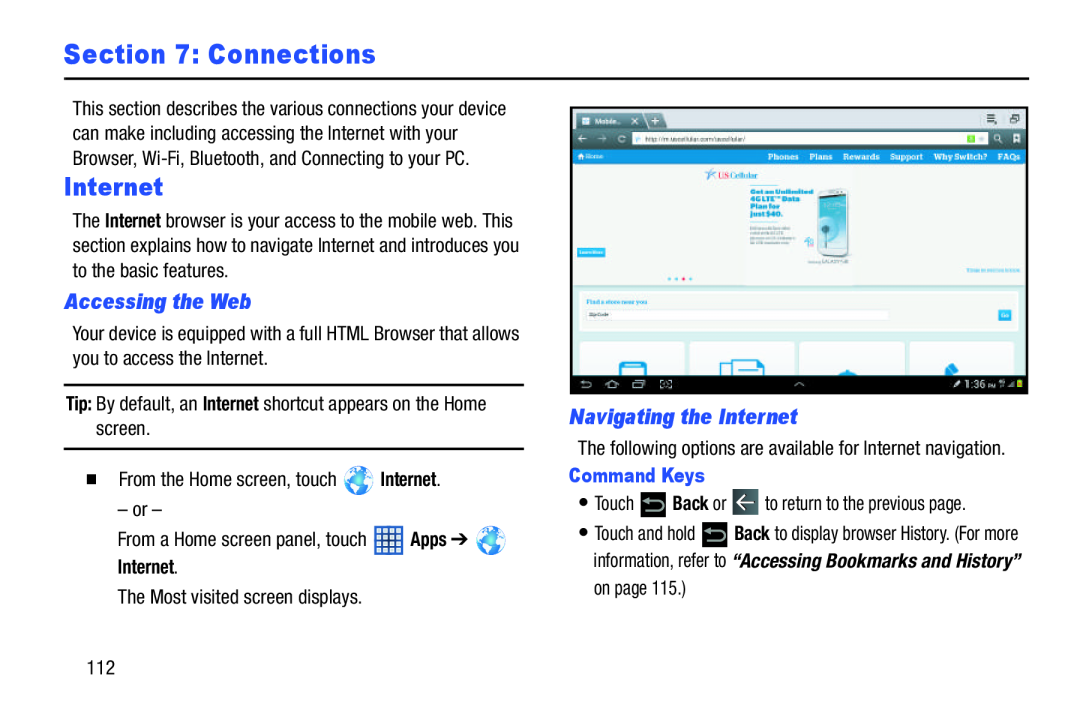 Section 7: Connections
Section 7: ConnectionsInternet
Accessing the Web
Navigating the Internet
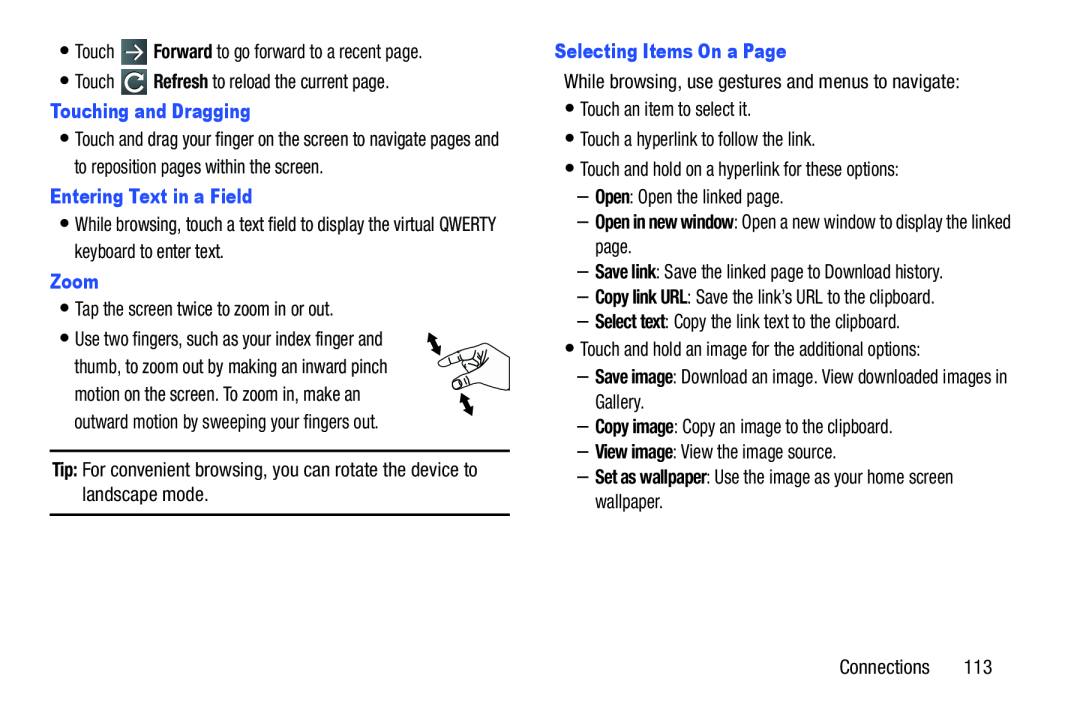 Forward
ForwardRefresh
Touching and Dragging
Entering Text in a Field
Zoom
Tip:
Selecting Items On a Page
Open
Open in new window
Save link
Copy link URL
Select text
Save image
Copy image
View image
Set as wallpaper
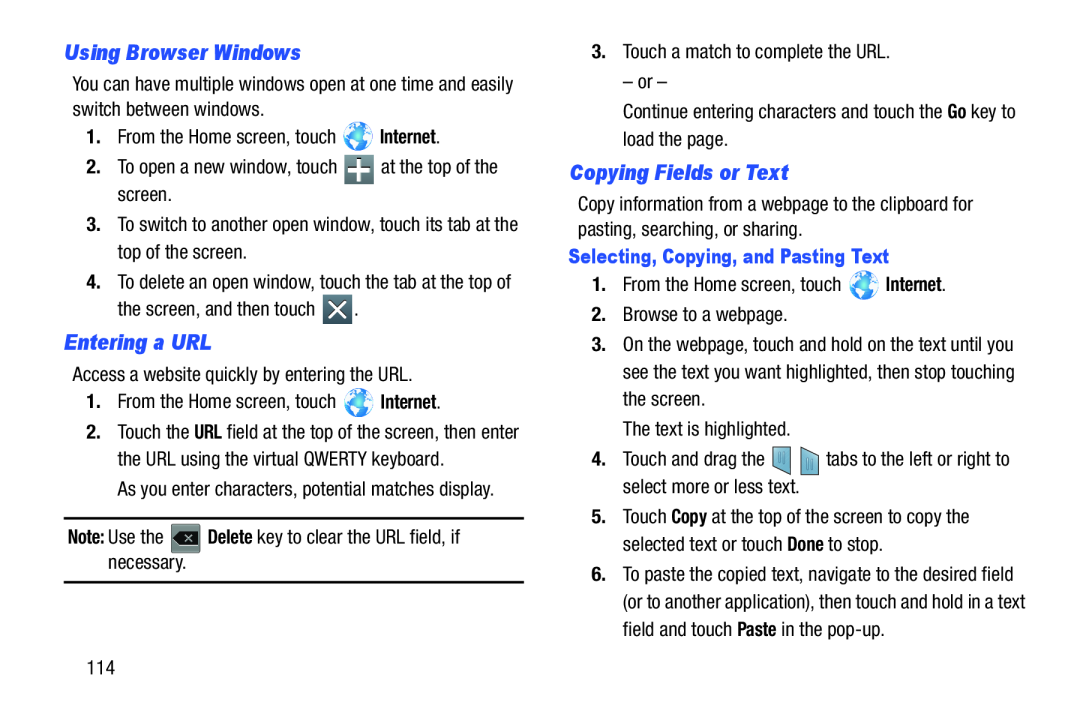 Using Browser Windows
Using Browser WindowsEntering a URL
Copying Fields or Text
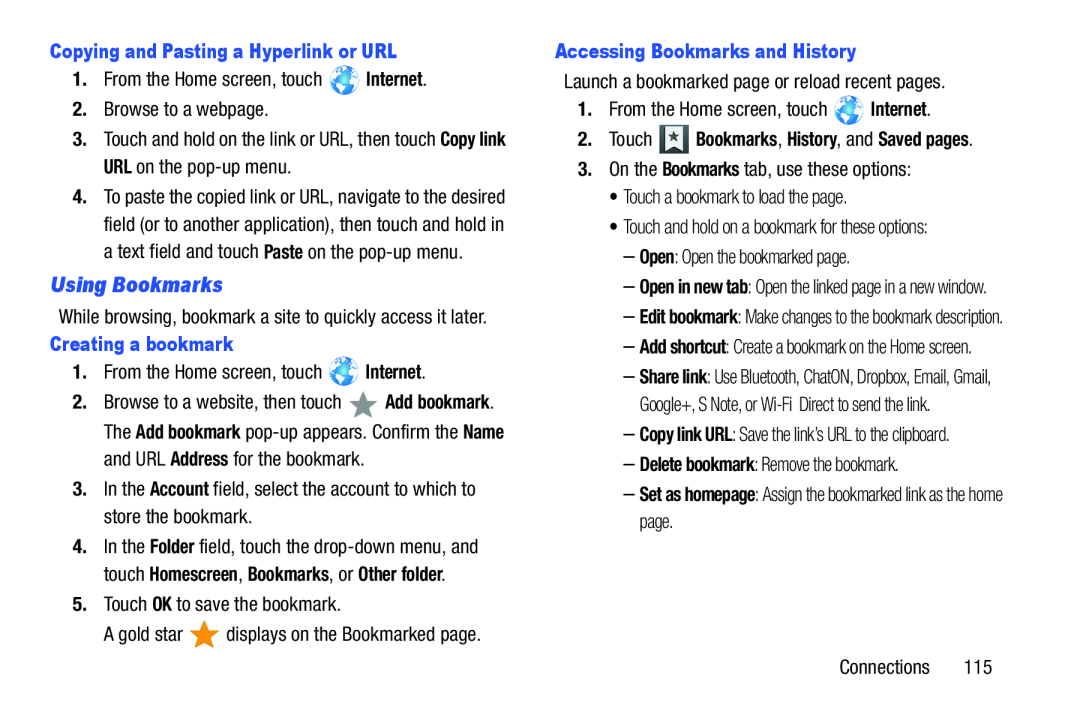 Using Bookmarks
Using Bookmarks
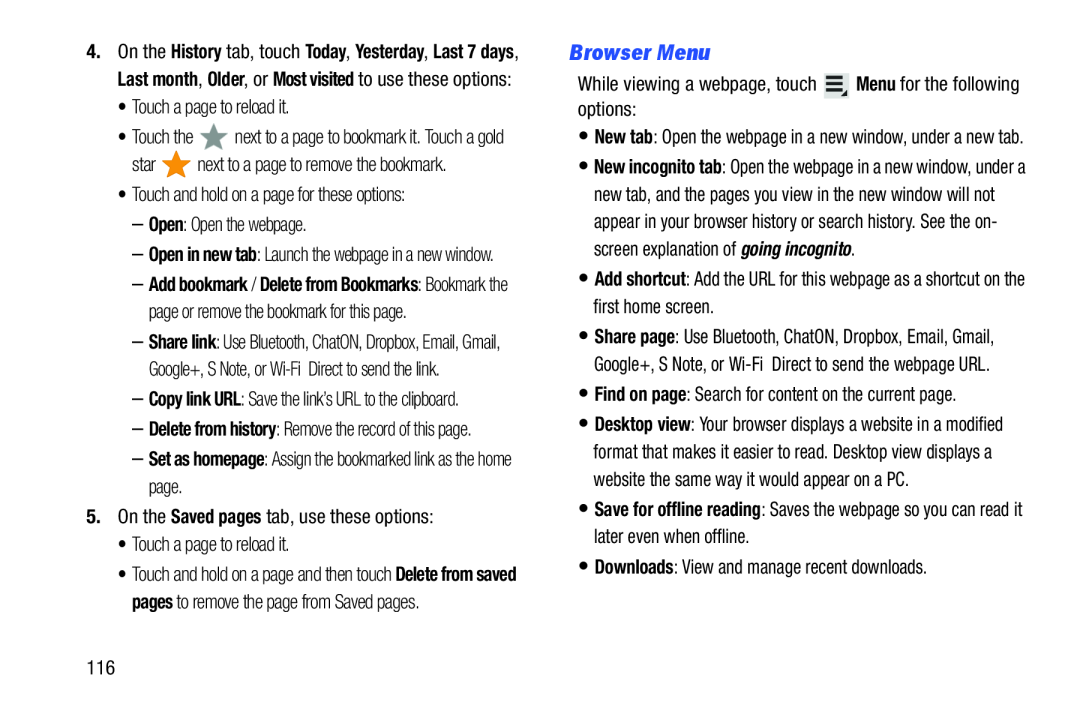 Browser Menu
Browser Menu
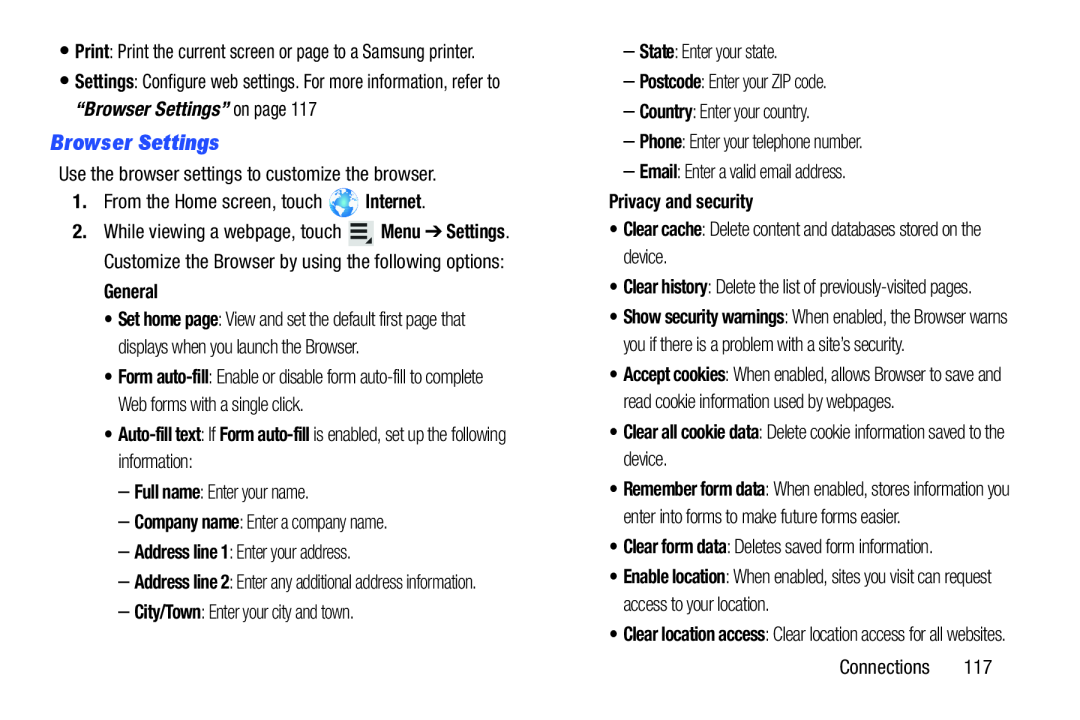 Browser Settings
Browser Settings
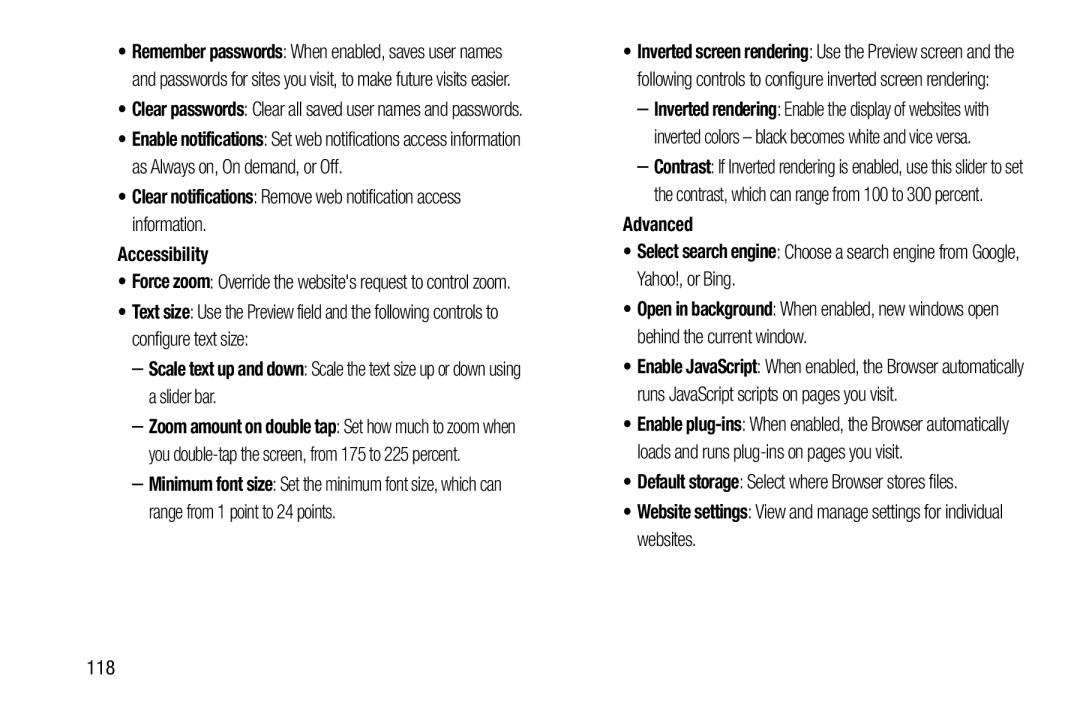 •Clear notifications: Remove web notification access information
•Clear notifications: Remove web notification access informationAccessibility
Text size
–Scale text up and down: Scale the text size up or down using a slider bar
Advanced
•Select search engine: Choose a search engine from Google, Yahoo!, or Bing
Open in background
Default storage
Website settings
 Default zoom
Default zoomOpen pages in overview
Block
pop-ups
Reset to default:
Bandwidth management
Labs
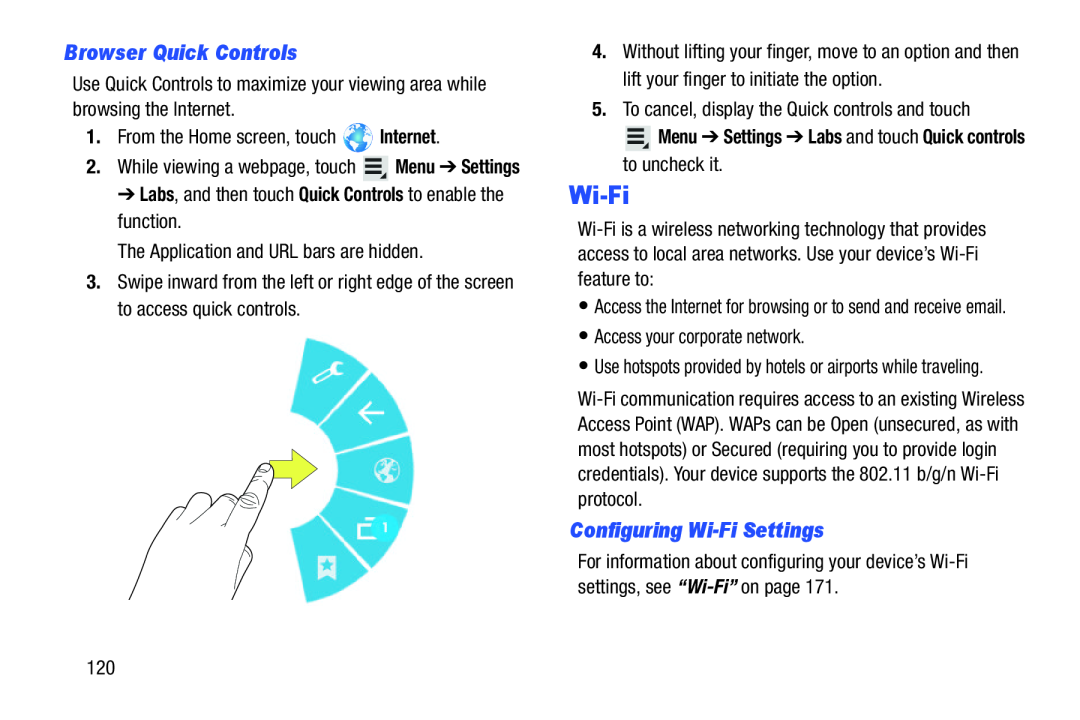 Browser Quick Controls
Browser Quick ControlsWi-Fi
Configuring Wi-FiSettings
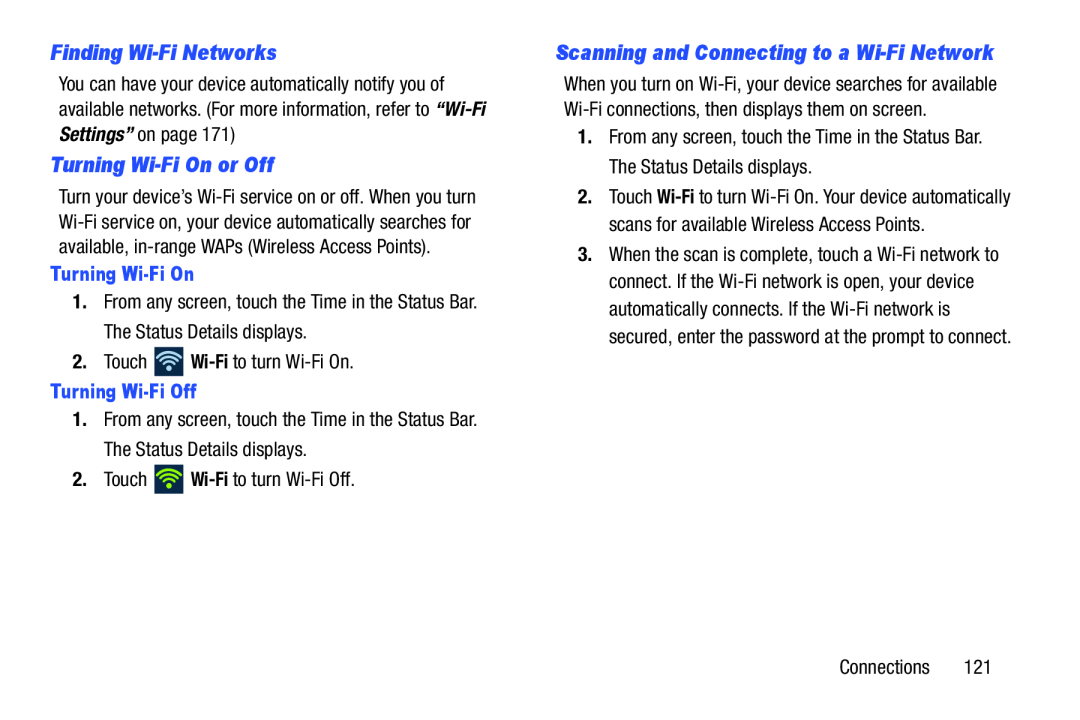 Finding Wi-FiNetworks
Finding Wi-FiNetworksTurning Wi-FiOn or Off
Scanning and Connecting to a Wi-FiNetwork
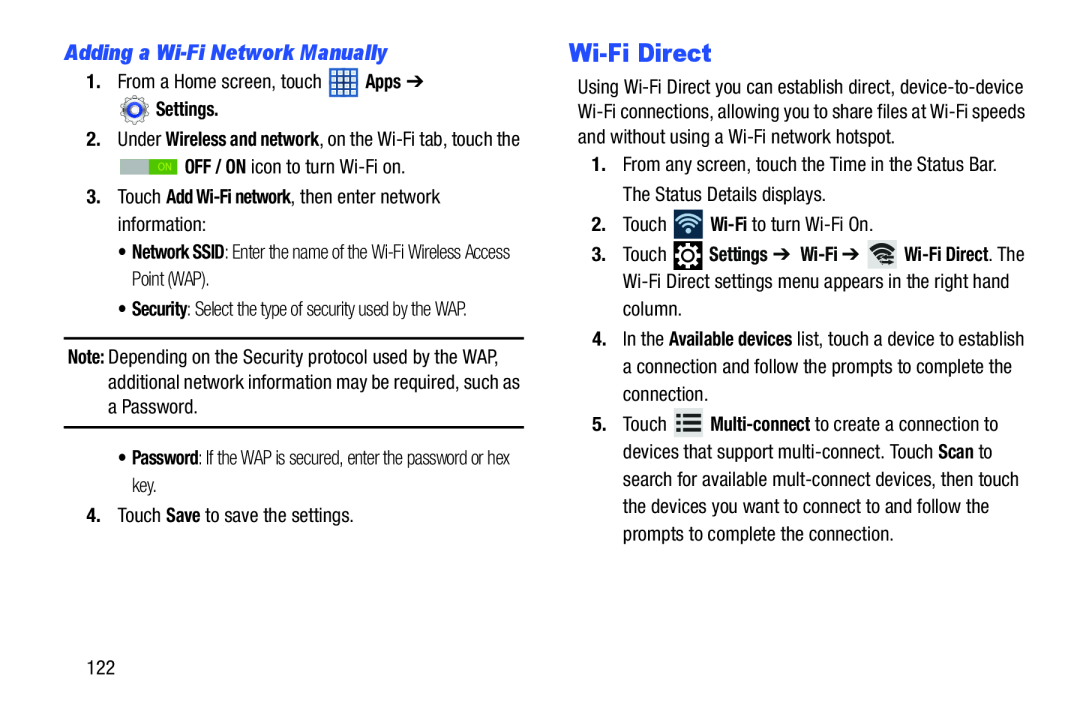 Adding a Wi-FiNetwork Manually
Adding a Wi-FiNetwork ManuallyWi-FiDirect
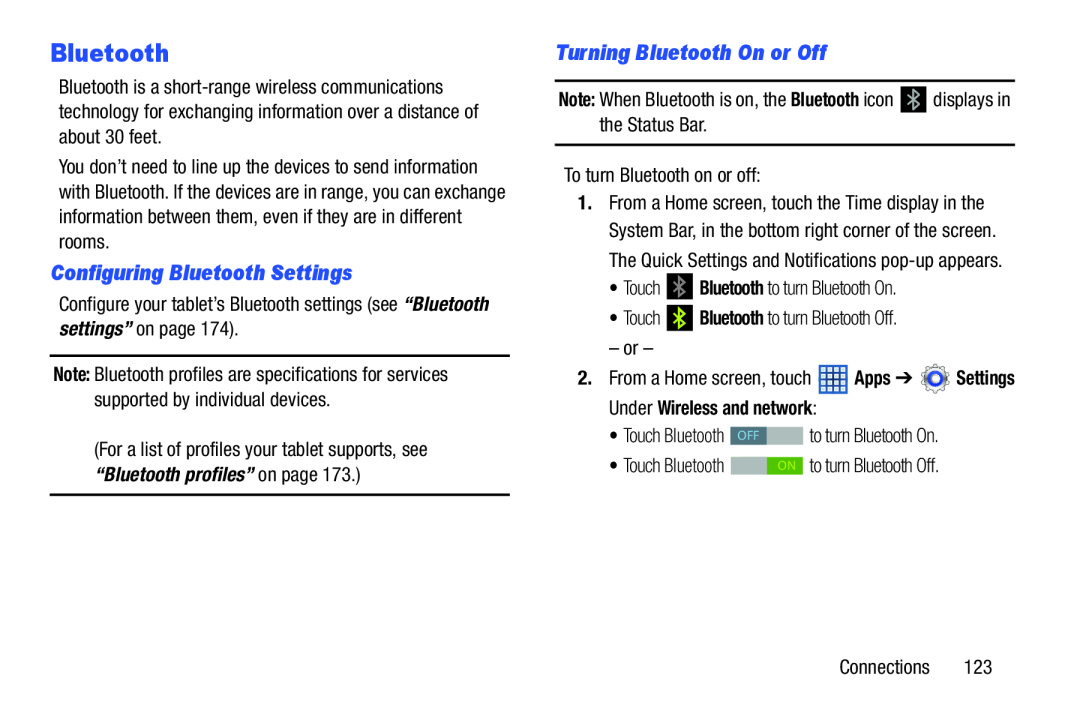 Bluetooth
BluetoothConfiguring Bluetooth Settings
Turning Bluetooth On or Off
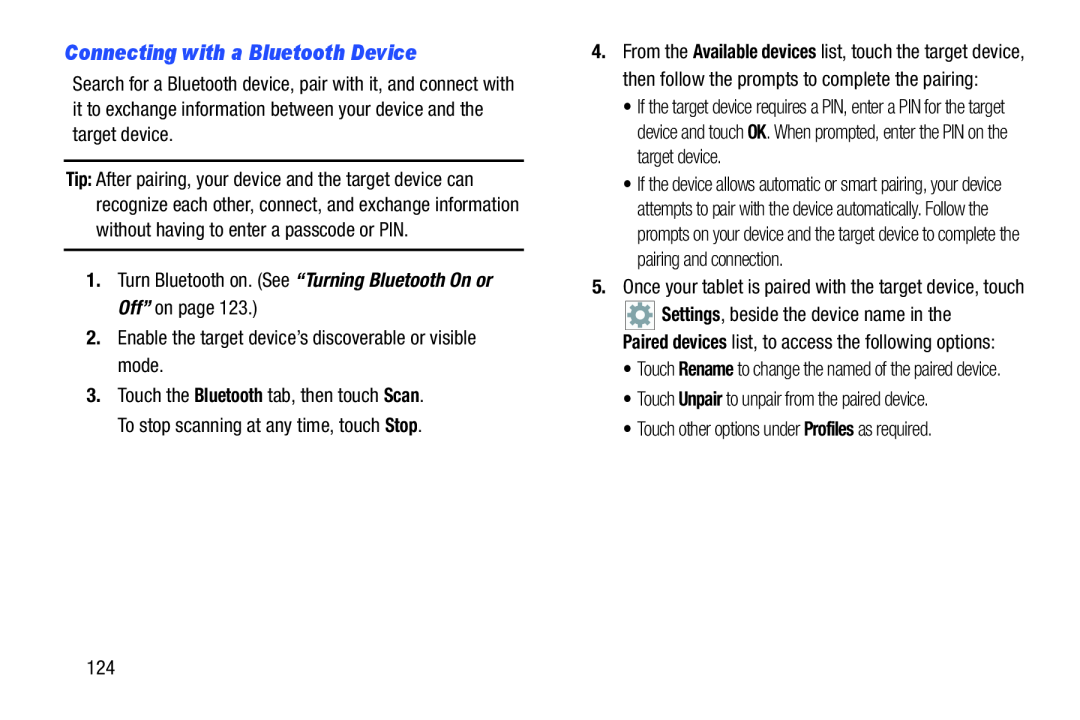 Connecting with a Bluetooth Device
Connecting with a Bluetooth Device
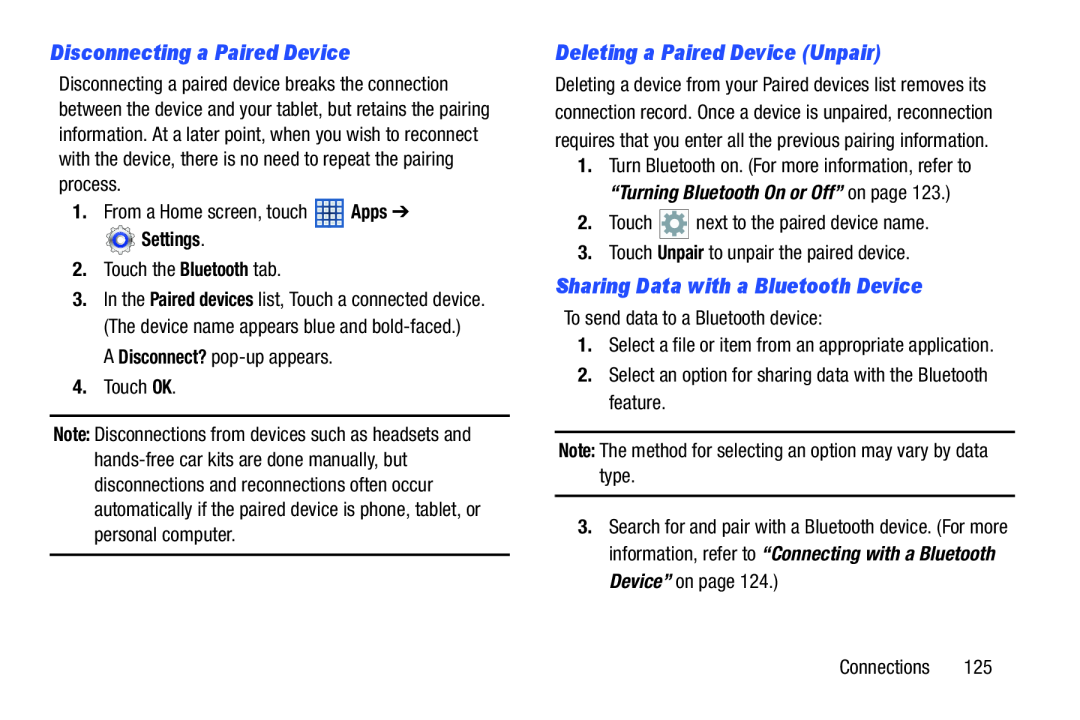 Disconnecting a Paired Device
Disconnecting a Paired DeviceDeleting a Paired Device (Unpair)
Sharing Data with a Bluetooth Device
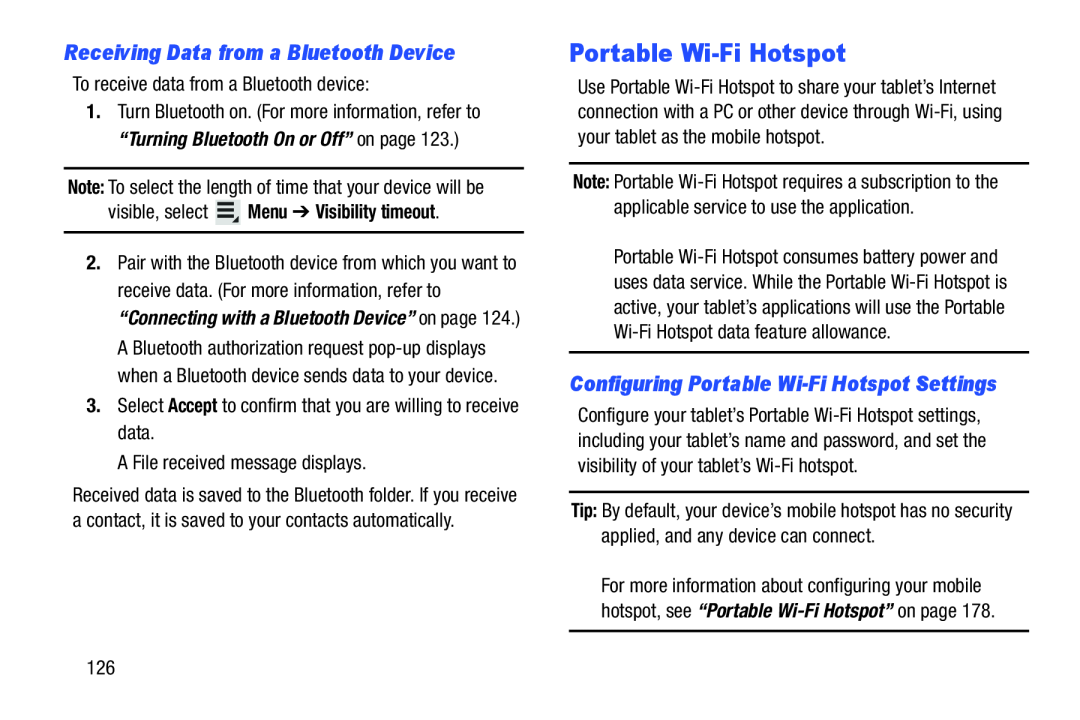 Receiving Data from a Bluetooth Device
Receiving Data from a Bluetooth DevicePortable Wi-FiHotspot
Configuring Portable Wi-FiHotspot Settings
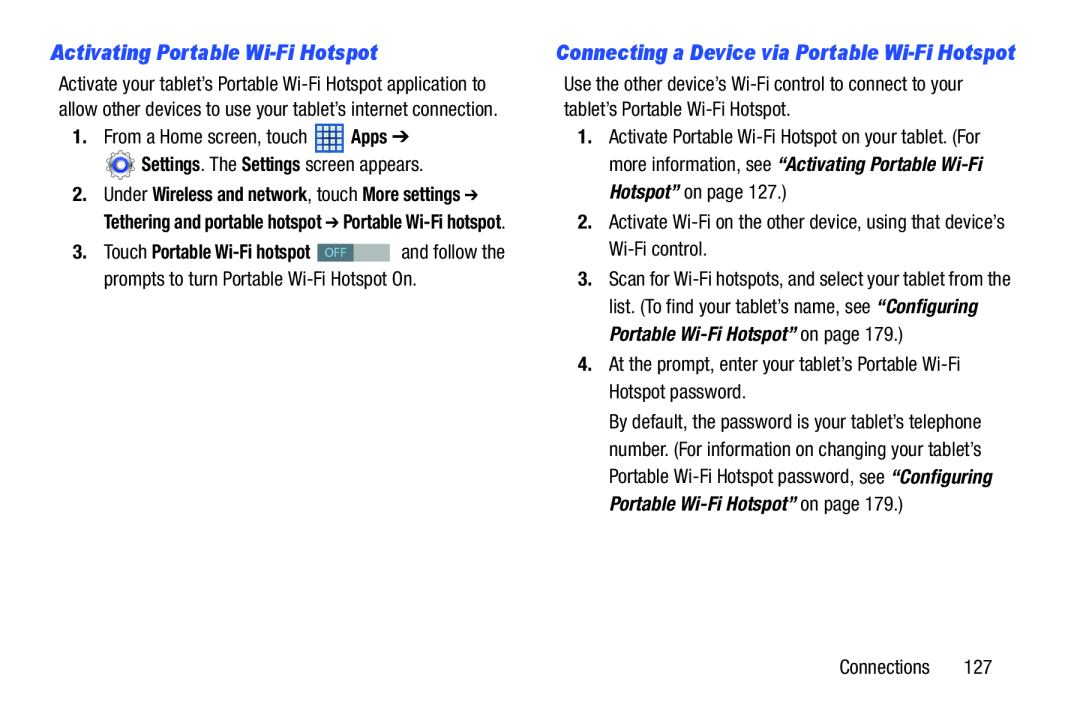 Activating Portable Wi-FiHotspot
Activating Portable Wi-FiHotspotConnecting a Device via Portable Wi-FiHotspot
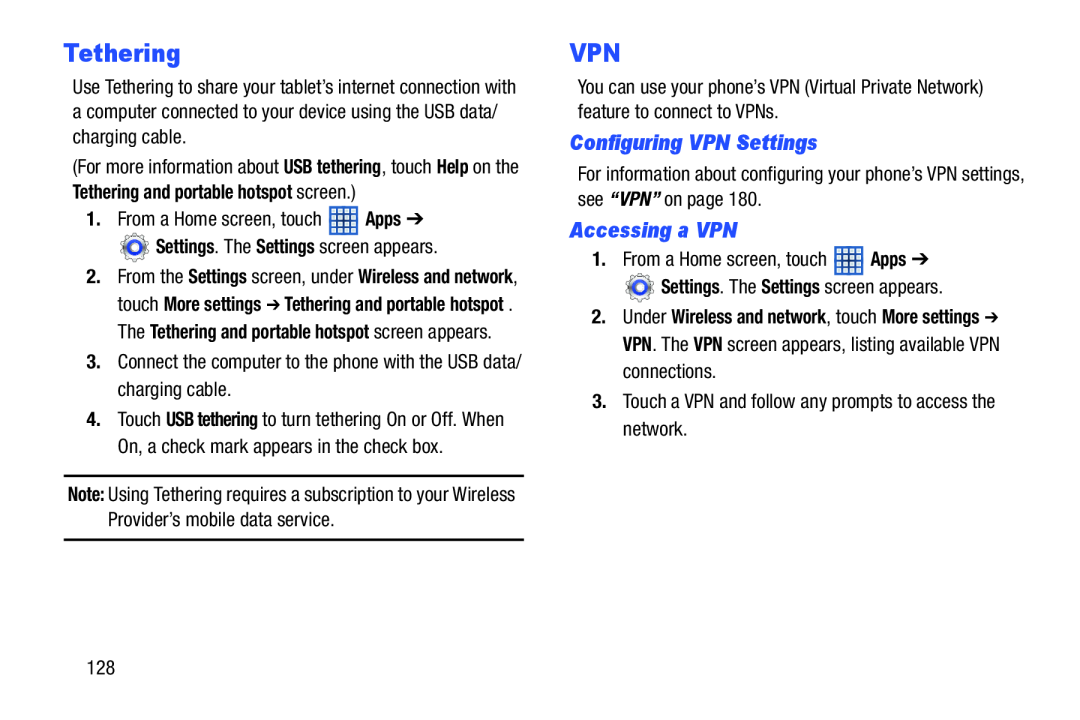 Tethering
TetheringVPN
Configuring VPN Settings
Accessing a VPN
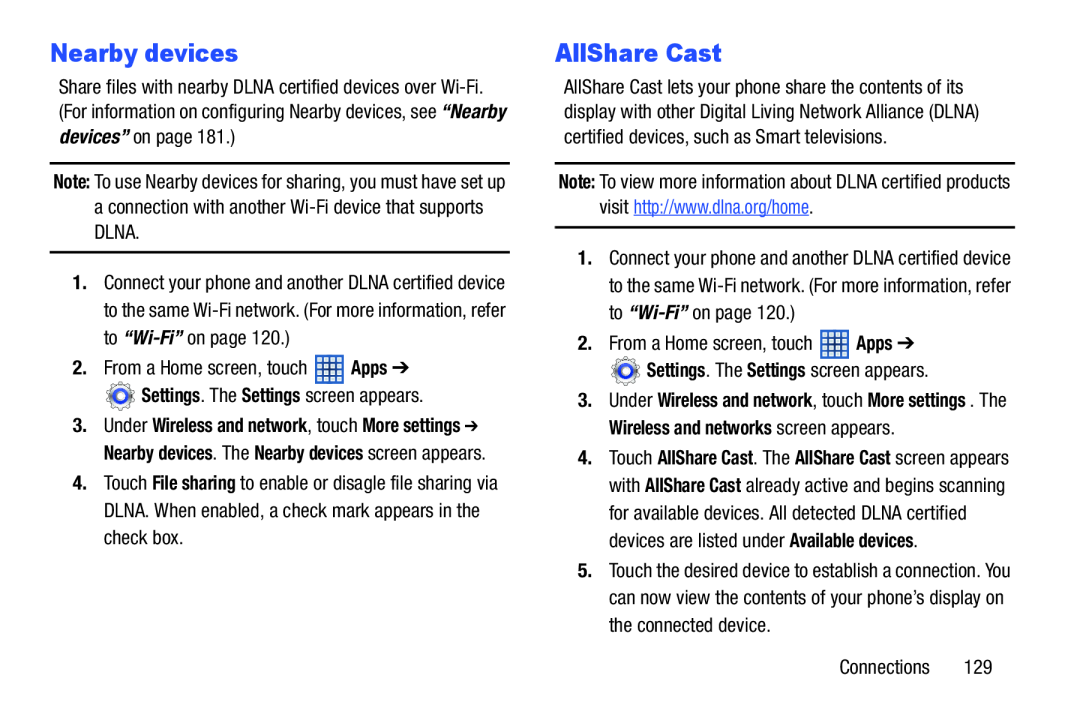 Nearby devices
Nearby devicesAllShare Cast
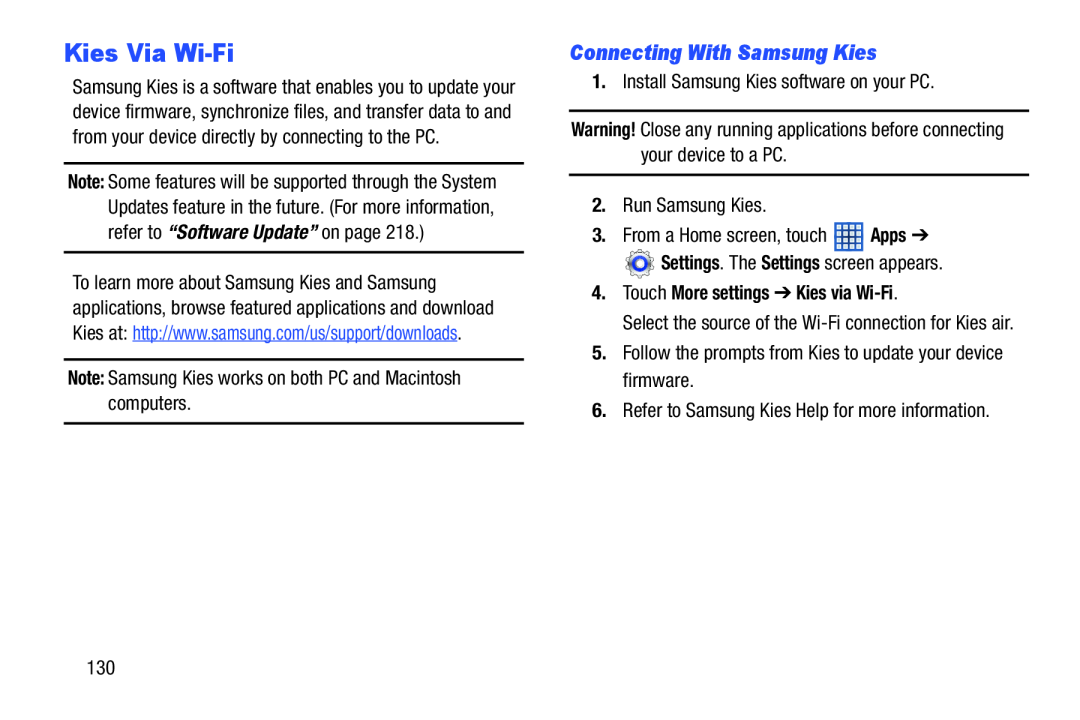 Kies Via Wi-Fi
Kies Via Wi-FiConnecting With Samsung Kies
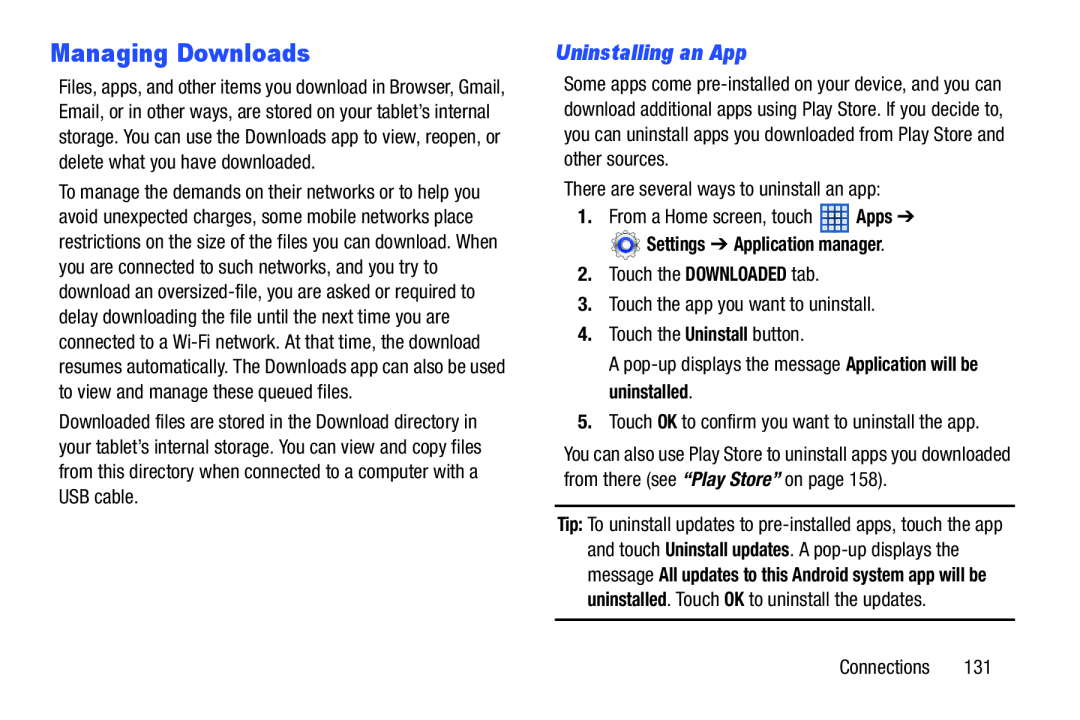 Managing Downloads
Managing DownloadsUninstalling an App
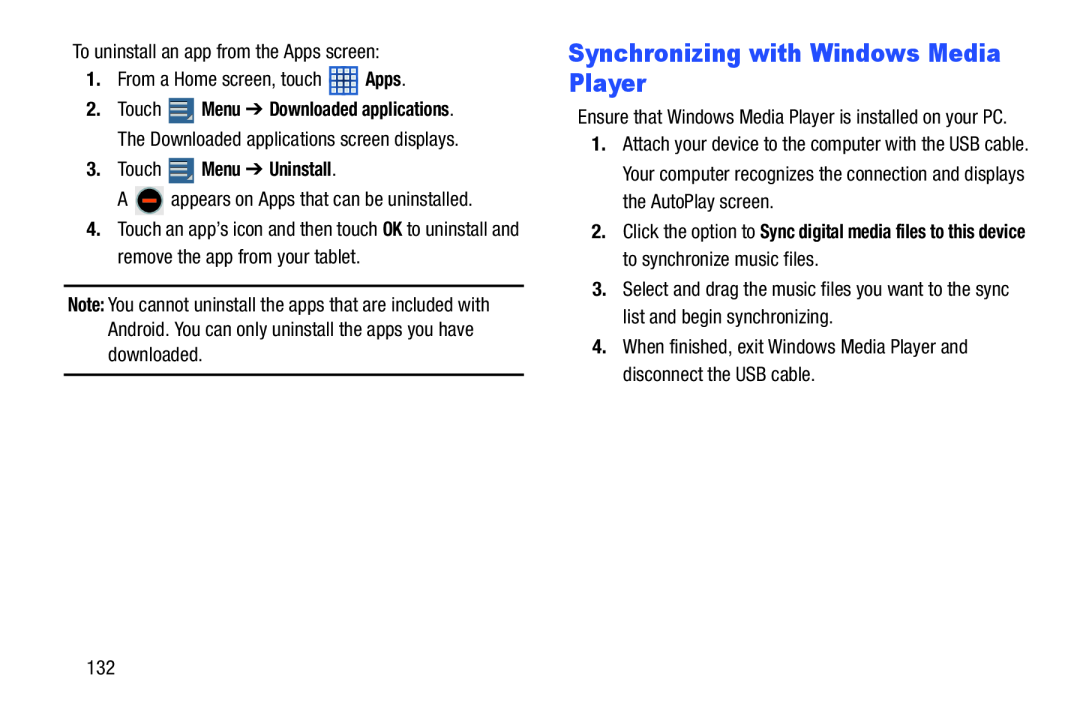 Synchronizing with Windows Media Player
Synchronizing with Windows Media Player
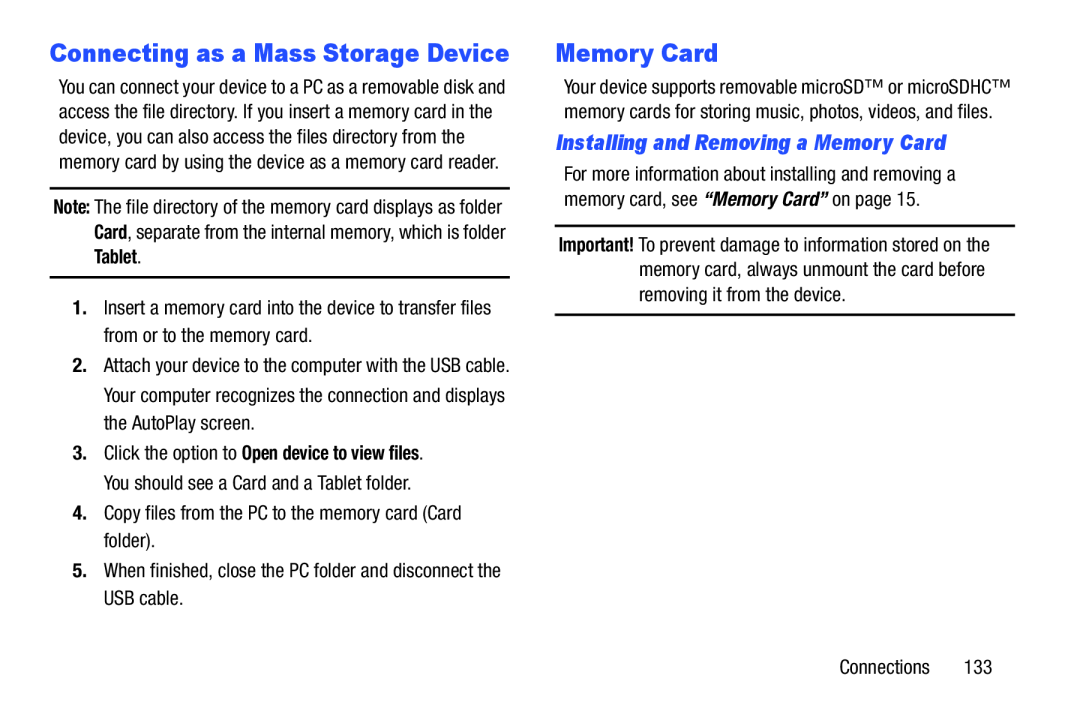 Installing and Removing a Memory Card
Installing and Removing a Memory Card
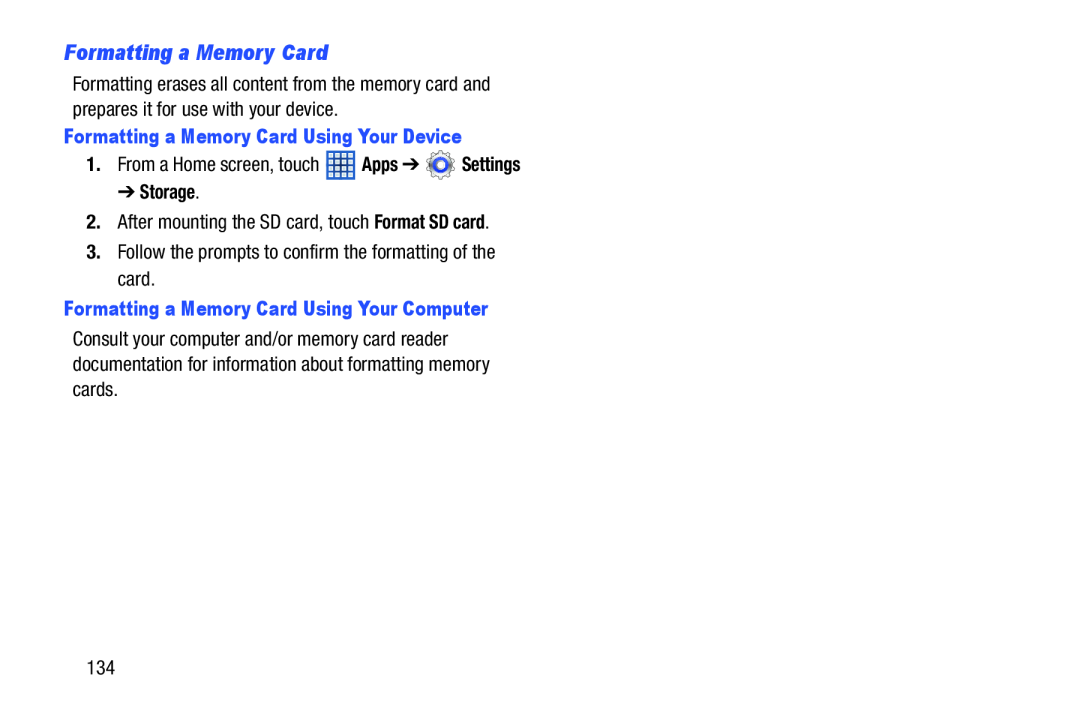 Formatting a Memory Card
Formatting a Memory Card
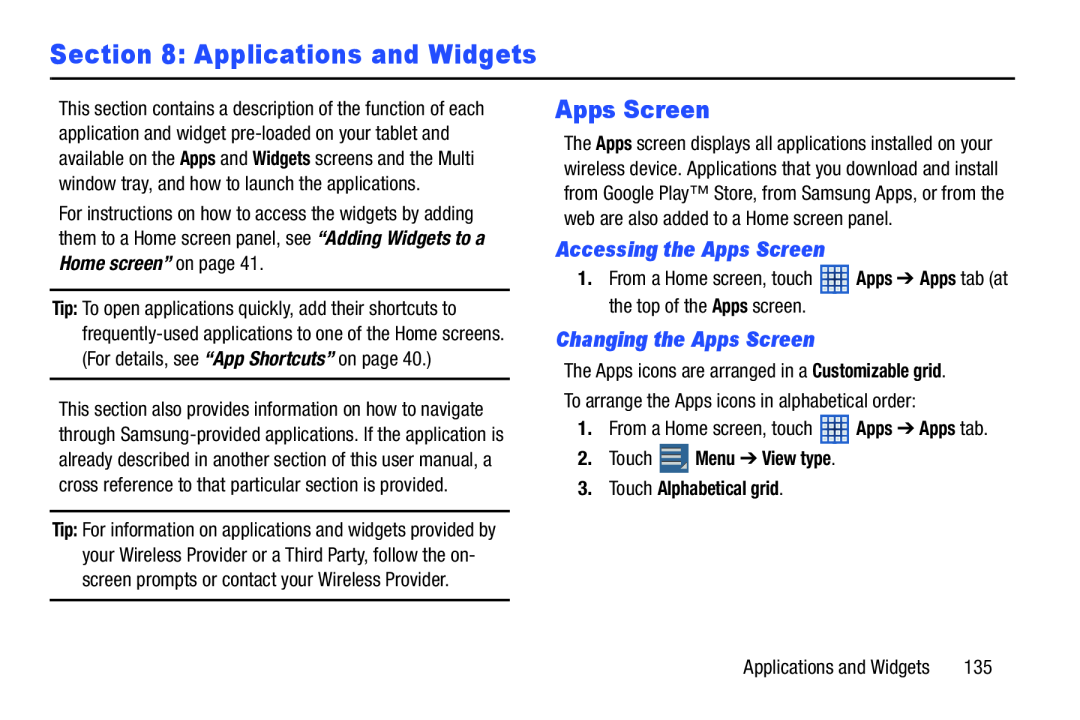 Section 8: Applications and Widgets
Section 8: Applications and WidgetsApps Screen
Accessing the Apps Screen
Changing the Apps Screen
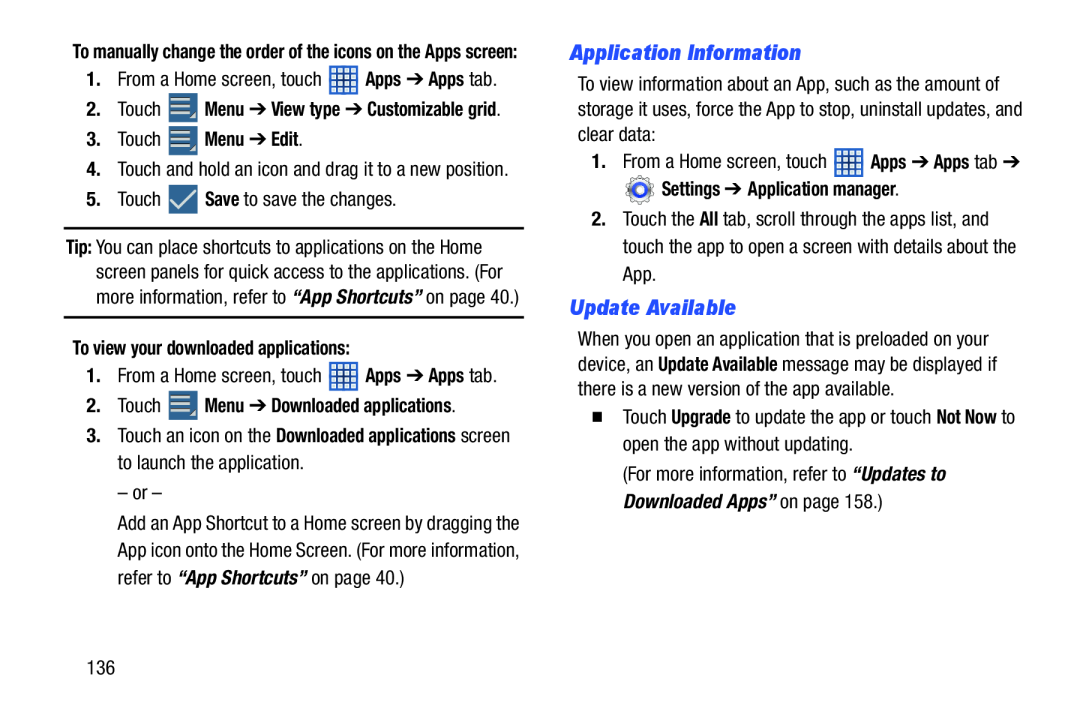 Application Information
Application InformationUpdate Available
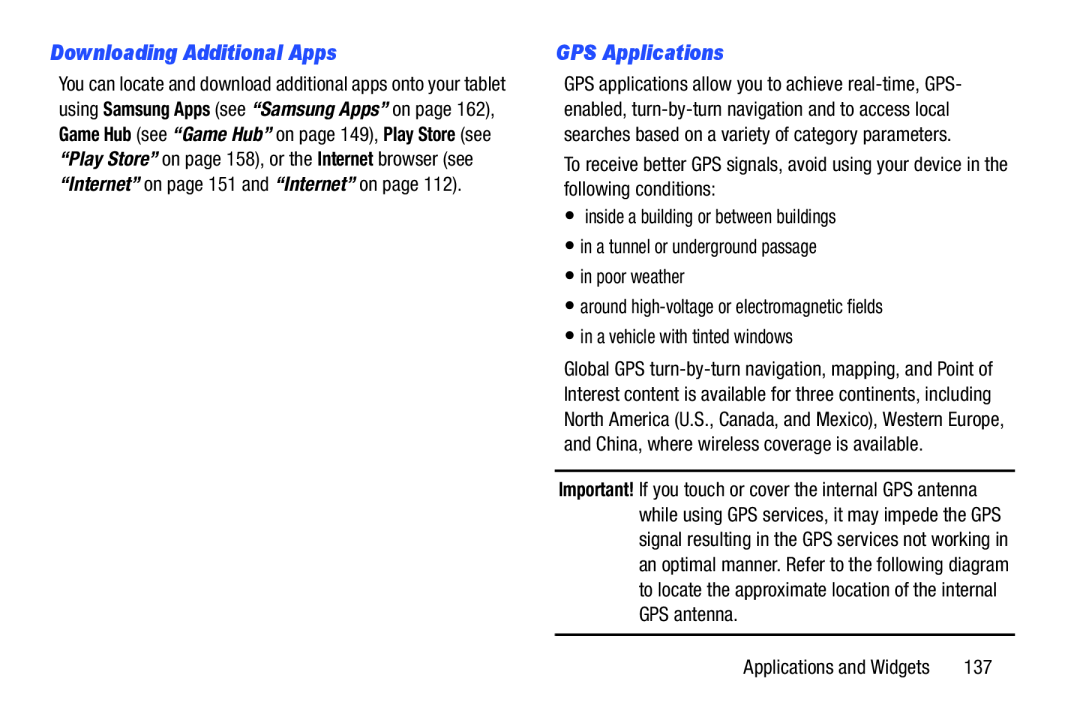 Downloading Additional Apps
Downloading Additional AppsGPS Applications
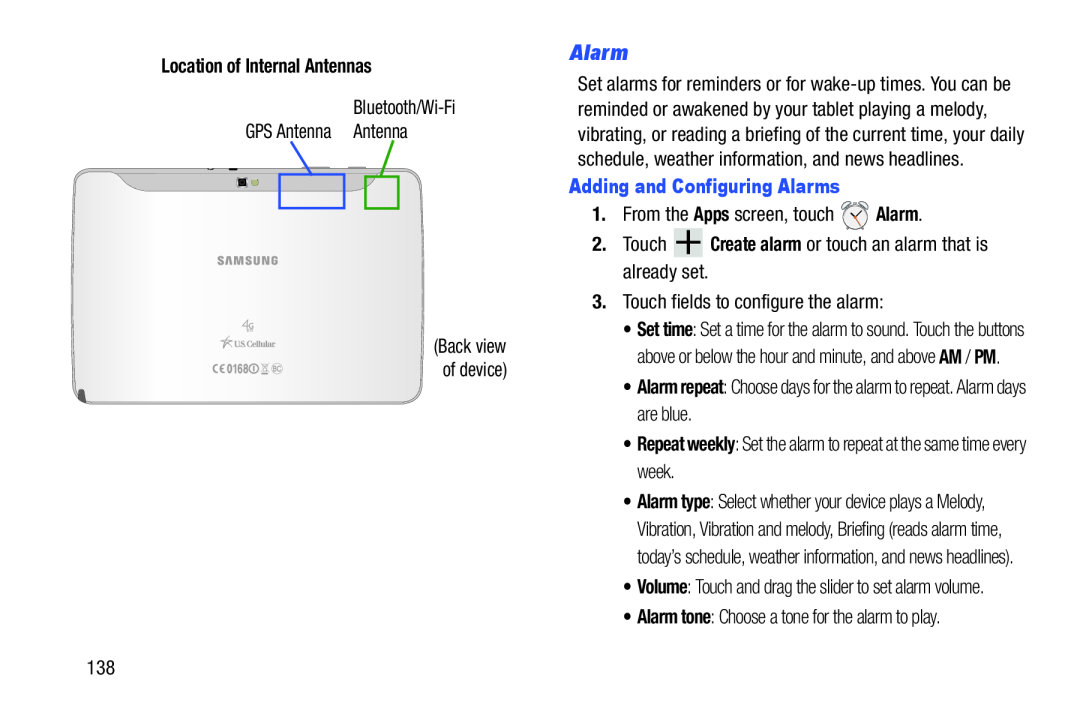 Alarm
Alarm
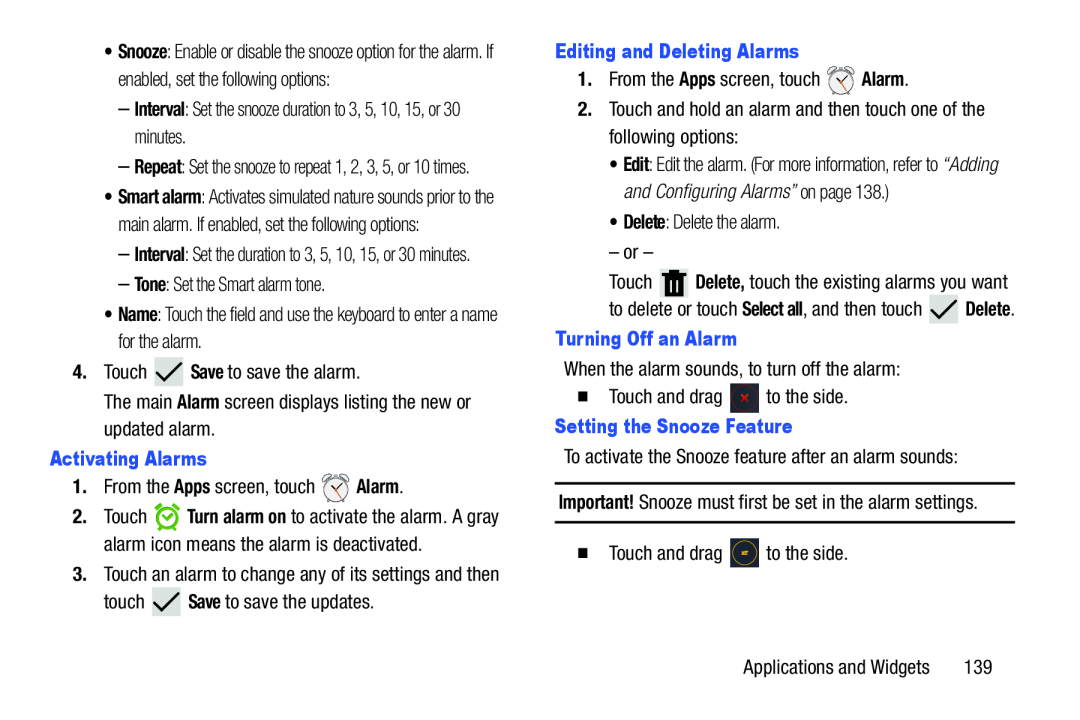 Interval
IntervalTone
Name
Save
Alarm
Activating Alarms
Apps
Alarm
Save
Editing and Deleting Alarms
Apps
Alarm
Delete
Turning Off an Alarm
Setting the Snooze Feature
Important
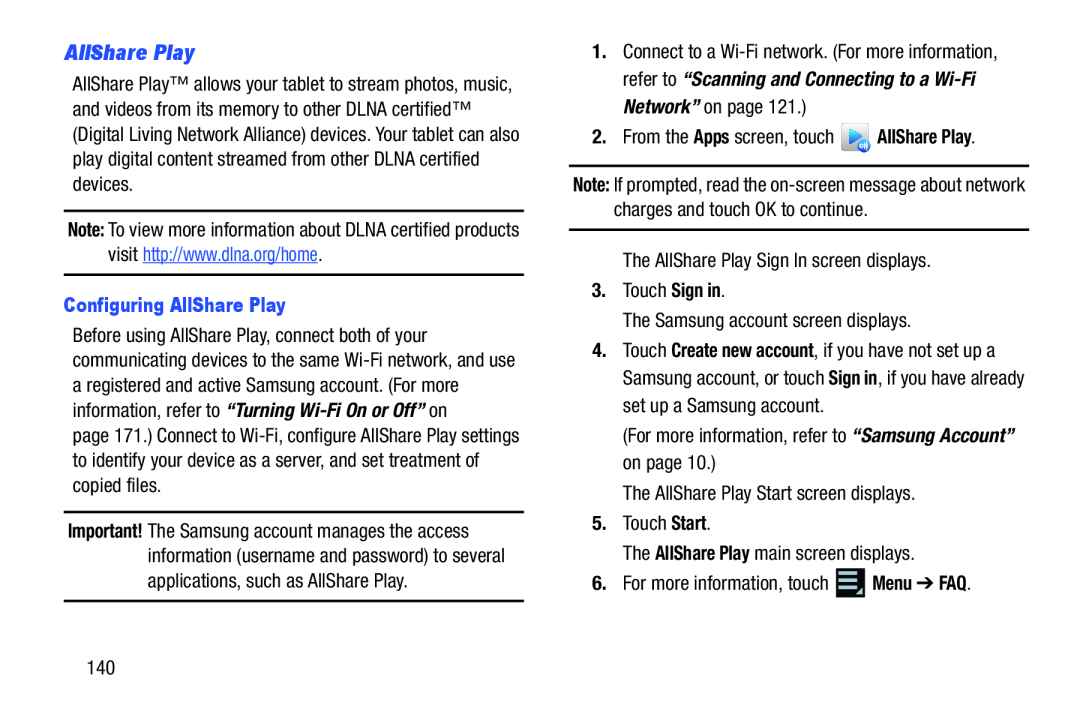 AllShare Play
AllShare Play
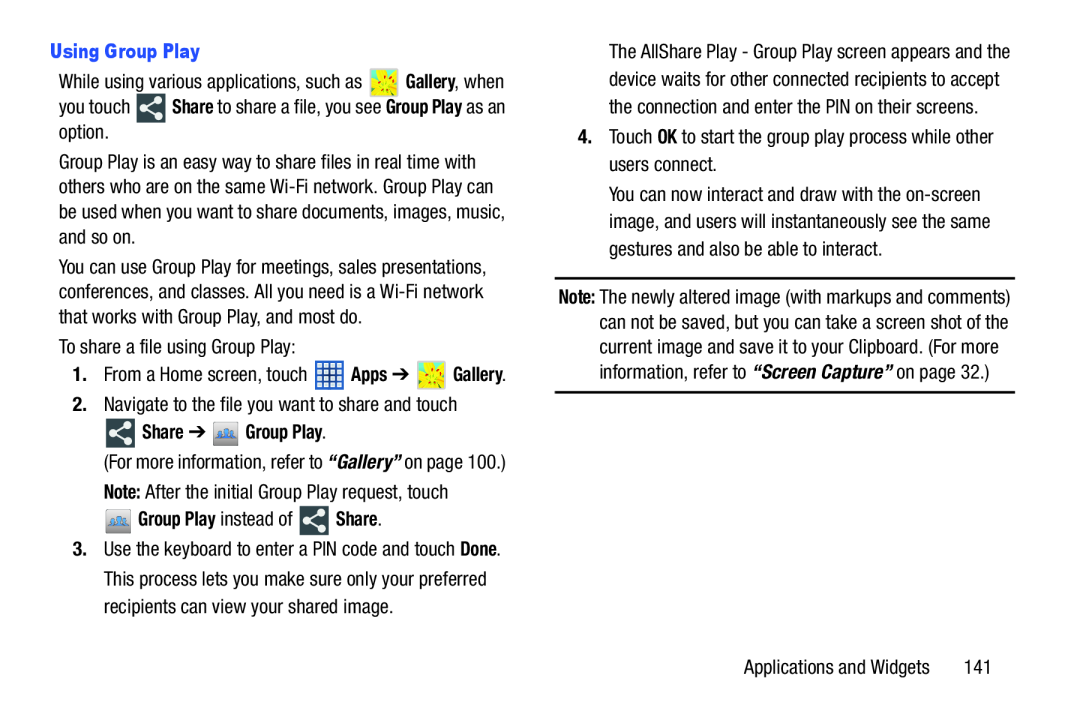 Using Group Play
Using Group PlayShare
Group Play
Share ➔ Group Play
Note:
Group Play instead of Share
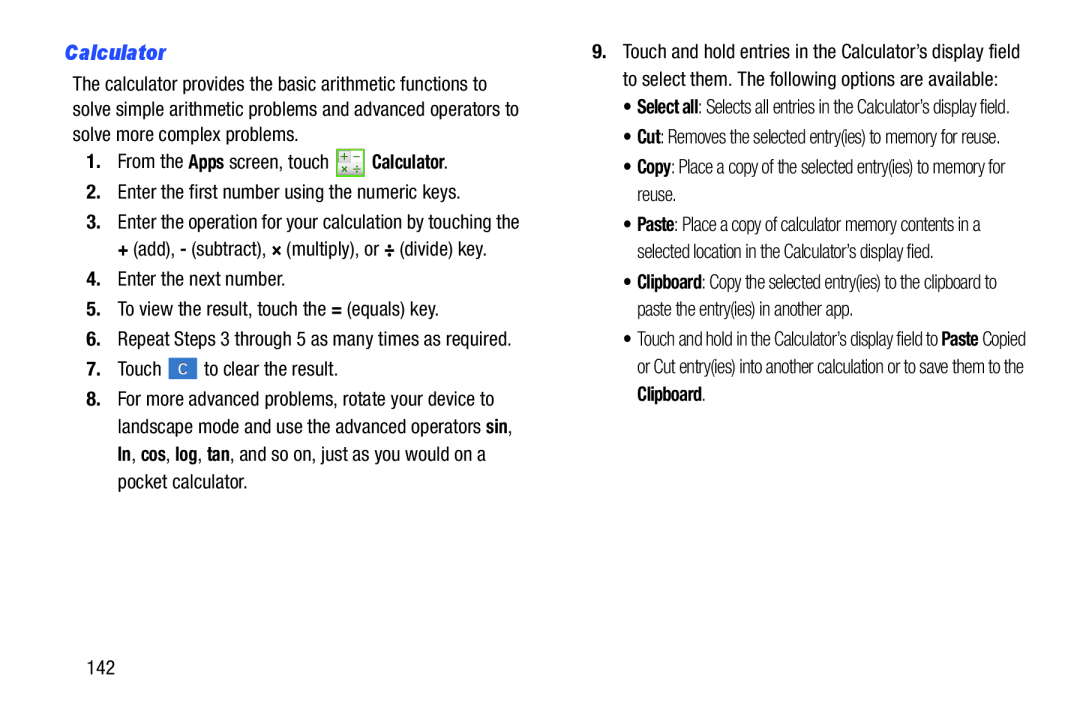 Calculator
Calculator
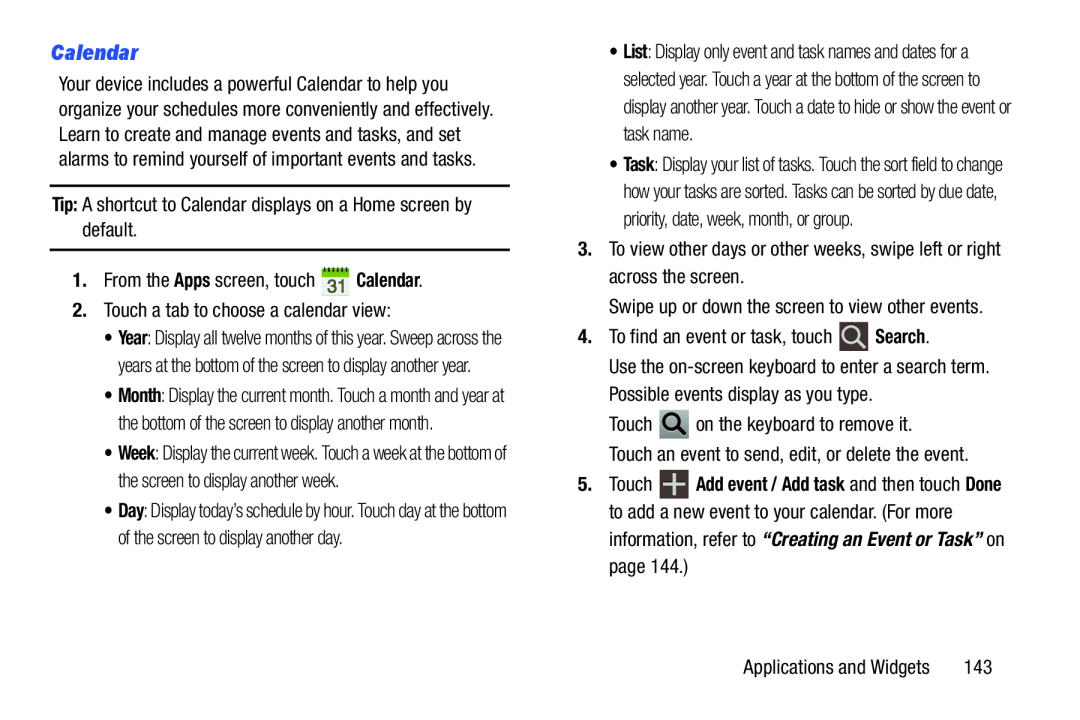 Calendar
Calendar
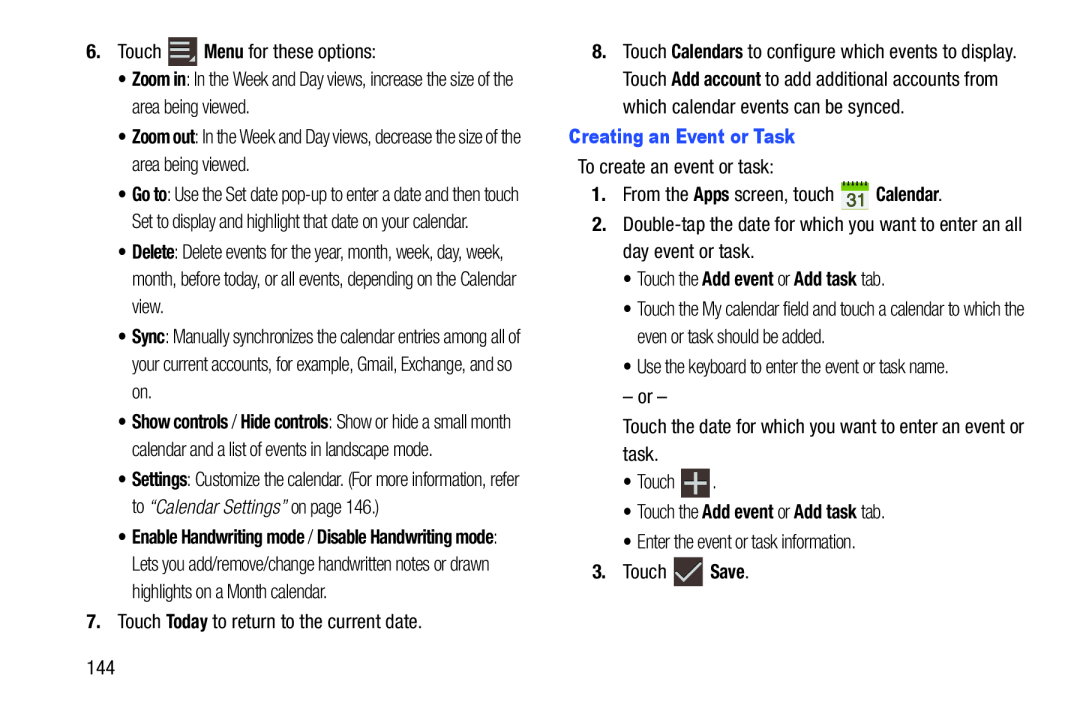 Menu
MenuZoom in
Zoom out
Delete
Sync
Today
Creating an Event or Task
Apps
Calendar
•Touch the Add event or Add task tab
•Touch the Add event or Add task tab
Save
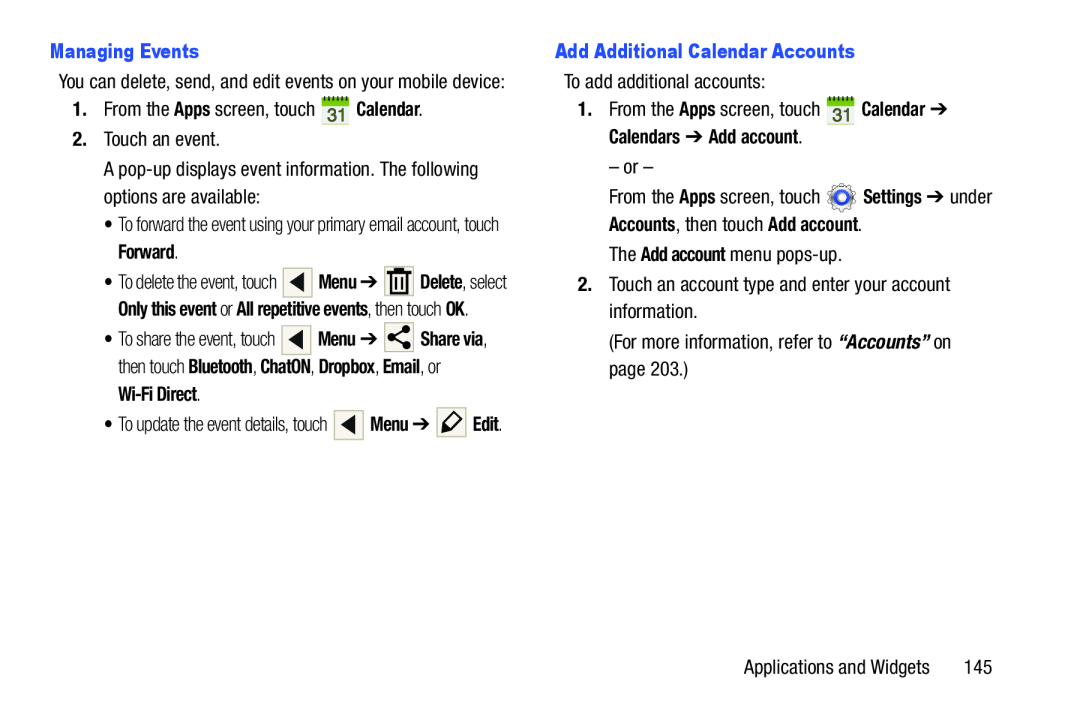 Managing Events
Managing EventsApps
Calendar
Forward
Wi-FiDirect
Add Additional Calendar Accounts
Add account
“Accounts”
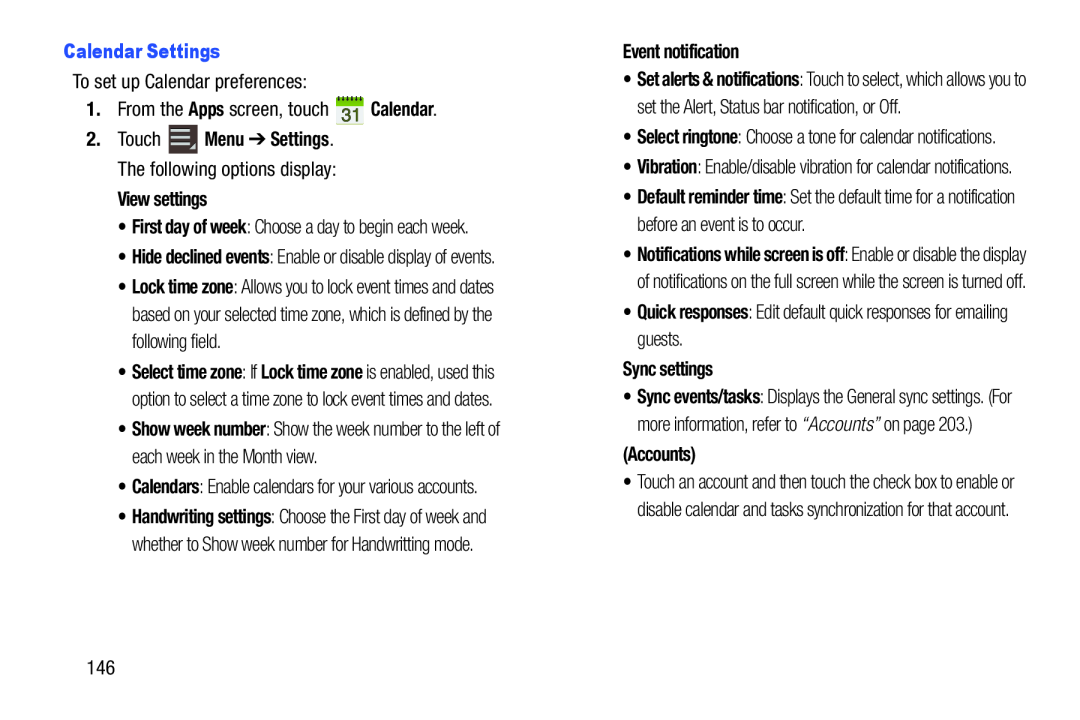 Calendar Settings
Calendar SettingsApps
Calendar
View settings
First day of week
Calendars
Event notification
Default reminder time
Quick responses
Sync settings
(Accounts)
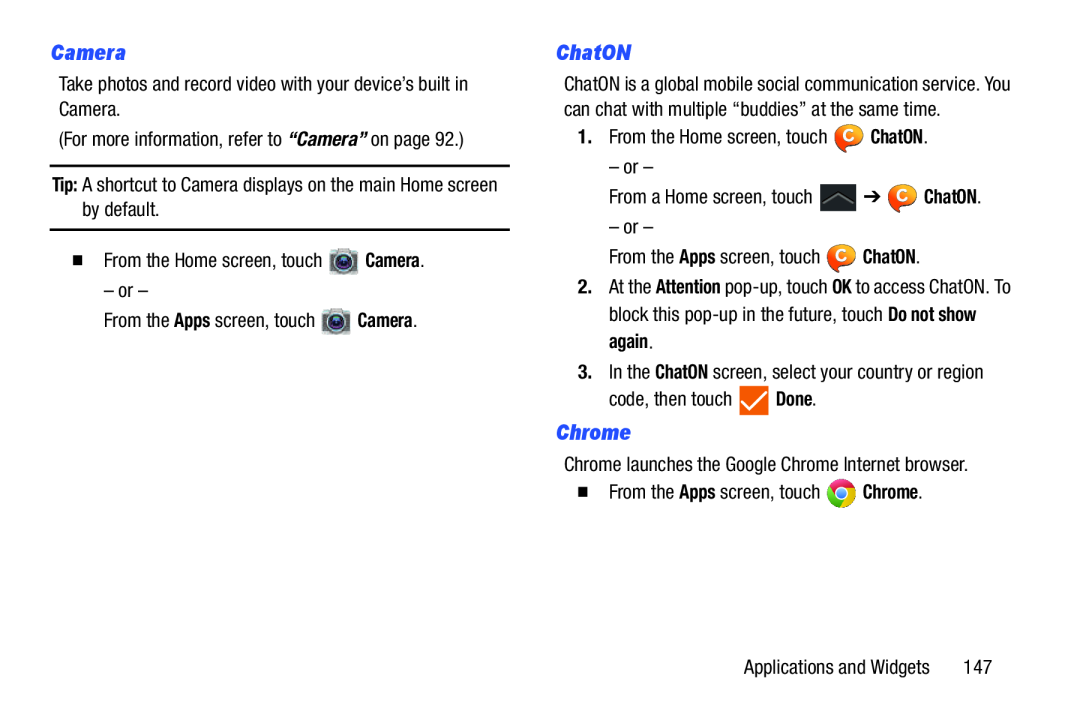 Camera
CameraChatON
Chrome
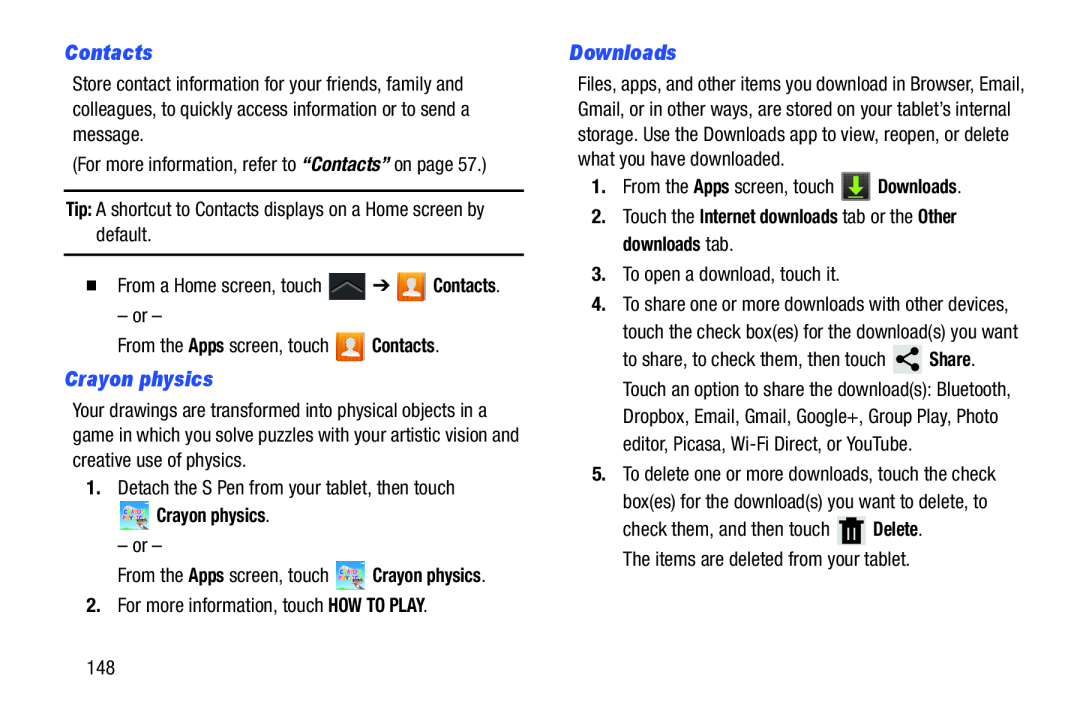 Contacts
ContactsCrayon physics
Downloads
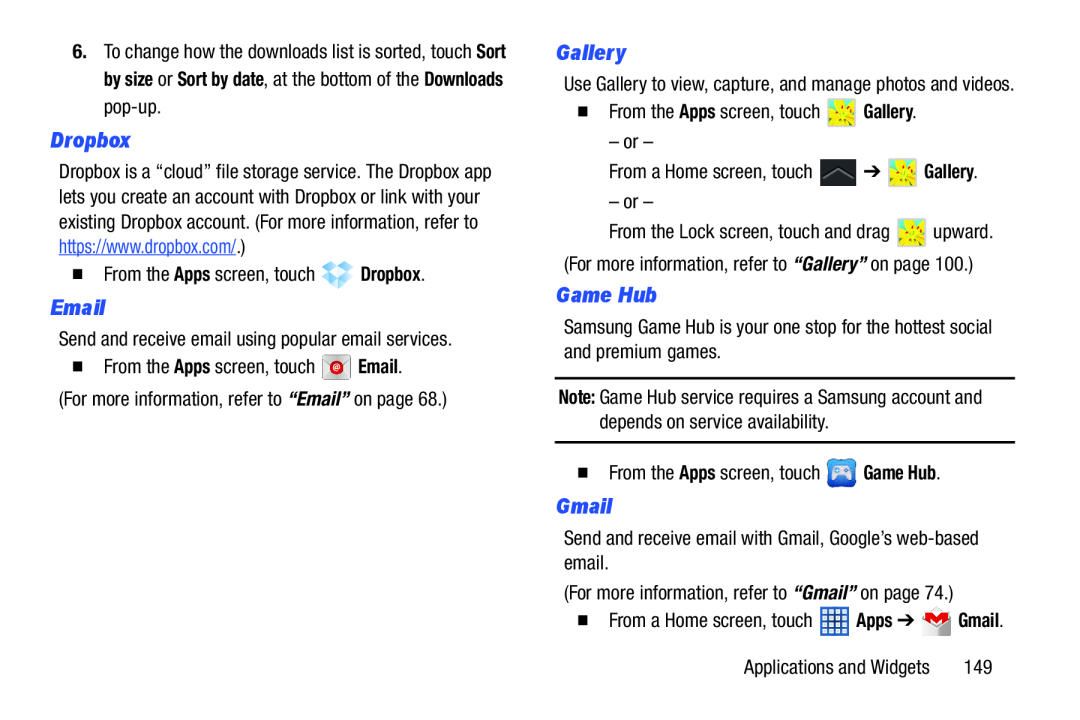 Email
EmailGallery
Game Hub
Gmail
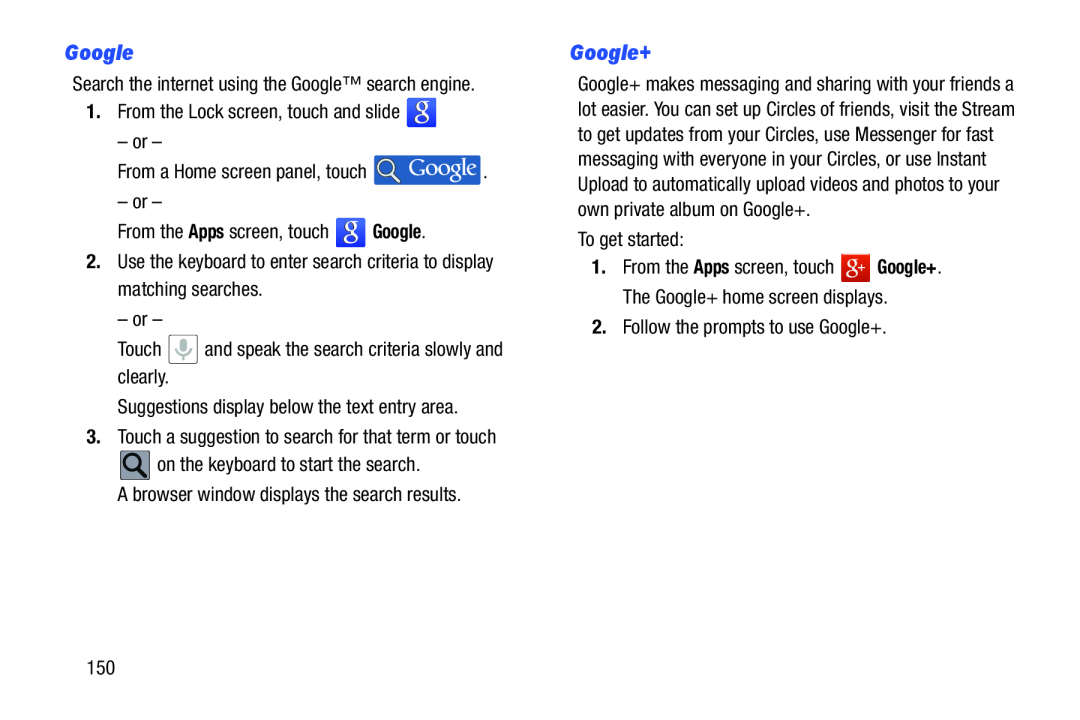 Google
GoogleGoogle+
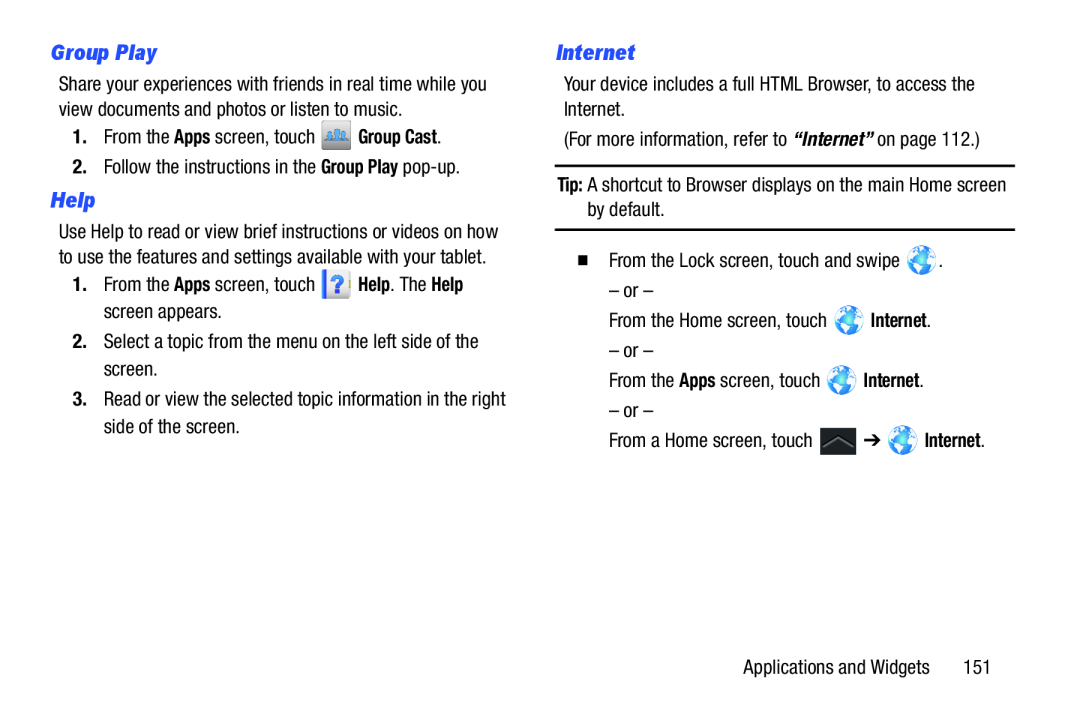 Group Play
Group PlayHelp
Internet
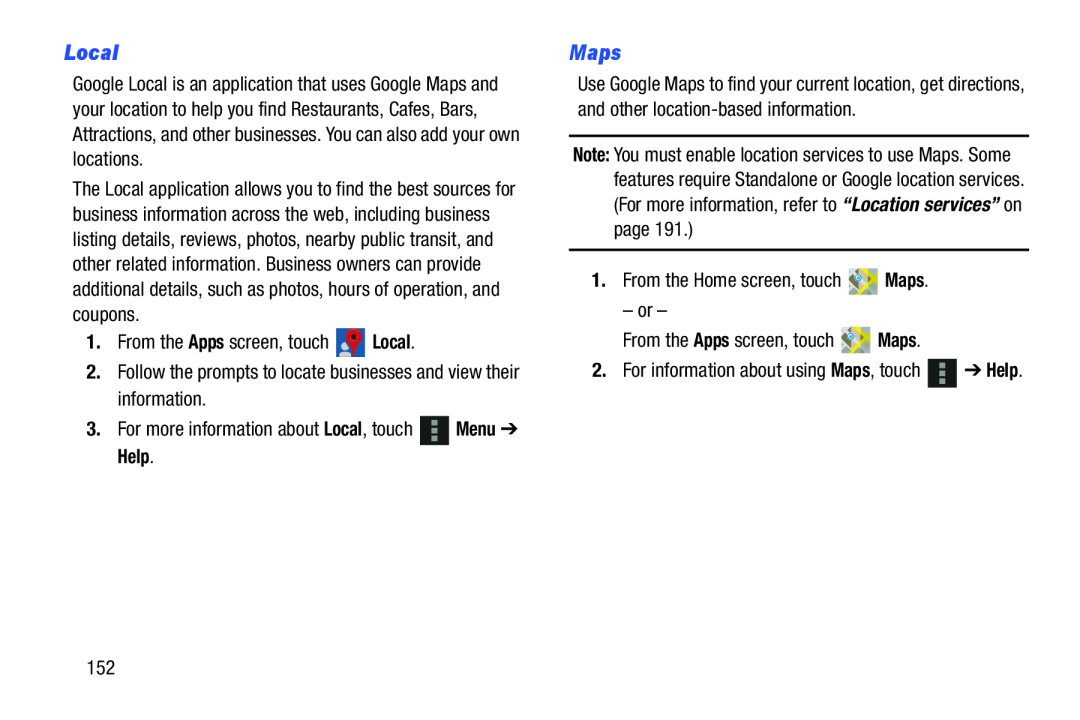 Local
LocalMaps
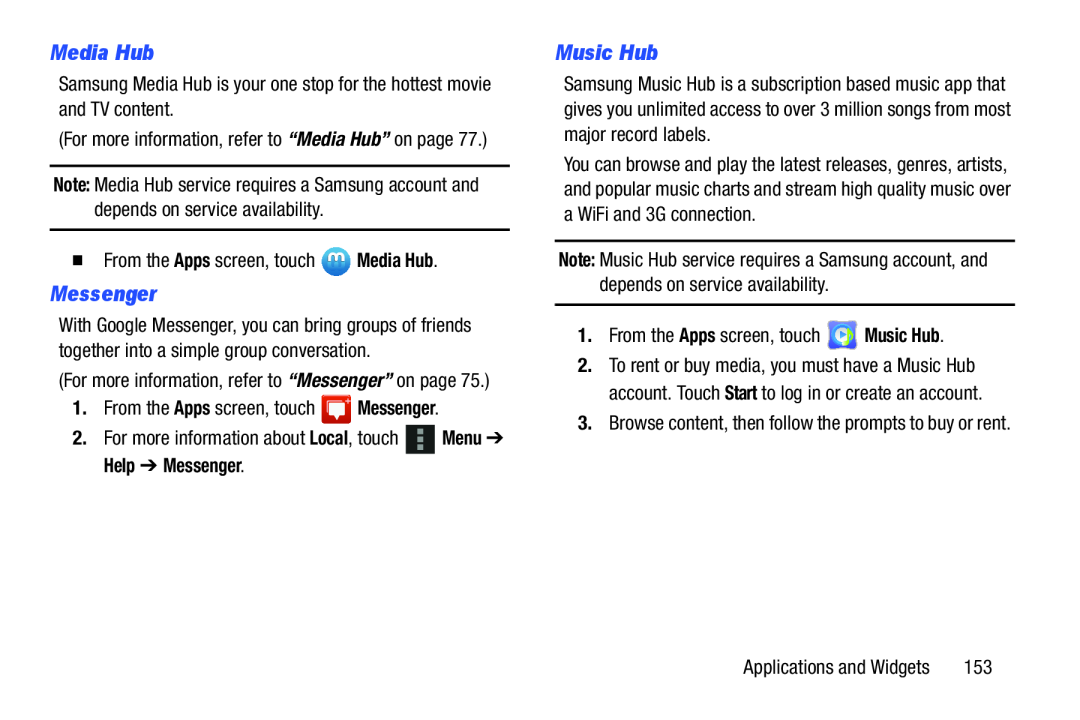 Media Hub
Media HubMessenger
Music Hub
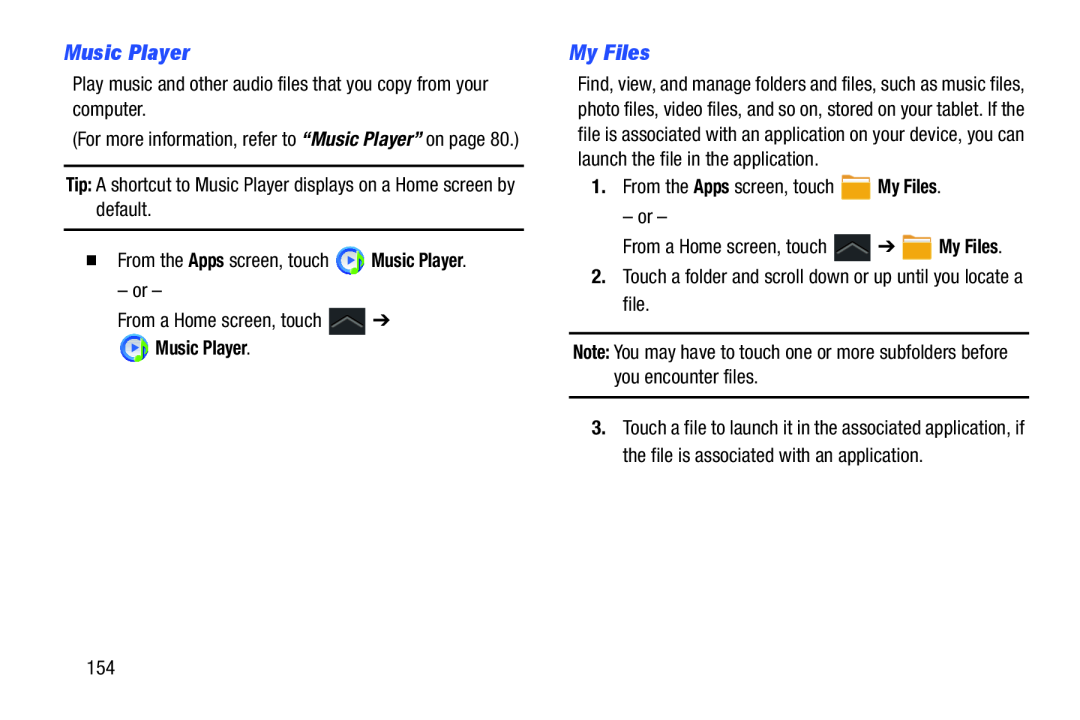 Music Player
Music PlayerMy Files
 Navigation
Navigation
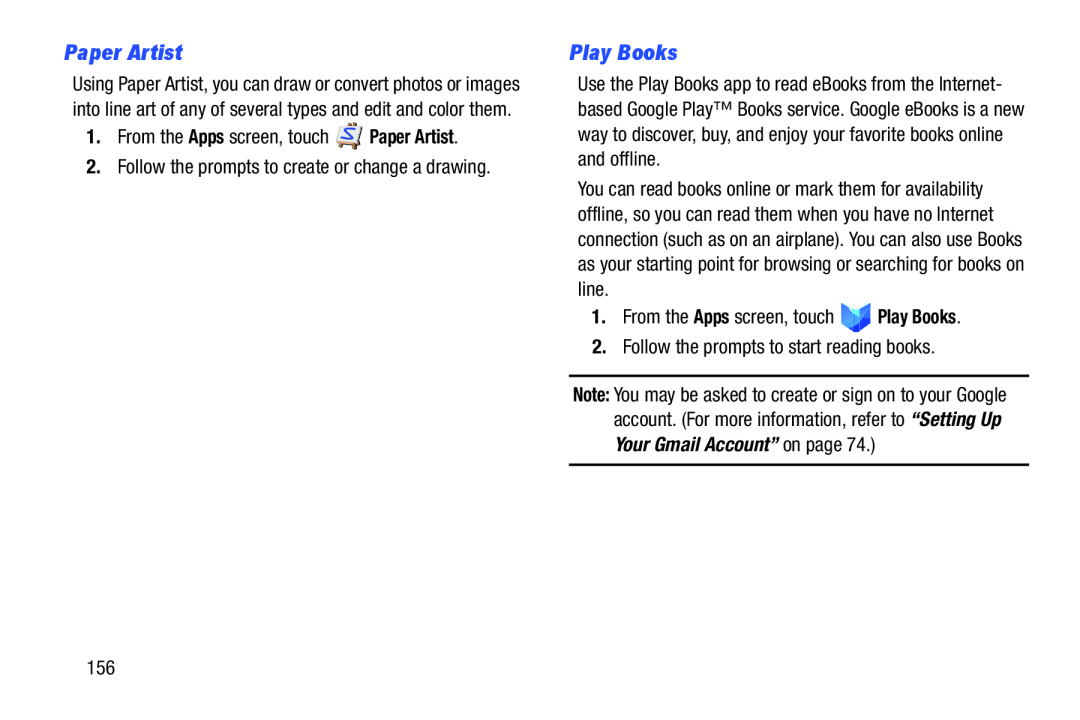 Paper Artist
Paper ArtistPlay Books
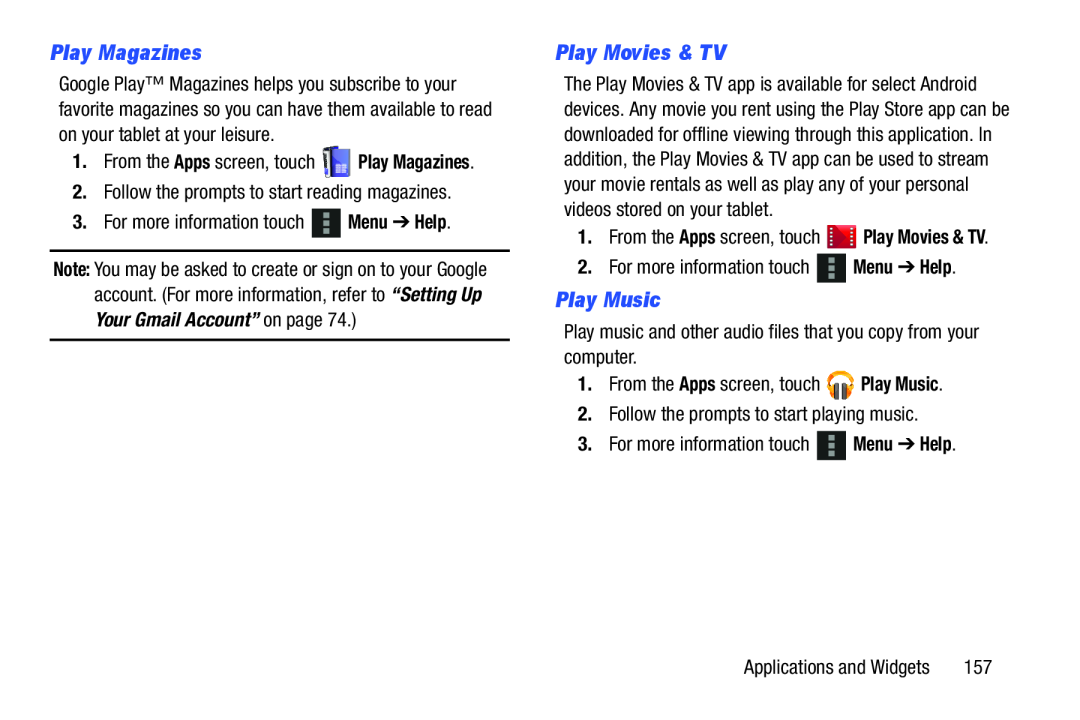 Play Magazines
Play MagazinesPlay Movies & TV
Play Music
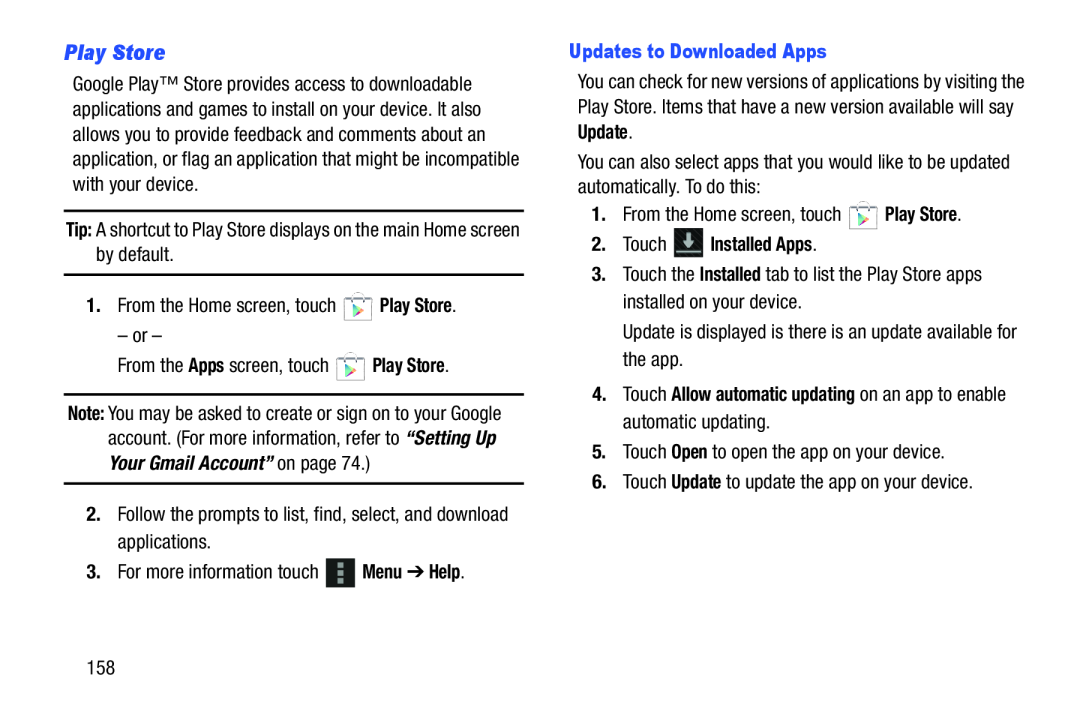 Play Store
Play Store
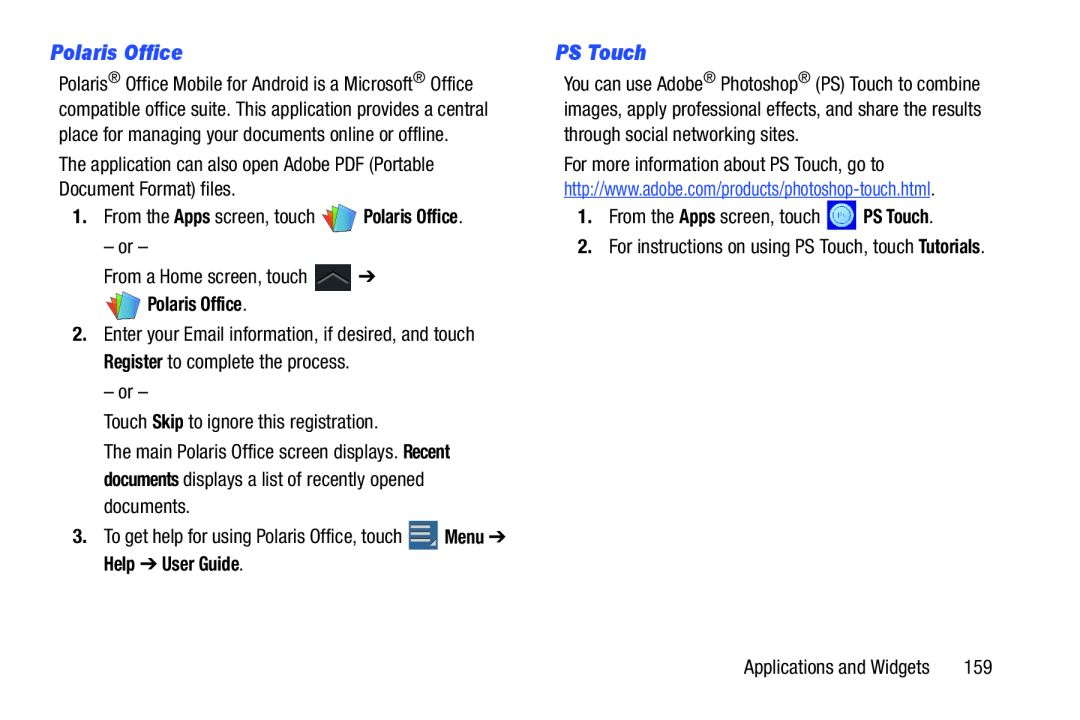 Polaris Office
Polaris OfficePS Touch
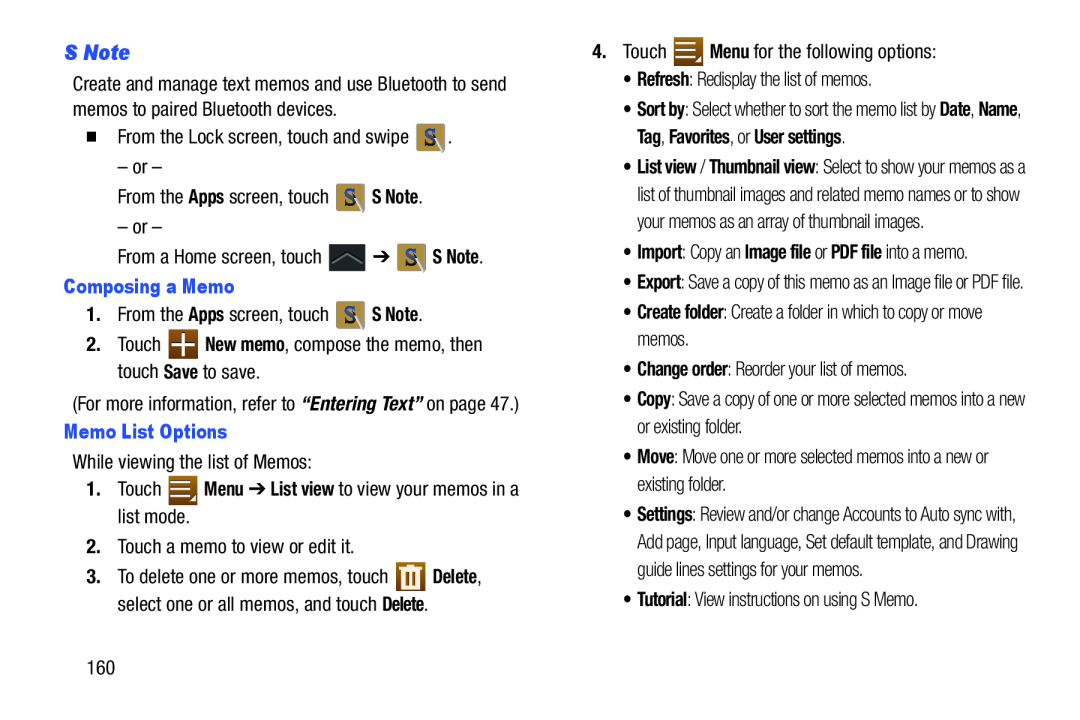 S Note
S Note
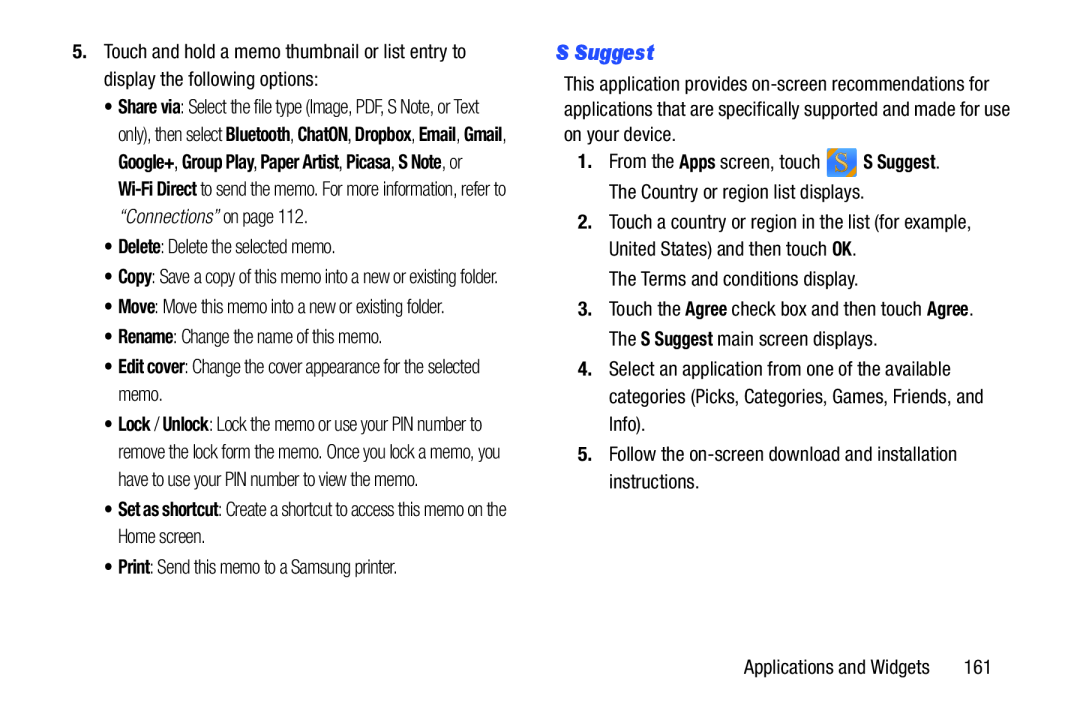 S Suggest
S Suggest
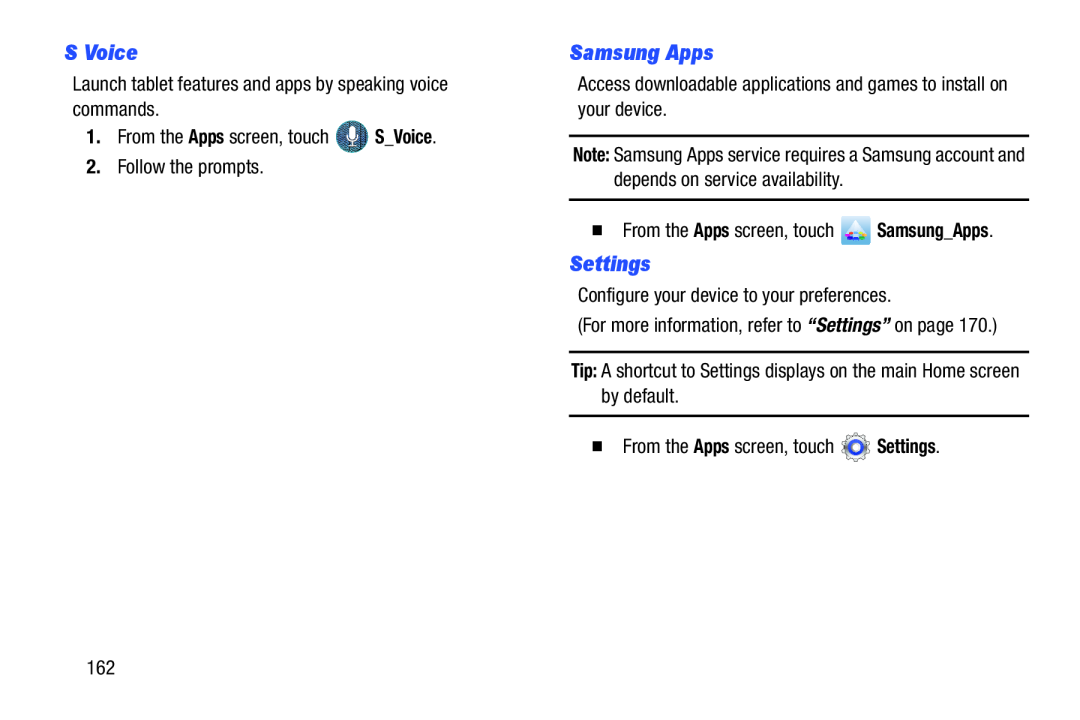 S Voice
S VoiceSamsung Apps
Settings
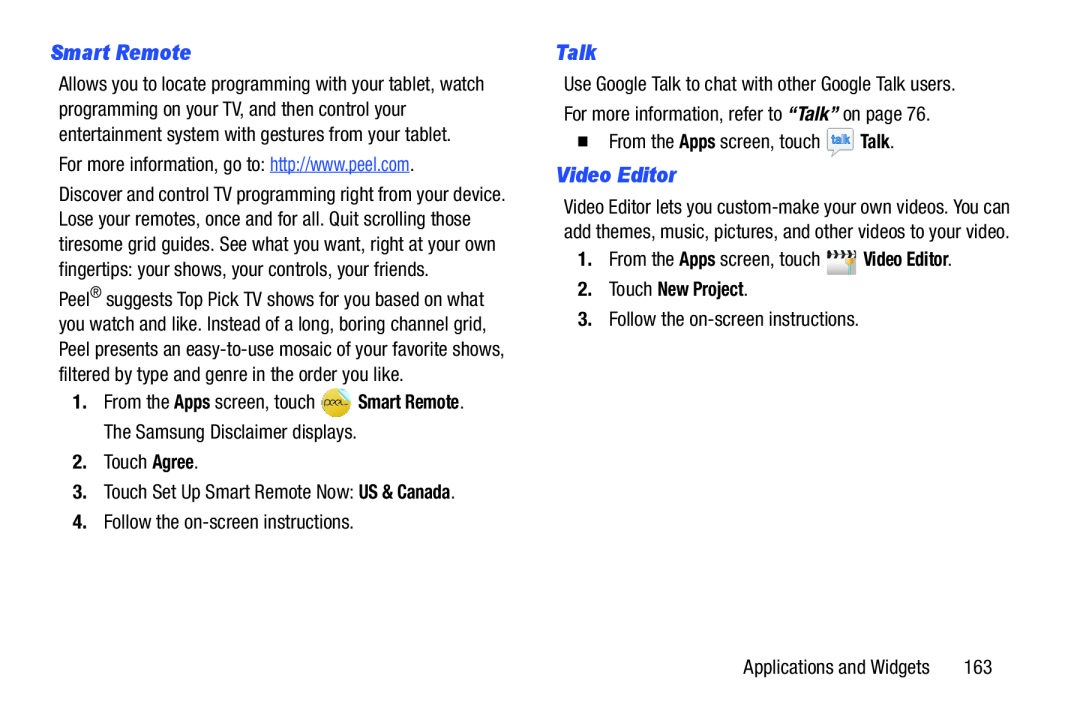 Smart Remote
Smart RemoteTalk
Video Editor
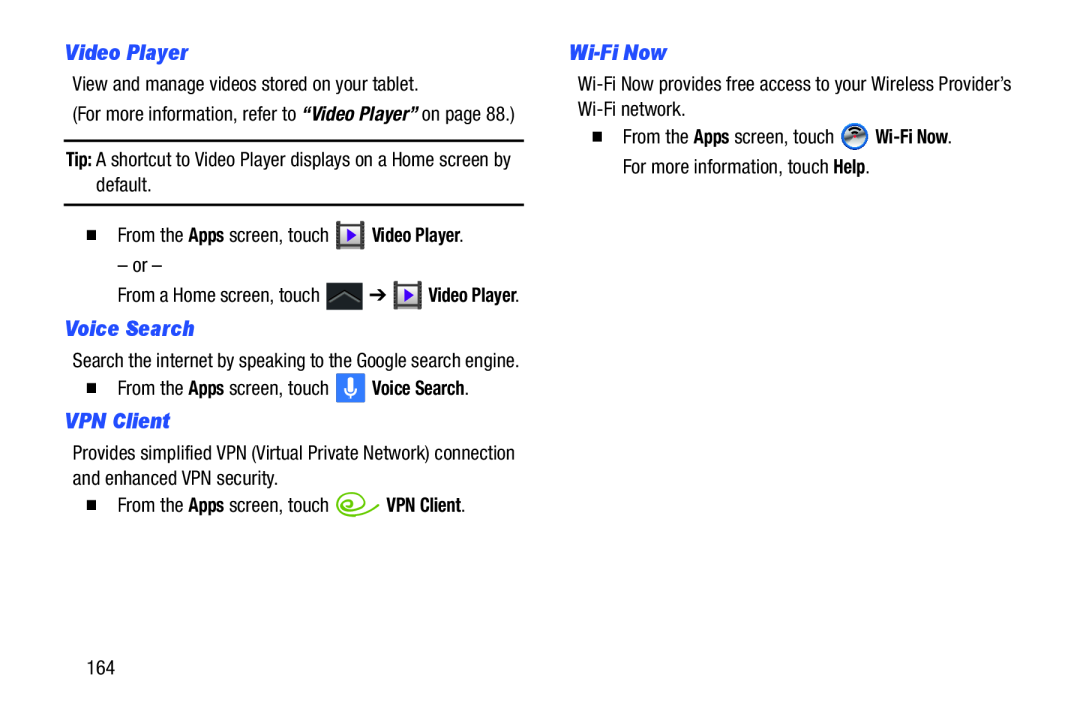 Video Player
Video PlayerVoice Search
VPN Client
Wi-FiNow
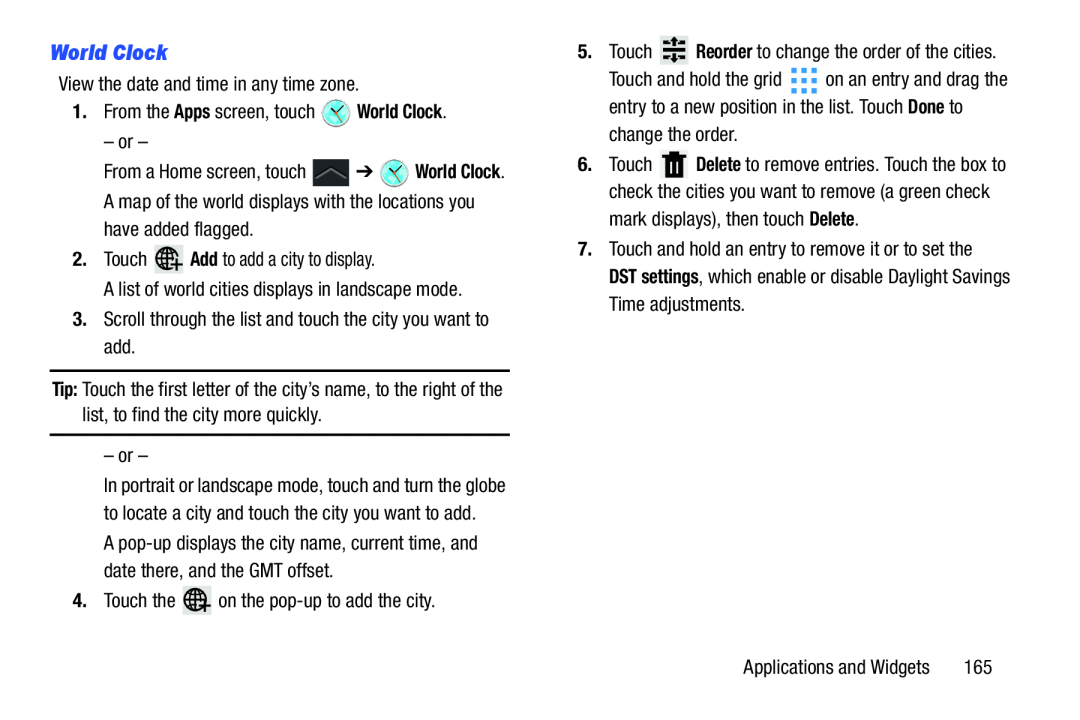 World Clock
World Clock
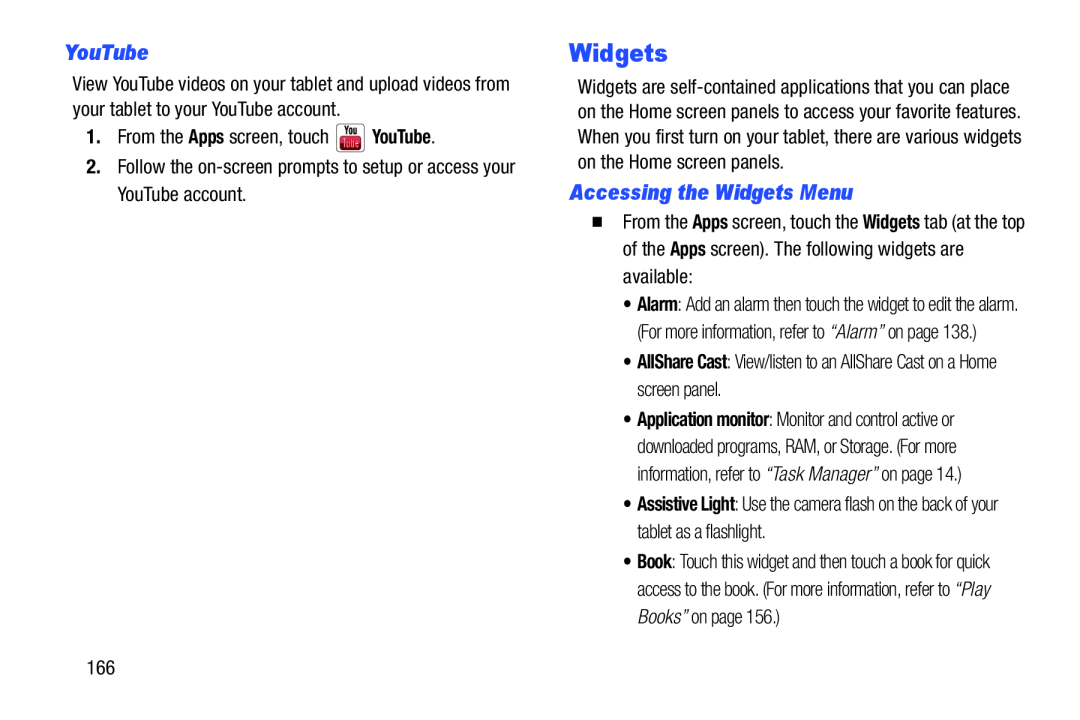 YouTube
YouTubeAccessing the Widgets Menu
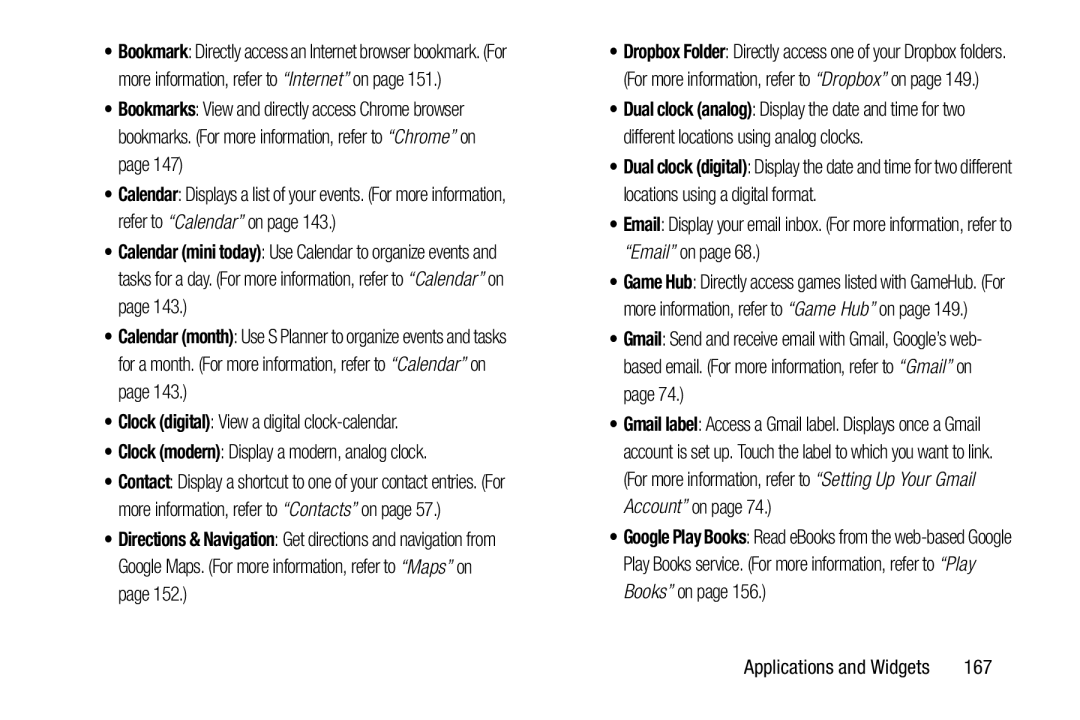 Calendar (mini today)
Calendar (mini today)Calendar (month)
Clock (digital)
Clock (modern)
Directions & Navigation
Gmail
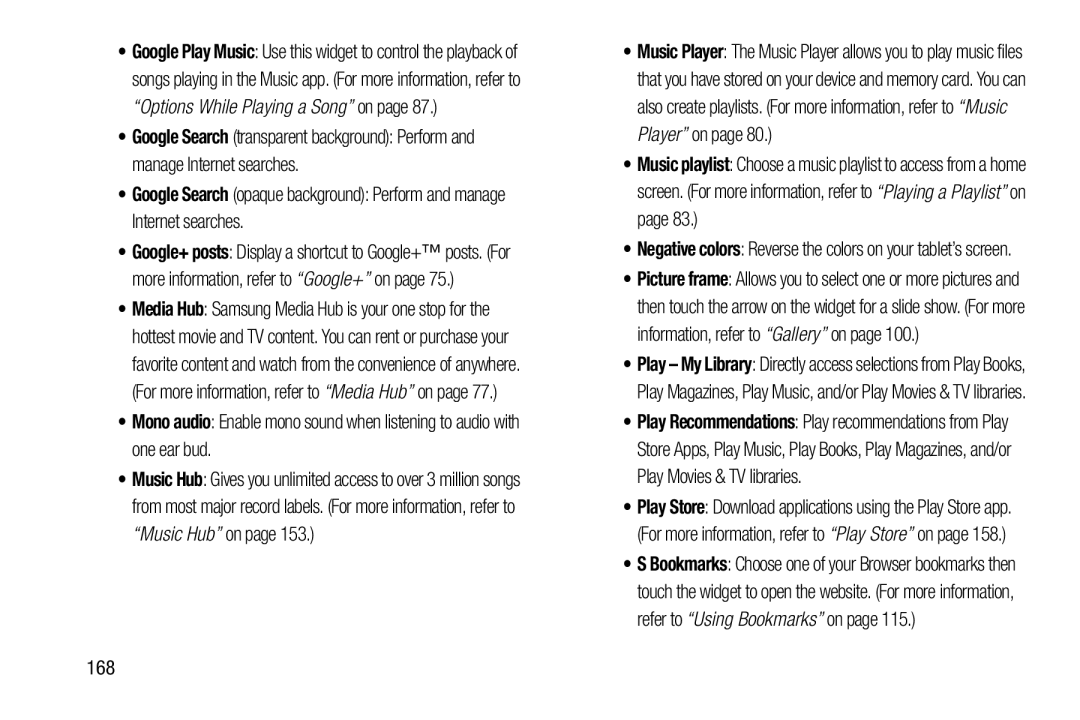 Google Search
Google SearchMono audio
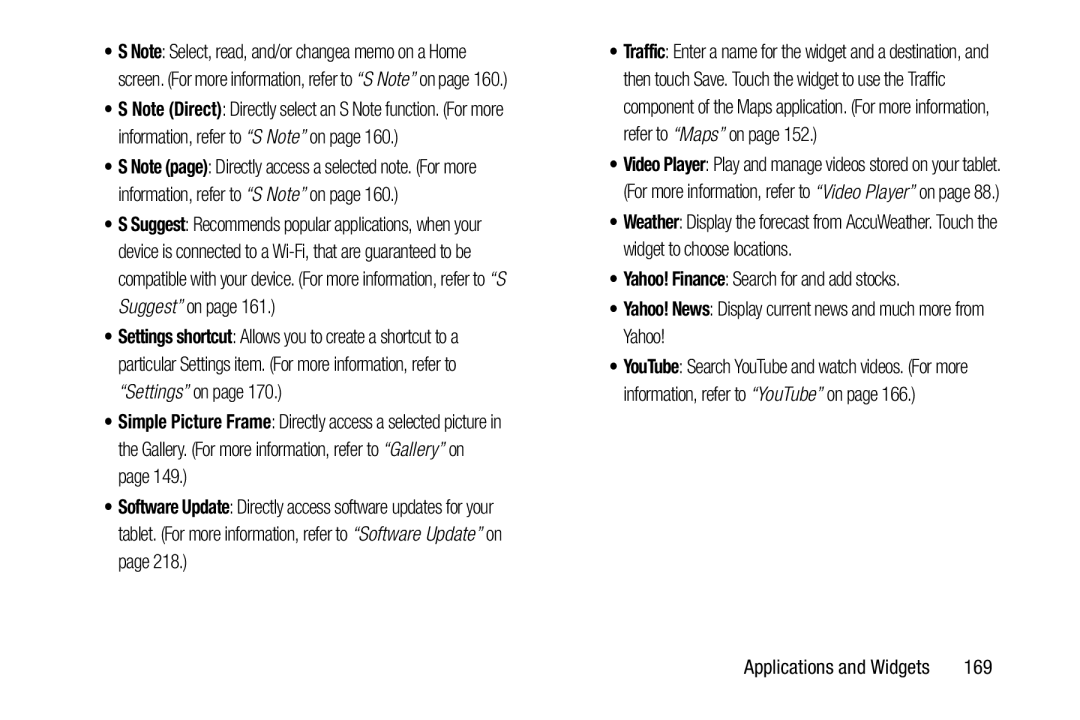 Simple Picture Frame
Simple Picture FrameSoftware Update
Yahoo! Finance
Yahoo! News
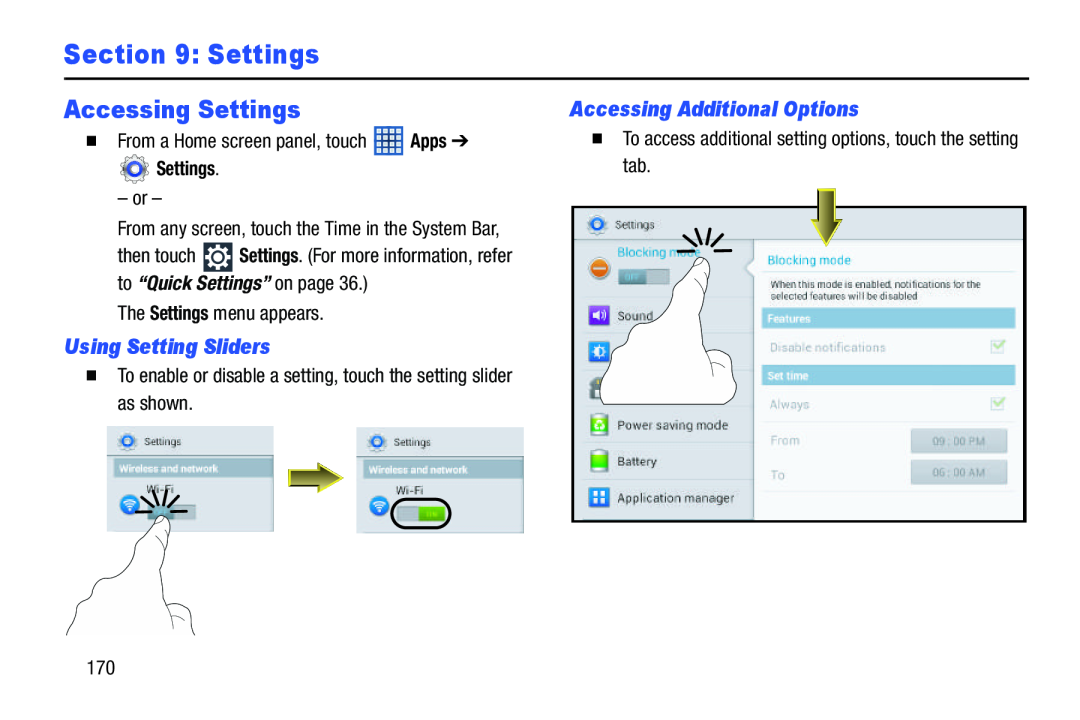 Section 9: Settings
Section 9: SettingsAccessing Settings
Using Setting Sliders
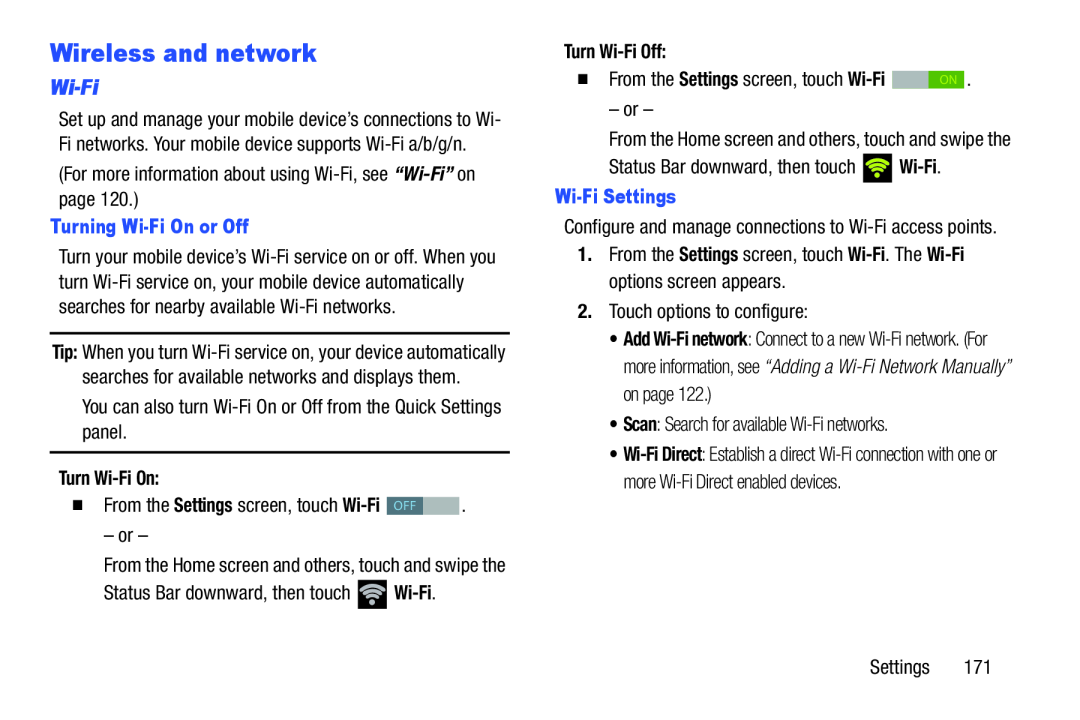 Wireless and network
Wireless and networkWi-Fi
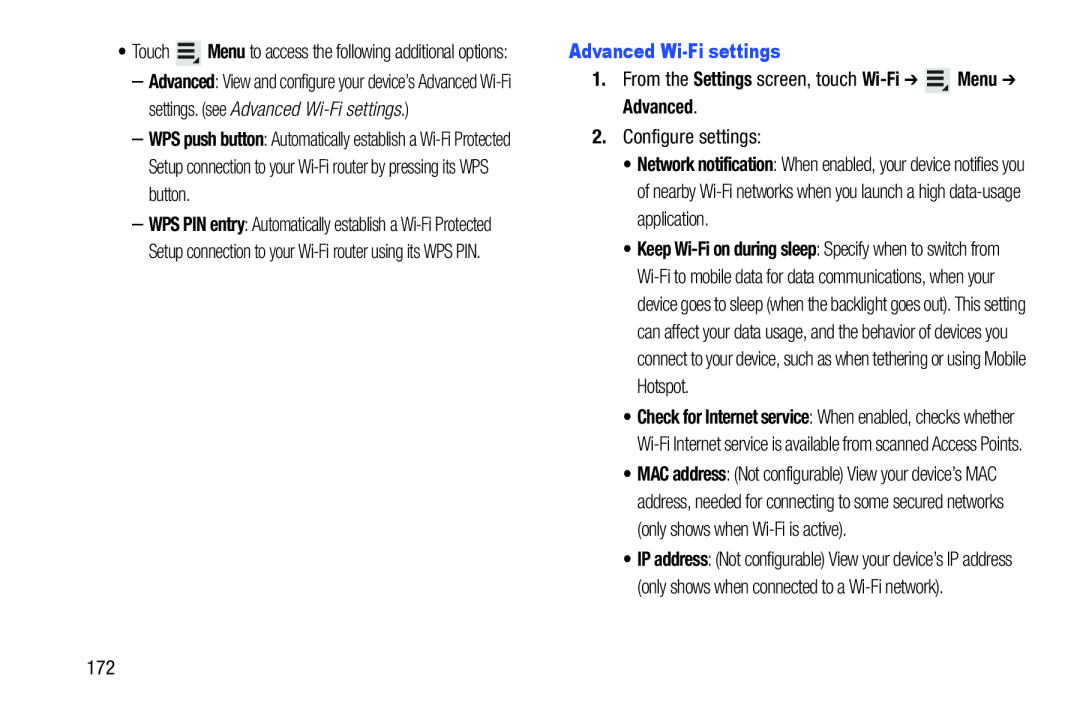 WPS push button
WPS push buttonAdvanced Wi-Fisettings
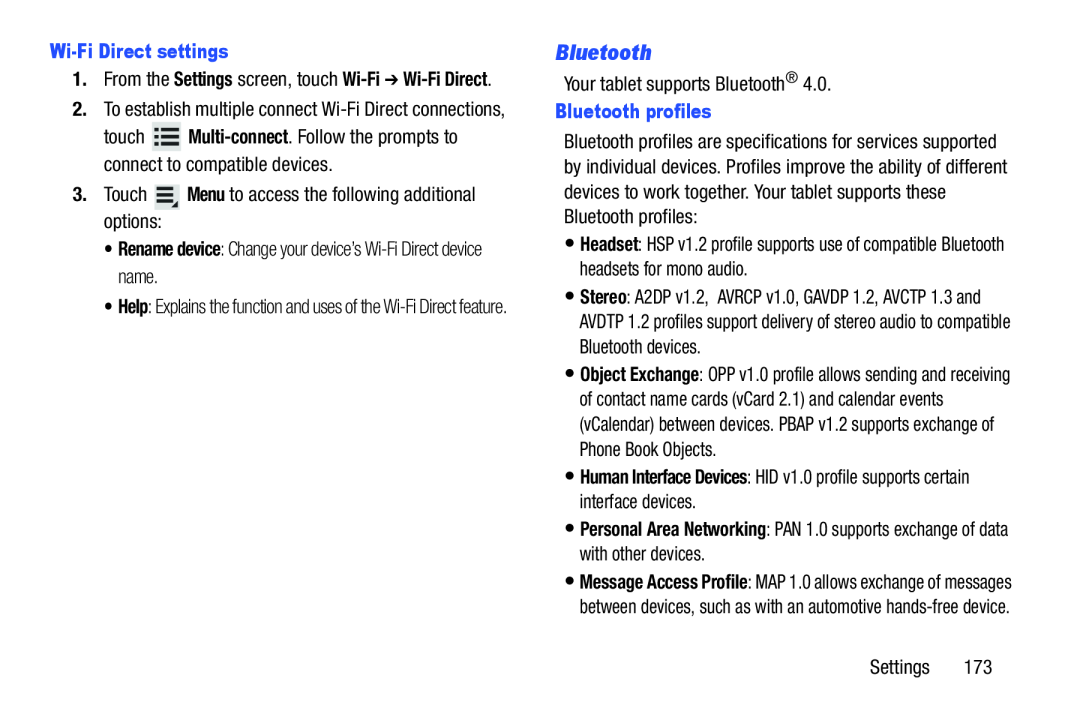 Bluetooth
Bluetooth
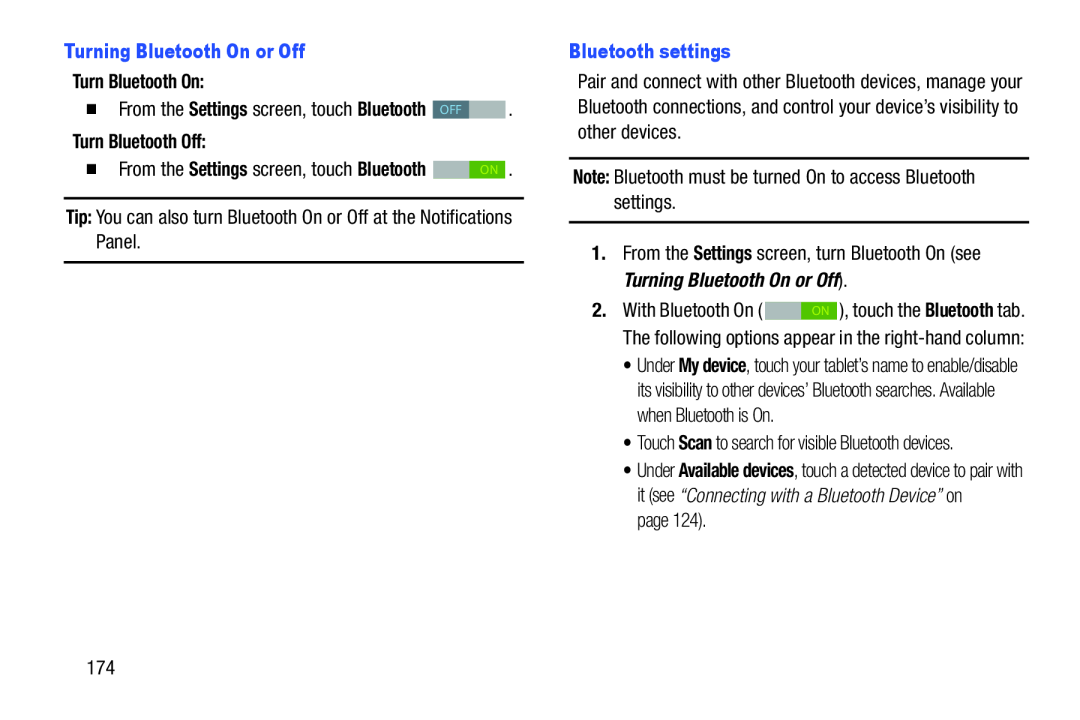 Turning Bluetooth On or Off
Turning Bluetooth On or OffTurn Bluetooth On:
Turn Bluetooth Off:
Settings
Bluetooth
Tip:
Bluetooth settings
Note:
Settings
Turning Bluetooth On or Off
Scan
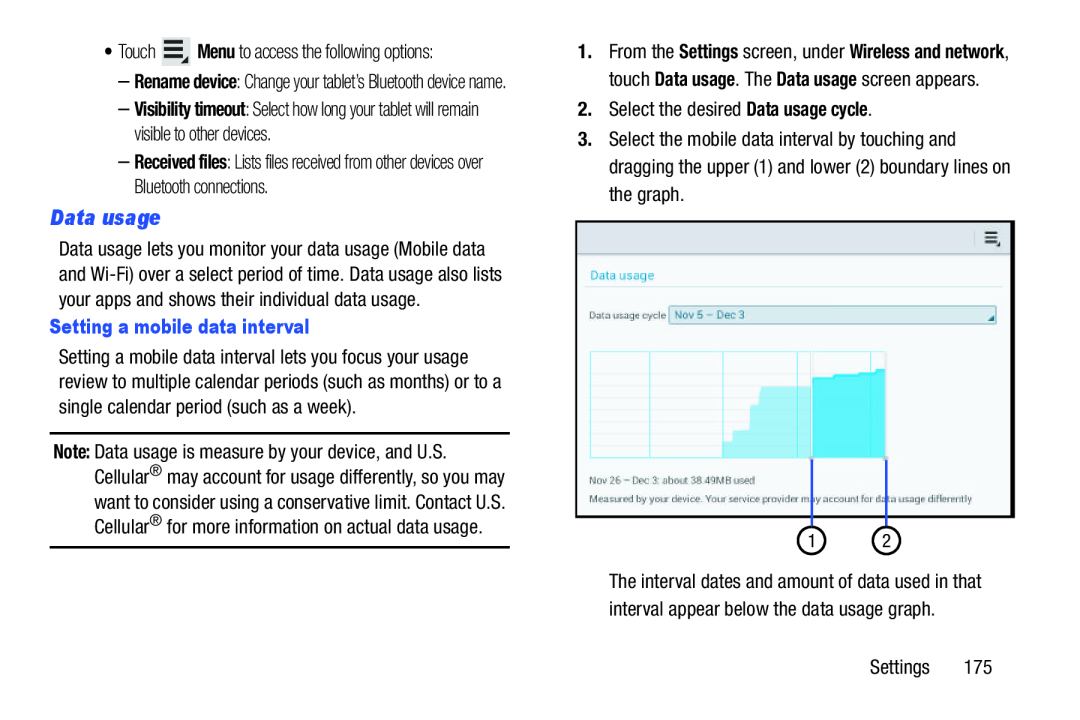 Data usage
Data usage
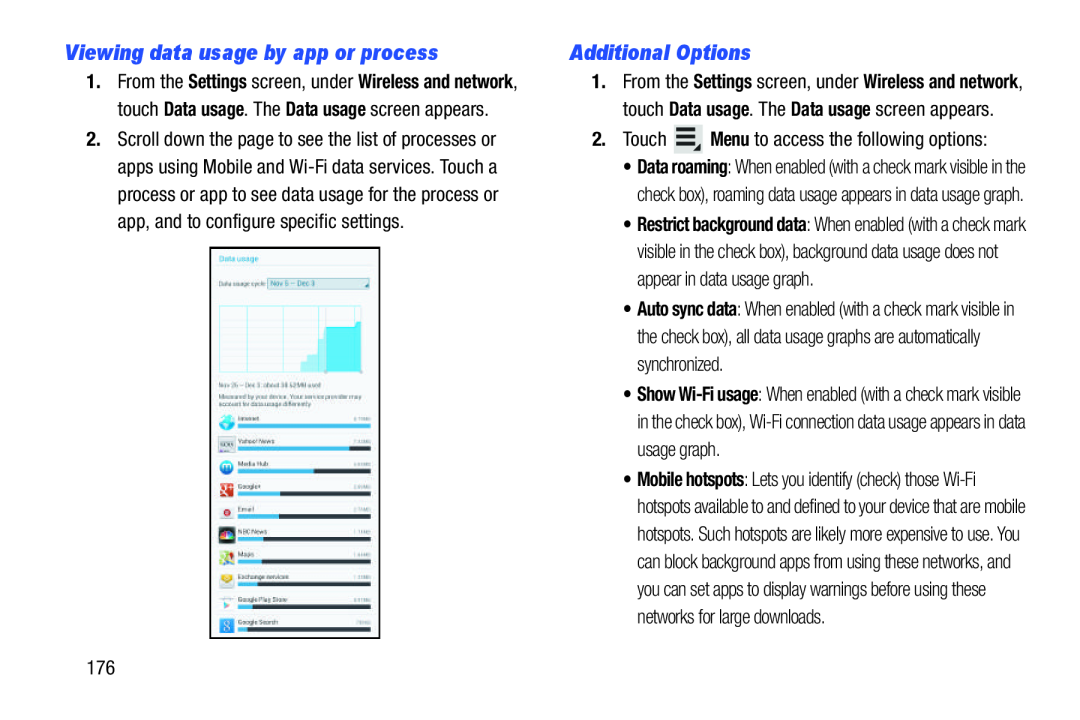 Viewing data usage by app or process
Viewing data usage by app or processAdditional Options
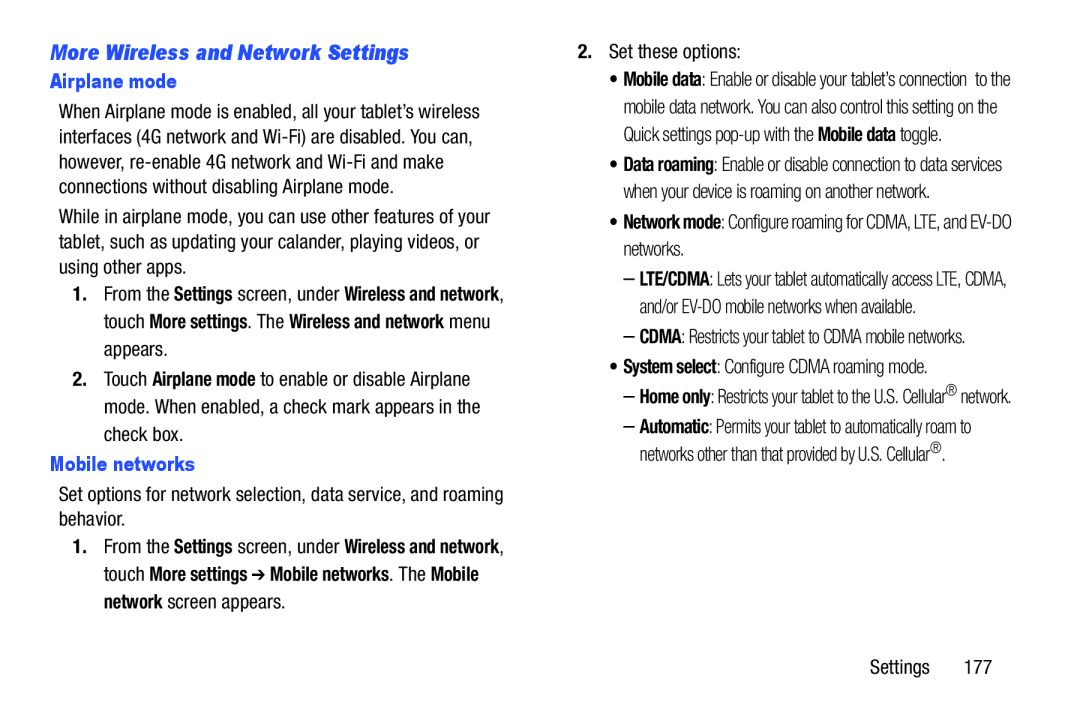 More Wireless and Network Settings
More Wireless and Network Settings
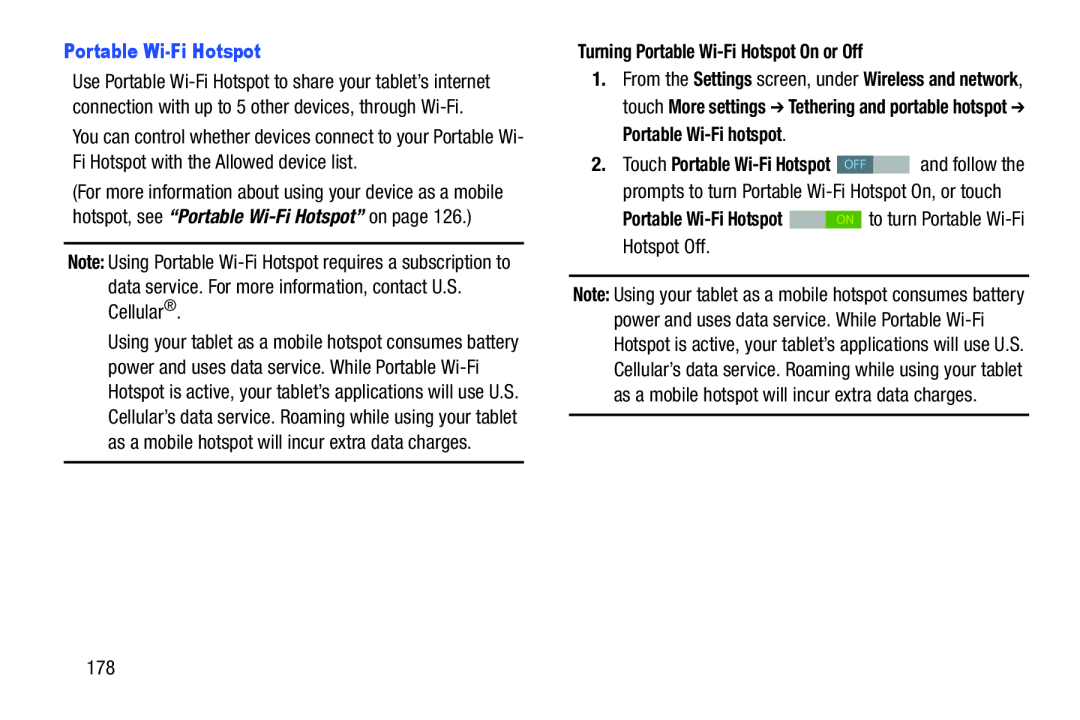 Portable Wi-FiHotspot
Portable Wi-FiHotspotNote:
Turning Portable Wi-FiHotspot On or Off
Settings
Wireless and network
More settings
Tethering and portable hotspot
Portable
Wi-Fi
hotspot
2. Touch Portable Wi-FiHotspot OFF and follow the
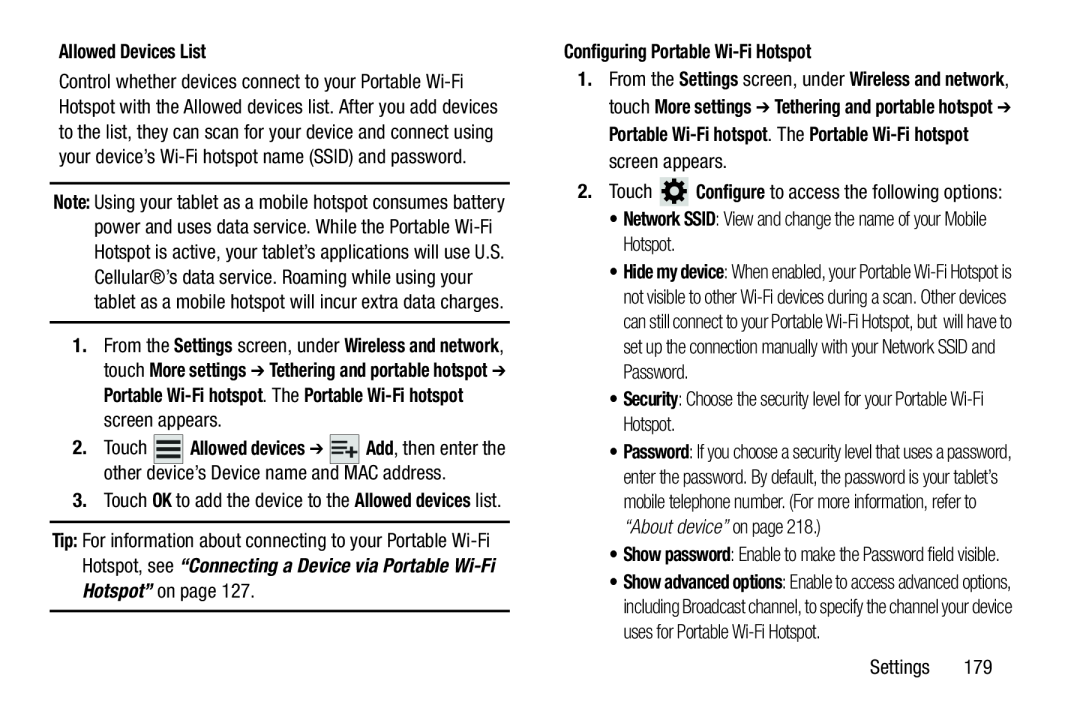 Allowed Devices List
Allowed Devices ListSettings
Wireless and network
More settings
Tethering and portable hotspot
Portable
Wi-Fi
hotspot
Portable
Wi-Fi
hotspot
Configuring Portable Wi-FiHotspot
Settings
Wireless and network
More settings
Tethering and portable hotspot
Portable
Wi-Fi
hotspot
Portable
Wi-Fi
hotspot
Configure
Network SSID
Security
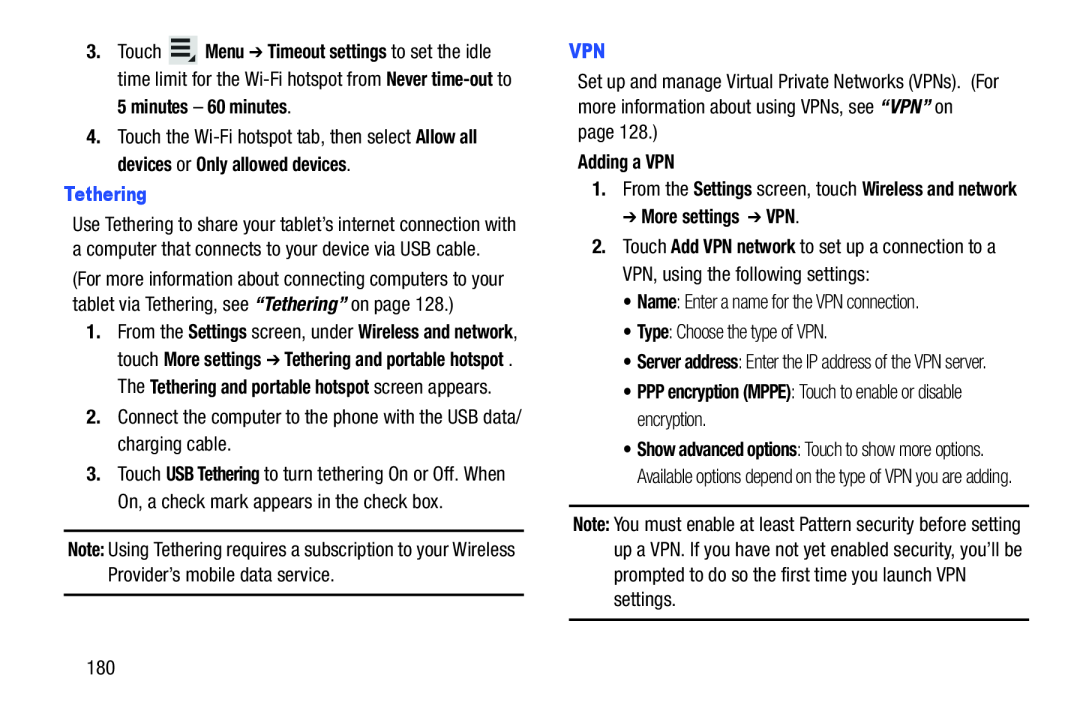 5 minutes – 60 minutes
5 minutes – 60 minutesAllow all devices
Only allowed devices
Tethering
Note:
VPN
Adding a VPN
Settings
Wireless and network
More settings
VPN
• Name
• Type
• PPP encryption (MPPE): Touch to enable or disable encryption
Note:
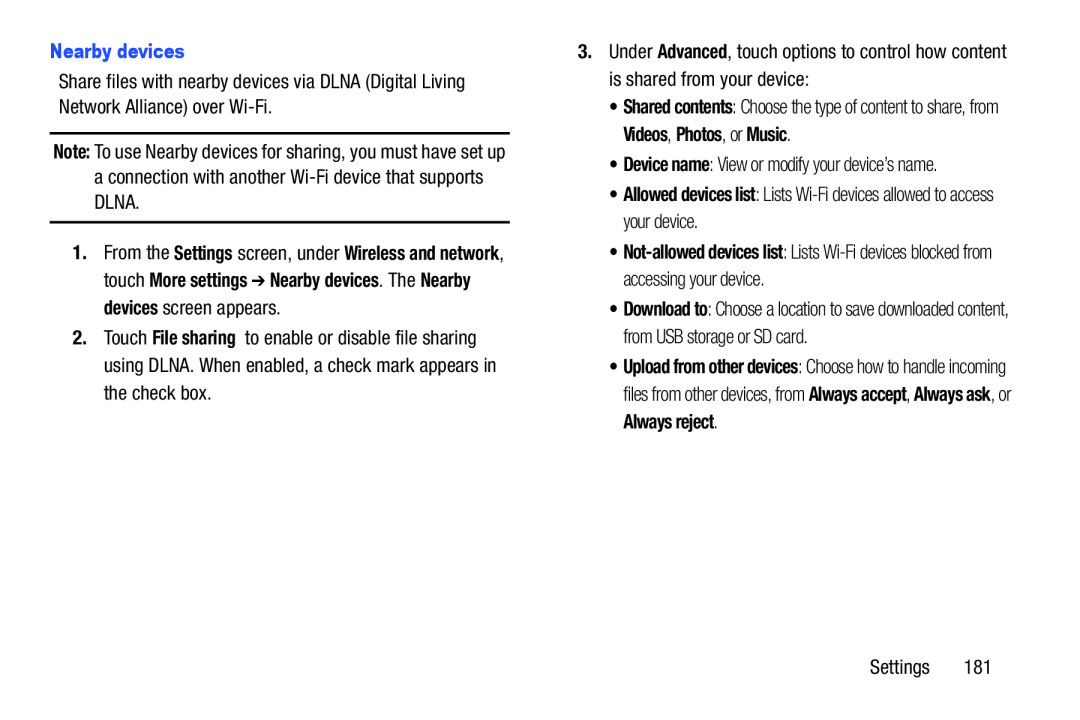 Nearby devices
Nearby devicesNote:
Settings
Wireless and network
More settings
Nearby devices
Nearby devices
File sharing
Advanced
Shared contents
Videos
Photos
Music
Device name
•Allowed devices list: Lists Wi-Fidevices allowed to access your device
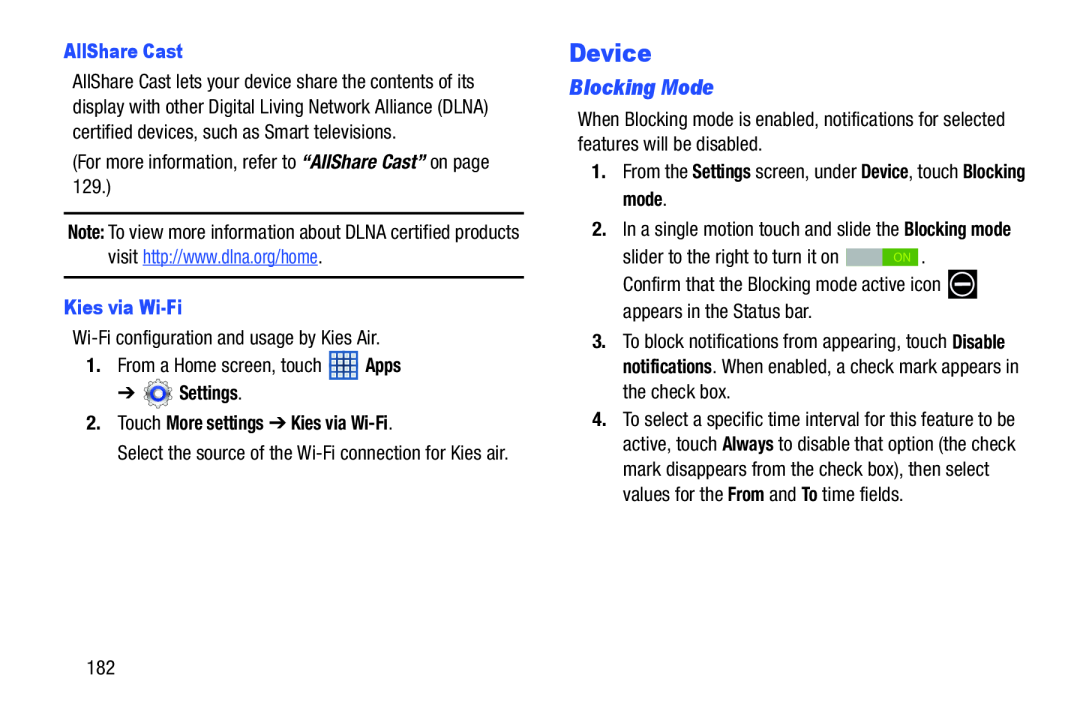 Device
DeviceBlocking Mode
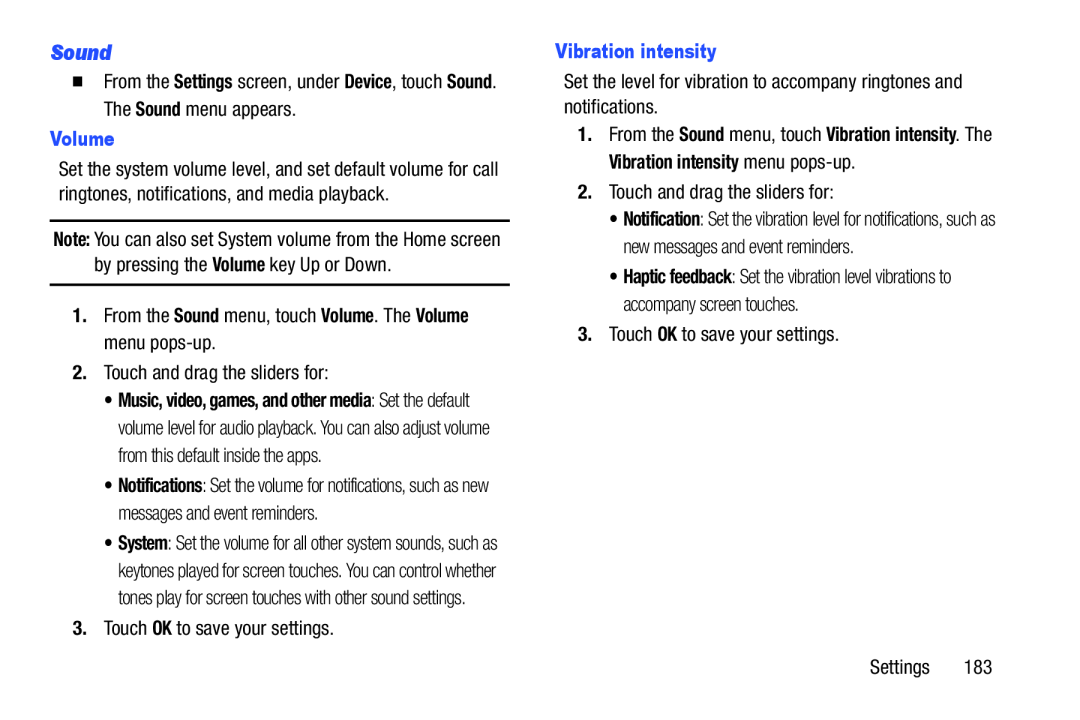 Sound
Sound
 Default notifications
Default notificationsSound
Notifications
Default notifications
Default notifications
Touch sounds
Touch sounds
Screen lock sound
When Screen lock sound is enabled, a checkmark appears in the checkbox
Haptic feedback
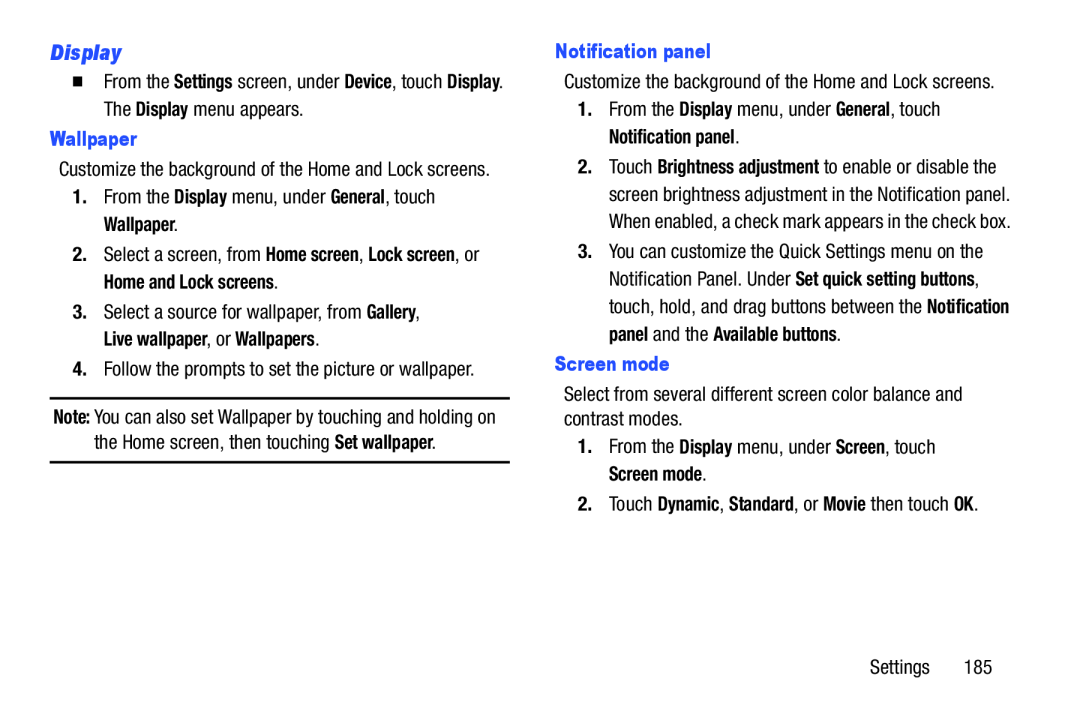 Display
Display
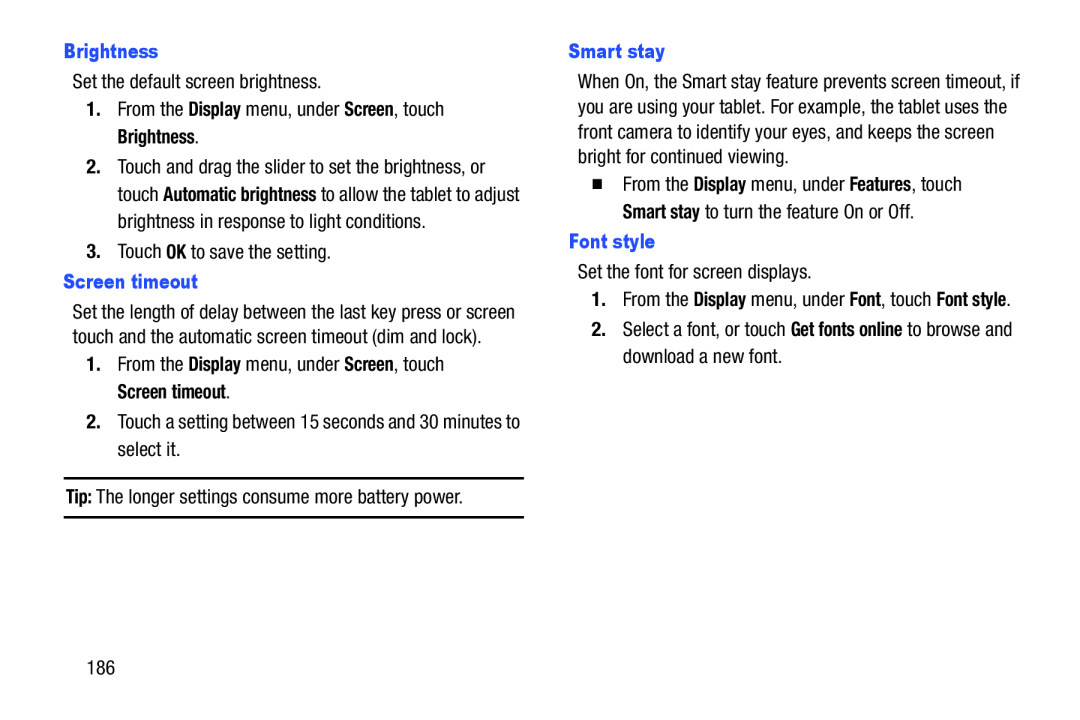 Brightness
BrightnessDisplay
Screen
Brightness
Screen timeout
Display
Screen
Screen timeout
Tip:
Smart stay
Font style
Display
Font
Font style
Get fonts online
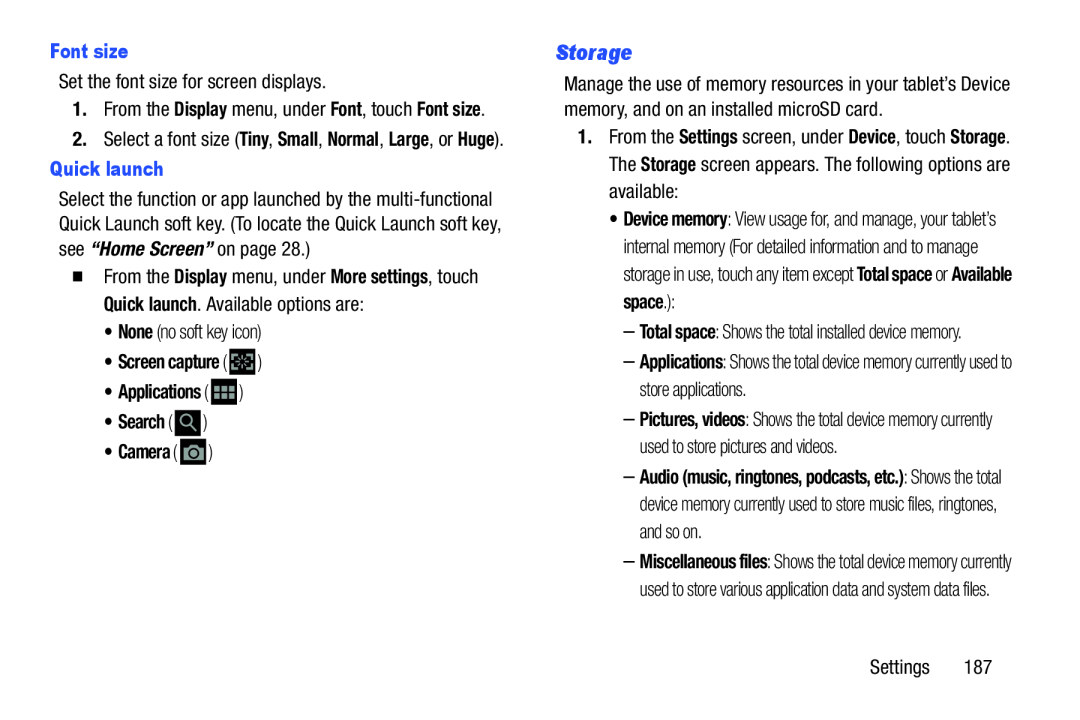 Storage
Storage
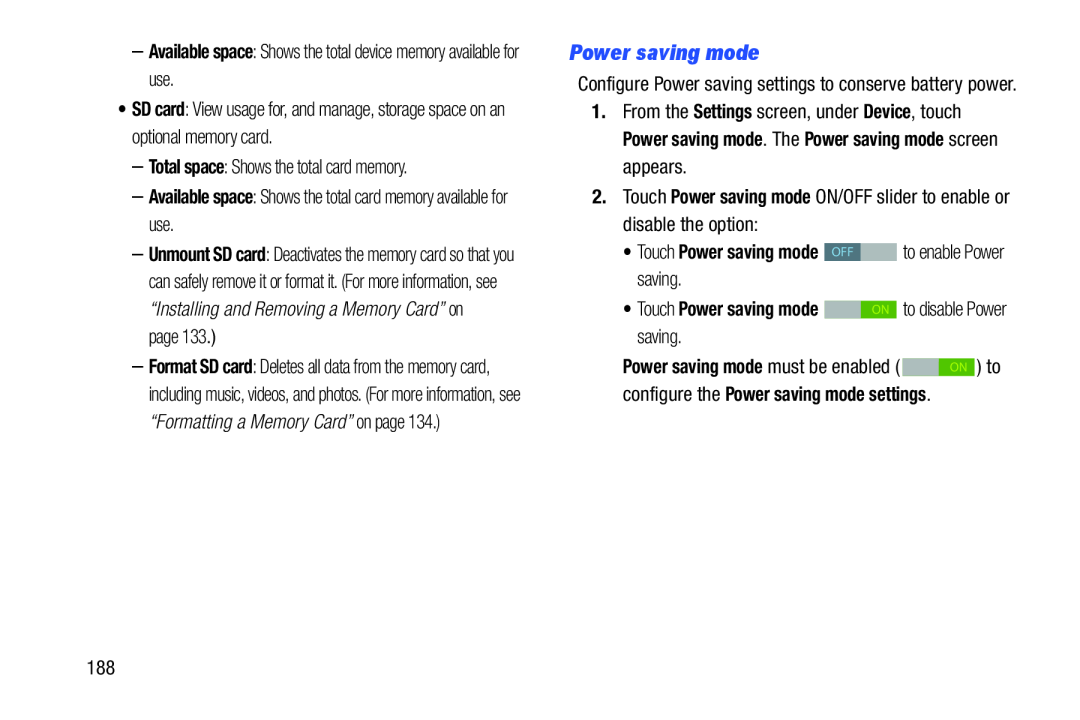 Power saving mode
Power saving mode
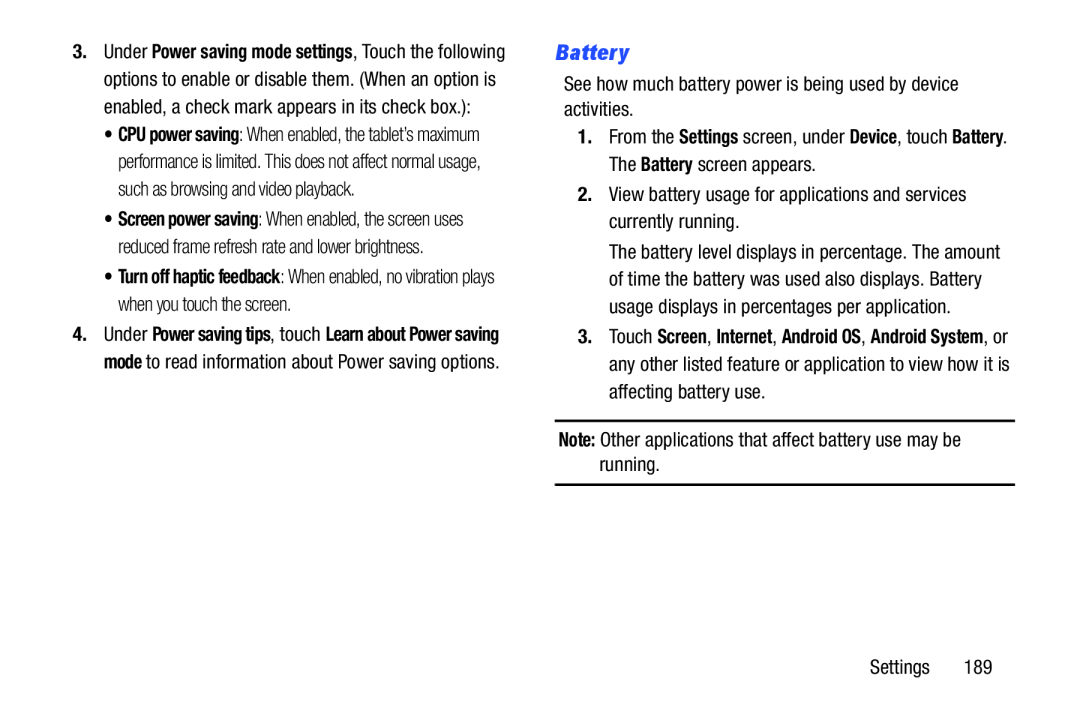 Battery
Battery
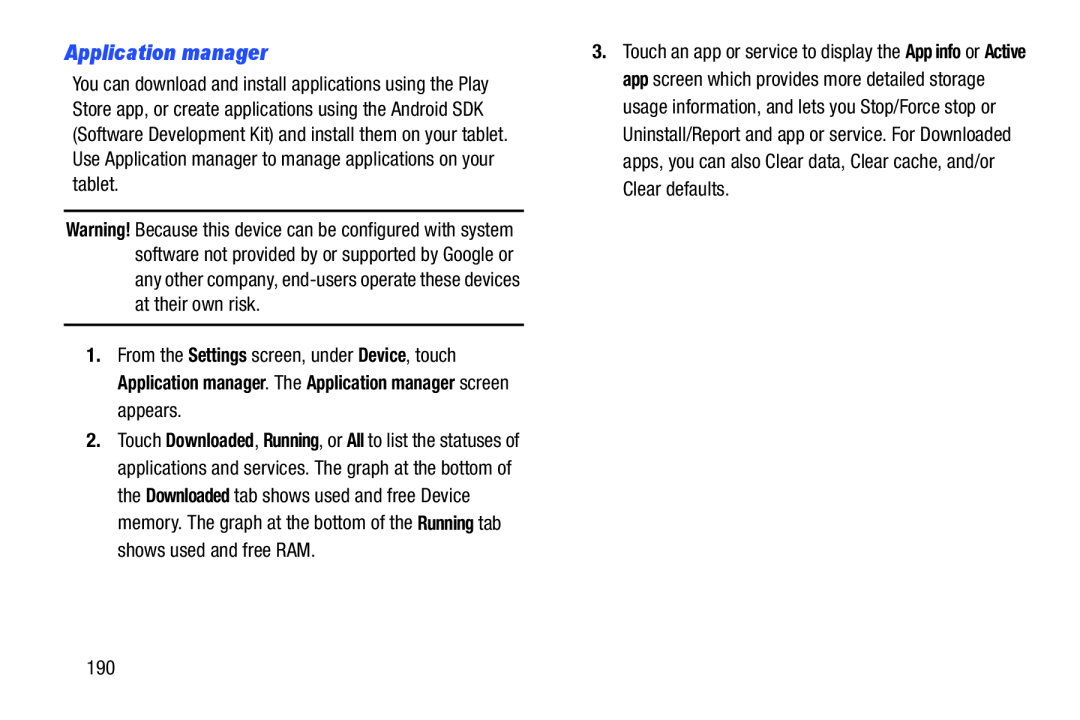 Application manager
Application manager
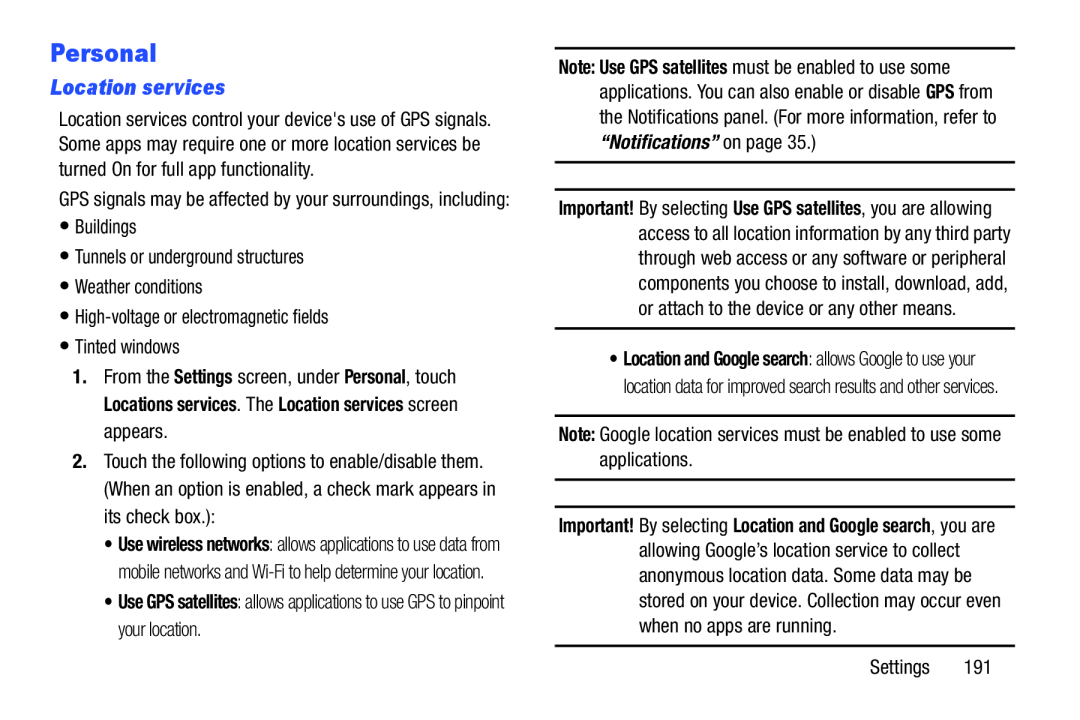 Personal
PersonalLocation services
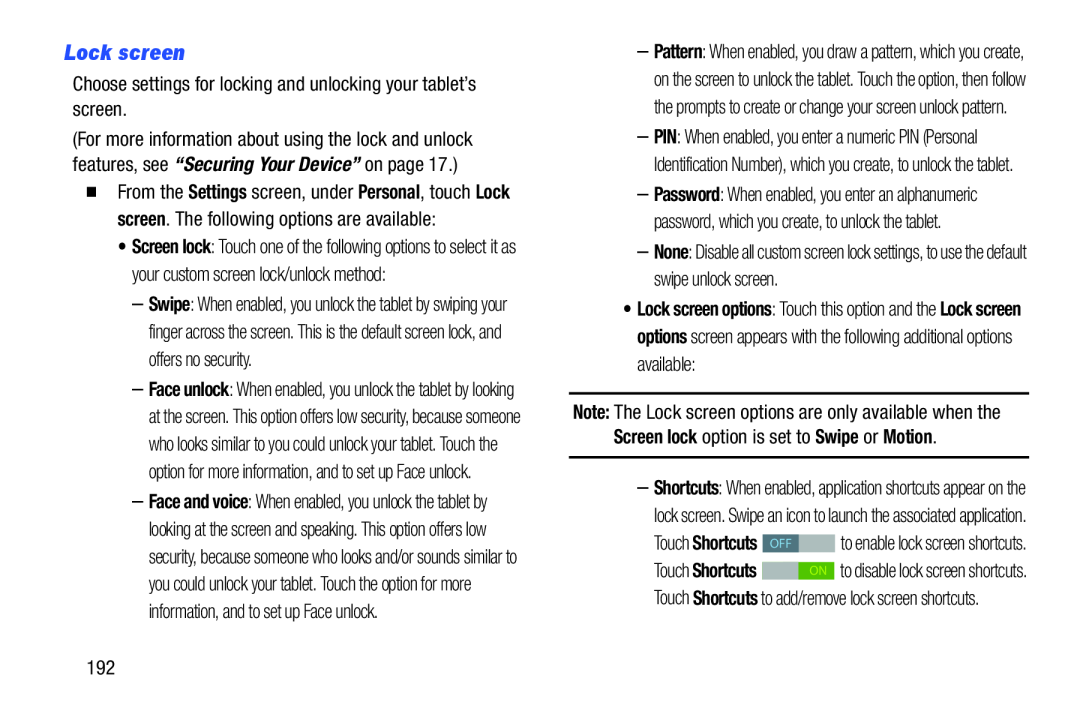 Lock screen
Lock screen
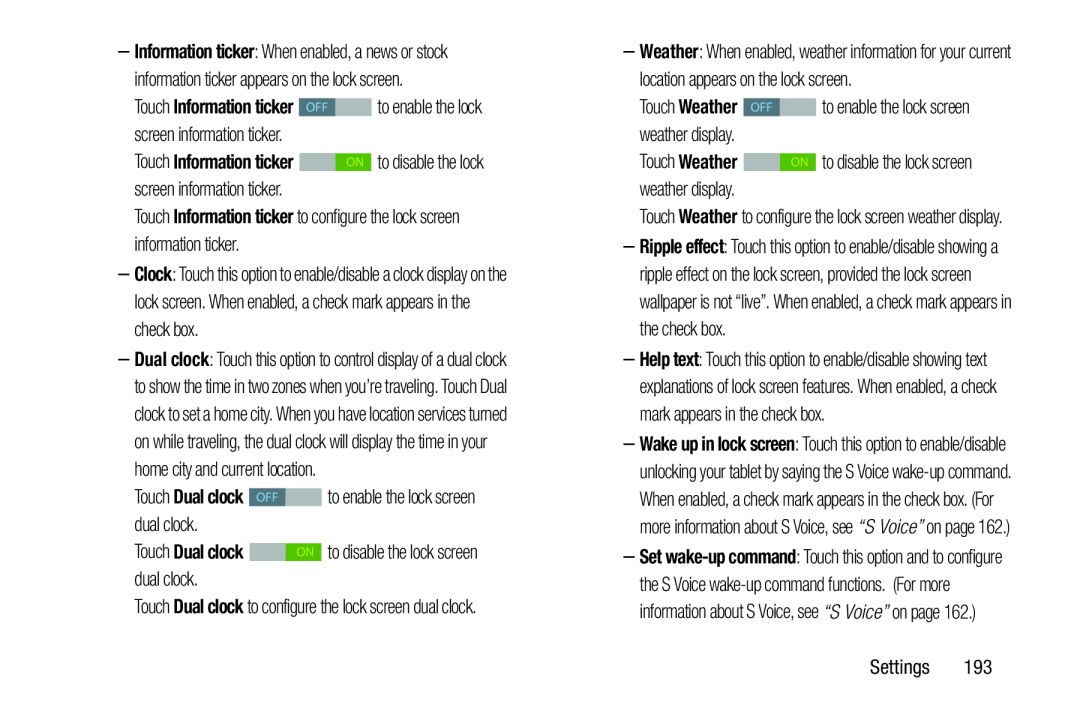 Information ticker
Information tickerInformation ticker
Dual clock
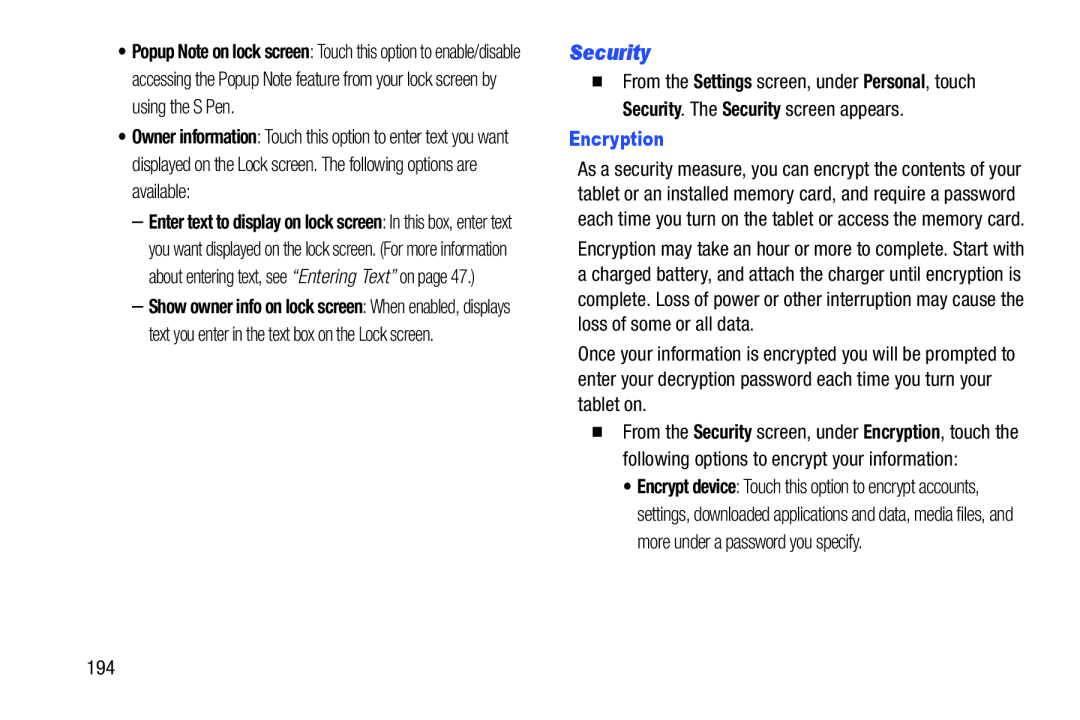 Security
Security
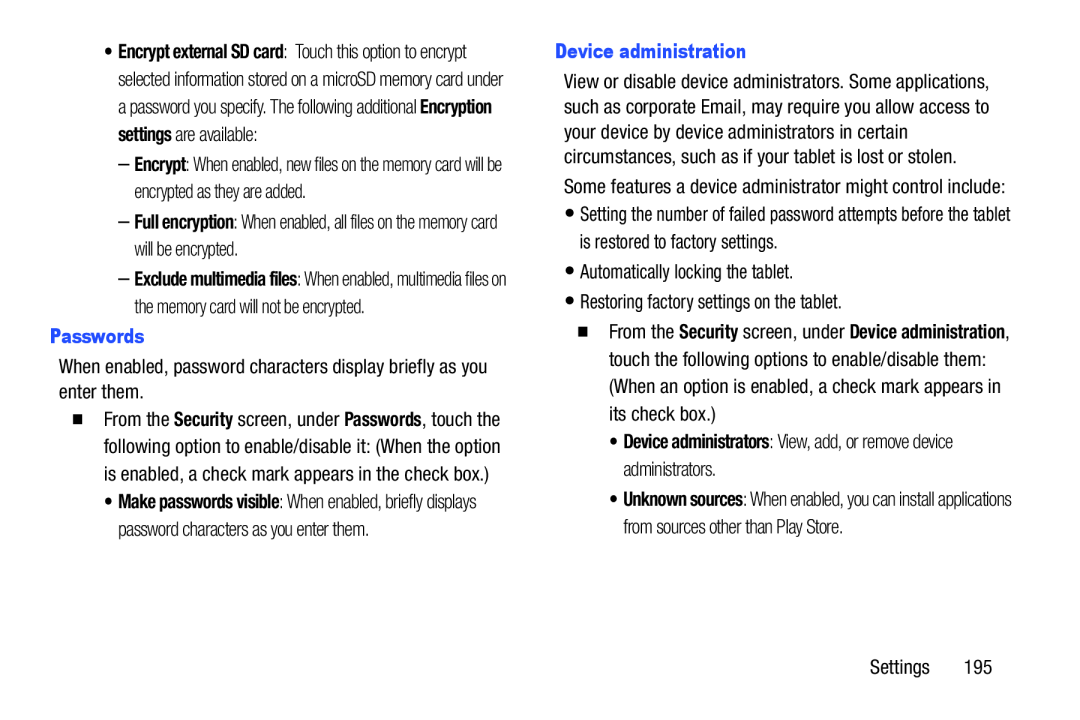 Full encryption
Full encryptionPasswords
Device administration
•Device administrators: View, add, or remove device administrators
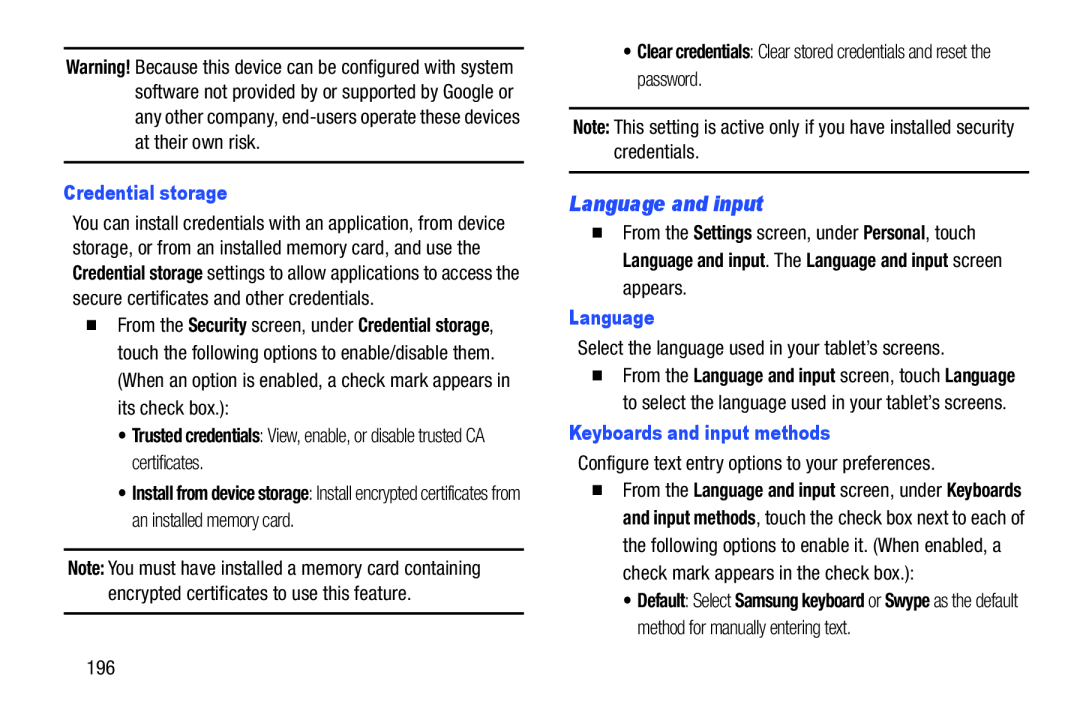 Language and input
Language and input
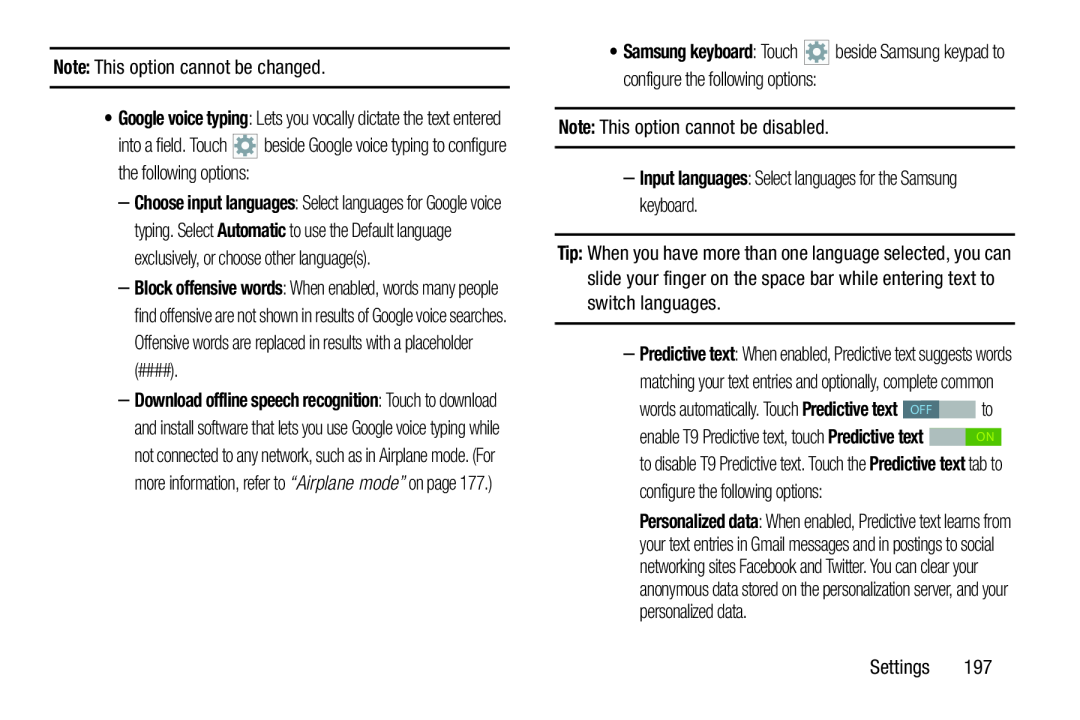 Input languages
Input languagesTip:
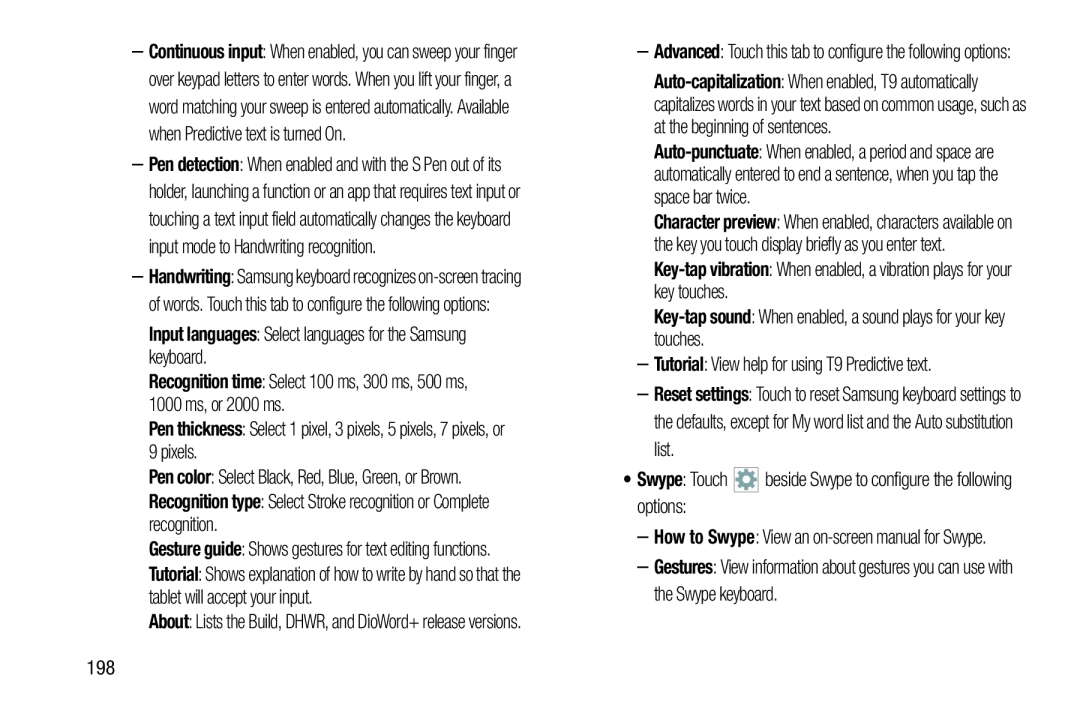 Input languages
Input languagesRecognition time
Pen thickness
Pen color
Recognition type: Select Stroke recognition or Complete recognition
Key-tap
vibration
Key-tap
sound
Tutorial
Reset settings
Swype
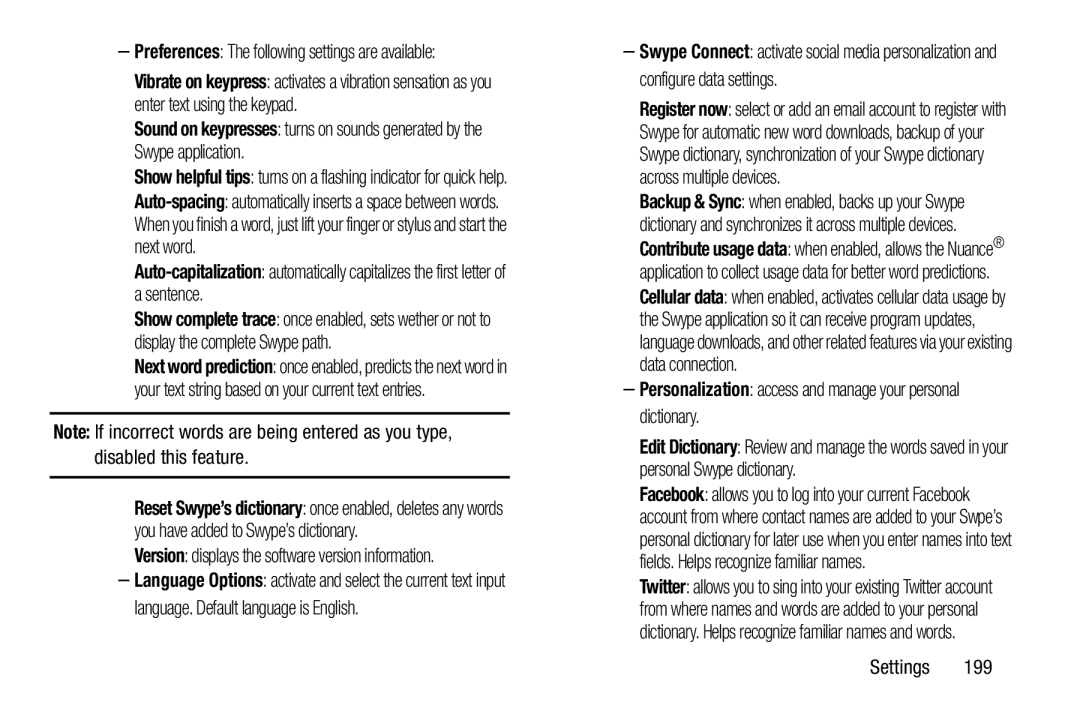 Preferences
PreferencesSound on keypresses: turns on sounds generated by the Swype application
Auto-capitalization:automatically capitalizes the first letter of a sentence
Note:
Version
–Personalization: access and manage your personal dictionary
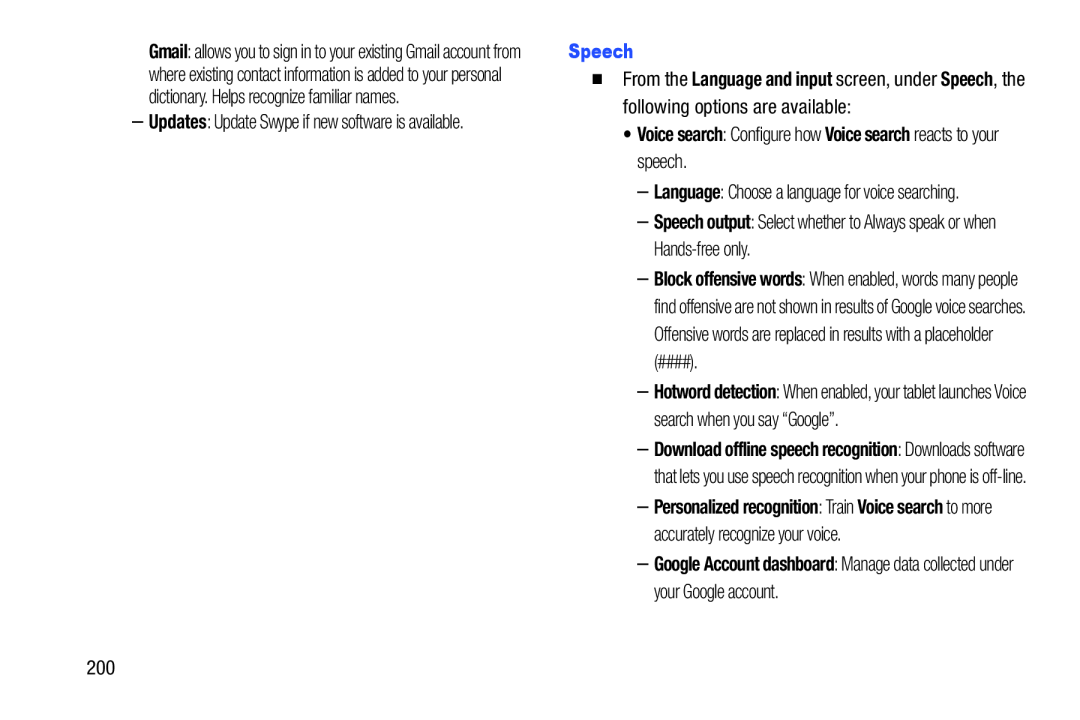 Speech
SpeechLanguage and input
Speech
•Voice search: Configure how Voice search reacts to your speech
Speech output
–Google Account dashboard: Manage data collected under your Google account
 Cloud
Cloud
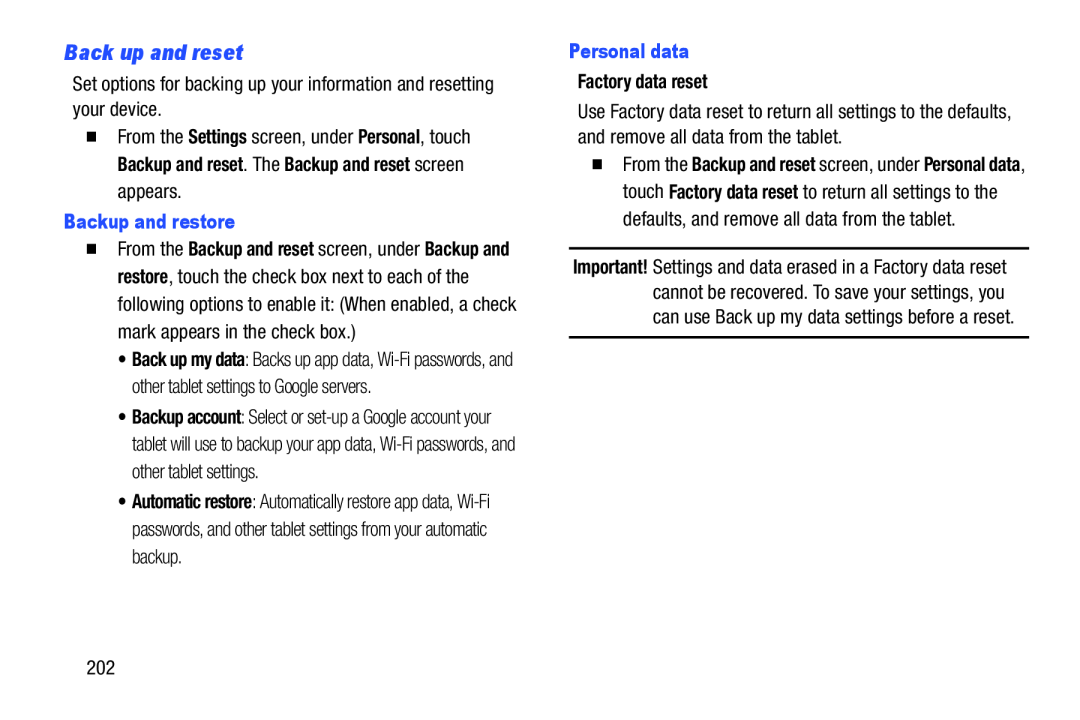 Back up and reset
Back up and reset
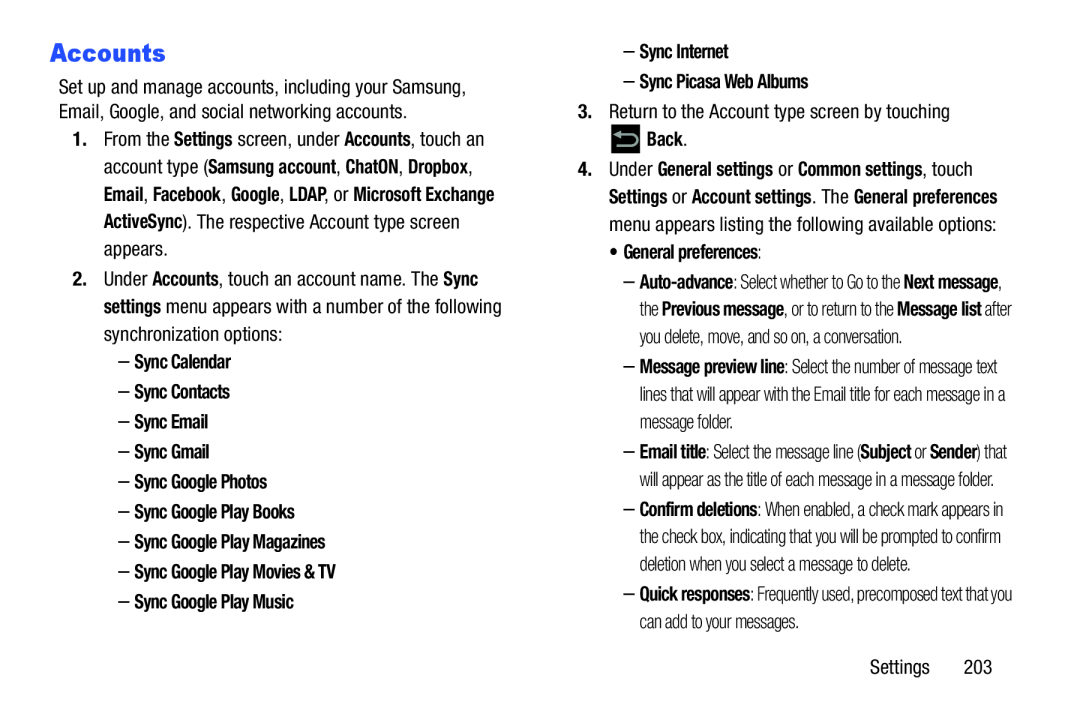 Accounts
AccountsSettings
Accounts
Samsung account
ChatON
Dropbox
LDAP
Microsoft Exchange ActiveSync
Accounts
Sync settings
–Sync Calendar
–Sync Contacts
–Sync Email
–Sync Gmail
–Sync Google Photos
–Sync Google Play Books
–Sync Google Play Magazines
–Sync Google Play Movies & TV
–Sync Google Play Music
–Sync Internet
–Sync Picasa Web Albums
Back
•General preferences:
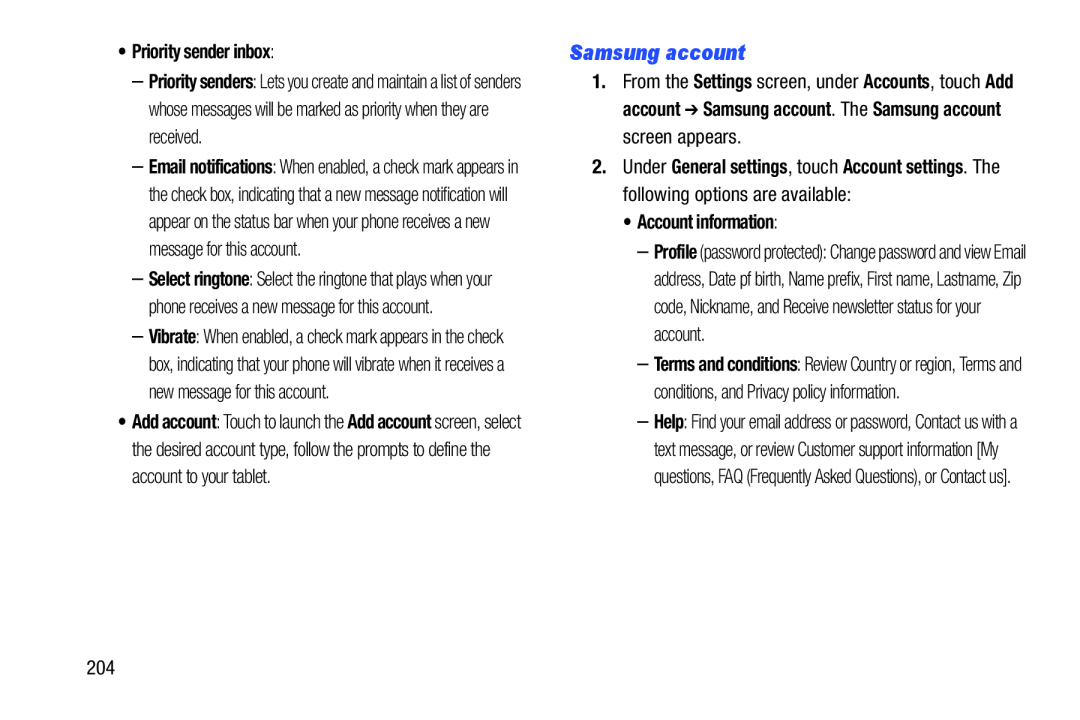 Samsung account
Samsung account
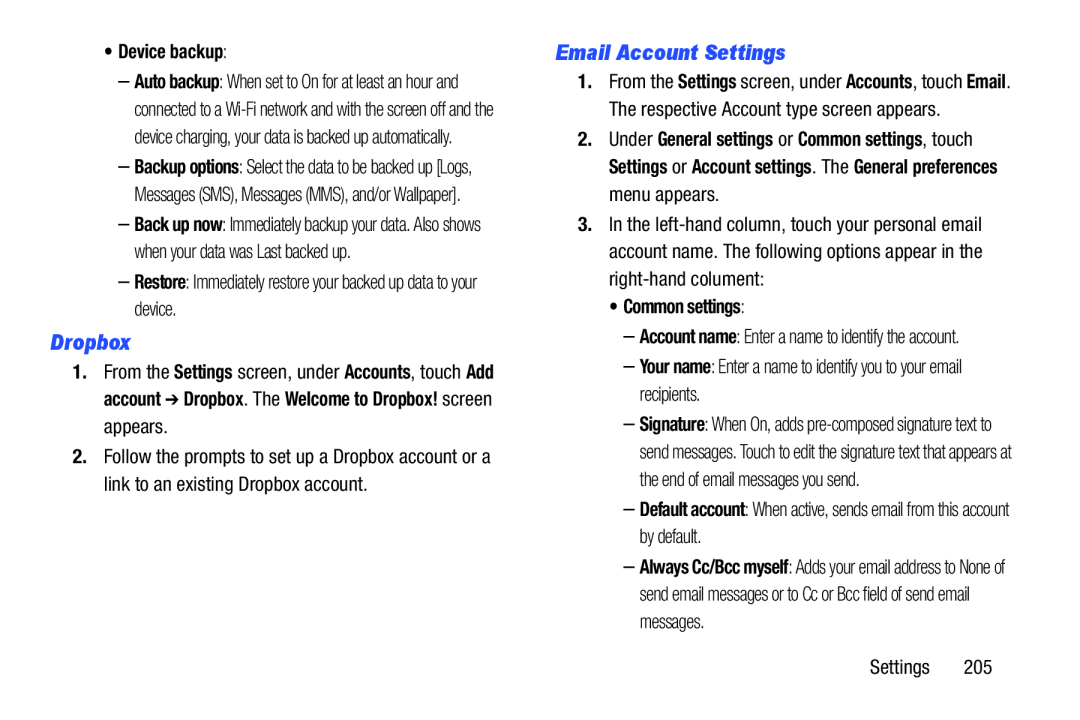 Email Account Settings
Email Account Settings
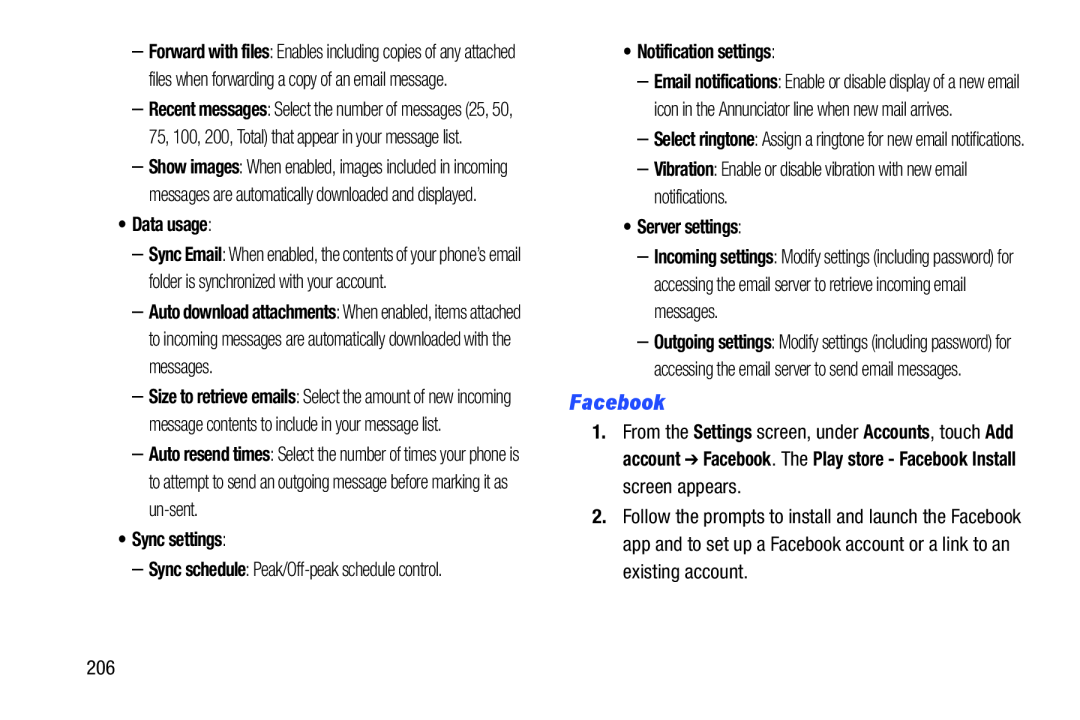 Facebook
Facebook
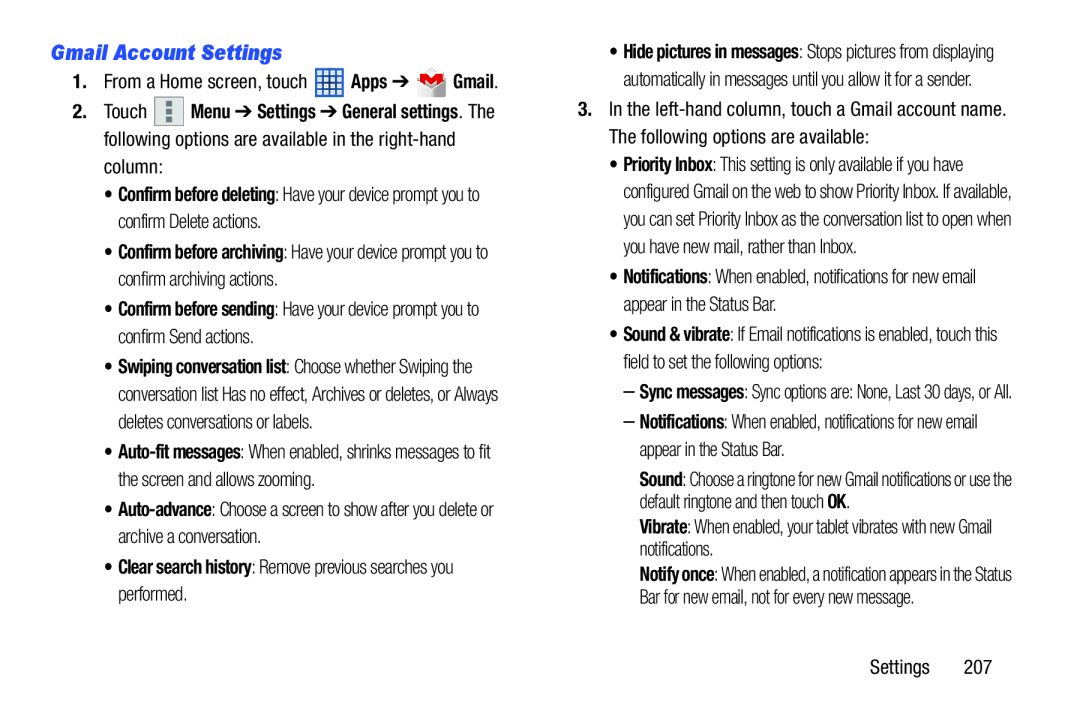 Gmail Account Settings
Gmail Account Settings
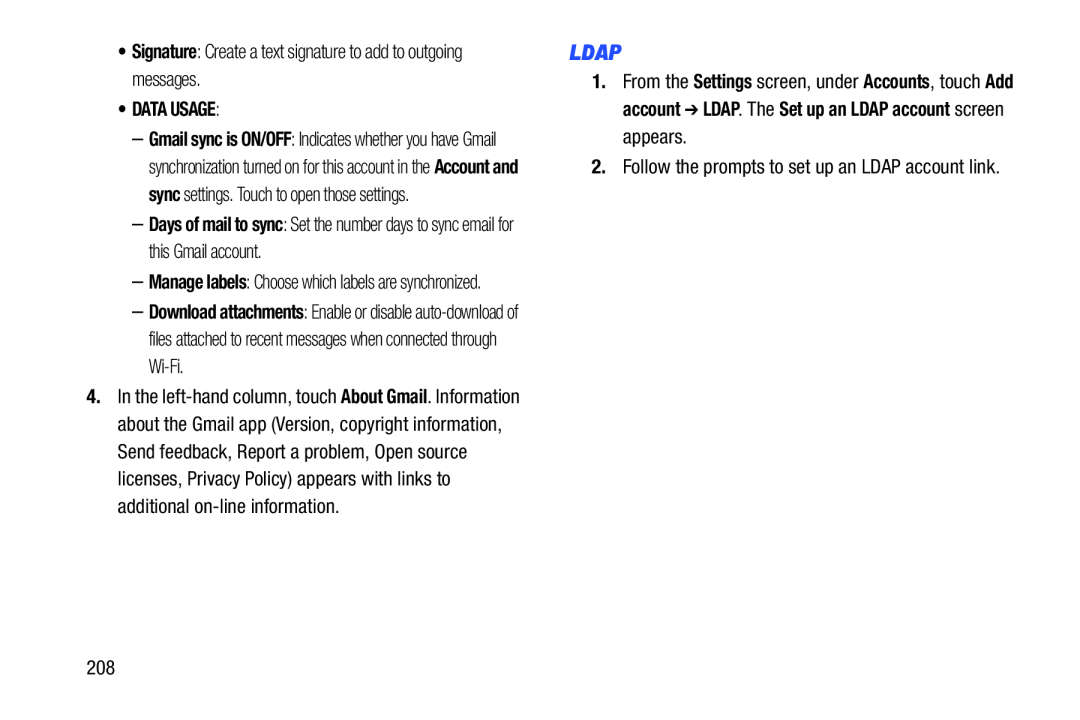 LDAP
LDAP
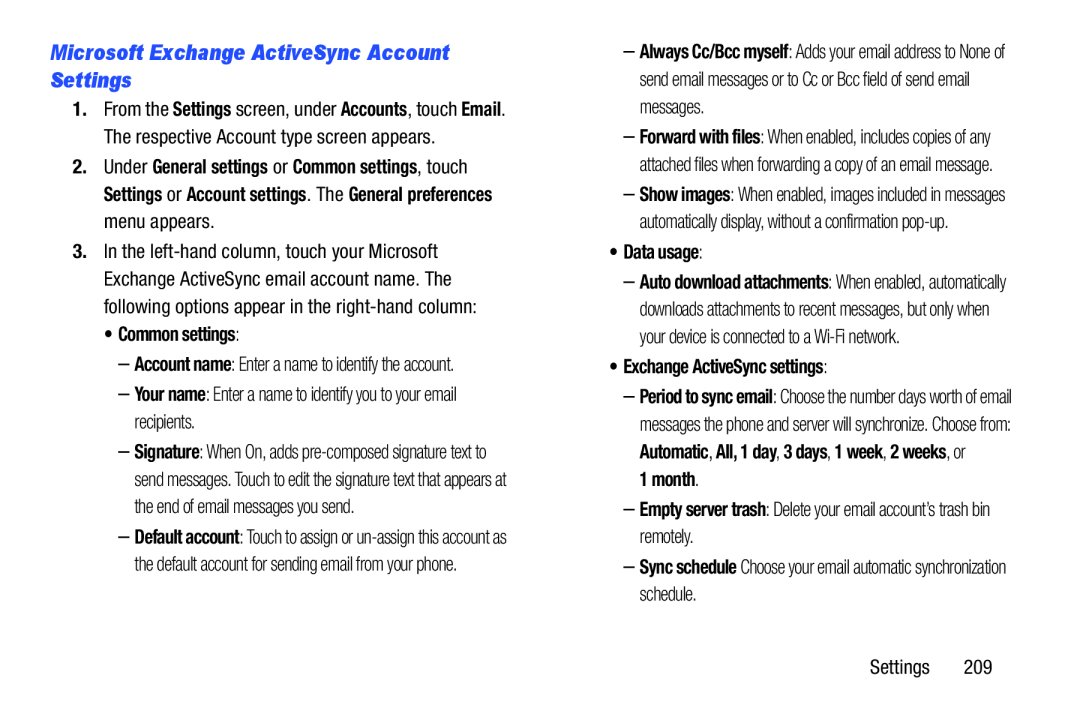 Microsoft Exchange ActiveSync Account Settings
Microsoft Exchange ActiveSync Account Settings
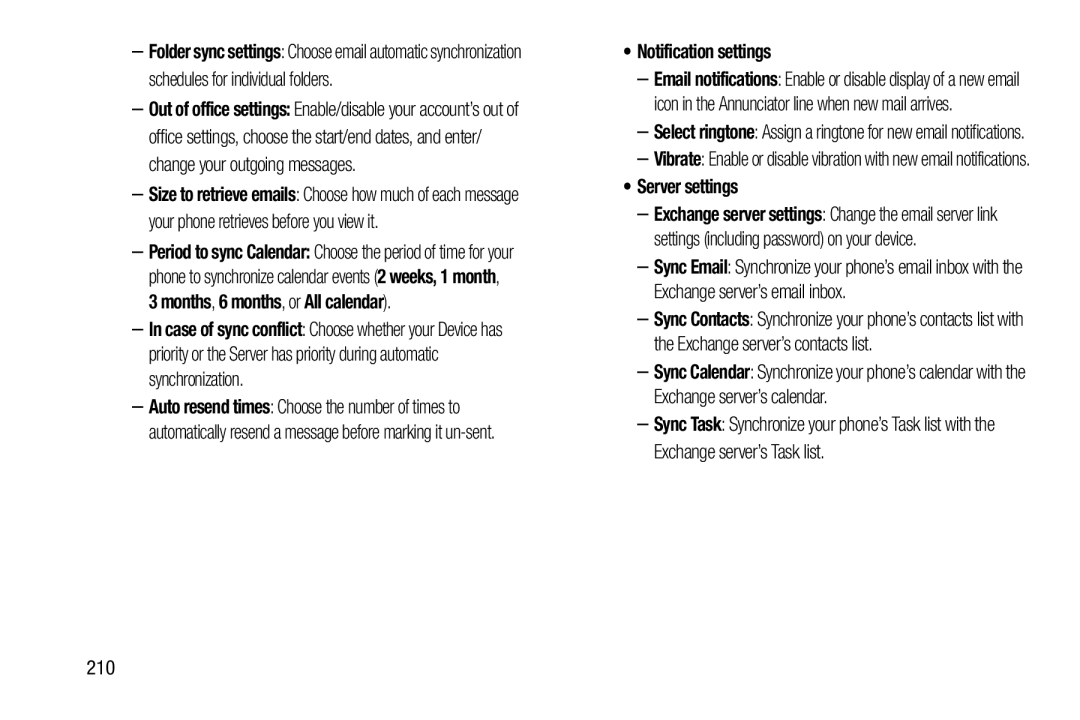 In case of sync conflict
In case of sync conflict•Notification settings
•Server settings
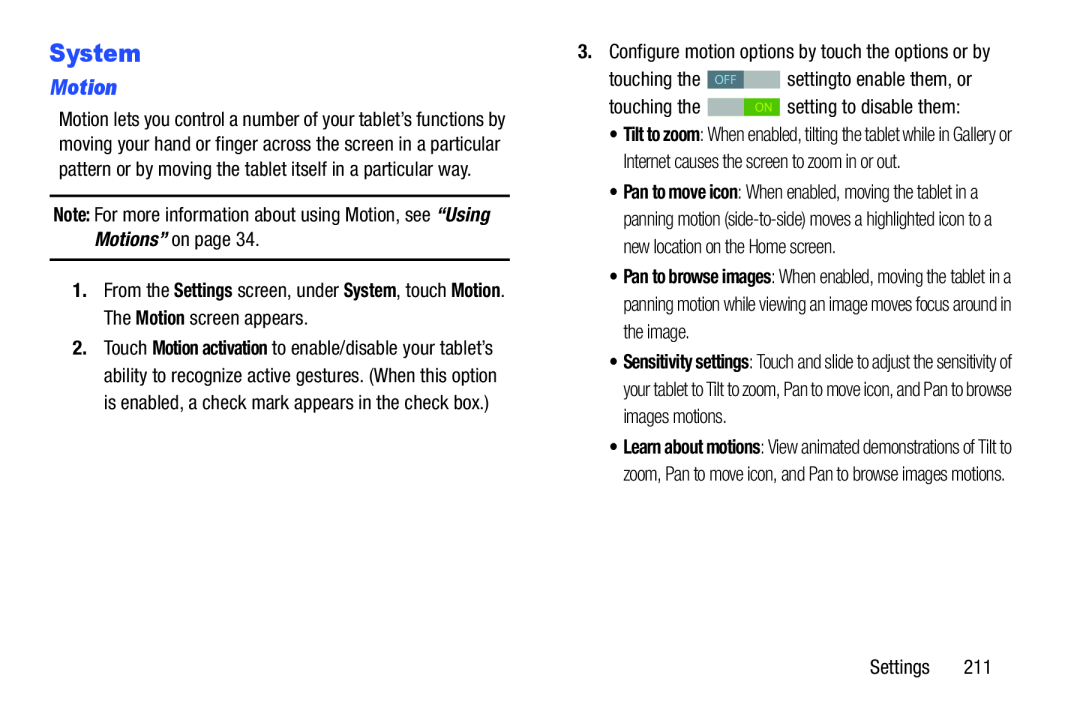 System
SystemMotion
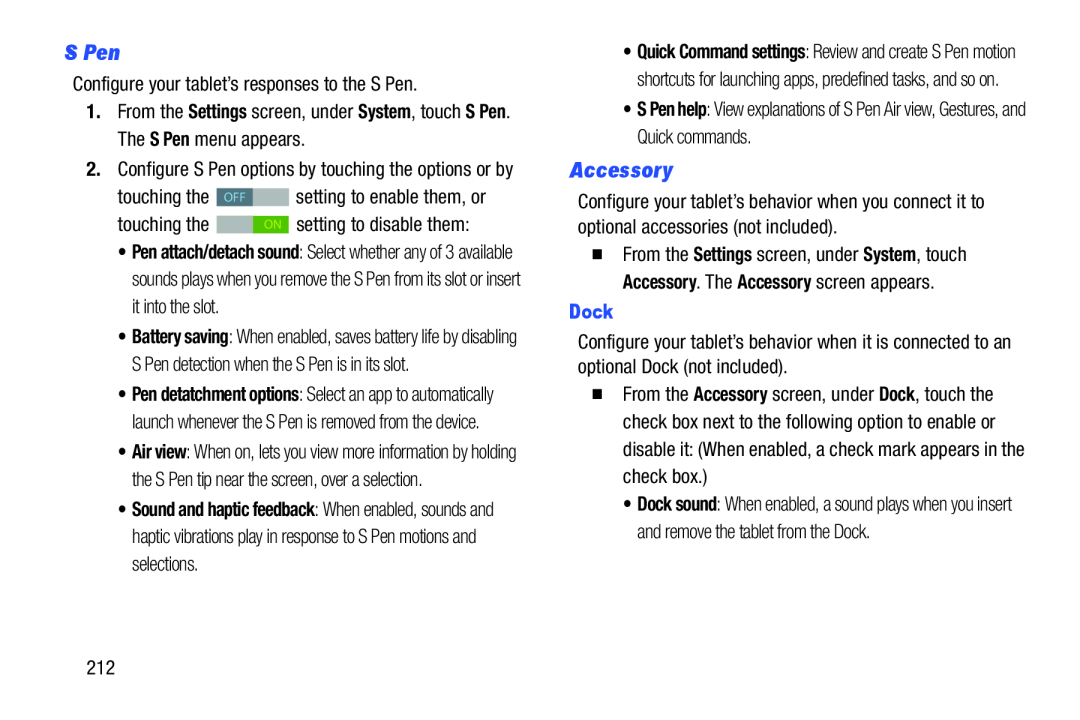 S Pen
S PenAccessory
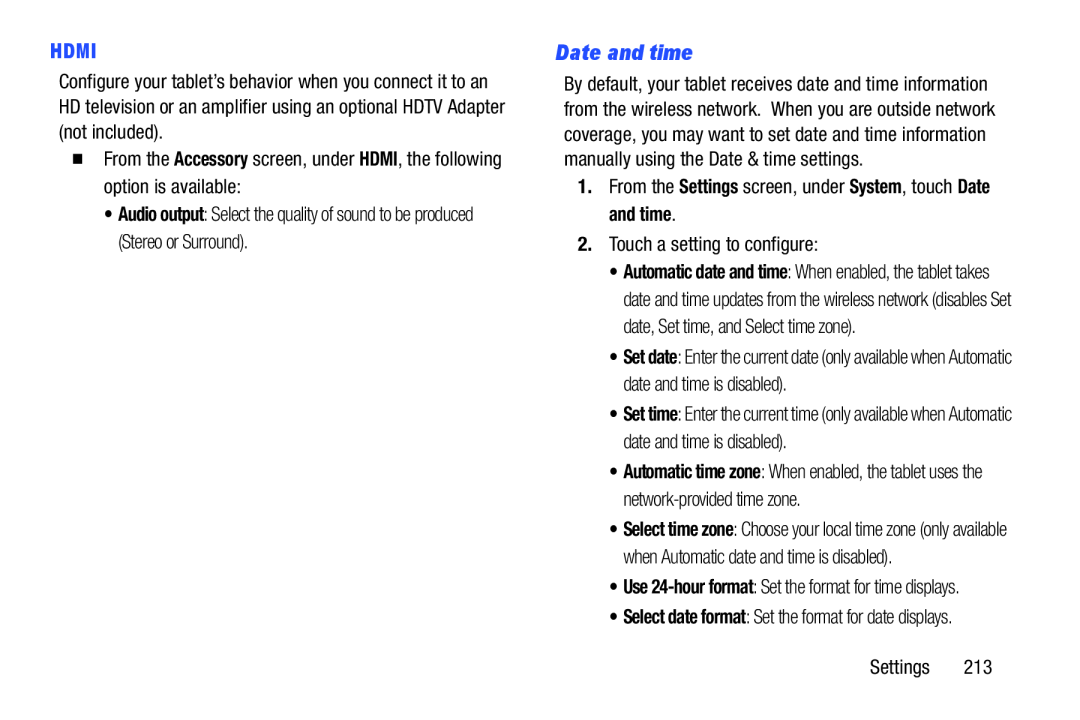 Date and time
Date and time
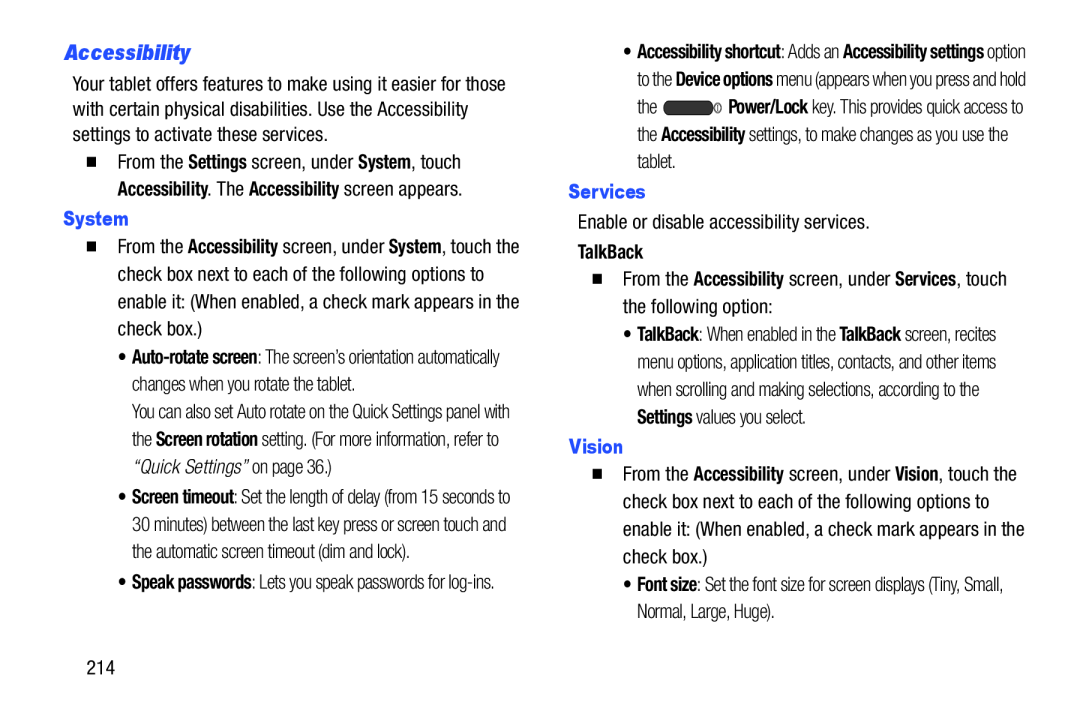 Accessibility
Accessibility
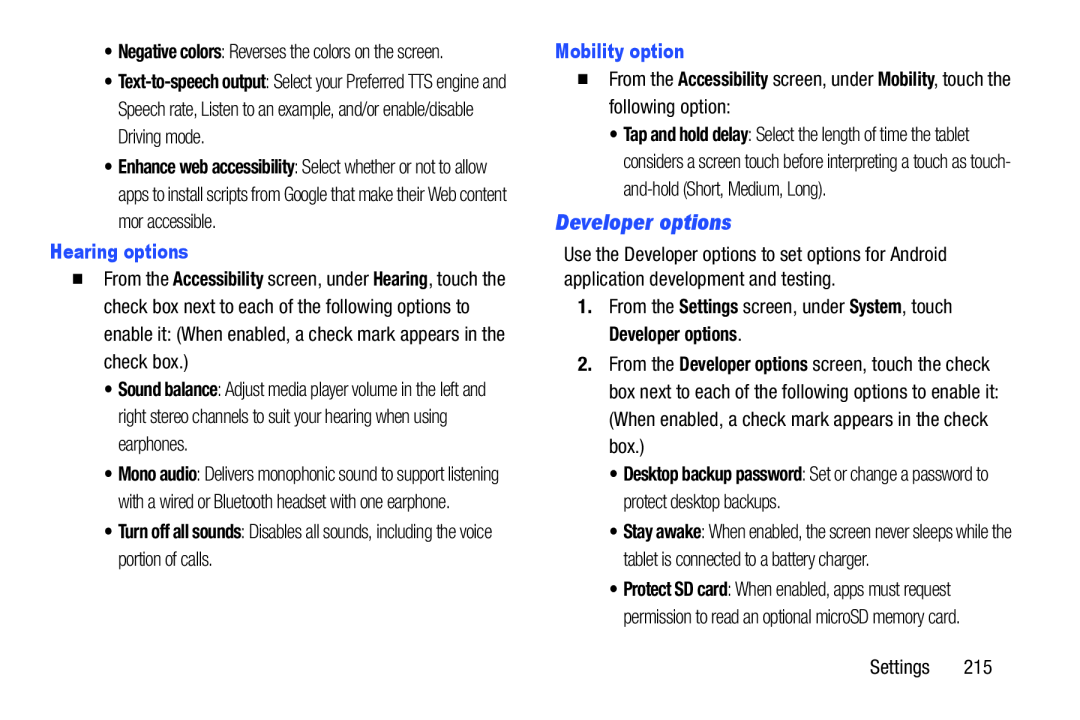 Developer options
Developer options
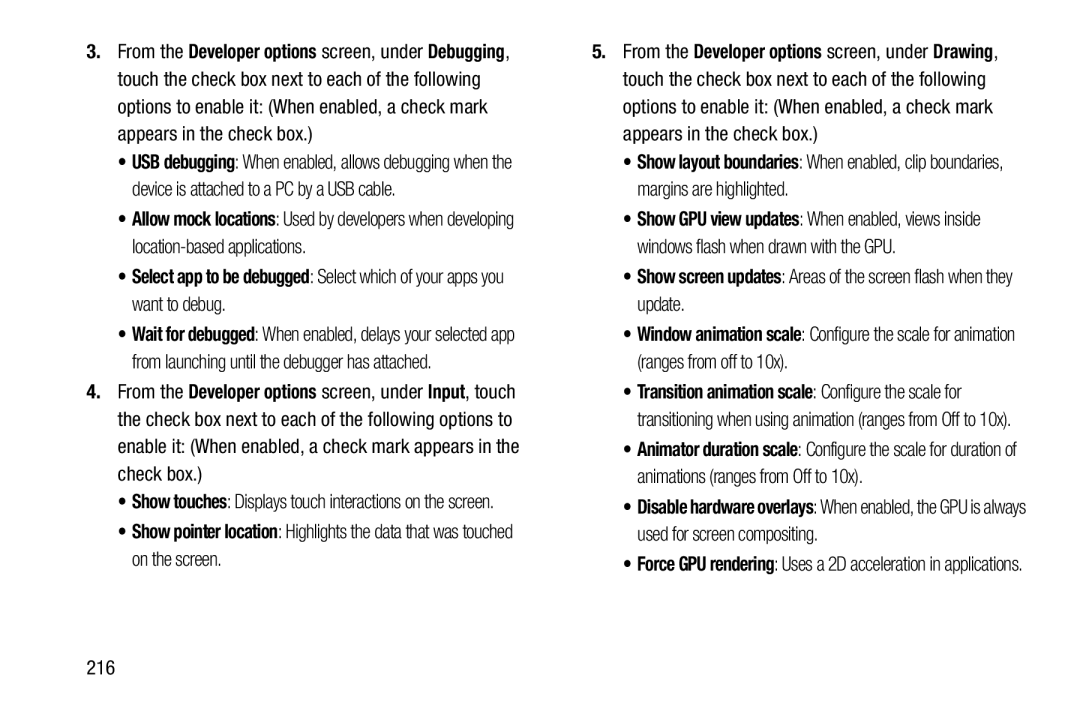 •Select app to be debugged: Select which of your apps you want to debug
•Select app to be debugged: Select which of your apps you want to debugDeveloper options
Input
•Show pointer location: Highlights the data that was touched on the screen
Show layout boundaries
•Show screen updates: Areas of the screen flash when they update
Window animation scale
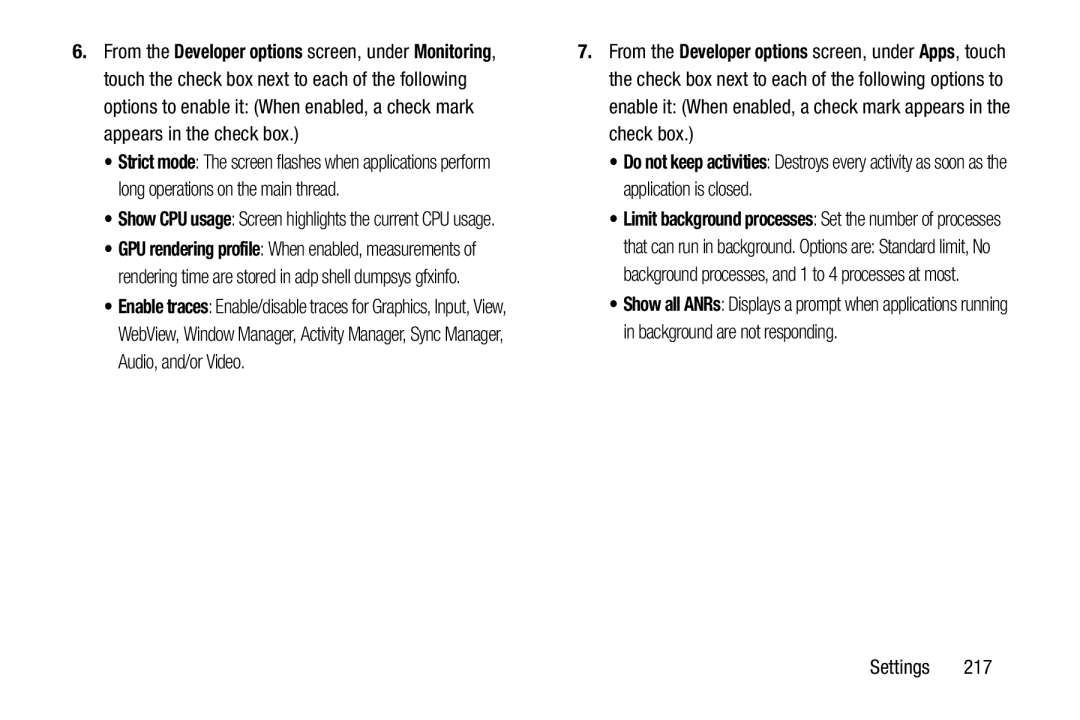 Developer options
Developer optionsApps
Do not keep activities
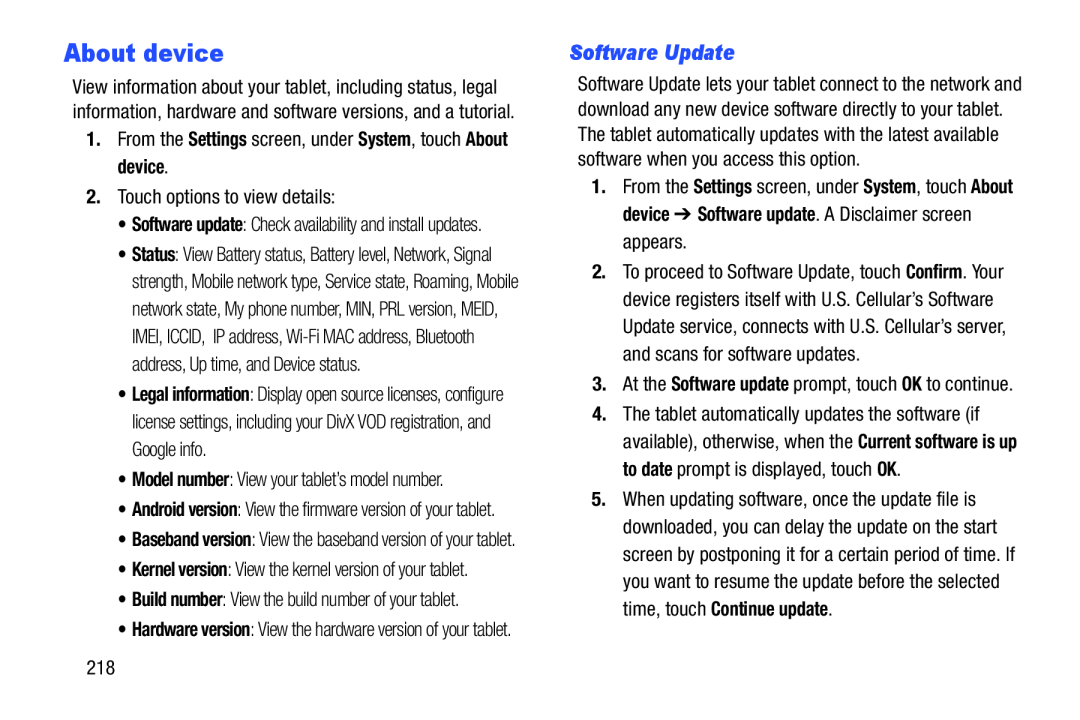 About device
About deviceSoftware Update
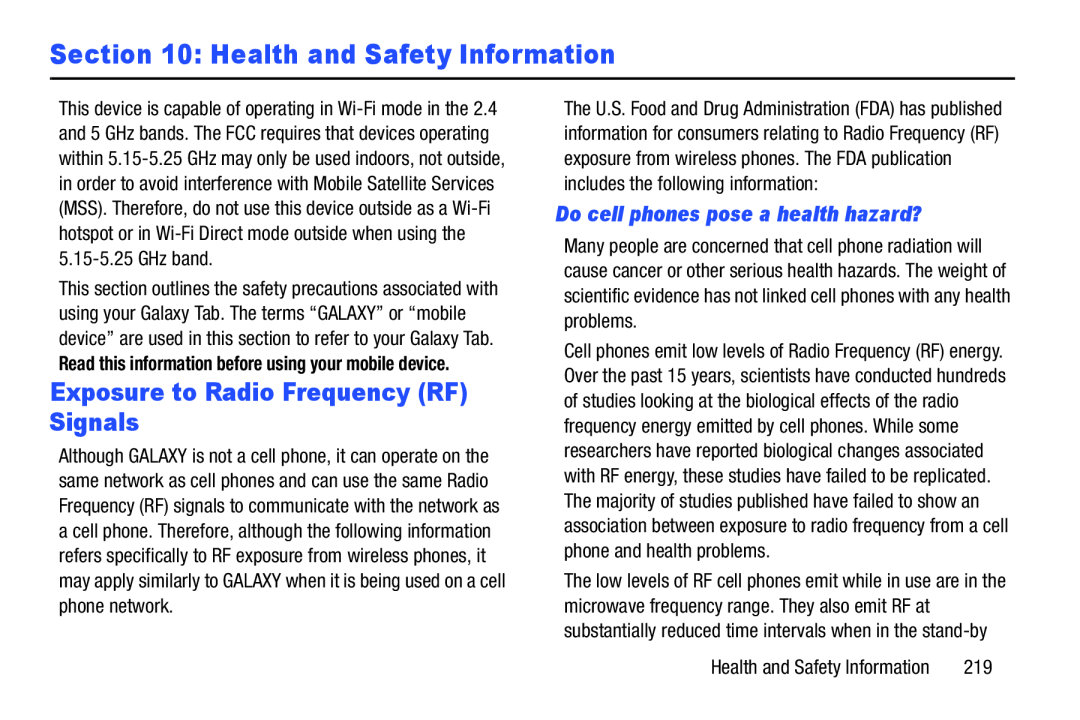 Section 10: Health and Safety Information
Section 10: Health and Safety InformationExposure to Radio Frequency (RF) Signals
Do cell phones pose a health hazard
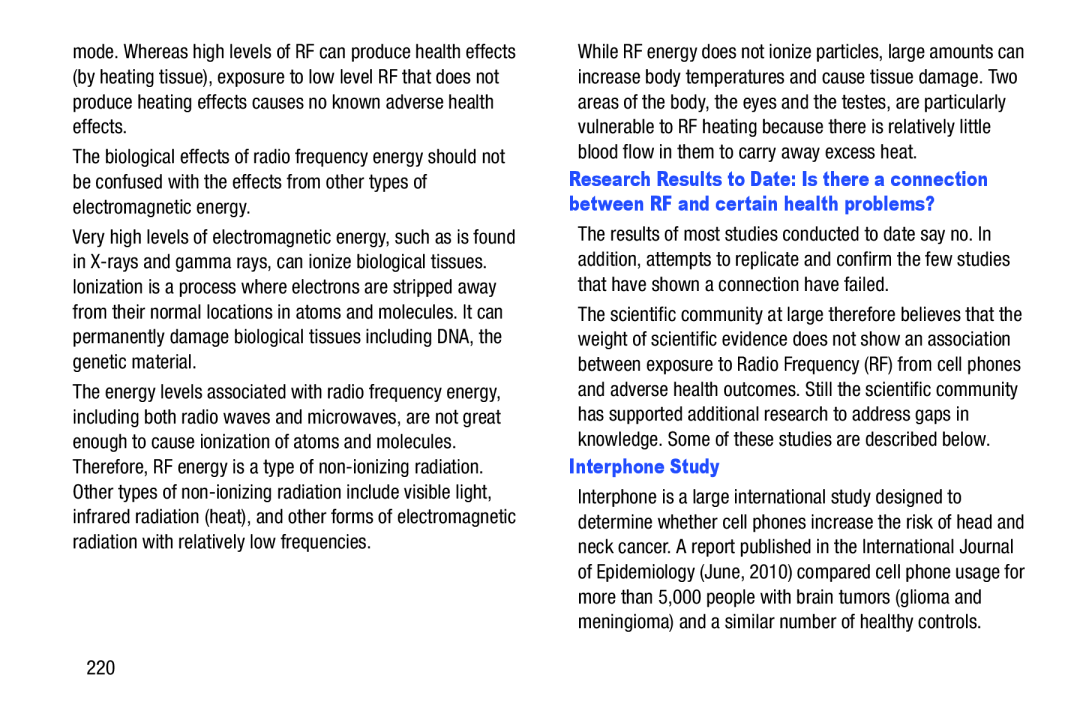 Interphone Study
Interphone Study
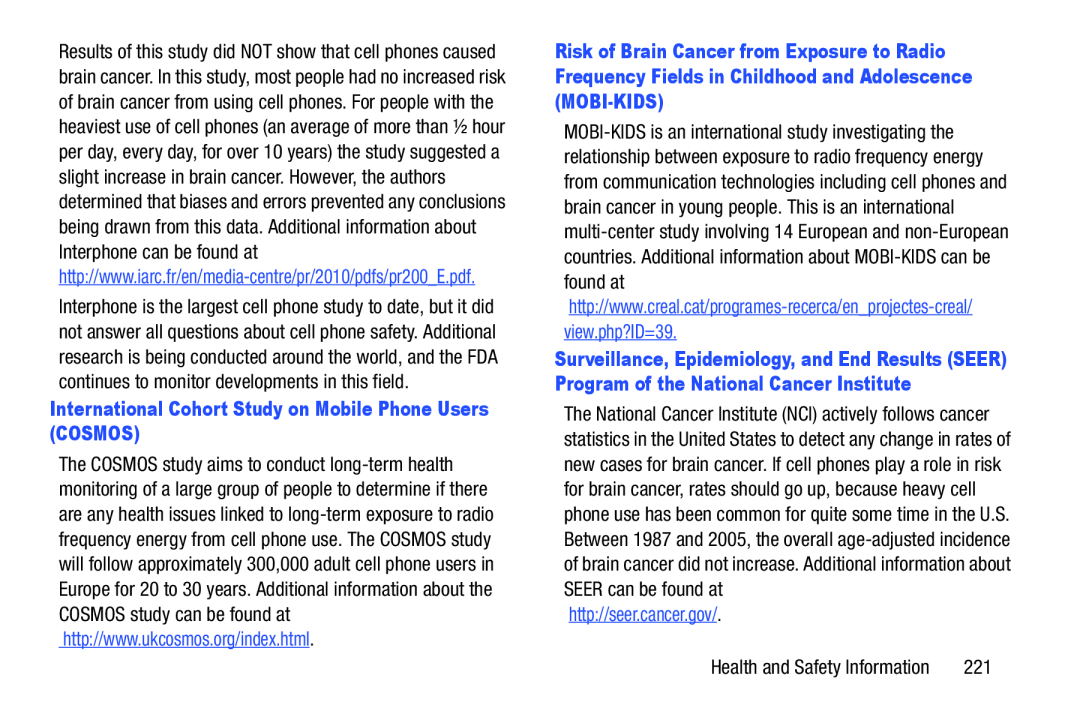 International Cohort Study on Mobile Phone Users (COSMOS)
International Cohort Study on Mobile Phone Users (COSMOS)
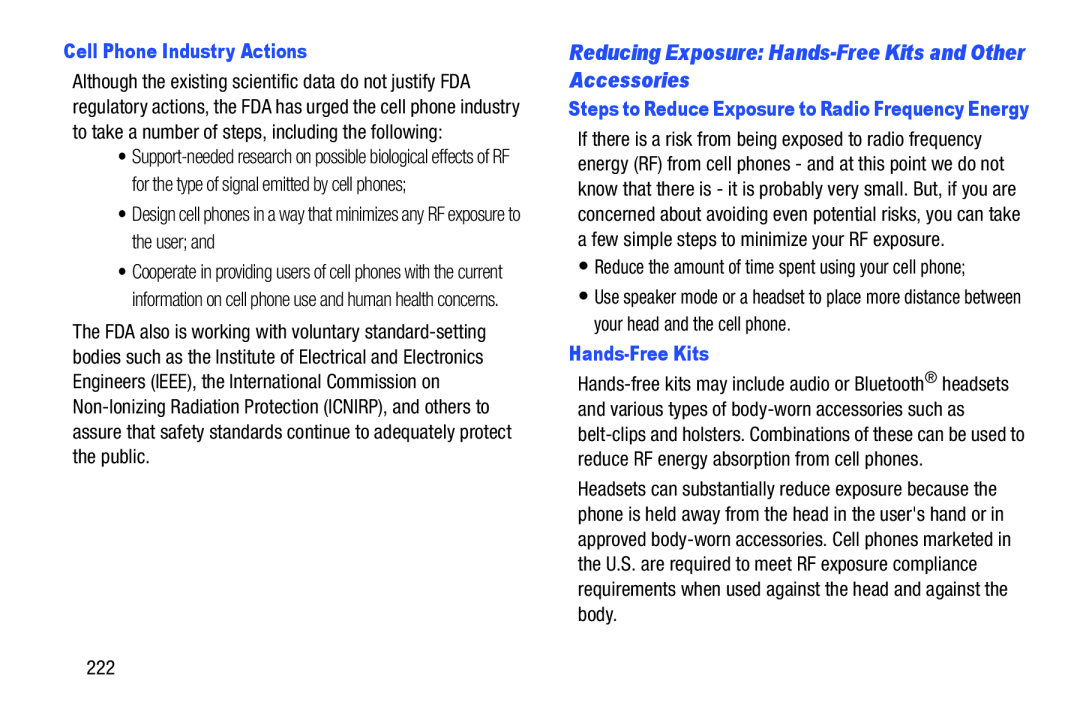 Reducing Exposure: Hands-FreeKits and Other Accessories
Reducing Exposure: Hands-FreeKits and Other Accessories
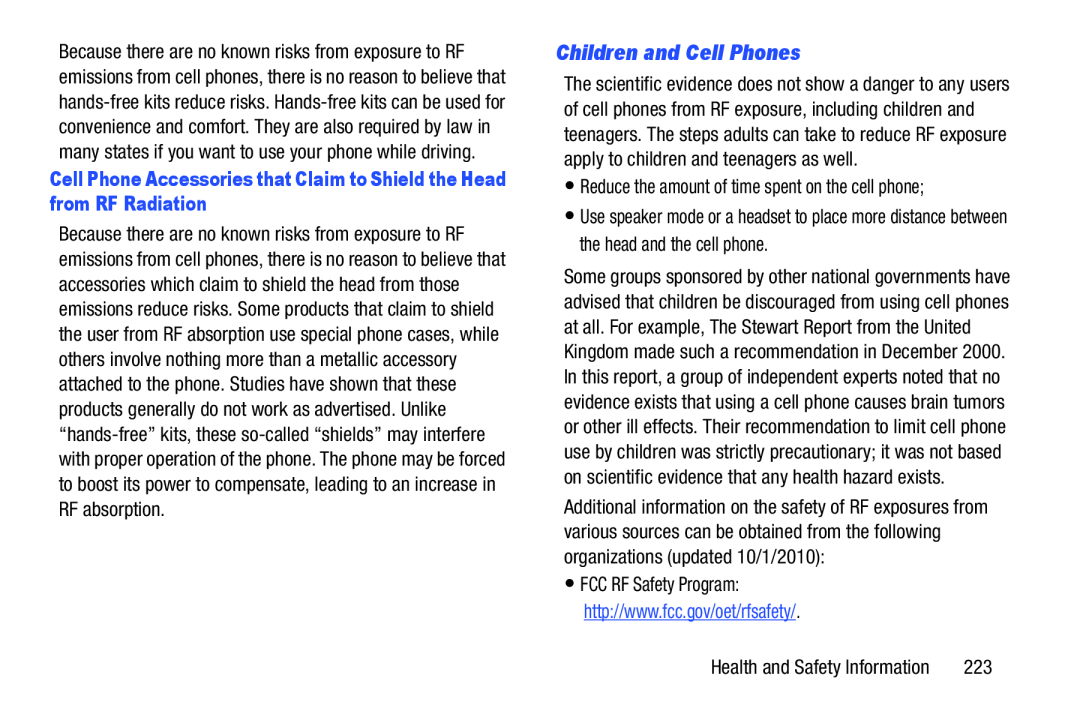 Children and Cell Phones
Children and Cell Phones
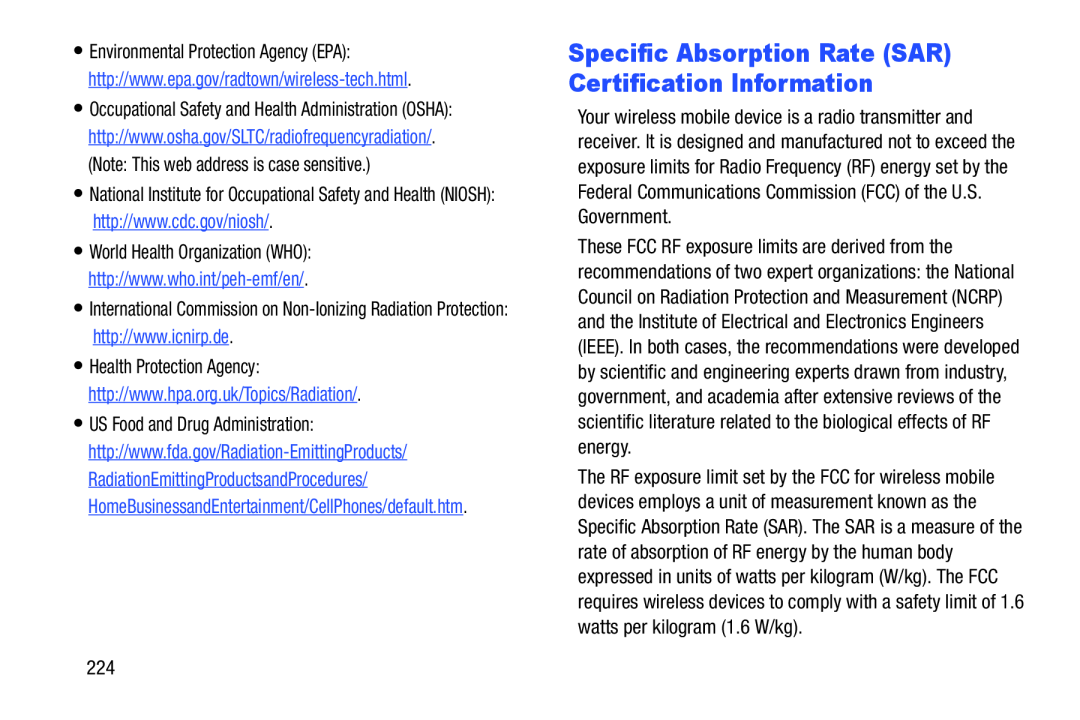 Specific Absorption Rate (SAR) Certification Information
Specific Absorption Rate (SAR) Certification Information
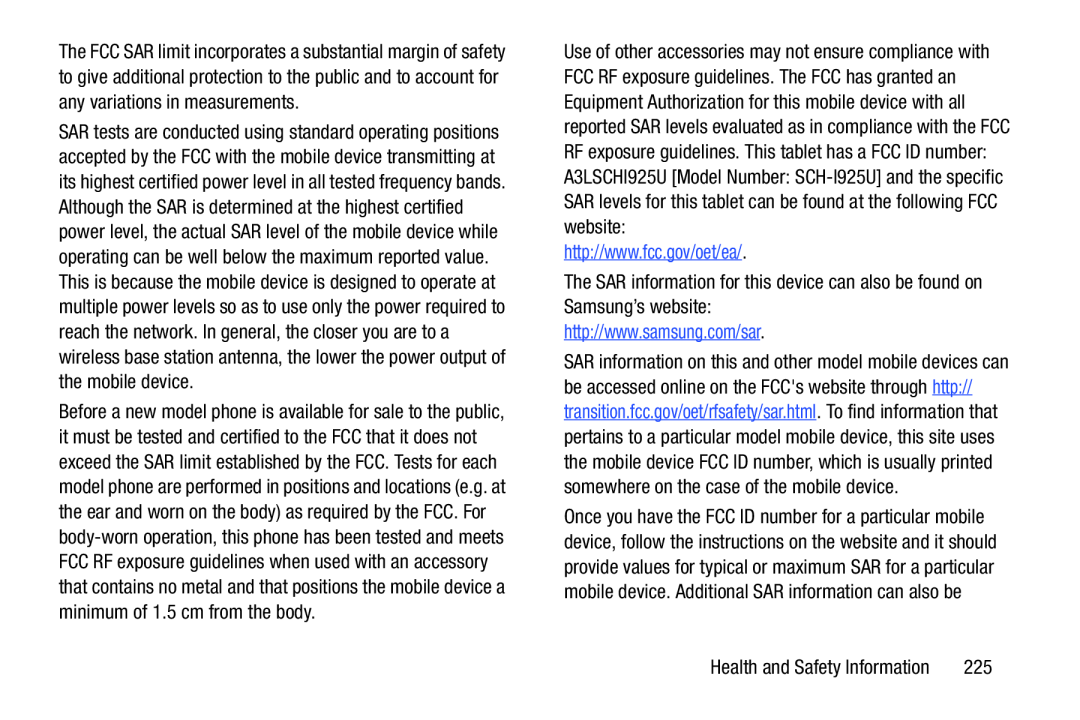
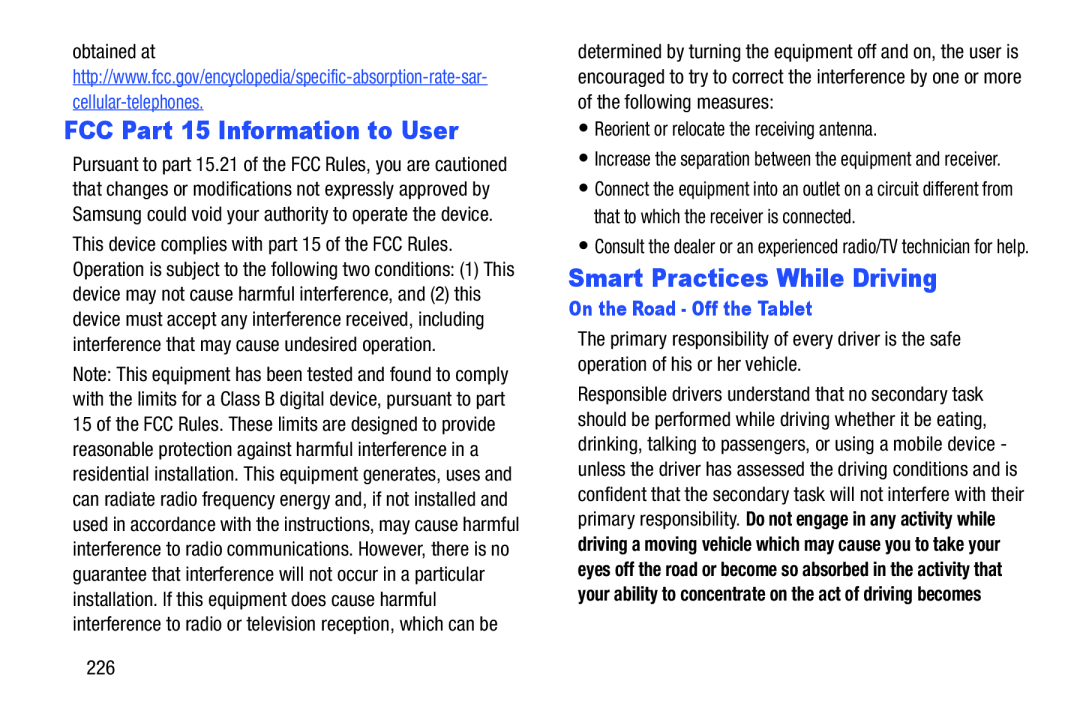 FCC Part 15 Information to User
FCC Part 15 Information to UserSmart Practices While Driving
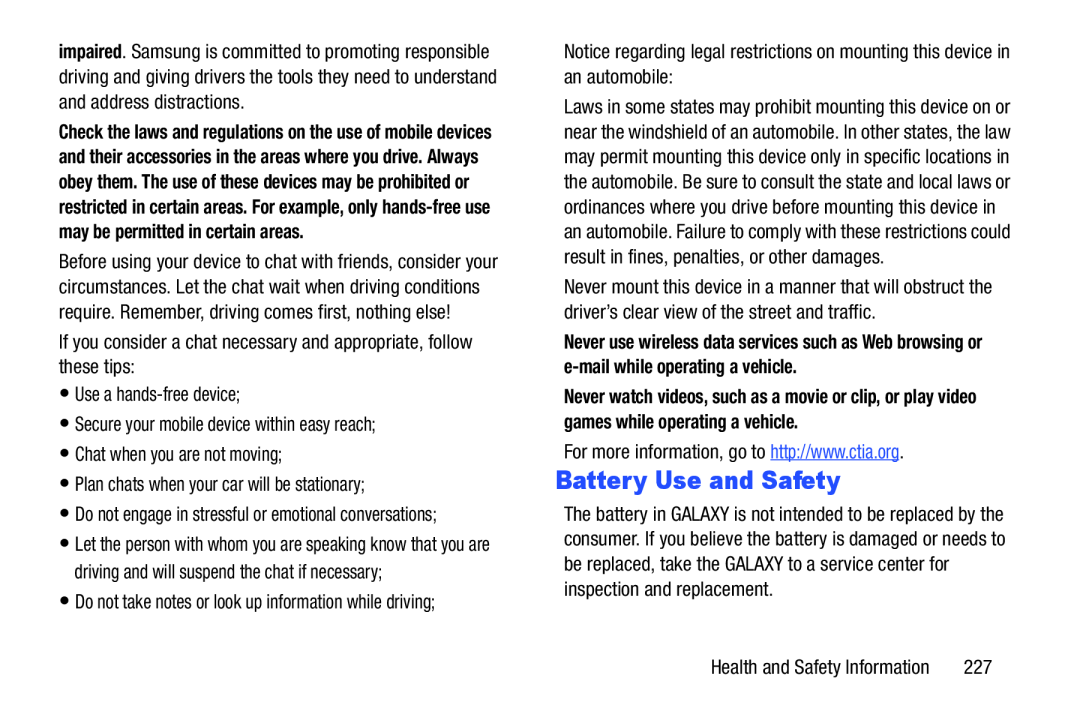 Battery Use and Safety
Battery Use and Safety
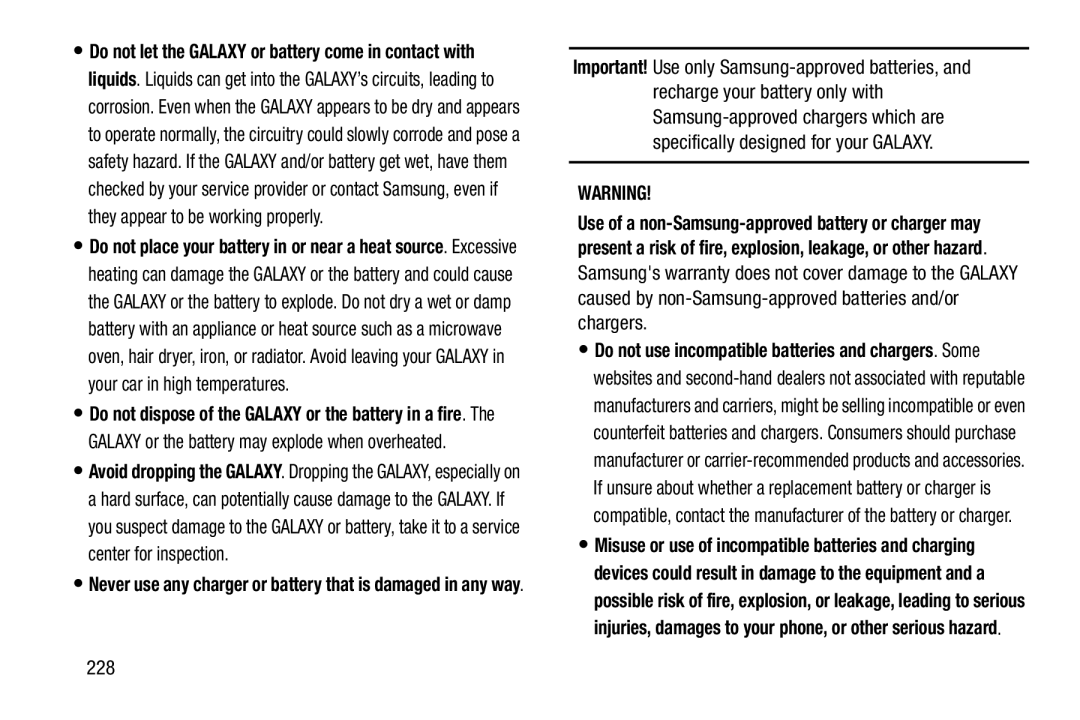 WARNING
WARNING
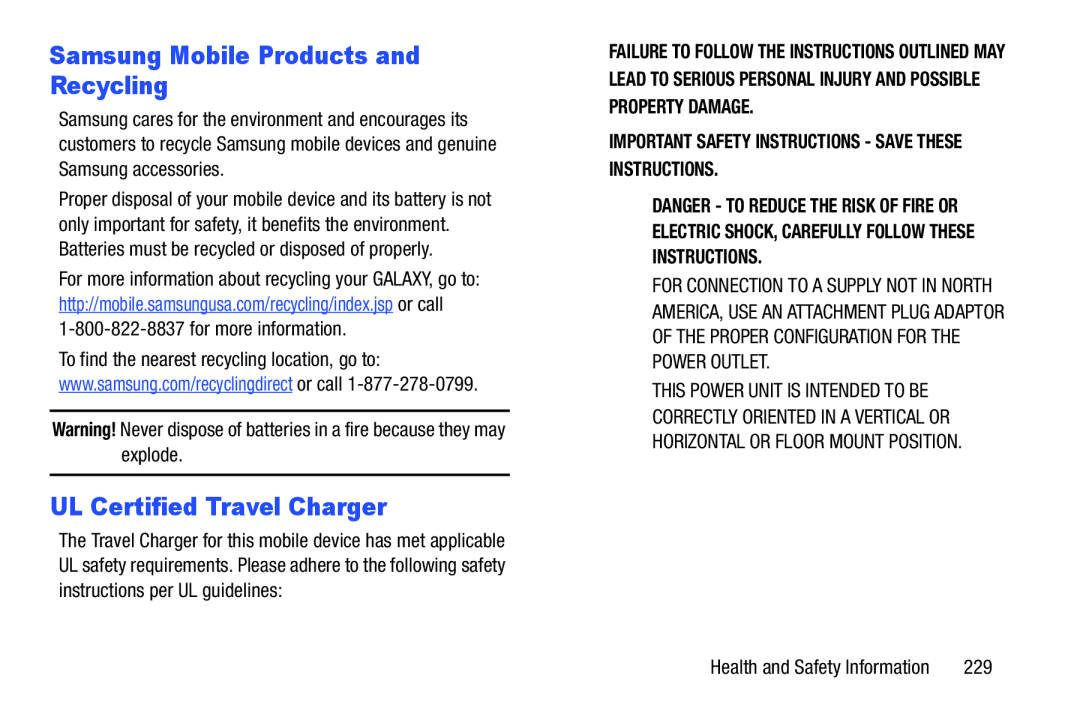 Samsung Mobile Products and Recycling
Samsung Mobile Products and RecyclingUL Certified Travel Charger
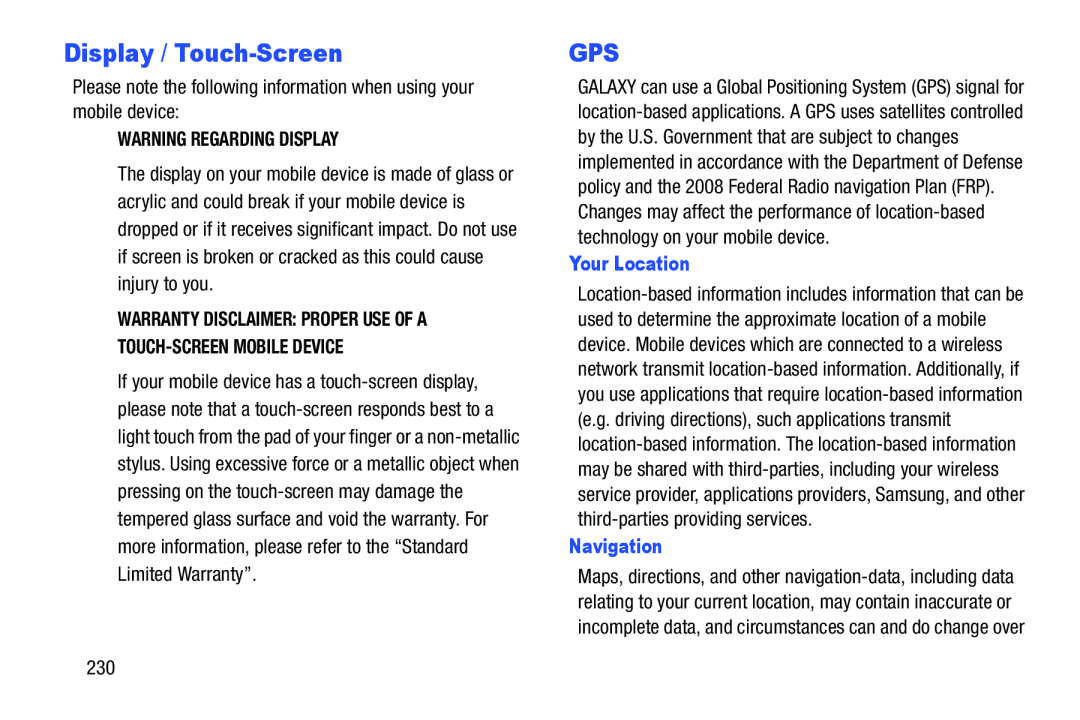 Display / Touch-Screen
Display / Touch-ScreenGPS
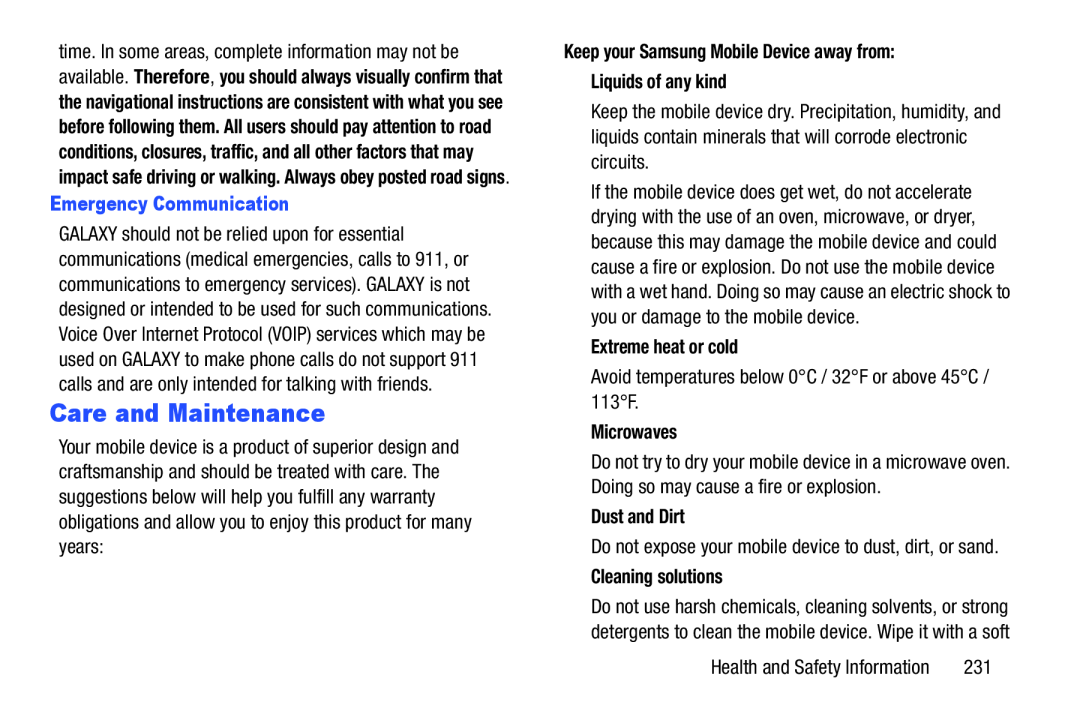 Care and Maintenance
Care and Maintenance
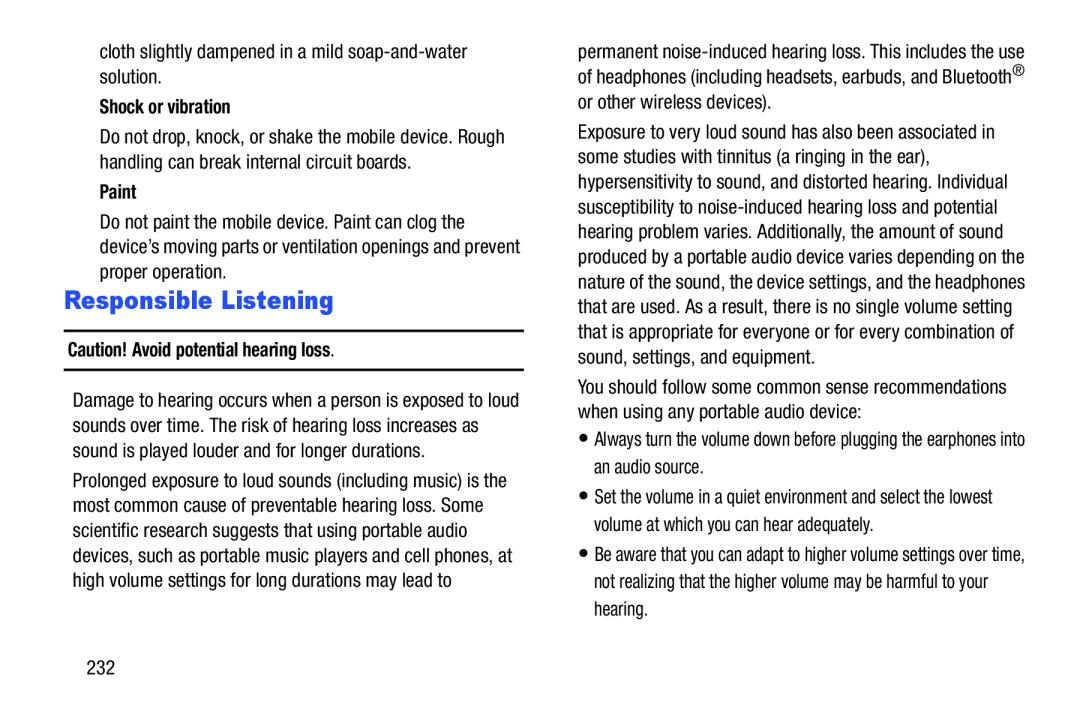 Responsible Listening
Responsible Listening
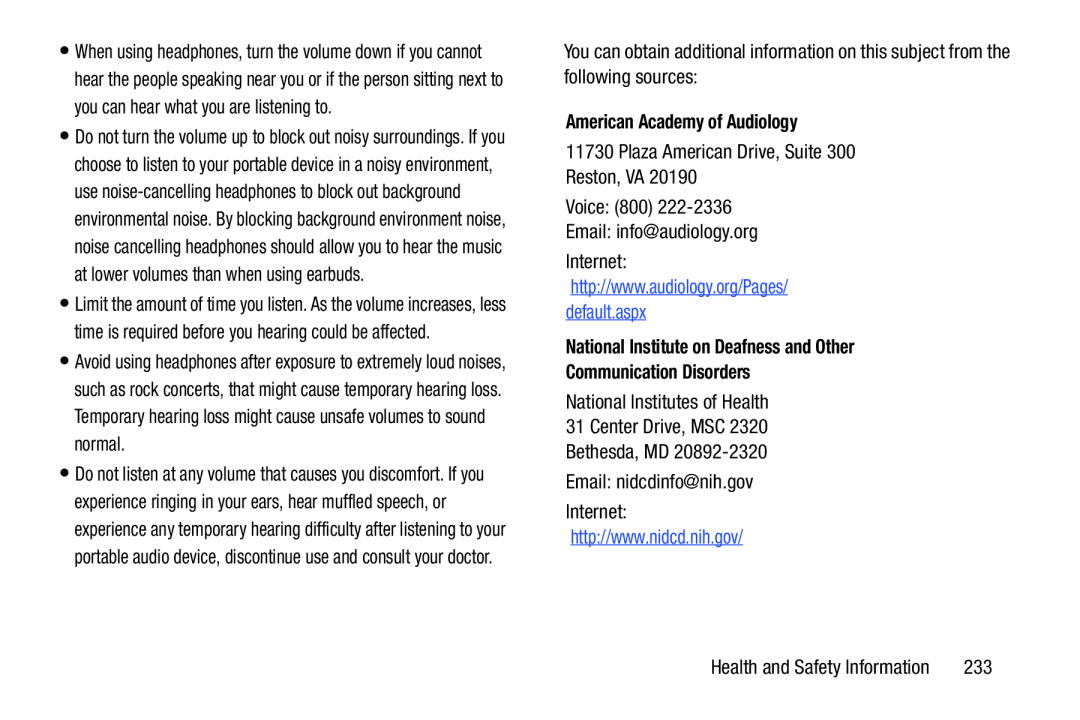 American Academy of Audiology
American Academy of AudiologyNational Institute on Deafness and Other
Communication Disorders
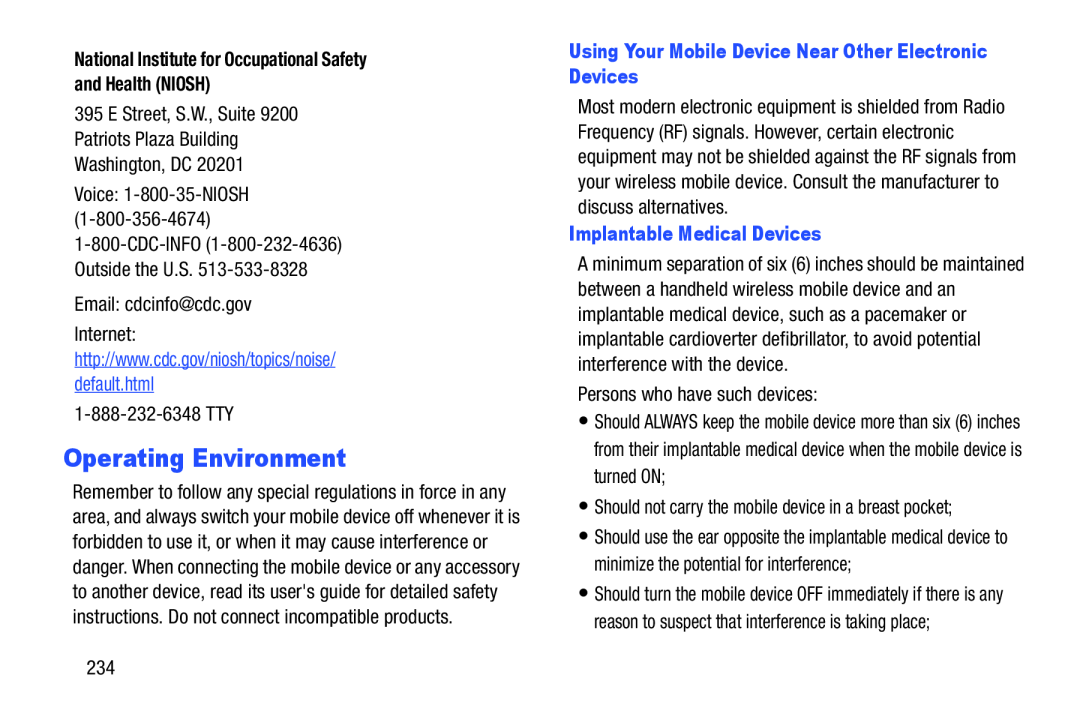 Operating Environment
Operating Environment
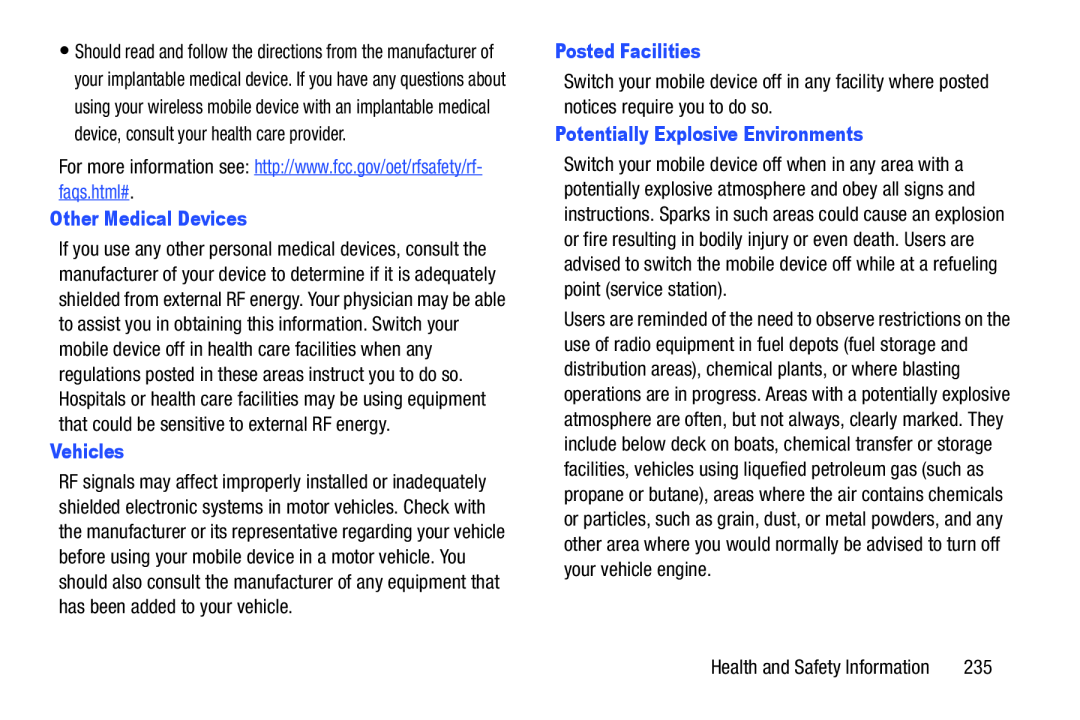 Other Medical Devices
Other Medical DevicesVehicles
Posted Facilities
Potentially Explosive Environments
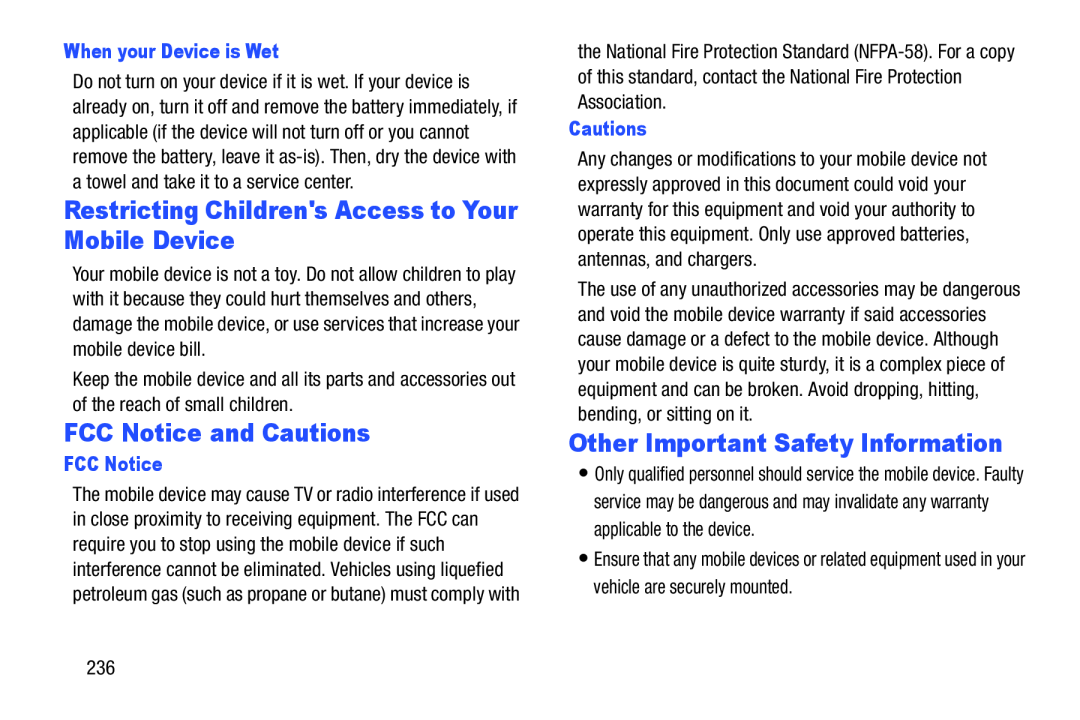 Restricting Children's Access to Your Mobile Device
Restricting Children's Access to Your Mobile DeviceFCC Notice and Cautions
Other Important Safety Information
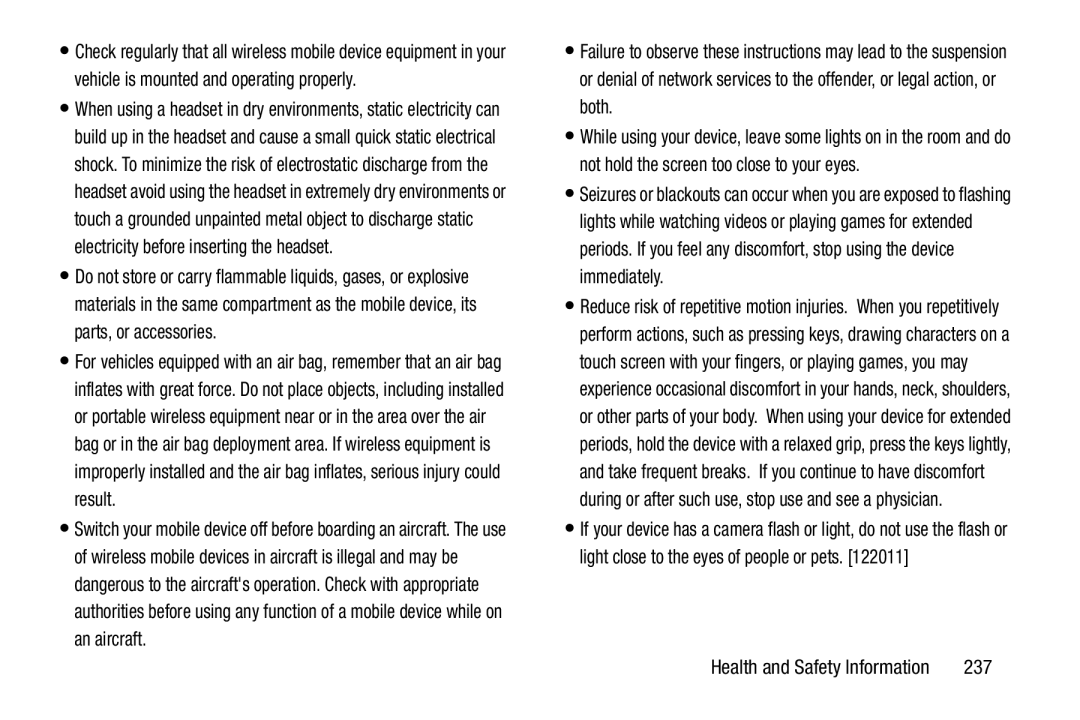
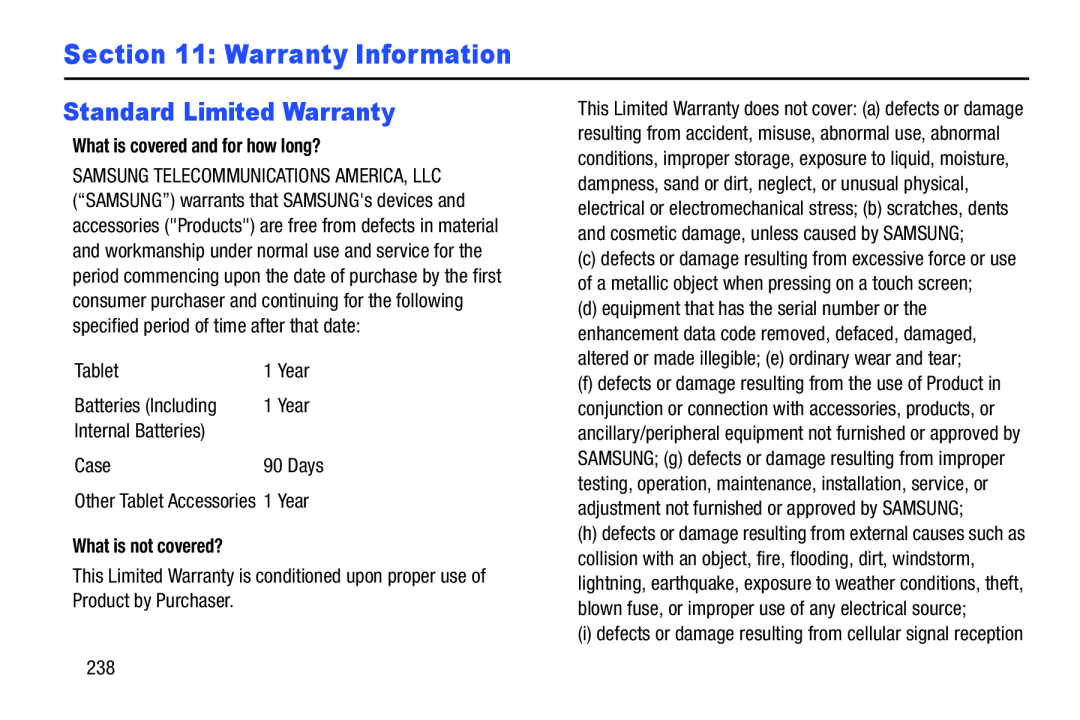 Section 11: Warranty Information
Section 11: Warranty InformationStandard Limited Warranty
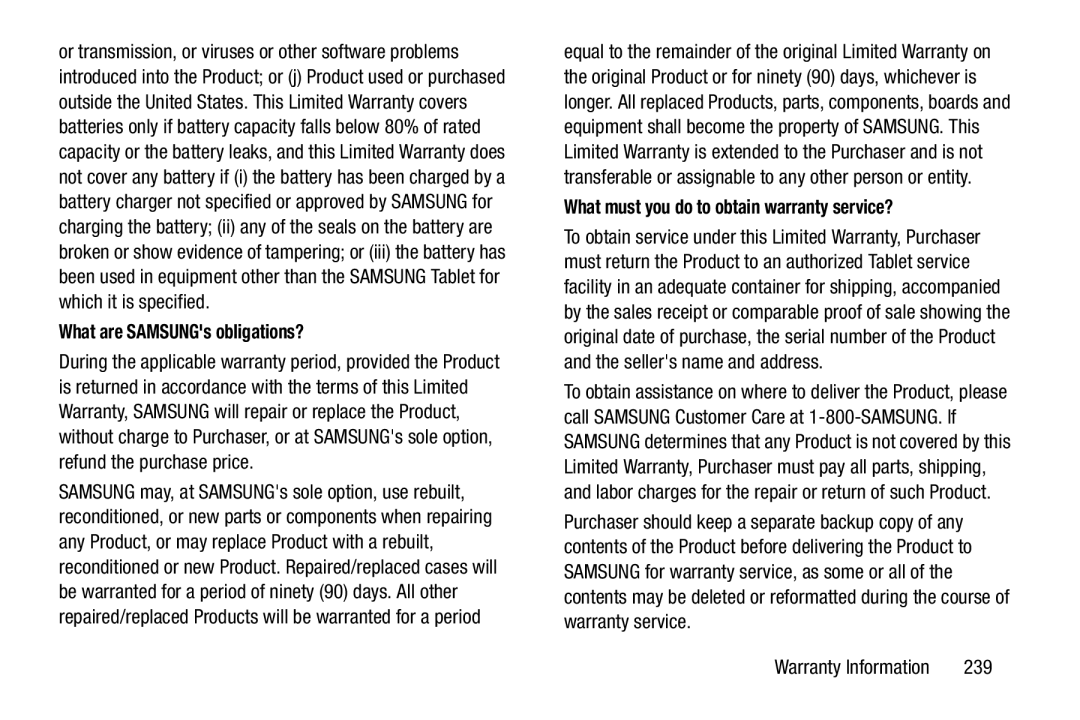 What are SAMSUNG's obligations
What are SAMSUNG's obligationsWhat must you do to obtain warranty service
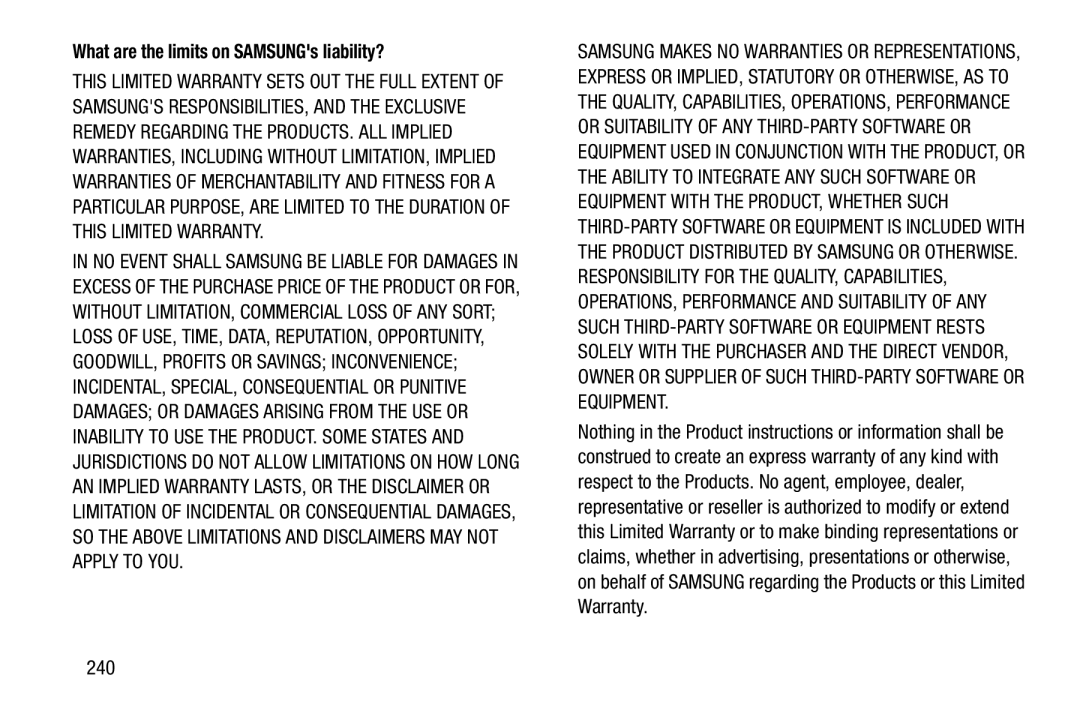 What are the limits on SAMSUNG's liability
What are the limits on SAMSUNG's liability
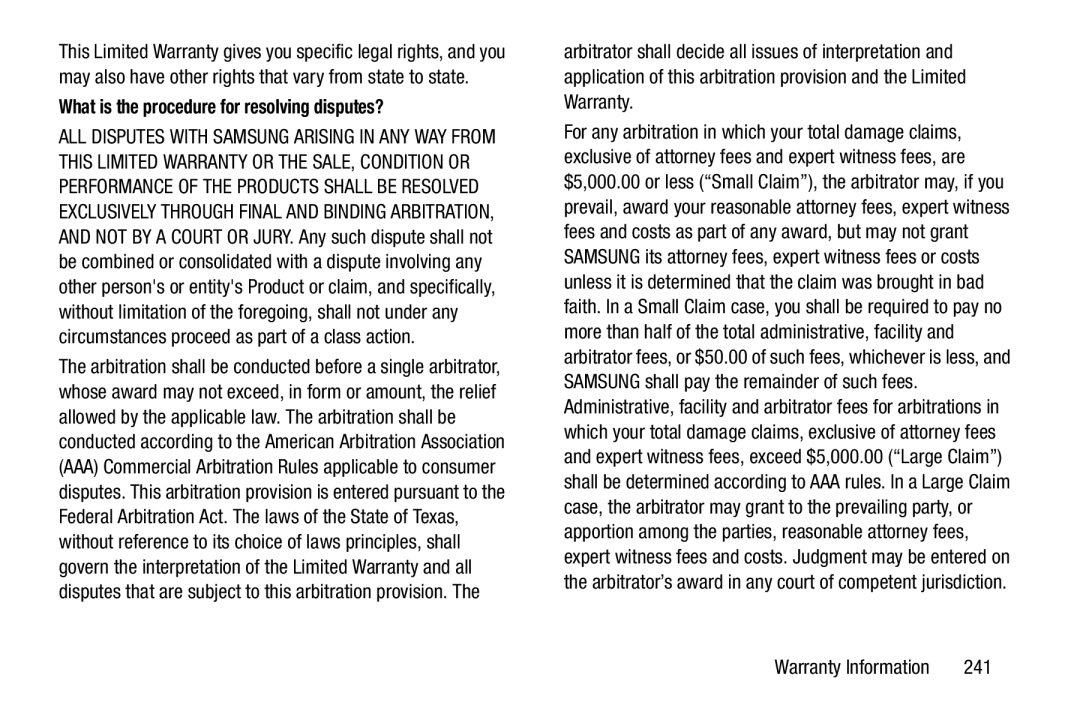 What is the procedure for resolving disputes
What is the procedure for resolving disputes
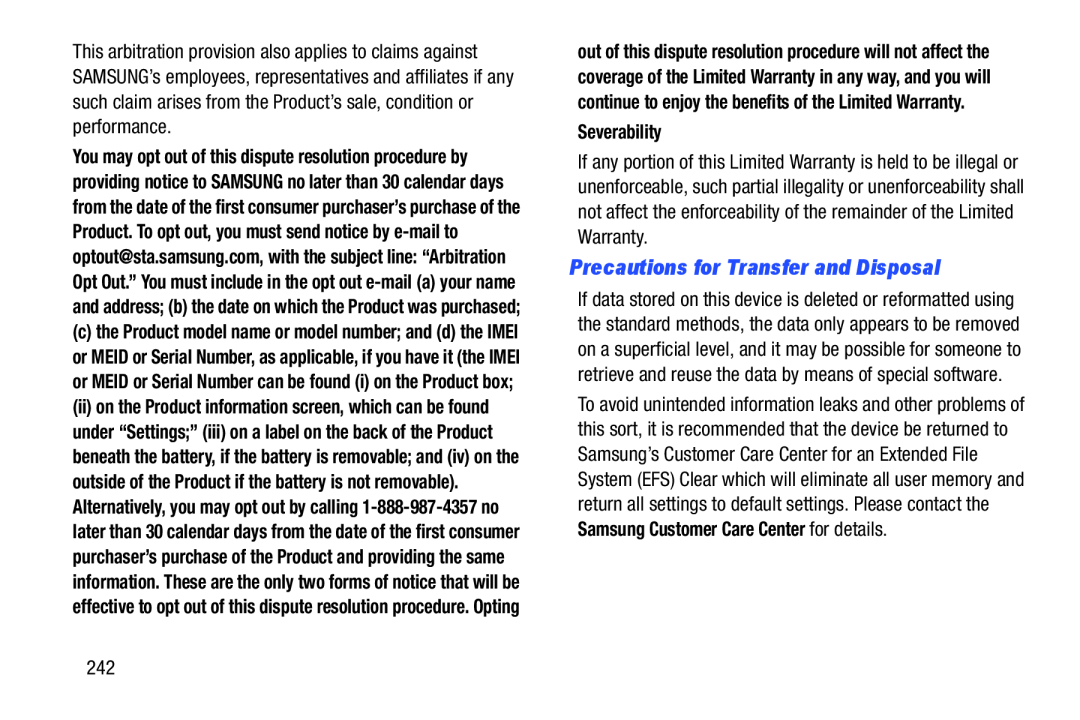 Precautions for Transfer and Disposal
Precautions for Transfer and Disposal
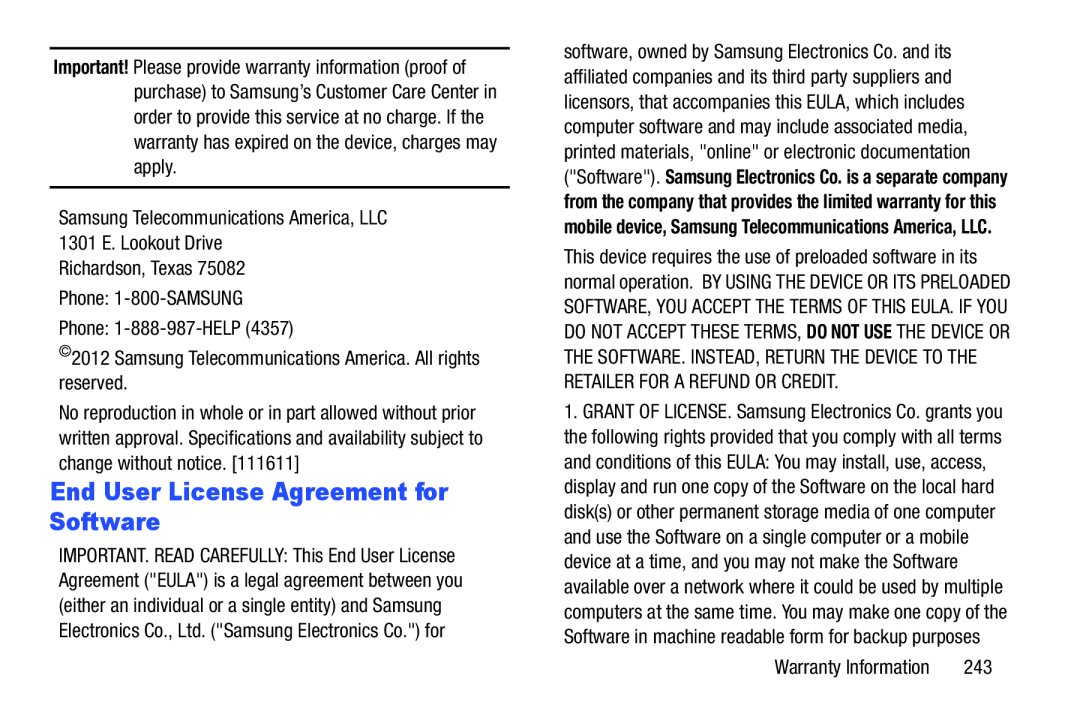 End User License Agreement for Software
End User License Agreement for Software
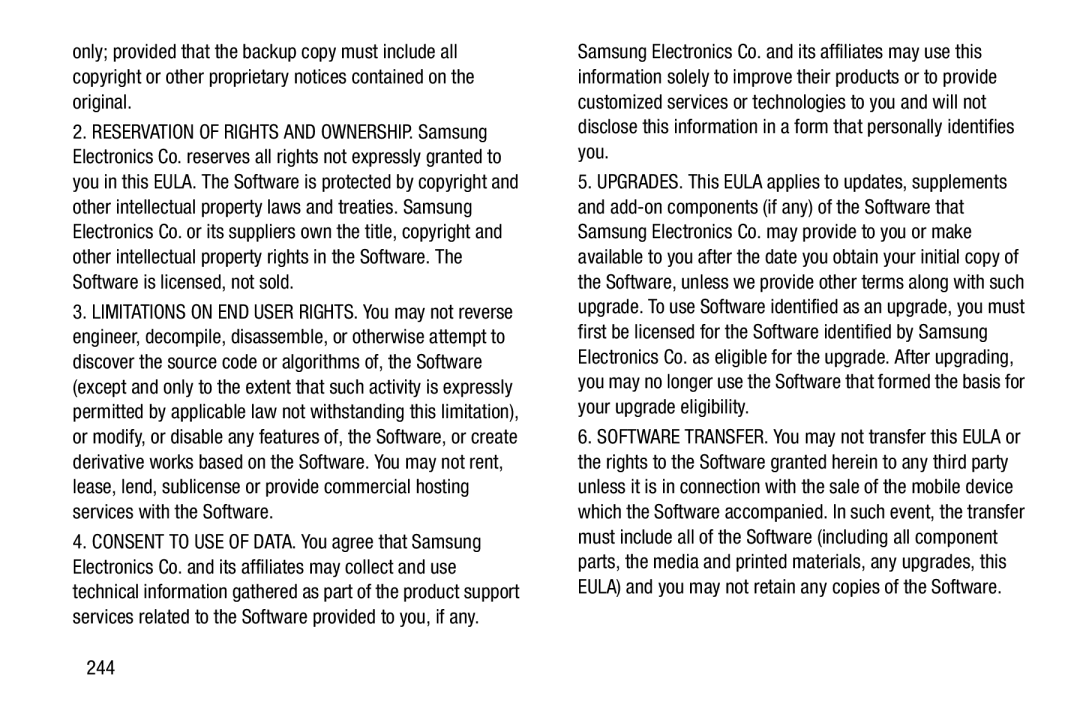
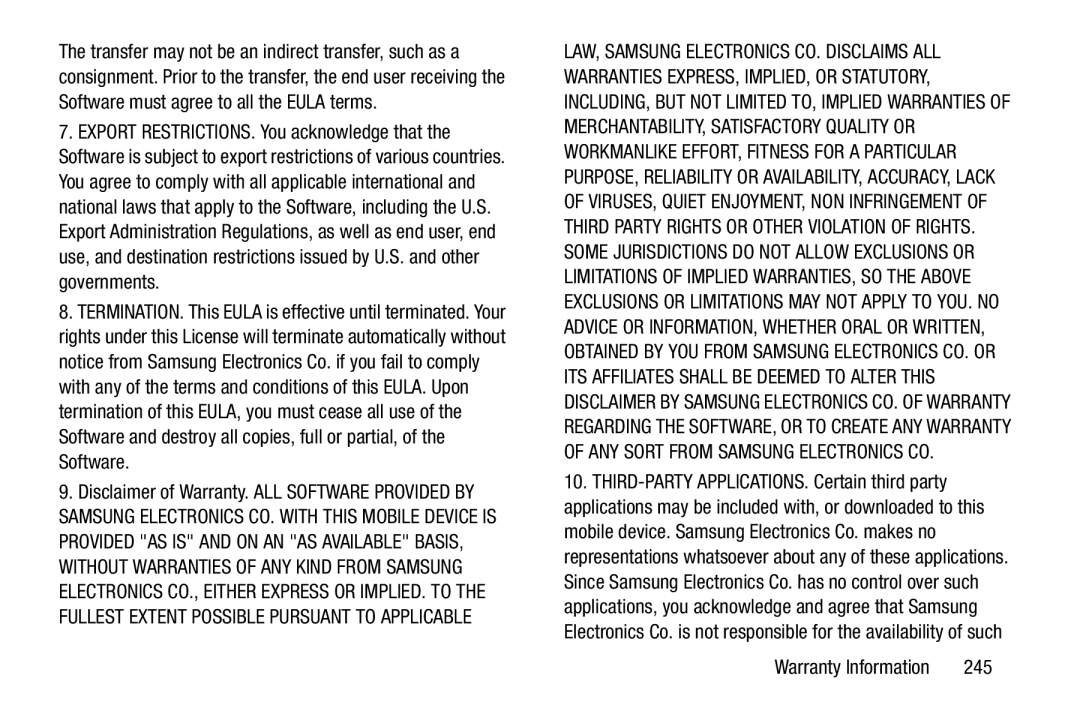
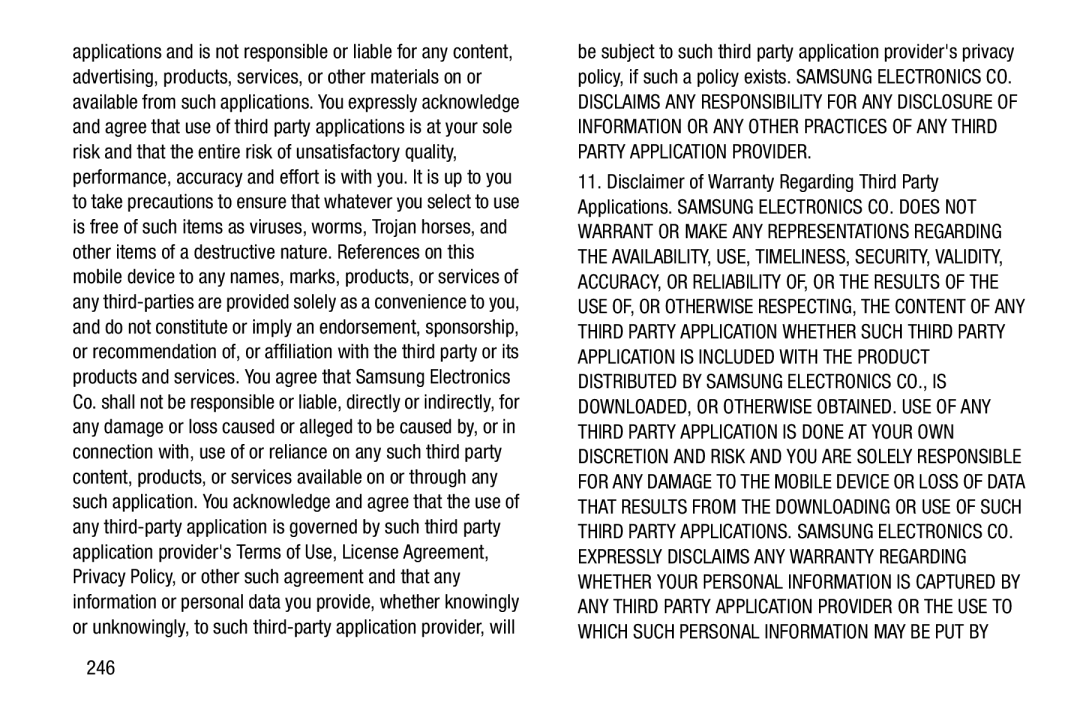
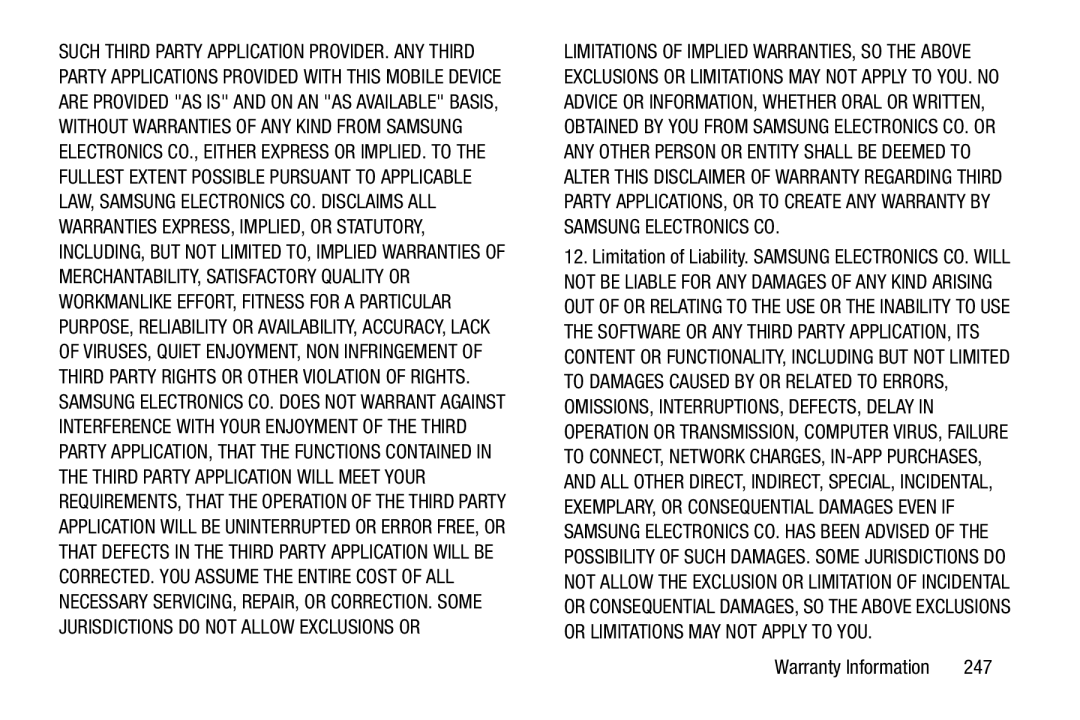
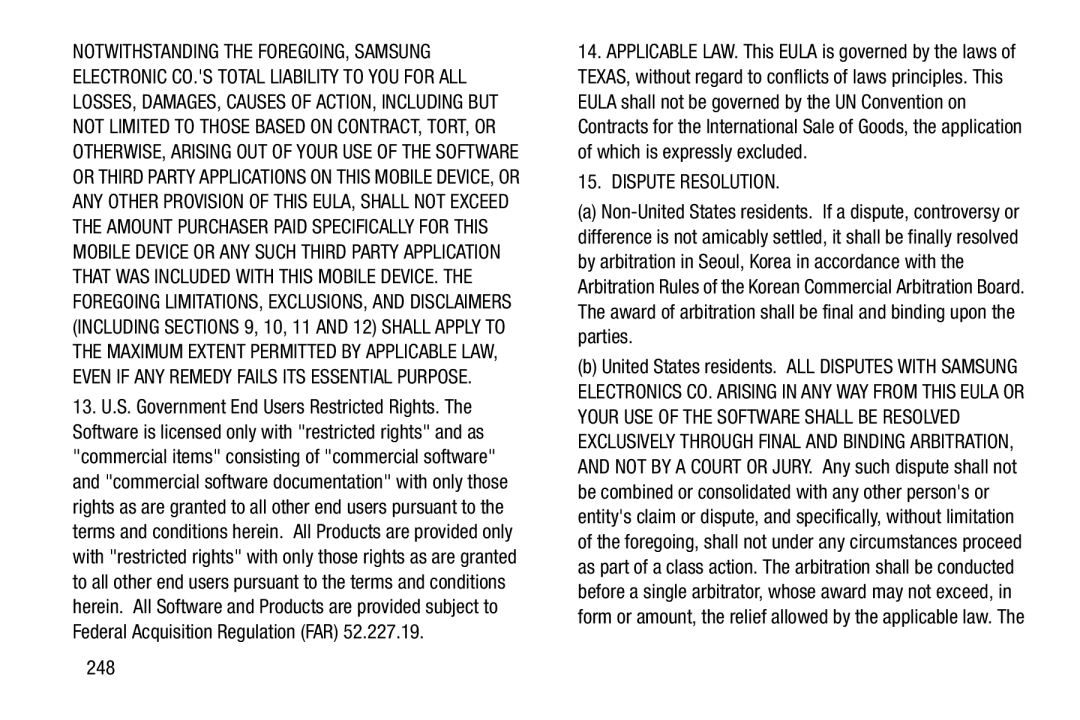

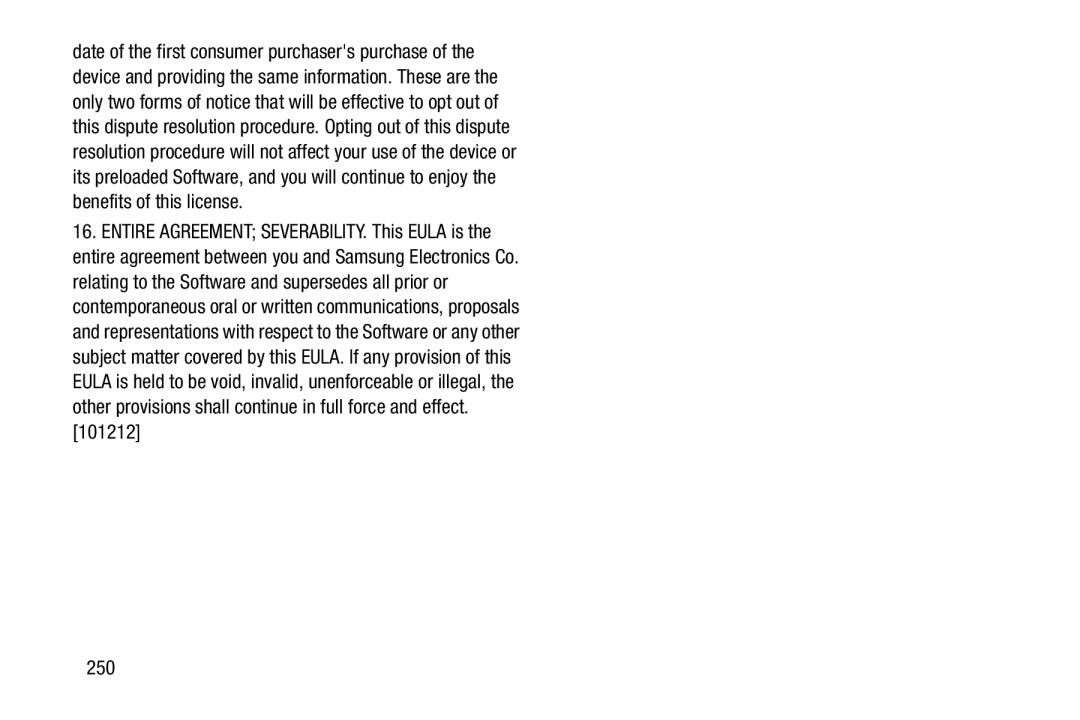
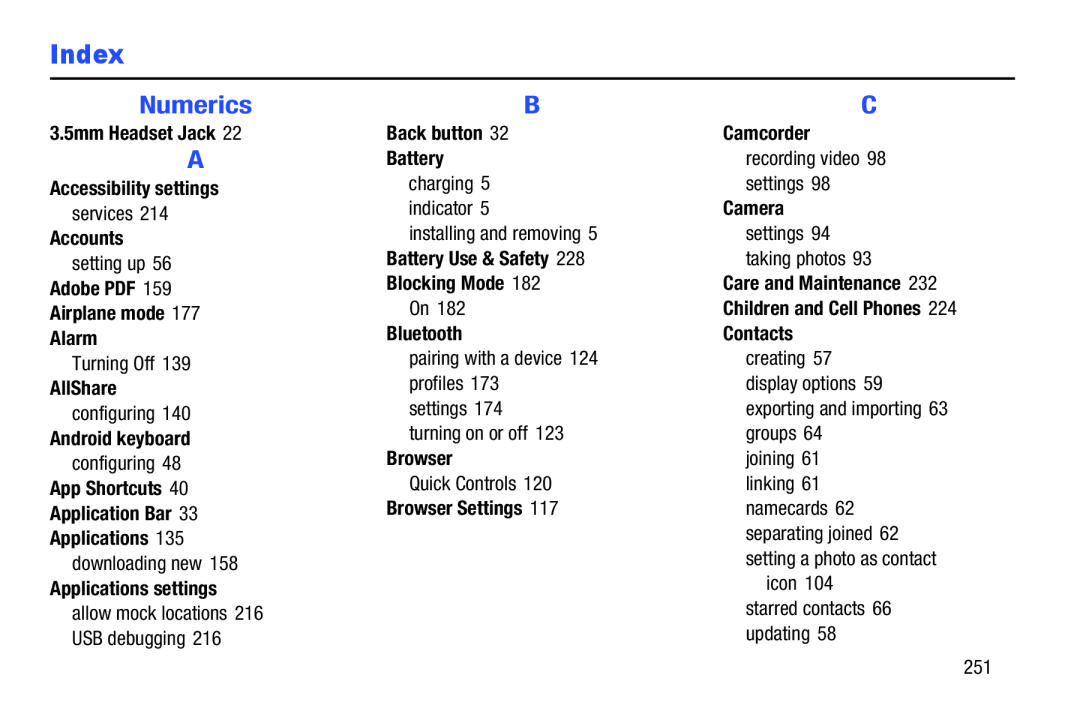 Index
Index
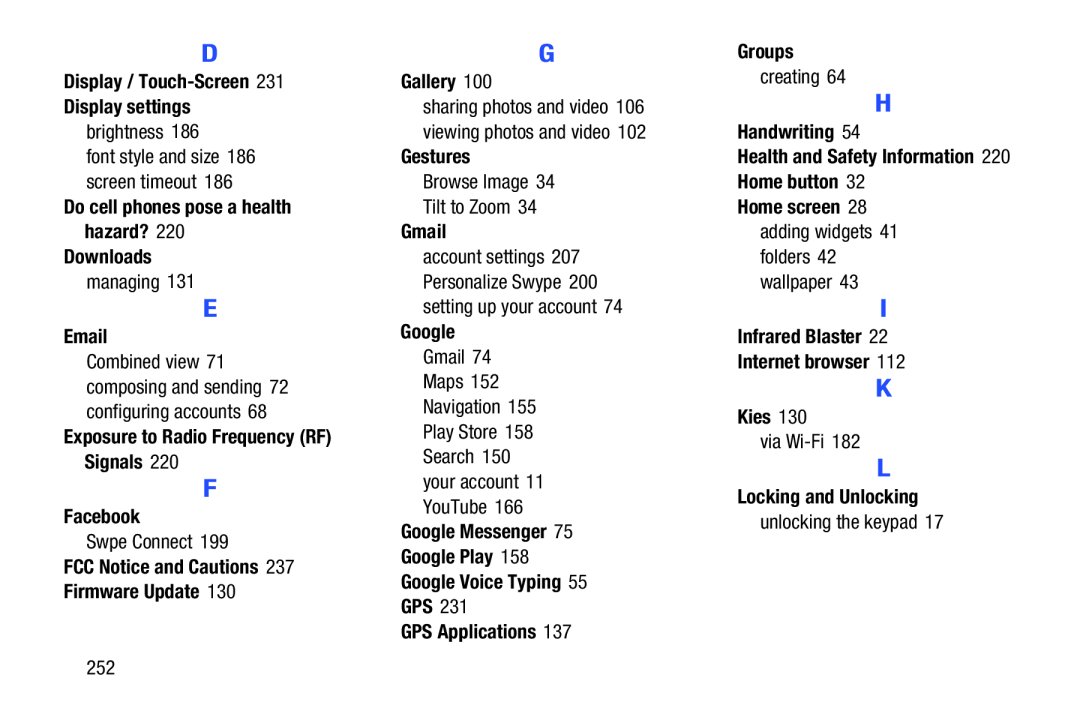 Display / Touch-Screen
Display / Touch-ScreenDisplay settings
Do cell phones pose a health hazard
Downloads
Exposure to Radio Frequency (RF) Signals
FCC Notice and Cautions 237 Firmware Update
Gallery
Gestures
Gmail
Google Messenger
Google Play
Google Voice Typing
GPS
GPS Applications
Groups
Handwriting
Health and Safety Information 220 Home button
Home screen
Infrared Blaster
Internet browser
Kies
Locking and Unlocking
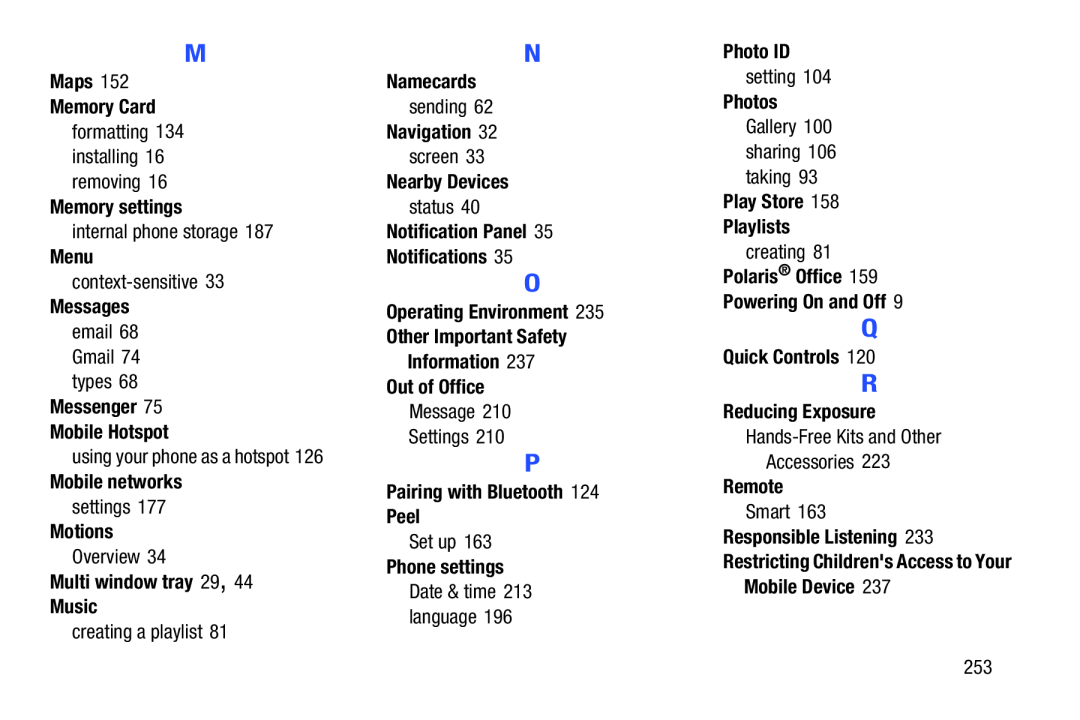
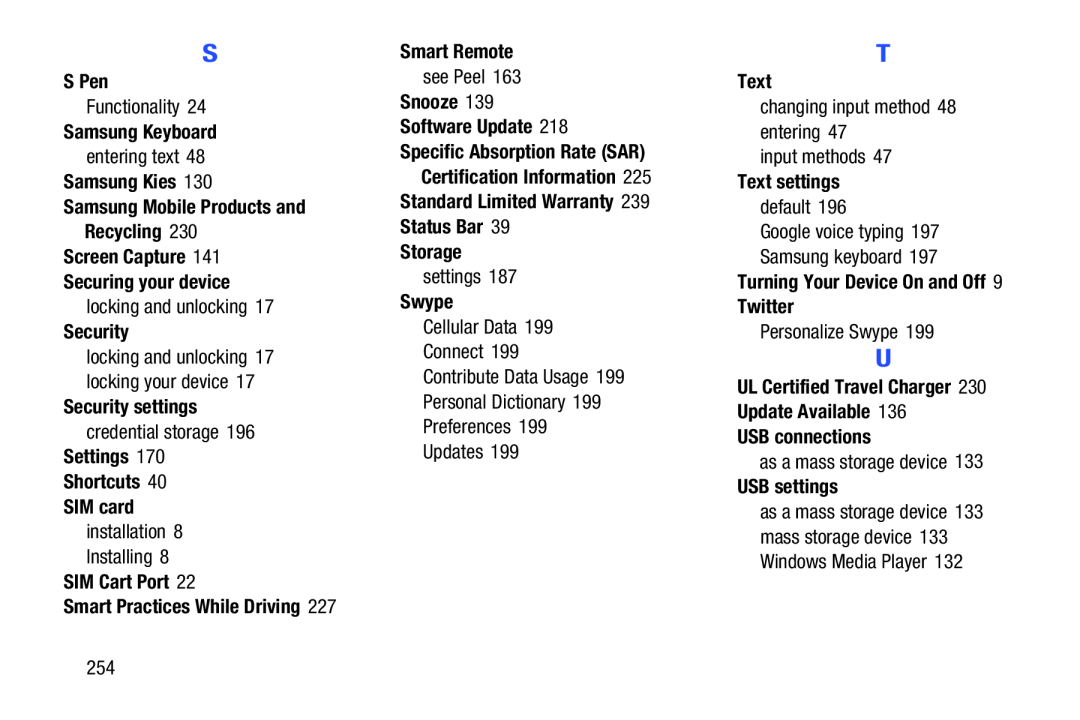
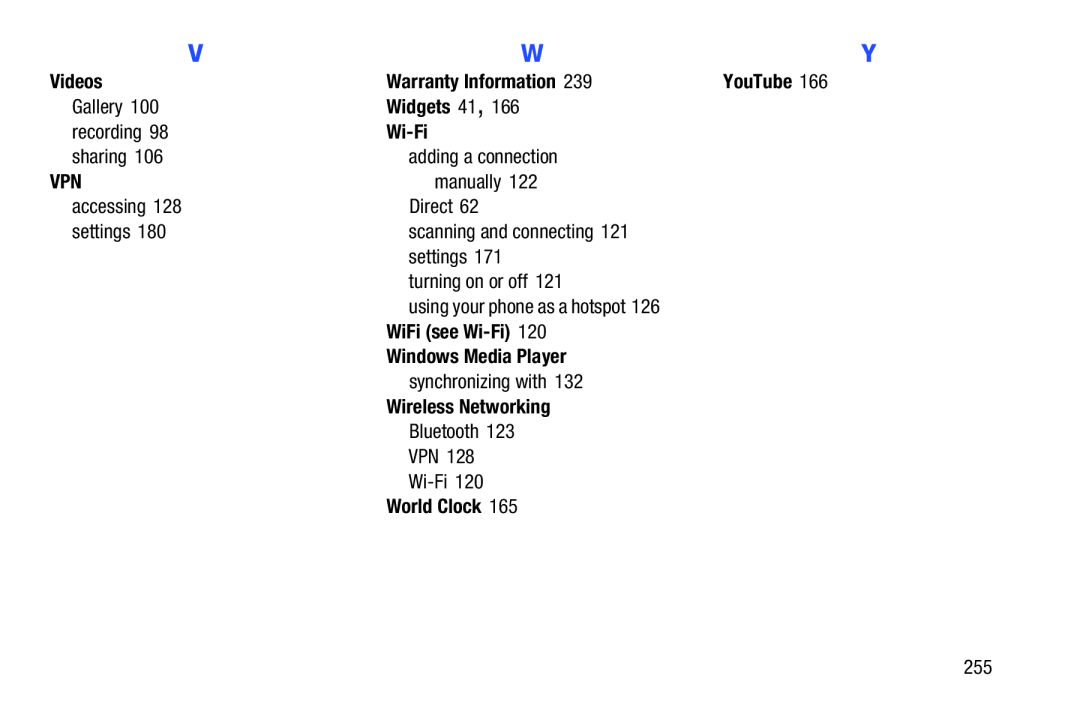 Videos
VideosWarranty Information
YouTube
Widgets 41
Wi-Fi
VPN
WiFi (see Wi-Fi)
Windows Media Player
Wireless Networking
World Clock