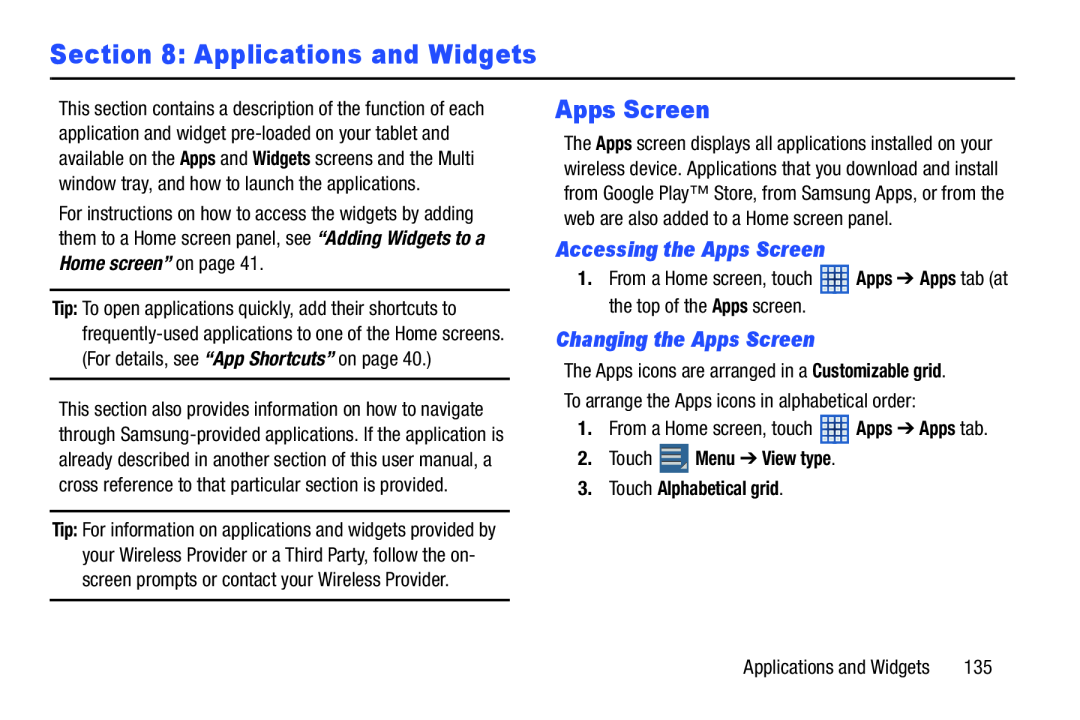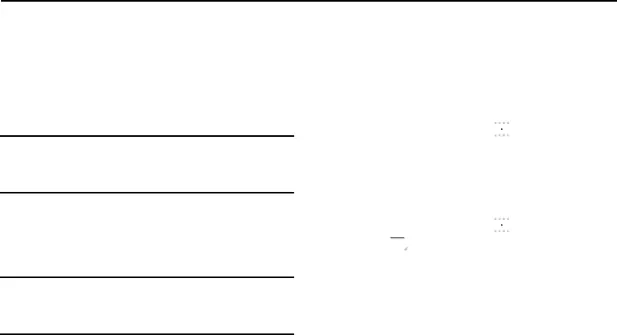
Section 8: Applications and Widgets
This section contains a description of the function of each application and widget
For instructions on how to access the widgets by adding them to a Home screen panel, see “Adding Widgets to a Home screen” on page 41.
Tip: To open applications quickly, add their shortcuts to
This section also provides information on how to navigate through
Tip: For information on applications and widgets provided by your Wireless Provider or a Third Party, follow the on- screen prompts or contact your Wireless Provider.
Apps Screen
The Apps screen displays all applications installed on your wireless device. Applications that you download and install from Google Play™ Store, from Samsung Apps, or from the web are also added to a Home screen panel.
Accessing the Apps Screen
1.From a Home screen, touch ![]() Apps ➔ Apps tab (at the top of the Apps screen.
Apps ➔ Apps tab (at the top of the Apps screen.
Changing the Apps Screen
The Apps icons are arranged in a Customizable grid. To arrange the Apps icons in alphabetical order:
1.From a Home screen, touch ![]() Apps ➔ Apps tab.
Apps ➔ Apps tab.
2.Touch  Menu ➔ View type.
Menu ➔ View type.
3.Touch Alphabetical grid.
Applications and Widgets | 135 |