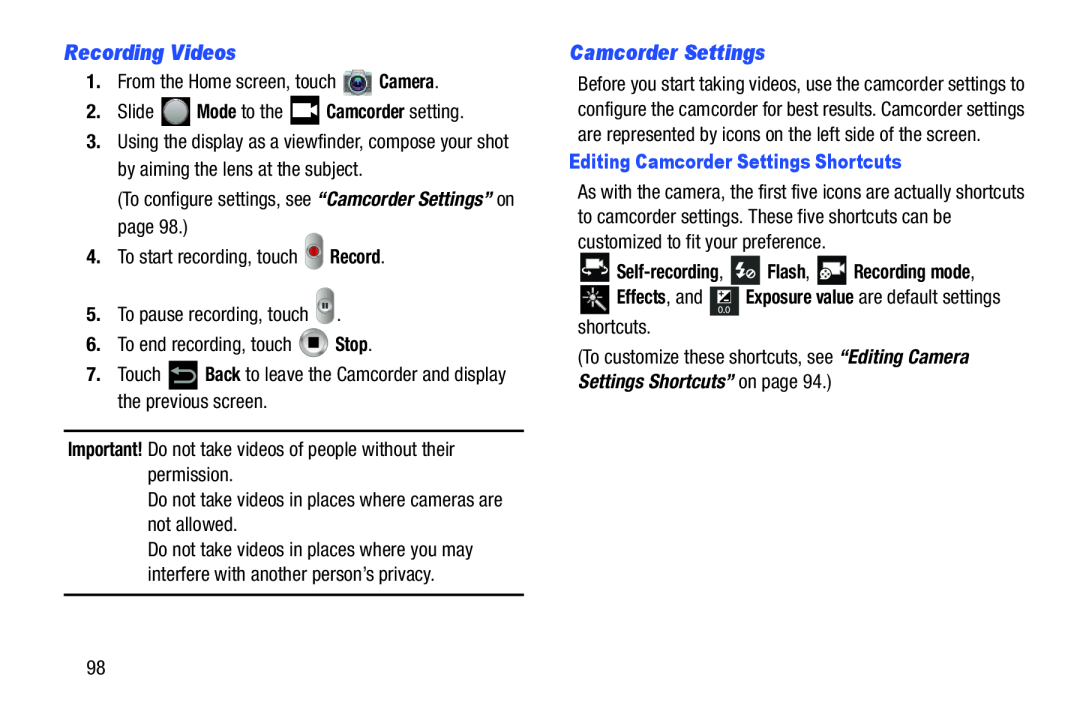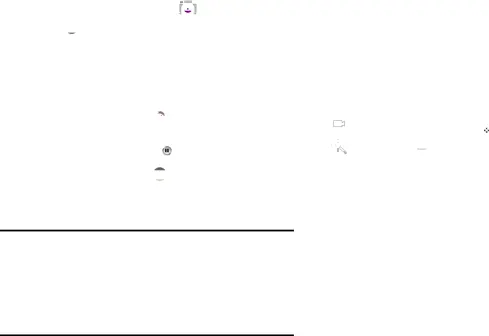
Recording Videos
1.From the Home screen, touch ![]() Camera.
Camera.
2.Slide ![]() Mode to the
Mode to the ![]() Camcorder setting.
Camcorder setting.
3.Using the display as a viewfinder, compose your shot by aiming the lens at the subject.
(To configure settings, see “Camcorder Settings” on page 98.)
4.To start recording, touch ![]() Record.
Record.
5.To pause recording, touch ![]() .
.
6.To end recording, touch ![]() Stop.
Stop.
7.Touch ![]() Back to leave the Camcorder and display the previous screen.
Back to leave the Camcorder and display the previous screen.
Important! Do not take videos of people without their permission.
Do not take videos in places where cameras are not allowed.
Do not take videos in places where you may interfere with another person’s privacy.
Camcorder Settings
Before you start taking videos, use the camcorder settings to configure the camcorder for best results. Camcorder settings are represented by icons on the left side of the screen.
Editing Camcorder Settings Shortcuts
As with the camera, the first five icons are actually shortcuts to camcorder settings. These five shortcuts can be customized to fit your preference.

Self-recording,  Flash,
Flash,  Recording mode,
Recording mode,
 Effects, and
Effects, and  Exposure value are default settings shortcuts.
Exposure value are default settings shortcuts.
(To customize these shortcuts, see “Editing Camera Settings Shortcuts” on page 94.)
98