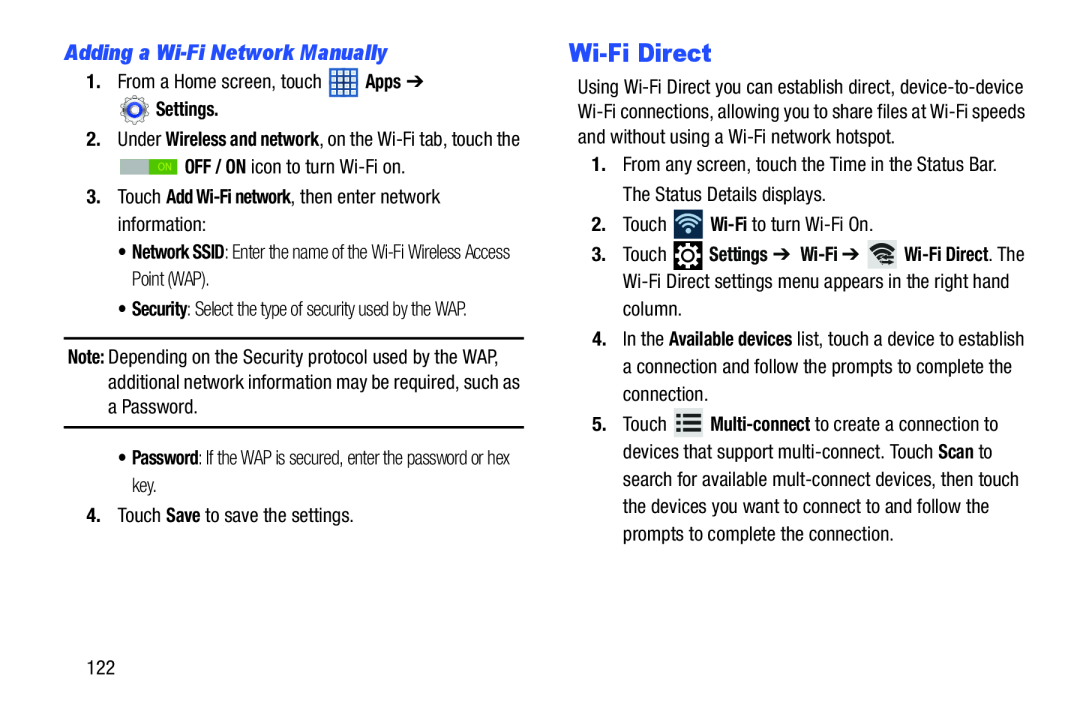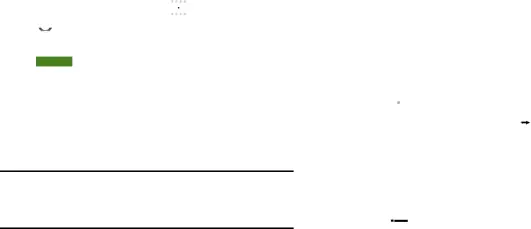
Adding a Wi-Fi Network Manually
1.From a Home screen, touch ![]() Apps ➔
Apps ➔
 Settings.
Settings.
2.Under Wireless and network, on the
![]() ON OFF / ON icon to turn
ON OFF / ON icon to turn
3.Touch Add Wi-Fi network, then enter network information:
•Network SSID: Enter the name of the
•Security: Select the type of security used by the WAP.
Note: Depending on the Security protocol used by the WAP, additional network information may be required, such as
aPassword.
•Password: If the WAP is secured, enter the password or hex key.
4.Touch Save to save the settings.
Wi-Fi Direct
Using
1.From any screen, touch the Time in the Status Bar. The Status Details displays.
2.Touch ![]()
3.Touch ![]() Settings ➔
Settings ➔ ![]()
column.
4.In the Available devices list, touch a device to establish a connection and follow the prompts to complete the connection.
5.Touch ![]()
search for available
122