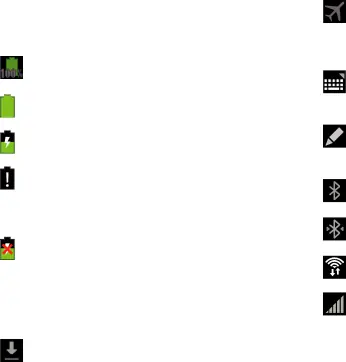
Status Bar
The Status Bar is part of the System Bar and displays icons to show network status, battery power, and other details.
Battery Fully Charged: Appears when the battery is |
fully charged. |
Battery Level: Shown fully charged.
Charging Indicator: Battery is charging.
Device Power Critical: Battery has only three percent power remaining. At about 15 percent power remaining, a popup is displayed to remind you to charge immediately.
USB Connection Indicator: The device is connected to a computer using a USB cable, but it is not charging. The battery is only charged while connected to a computer, if the device is turned off. When the device is off, press the Power/Lock key to see the battery charging indicator.
Download in progress: An application is being downloaded to the device.Airplane Mode: Indicates that the Airplane Mode is active, which allows you to use many of your device’s features, but it cannot access online information or applications.
Set up input methods: When the keyboard is being displayed, touch this icon to display a menu of quick keyboard settings.
S Pen Active: Appears when you remove the S Pen from its socket on the right side, bottom, rear of your tablet.
Bluetooth Active: Bluetooth is turned on. (For more information, refer to “Bluetooth” on page 123.)
Bluetooth Connected: Your device is connected to a Bluetooth device.Signal Strength: Displays your current signal strength. The greater the number of bars, the stronger the signal.
Understanding Your Device | 39 |
