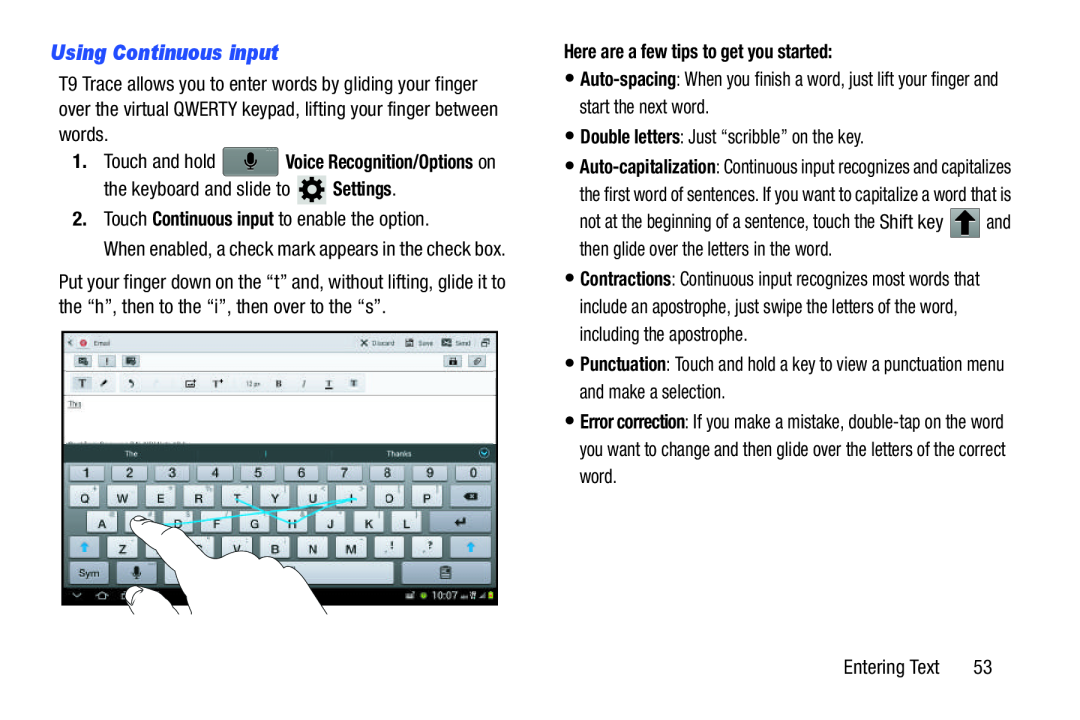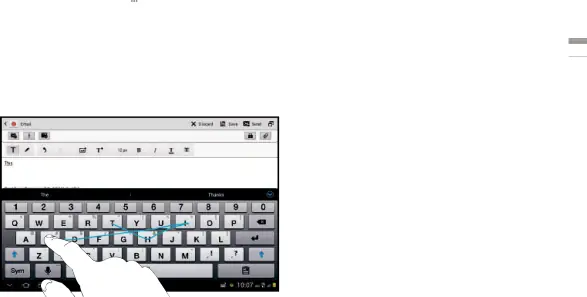
Using Continuous input
T9 Trace allows you to enter words by gliding your finger over the virtual QWERTY keypad, lifting your finger between words.
1.Touch and hold  Voice Recognition/Options on
Voice Recognition/Options on
the keyboard and slide to ![]() Settings.
Settings.
2.Touch Continuous input to enable the option.
When enabled, a check mark appears in the check box.
Put your finger down on the “t” and, without lifting, glide it to the “h”, then to the “i”, then over to the “s”.
Here are a few tips to get you started:
•
•Double letters: Just “scribble” on the key.
•
the first word of sentences. If you want to capitalize a word that is
not at the beginning of a sentence, touch the Shift key ![]()
![]()
![]() and then glide over the letters in the word.
and then glide over the letters in the word.
•Contractions: Continuous input recognizes most words that include an apostrophe, just swipe the letters of the word, including the apostrophe.
•Punctuation: Touch and hold a key to view a punctuation menu and make a selection.
•Error correction: If you make a mistake,
Entering Text | 53 |