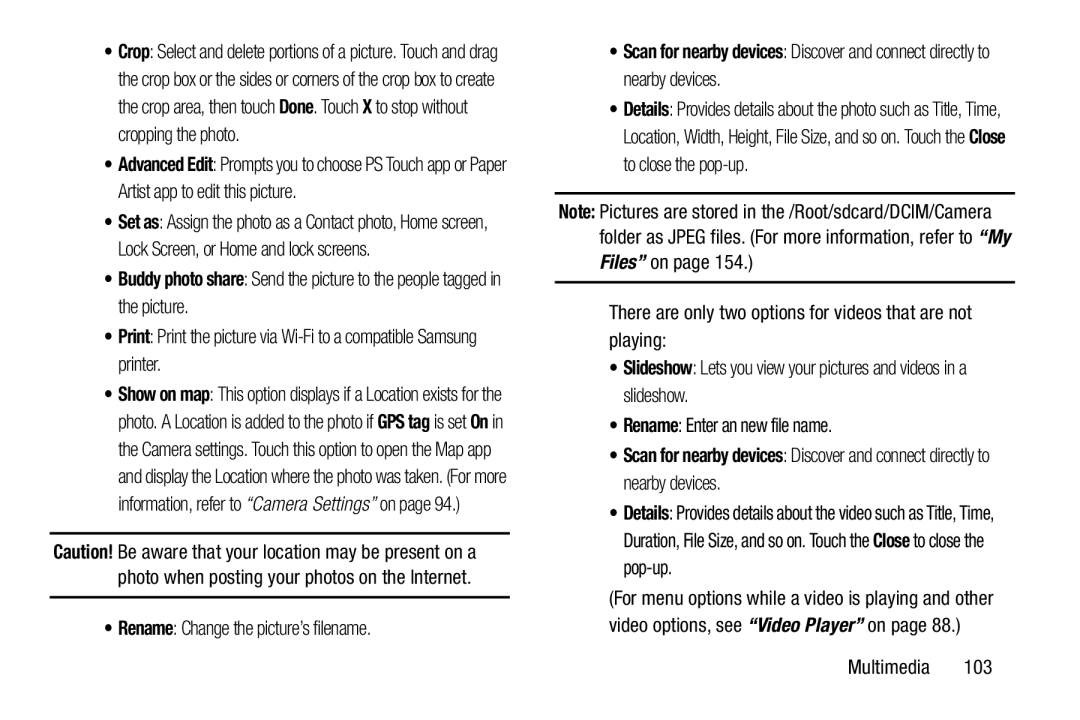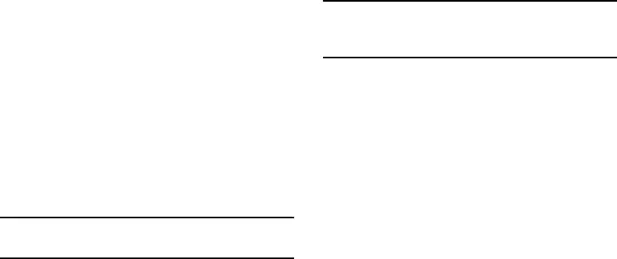
•Crop: Select and delete portions of a picture. Touch and drag the crop box or the sides or corners of the crop box to create the crop area, then touch Done. Touch X to stop without cropping the photo.
•Advanced Edit: Prompts you to choose PS Touch app or Paper Artist app to edit this picture.
•Set as: Assign the photo as a Contact photo, Home screen, Lock Screen, or Home and lock screens.
•Buddy photo share: Send the picture to the people tagged in the picture.
•Print: Print the picture via
•Show on map: This option displays if a Location exists for the photo. A Location is added to the photo if GPS tag is set On in the Camera settings. Touch this option to open the Map app and display the Location where the photo was taken. (For more information, refer to “Camera Settings” on page 94.)
Caution! Be aware that your location may be present on a photo when posting your photos on the Internet.
•Rename: Change the picture’s filename.
•Details: Provides details about the photo such as Title, Time, Location, Width, Height, File Size, and so on. Touch the Close to close the
Note: Pictures are stored in the /Root/sdcard/DCIM/Camera folder as JPEG files. (For more information, refer to “My Files” on page 154.)
There are only two options for videos that are not playing:
•Slideshow: Lets you view your pictures and videos in a slideshow.
•Rename: Enter an new file name.
•Scan for nearby devices: Discover and connect directly to nearby devices.•Details: Provides details about the video such as Title, Time, Duration, File Size, and so on. Touch the Close to close the
(For menu options while a video is playing and other video options, see “Video Player” on page 88.)
Multimedia 103