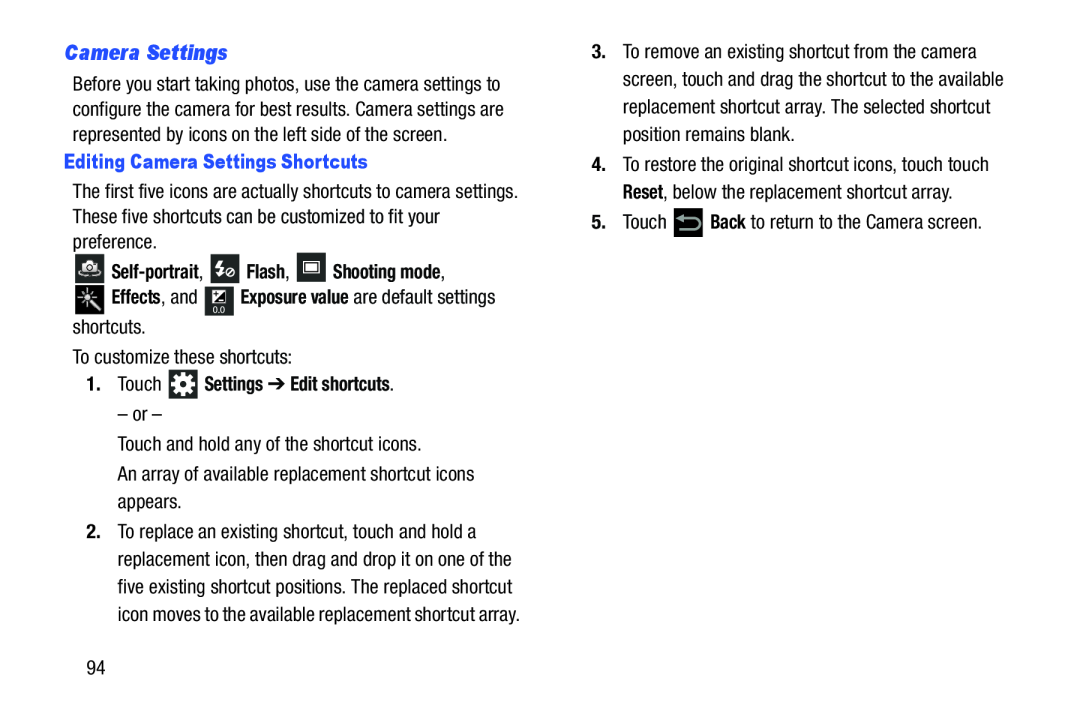Camera Settings
Before you start taking photos, use the camera settings to configure the camera for best results. Camera settings are represented by icons on the left side of the screen.
Editing Camera Settings Shortcuts
The first five icons are actually shortcuts to camera settings. These five shortcuts can be customized to fit your preference.

Self-portrait,  Flash,
Flash,  Shooting mode,
Shooting mode,
 Effects, and
Effects, and  Exposure value are default settings shortcuts.
Exposure value are default settings shortcuts.
To customize these shortcuts:
1.Touch  Settings ➔ Edit shortcuts.
Settings ➔ Edit shortcuts.
– or –
Touch and hold any of the shortcut icons.
An array of available replacement shortcut icons appears.
2.To replace an existing shortcut, touch and hold a replacement icon, then drag and drop it on one of the five existing shortcut positions. The replaced shortcut icon moves to the available replacement shortcut array.
3.To remove an existing shortcut from the camera screen, touch and drag the shortcut to the available replacement shortcut array. The selected shortcut position remains blank.
4.To restore the original shortcut icons, touch touch Reset, below the replacement shortcut array.
5.Touch ![]() Back to return to the Camera screen.
Back to return to the Camera screen.
94