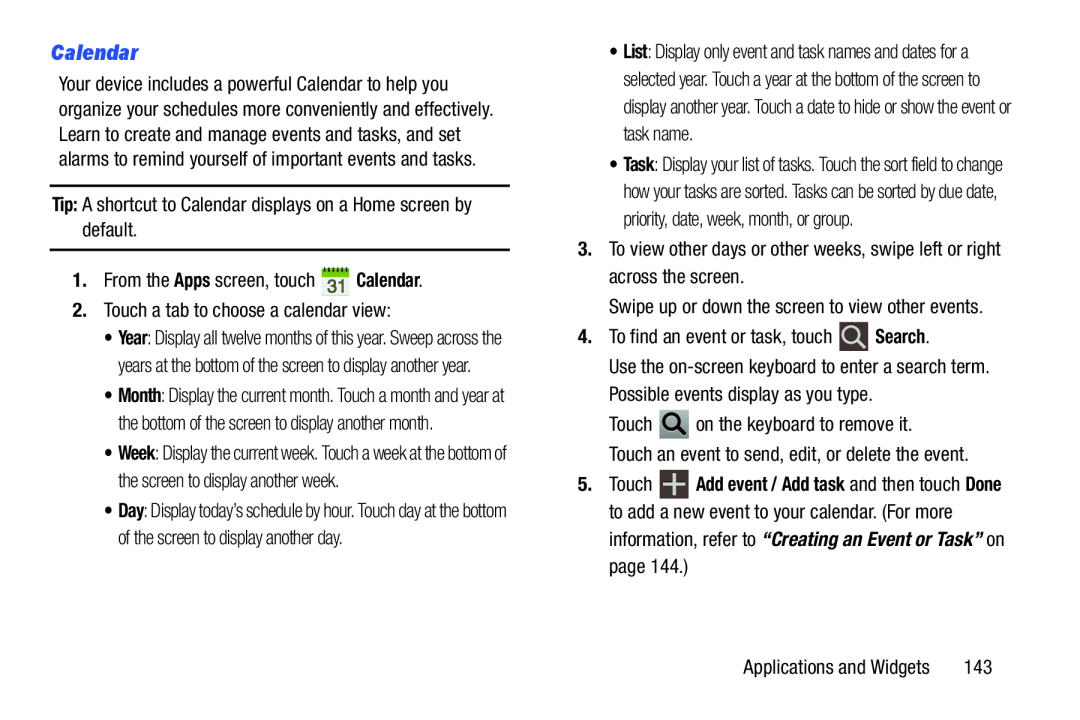Calendar
Your device includes a powerful Calendar to help you organize your schedules more conveniently and effectively. Learn to create and manage events and tasks, and set alarms to remind yourself of important events and tasks.
Tip: A shortcut to Calendar displays on a Home screen by default.
1.From the Apps screen, touch ![]() Calendar.
Calendar.
2.Touch a tab to choose a calendar view:
•Year: Display all twelve months of this year. Sweep across the years at the bottom of the screen to display another year.
•Month: Display the current month. Touch a month and year at the bottom of the screen to display another month.
•Week: Display the current week. Touch a week at the bottom of the screen to display another week.
•Day: Display today’s schedule by hour. Touch day at the bottom of the screen to display another day.
•List: Display only event and task names and dates for a selected year. Touch a year at the bottom of the screen to display another year. Touch a date to hide or show the event or task name.
•Task: Display your list of tasks. Touch the sort field to change how your tasks are sorted. Tasks can be sorted by due date, priority, date, week, month, or group.
3.To view other days or other weeks, swipe left or right across the screen.
Swipe up or down the screen to view other events.
4.To find an event or task, touch ![]() Search.
Search.
Use the
Touch ![]() on the keyboard to remove it.
on the keyboard to remove it.
Touch an event to send, edit, or delete the event.
5.Touch ![]() Add event / Add task and then touch Done to add a new event to your calendar. (For more
Add event / Add task and then touch Done to add a new event to your calendar. (For more
information, refer to “Creating an Event or Task” on page 144.)
Applications and Widgets | 143 |