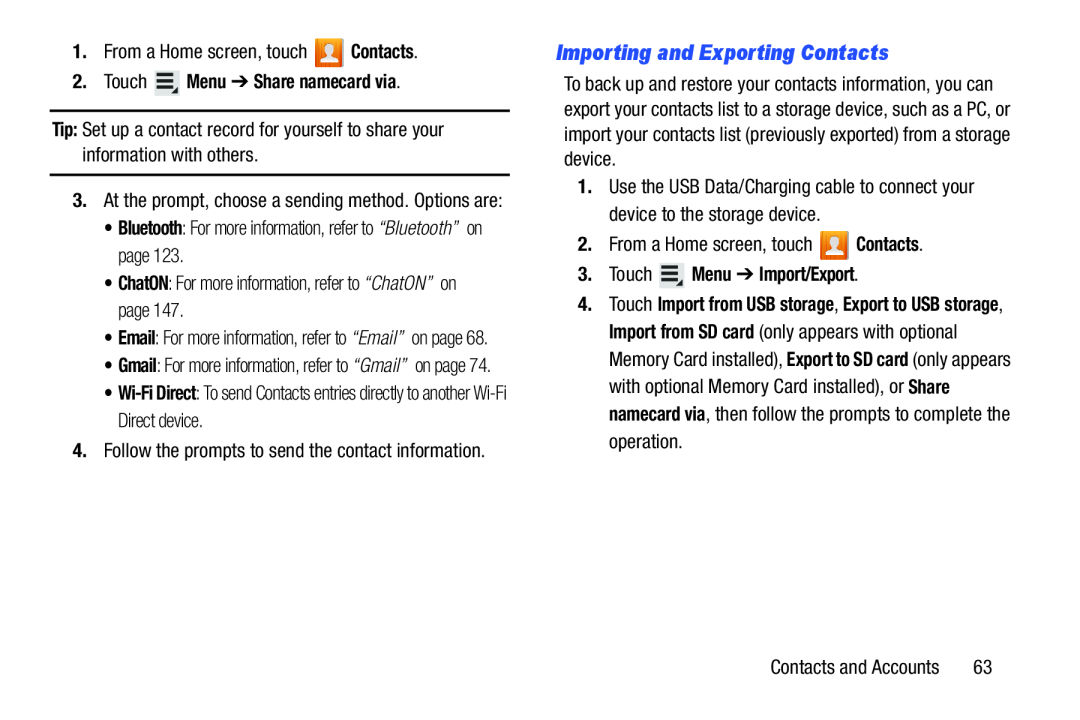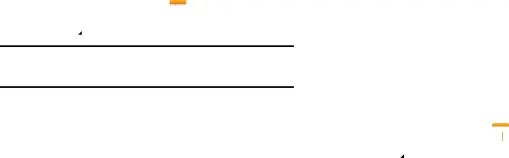
1.From a Home screen, touch ![]() Contacts.
Contacts.
2.Touch  Menu ➔ Share namecard via.
Menu ➔ Share namecard via.
Tip: Set up a contact record for yourself to share your information with others.
3.At the prompt, choose a sending method. Options are:
•Bluetooth: For more information, refer to “Bluetooth” on page 123.
•ChatON: For more information, refer to “ChatON” on page 147.
•Email: For more information, refer to “Email” on page 68.
•Gmail: For more information, refer to “Gmail” on page 74.
•
4.Follow the prompts to send the contact information.
Importing and Exporting Contacts
To back up and restore your contacts information, you can export your contacts list to a storage device, such as a PC, or import your contacts list (previously exported) from a storage device.
1.Use the USB Data/Charging cable to connect your device to the storage device.
2.From a Home screen, touch ![]() Contacts.
Contacts.
3.Touch  Menu ➔ Import/Export.
Menu ➔ Import/Export.
4.Touch Import from USB storage, Export to USB storage, Import from SD card (only appears with optional Memory Card installed), Export to SD card (only appears with optional Memory Card installed), or Share namecard via, then follow the prompts to complete the operation.
Contacts and Accounts | 63 |