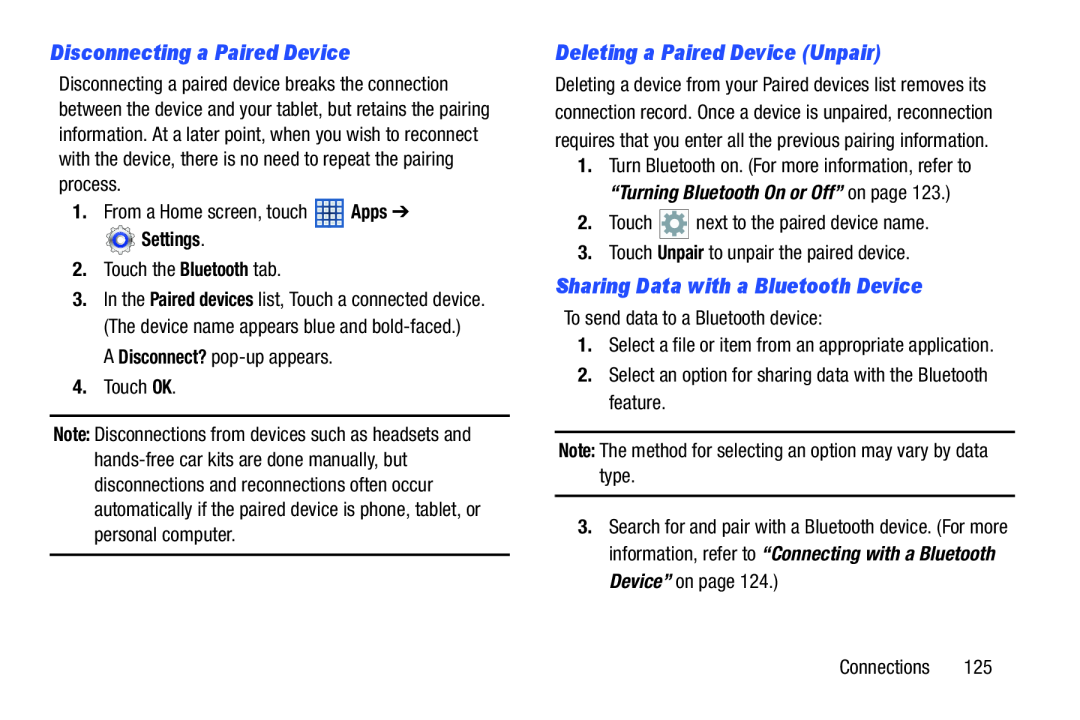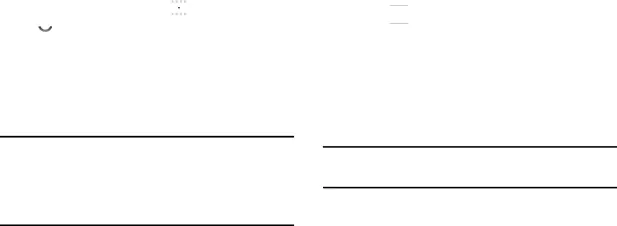
Disconnecting a Paired Device
Disconnecting a paired device breaks the connection between the device and your tablet, but retains the pairing information. At a later point, when you wish to reconnect with the device, there is no need to repeat the pairing process.
1.From a Home screen, touch ![]() Apps ➔
Apps ➔
 Settings.
Settings.
2.Touch the Bluetooth tab.
3.In the Paired devices list, Touch a connected device. (The device name appears blue and
A Disconnect?
4.Touch OK.
Note: Disconnections from devices such as headsets and
Deleting a Paired Device (Unpair)
Deleting a device from your Paired devices list removes its connection record. Once a device is unpaired, reconnection requires that you enter all the previous pairing information.
1.Turn Bluetooth on. (For more information, refer to “Turning Bluetooth On or Off” on page 123.)
2.Touch ![]()
![]()
![]() next to the paired device name.
next to the paired device name.
3.Touch Unpair to unpair the paired device.
Sharing Data with a Bluetooth Device
To send data to a Bluetooth device:
1.Select a file or item from an appropriate application.
2.Select an option for sharing data with the Bluetooth feature.
Note: The method for selecting an option may vary by data type.
3.Search for and pair with a Bluetooth device. (For more information, refer to “Connecting with a Bluetooth Device” on page 124.)
Connections 125