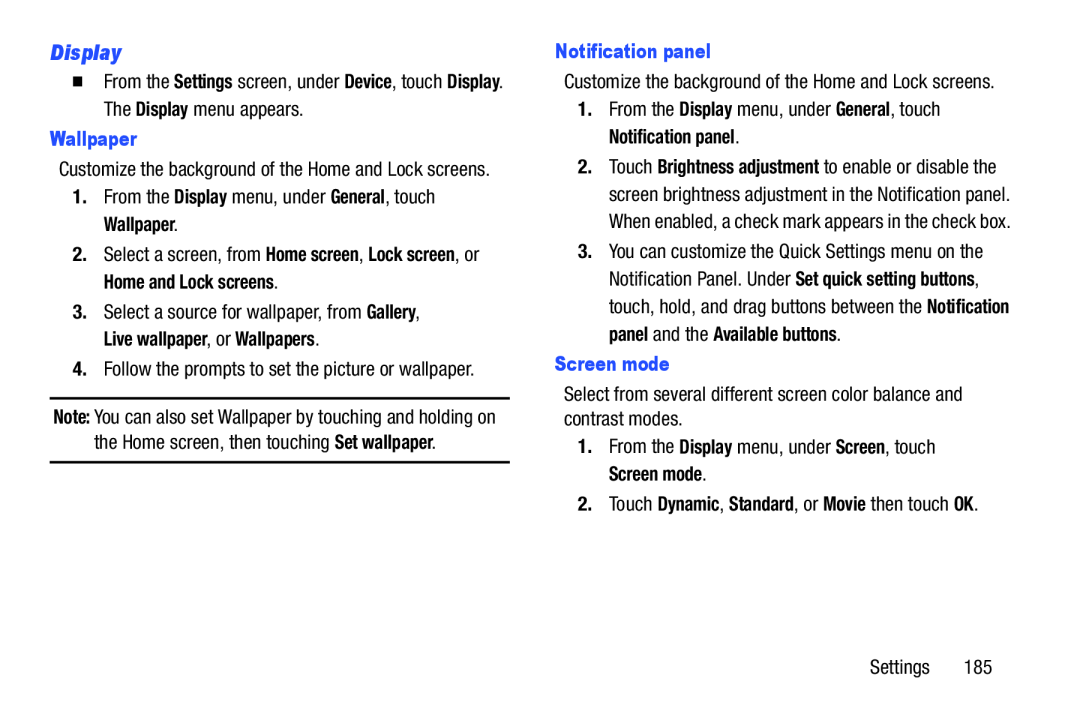Display
�From the Settings screen, under Device, touch Display. The Display menu appears.
Wallpaper
Customize the background of the Home and Lock screens.
1.From the Display menu, under General, touch Wallpaper.
2.Select a screen, from Home screen, Lock screen, or Home and Lock screens.
3.Select a source for wallpaper, from Gallery, Live wallpaper, or Wallpapers.
4.Follow the prompts to set the picture or wallpaper.
Note: You can also set Wallpaper by touching and holding on the Home screen, then touching Set wallpaper.
Notification panel
Customize the background of the Home and Lock screens.
1.From the Display menu, under General, touch Notification panel.
2.Touch Brightness adjustment to enable or disable the screen brightness adjustment in the Notification panel. When enabled, a check mark appears in the check box.
3.You can customize the Quick Settings menu on the Notification Panel. Under Set quick setting buttons, touch, hold, and drag buttons between the Notification panel and the Available buttons.
Screen mode
Select from several different screen color balance and contrast modes.
1.From the Display menu, under Screen, touch Screen mode.
2.Touch Dynamic, Standard, or Movie then touch OK.
Settings 185