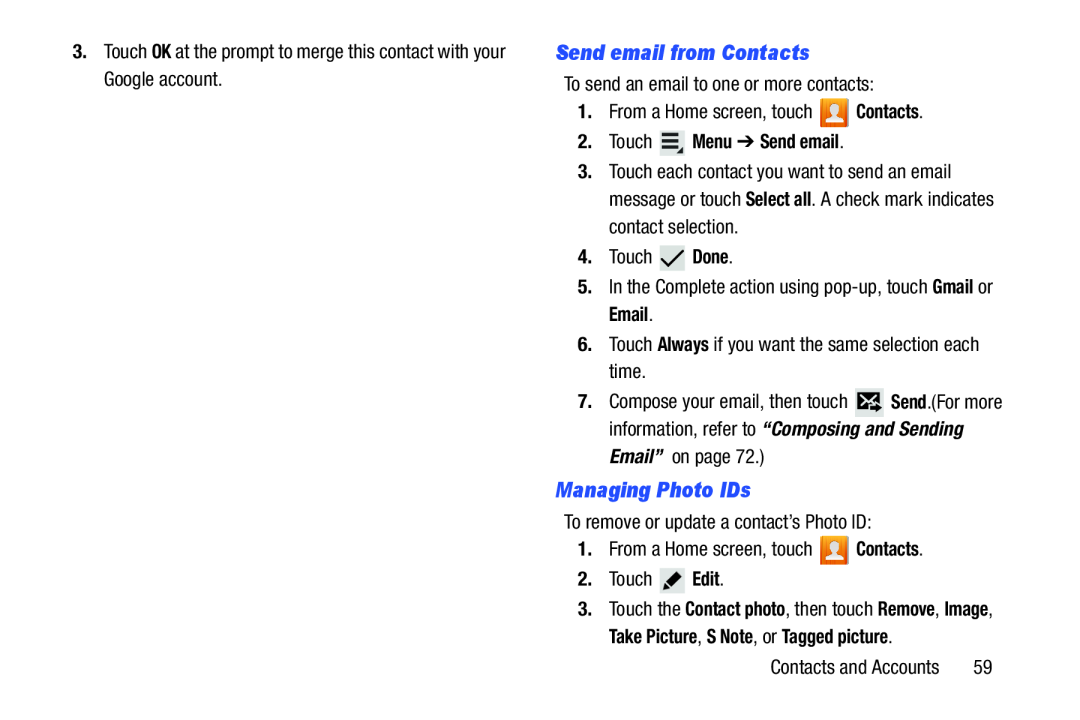
3.Touch OK at the prompt to merge this contact with your Google account.
Send email from Contacts
To send an email to one or more contacts:
1.From a Home screen, touch ![]() Contacts.
Contacts.
2.Touch  Menu ➔ Send email.
Menu ➔ Send email.
3.Touch each contact you want to send an email message or touch Select all. A check mark indicates contact selection.
4.Touch ![]() Done.
Done.
5.In the Complete action using
6.Touch Always if you want the same selection each time.
7.Compose your email, then touch ![]() Send.(For more information, refer to “Composing and Sending
Send.(For more information, refer to “Composing and Sending
Email” on page 72.)
Managing Photo IDs
To remove or update a contact’s Photo ID:
1.From a Home screen, touch ![]() Contacts.
Contacts.
2.Touch ![]() Edit.
Edit.
3.Touch the Contact photo, then touch Remove, Image, Take Picture, S Note, or Tagged picture.
Contacts and Accounts | 59 |