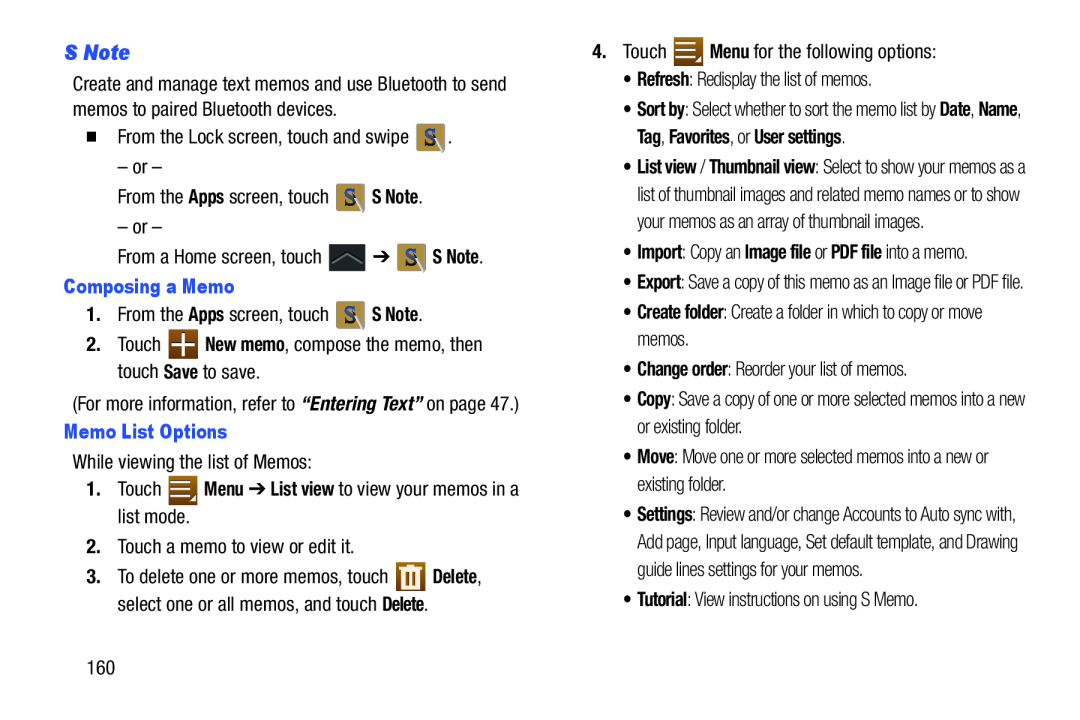
S Note
Create and manage text memos and use Bluetooth to send memos to paired Bluetooth devices.
�From the Lock screen, touch and swipe ![]() .
.
– or –
From the Apps screen, touch ![]() S Note.
S Note.
– or –
From a Home screen, touch ![]() ➔
➔ ![]() S Note.
S Note.
Composing a Memo
1.From the Apps screen, touch ![]() S Note.
S Note.
2.Touch ![]() New memo, compose the memo, then touch Save to save.
New memo, compose the memo, then touch Save to save.
(For more information, refer to “Entering Text” on page 47.)
Memo List Options
While viewing the list of Memos:
1.Touch ![]() Menu ➔ List view to view your memos in a list mode.
Menu ➔ List view to view your memos in a list mode.
2.Touch a memo to view or edit it.
3.To delete one or more memos, touch ![]() Delete, select one or all memos, and touch Delete.
Delete, select one or all memos, and touch Delete.
4.Touch ![]() Menu for the following options:
Menu for the following options:
•Refresh: Redisplay the list of memos.
•Sort by: Select whether to sort the memo list by Date, Name, Tag, Favorites, or User settings.
•List view / Thumbnail view: Select to show your memos as a list of thumbnail images and related memo names or to show your memos as an array of thumbnail images.
•Import: Copy an Image file or PDF file into a memo.
•Export: Save a copy of this memo as an Image file or PDF file.
•Create folder: Create a folder in which to copy or move memos.
•Change order: Reorder your list of memos.
•Copy: Save a copy of one or more selected memos into a new or existing folder.
•Move: Move one or more selected memos into a new or existing folder.
•Settings: Review and/or change Accounts to Auto sync with, Add page, Input language, Set default template, and Drawing guide lines settings for your memos.
•Tutorial: View instructions on using S Memo.
160