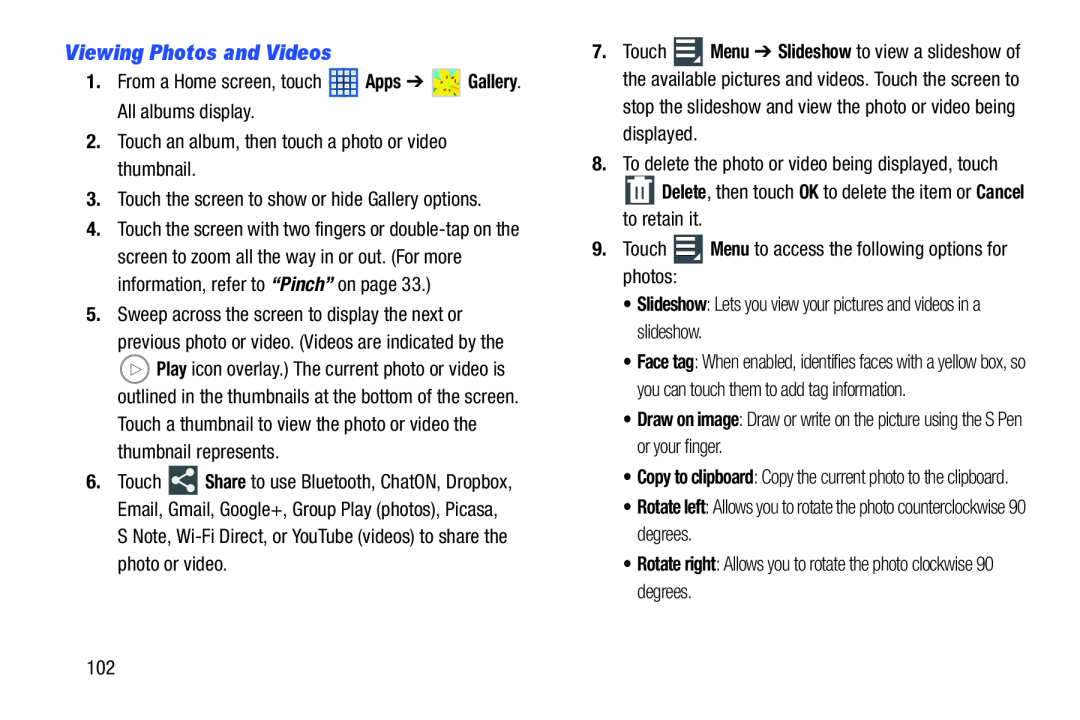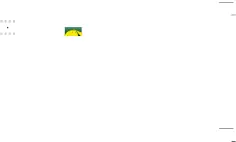
Viewing Photos and Videos
1.From a Home screen, touch ![]() Apps ➔
Apps ➔ ![]() Gallery. All albums display.
Gallery. All albums display.
2.Touch an album, then touch a photo or video thumbnail.
3.Touch the screen to show or hide Gallery options.
4.Touch the screen with two fingers or
5.Sweep across the screen to display the next or
previous photo or video. (Videos are indicated by the
![]() Play icon overlay.) The current photo or video is outlined in the thumbnails at the bottom of the screen.
Play icon overlay.) The current photo or video is outlined in the thumbnails at the bottom of the screen.
Touch a thumbnail to view the photo or video the thumbnail represents.
6.Touch ![]() Share to use Bluetooth, ChatON, Dropbox, Email, Gmail, Google+, Group Play (photos), Picasa,
Share to use Bluetooth, ChatON, Dropbox, Email, Gmail, Google+, Group Play (photos), Picasa,
S Note,
7.Touch ![]() Menu ➔ Slideshow to view a slideshow of the available pictures and videos. Touch the screen to
Menu ➔ Slideshow to view a slideshow of the available pictures and videos. Touch the screen to
stop the slideshow and view the photo or video being displayed.
8.To delete the photo or video being displayed, touch
![]() Delete, then touch OK to delete the item or Cancel to retain it.
Delete, then touch OK to delete the item or Cancel to retain it.
9.Touch ![]() Menu to access the following options for photos:
Menu to access the following options for photos:
•Slideshow: Lets you view your pictures and videos in a slideshow.
•Face tag: When enabled, identifies faces with a yellow box, so you can touch them to add tag information.
•Draw on image: Draw or write on the picture using the S Pen or your finger.
•Copy to clipboard: Copy the current photo to the clipboard.
•Rotate left: Allows you to rotate the photo counterclockwise 90 degrees.
•Rotate right: Allows you to rotate the photo clockwise 90 degrees.
102