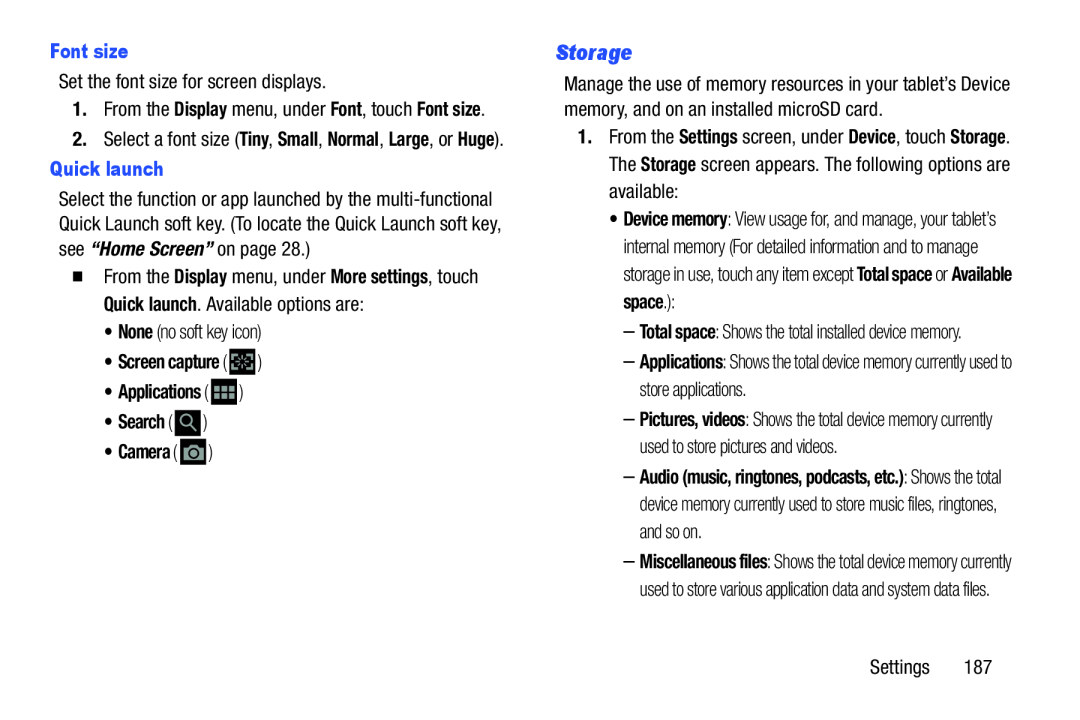Font size
Set the font size for screen displays.
1.From the Display menu, under Font, touch Font size.
2.Select a font size (Tiny, Small, Normal, Large, or Huge).
Quick launch
Select the function or app launched by the
�From the Display menu, under More settings, touch Quick launch. Available options are:
•None (no soft key icon)
•Screen capture (  )
)
•Applications (  )
)
•Search (  )
)
•Camera (  )
)
Storage
Manage the use of memory resources in your tablet’s Device memory, and on an installed microSD card.
1.From the Settings screen, under Device, touch Storage. The Storage screen appears. The following options are available:
•Device memory: View usage for, and manage, your tablet’s internal memory (For detailed information and to manage storage in use, touch any item except Total space or Available space.):
–Total space: Shows the total installed device memory.
–Applications: Shows the total device memory currently used to store applications.
–Pictures, videos: Shows the total device memory currently used to store pictures and videos.
–Audio (music, ringtones, podcasts, etc.): Shows the total device memory currently used to store music files, ringtones, and so on.
–Miscellaneous files: Shows the total device memory currently used to store various application data and system data files.
Settings 187