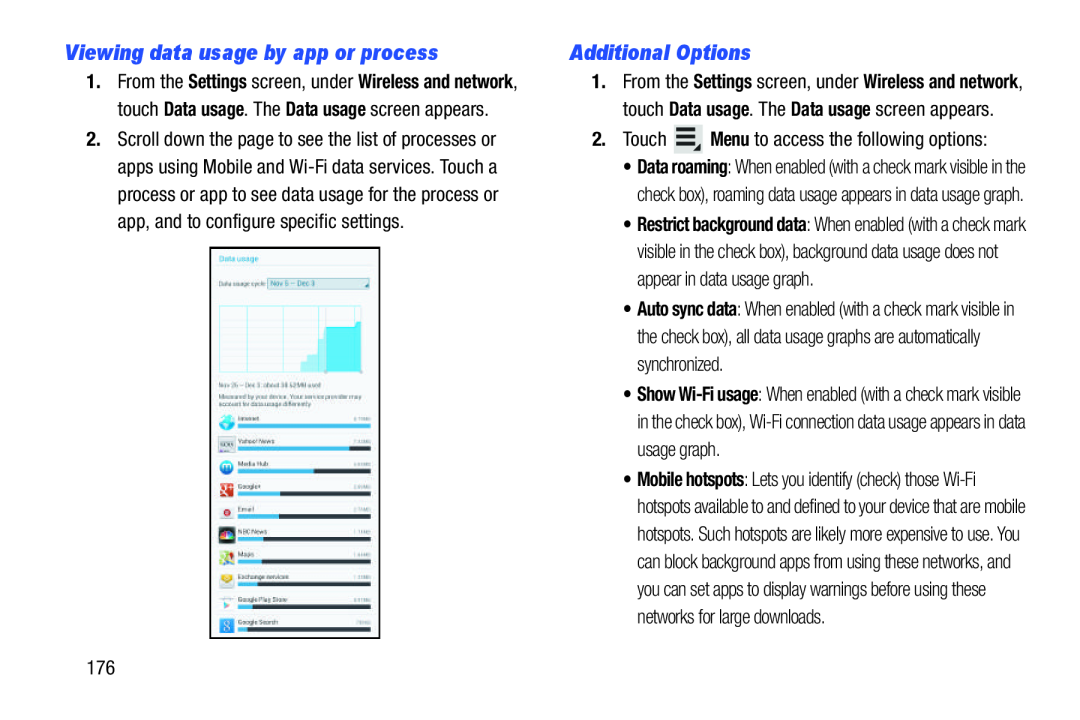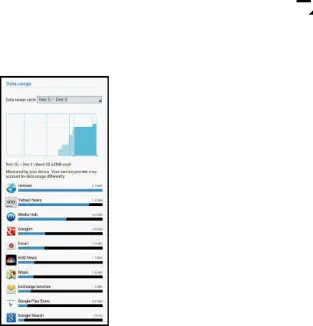
Viewing data usage by app or process
1.From the Settings screen, under Wireless and network, touch Data usage. The Data usage screen appears.
2.Scroll down the page to see the list of processes or apps using Mobile and
Additional Options
1.From the Settings screen, under Wireless and network, touch Data usage. The Data usage screen appears.
2.Touch ![]() Menu to access the following options:
Menu to access the following options:
•Data roaming: When enabled (with a check mark visible in the check box), roaming data usage appears in data usage graph.
•Restrict background data: When enabled (with a check mark visible in the check box), background data usage does not appear in data usage graph.
•Auto sync data: When enabled (with a check mark visible in the check box), all data usage graphs are automatically synchronized.
•Show
•Mobile hotspots: Lets you identify (check) those
176