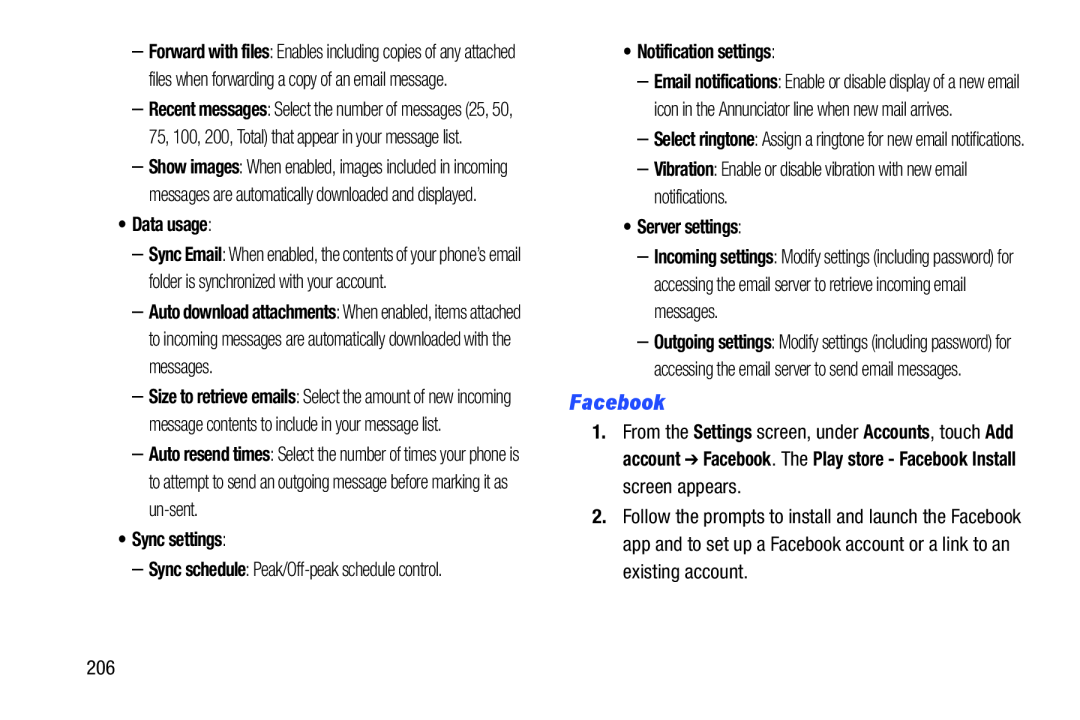–Forward with files: Enables including copies of any attached files when forwarding a copy of an email message.
–Recent messages: Select the number of messages (25, 50, 75, 100, 200, Total) that appear in your message list.
–Show images: When enabled, images included in incoming messages are automatically downloaded and displayed.
•Data usage:
–Sync Email: When enabled, the contents of your phone’s email folder is synchronized with your account.
–Auto download attachments: When enabled, items attached to incoming messages are automatically downloaded with the messages.
–Size to retrieve emails: Select the amount of new incoming message contents to include in your message list.
–Auto resend times: Select the number of times your phone is to attempt to send an outgoing message before marking it as
•Sync settings:
–Sync schedule:
•Notification settings:
–Email notifications: Enable or disable display of a new email icon in the Annunciator line when new mail arrives.
–Select ringtone: Assign a ringtone for new email notifications.
–Vibration: Enable or disable vibration with new email notifications.
•Server settings:
–Incoming settings: Modify settings (including password) for accessing the email server to retrieve incoming email messages.
–Outgoing settings: Modify settings (including password) for accessing the email server to send email messages.
1.From the Settings screen, under Accounts, touch Add account ➔ Facebook. The Play store - Facebook Install screen appears.
2.Follow the prompts to install and launch the Facebook app and to set up a Facebook account or a link to an existing account.
206