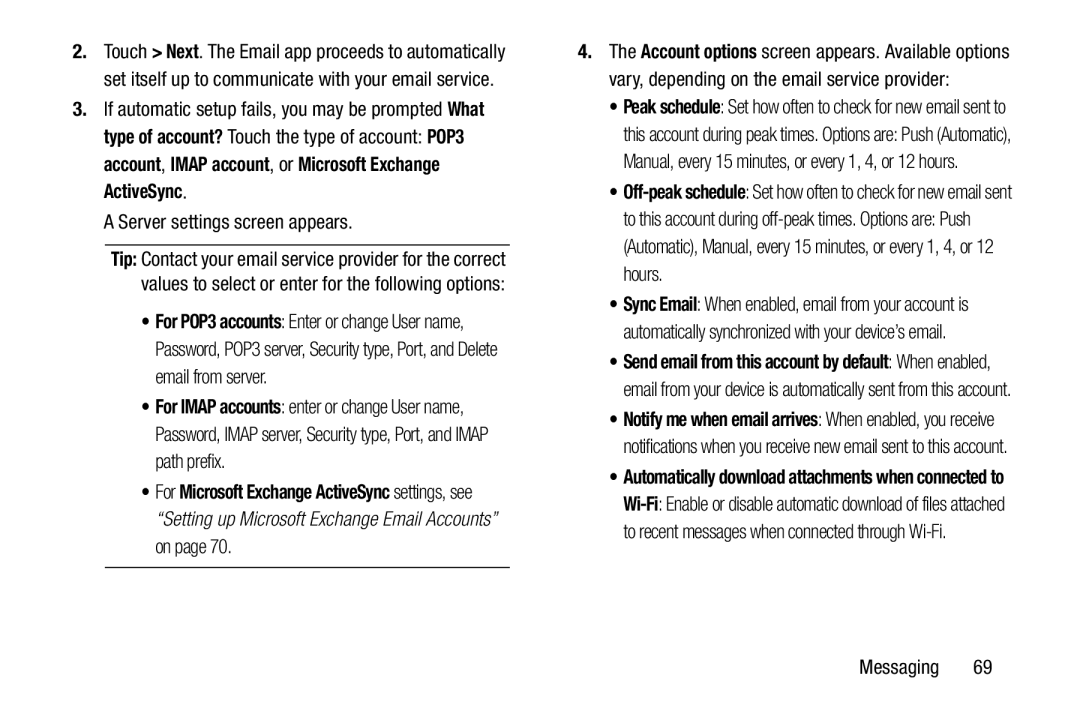
2.Touch > Next. The Email app proceeds to automatically set itself up to communicate with your email service.
3.If automatic setup fails, you may be prompted What type of account? Touch the type of account: POP3 account, IMAP account, or Microsoft Exchange ActiveSync.
A Server settings screen appears.
Tip: Contact your email service provider for the correct values to select or enter for the following options:
•For POP3 accounts: Enter or change User name, Password, POP3 server, Security type, Port, and Delete email from server.
•For IMAP accounts: enter or change User name, Password, IMAP server, Security type, Port, and IMAP path prefix.
•For Microsoft Exchange ActiveSync settings, see “Setting up Microsoft Exchange Email Accounts” on page 70.
4.The Account options screen appears. Available options vary, depending on the email service provider:
•Peak schedule: Set how often to check for new email sent to
this account during peak times. Options are: Push (Automatic), Manual, every 15 minutes, or every 1, 4, or 12 hours.
•
to this account during
•Sync Email: When enabled, email from your account is automatically synchronized with your device’s email.
•Send email from this account by default: When enabled, email from your device is automatically sent from this account.
•Notify me when email arrives: When enabled, you receive notifications when you receive new email sent to this account.
•Automatically download attachments when connected to
Messaging 69