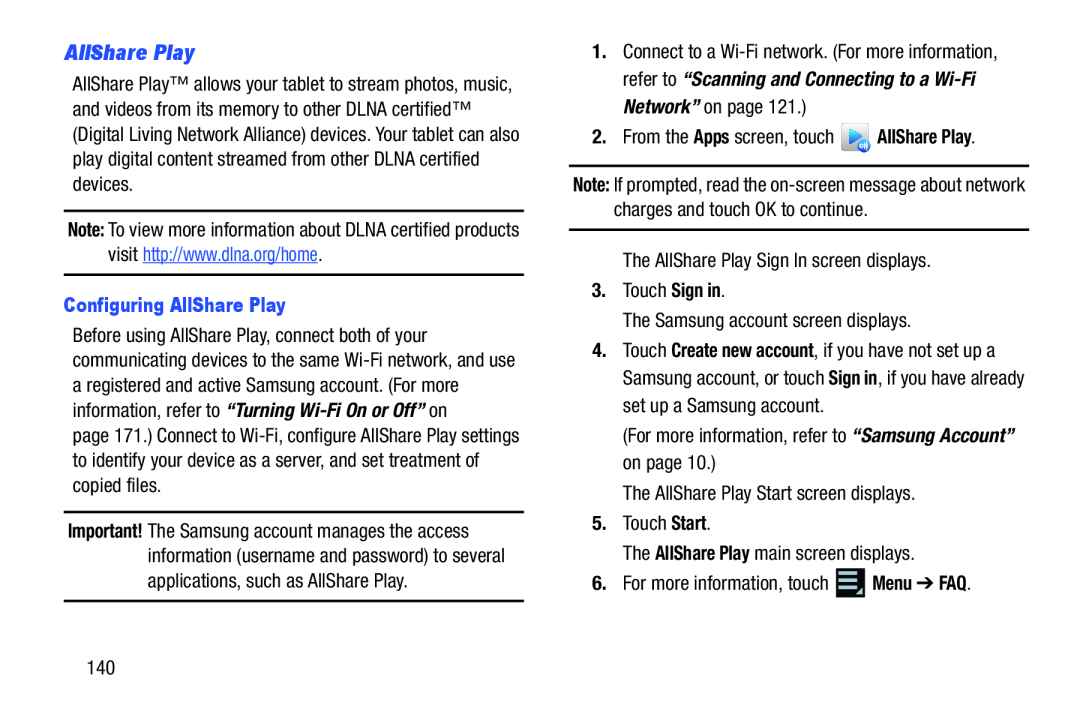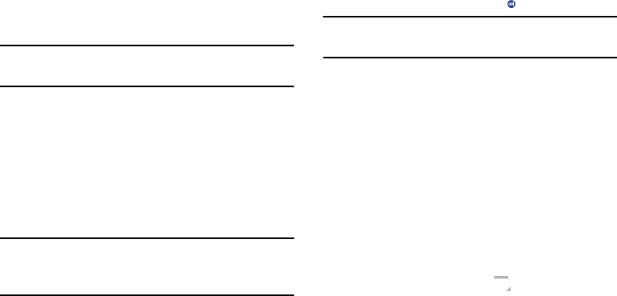
AllShare Play
AllShare Play™ allows your tablet to stream photos, music, and videos from its memory to other DLNA certified™ (Digital Living Network Alliance) devices. Your tablet can also play digital content streamed from other DLNA certified devices.
Note: To view more information about DLNA certified products visit http://www.dlna.org/home.
Configuring AllShare Play
Before using AllShare Play, connect both of your communicating devices to the same
page 171.) Connect to
Important! The Samsung account manages the access information (username and password) to several applications, such as AllShare Play.
1.Connect to a
2.From the Apps screen, touch ![]() AllShare Play.
AllShare Play.
Note: If prompted, read the
The AllShare Play Sign In screen displays.
3.Touch Sign in.
The Samsung account screen displays.
4.Touch Create new account, if you have not set up a Samsung account, or touch Sign in, if you have already set up a Samsung account.
(For more information, refer to “Samsung Account” on page 10.)
The AllShare Play Start screen displays.
5.Touch Start.
The AllShare Play main screen displays.
6.For more information, touch ![]() Menu ➔ FAQ.
Menu ➔ FAQ.
140