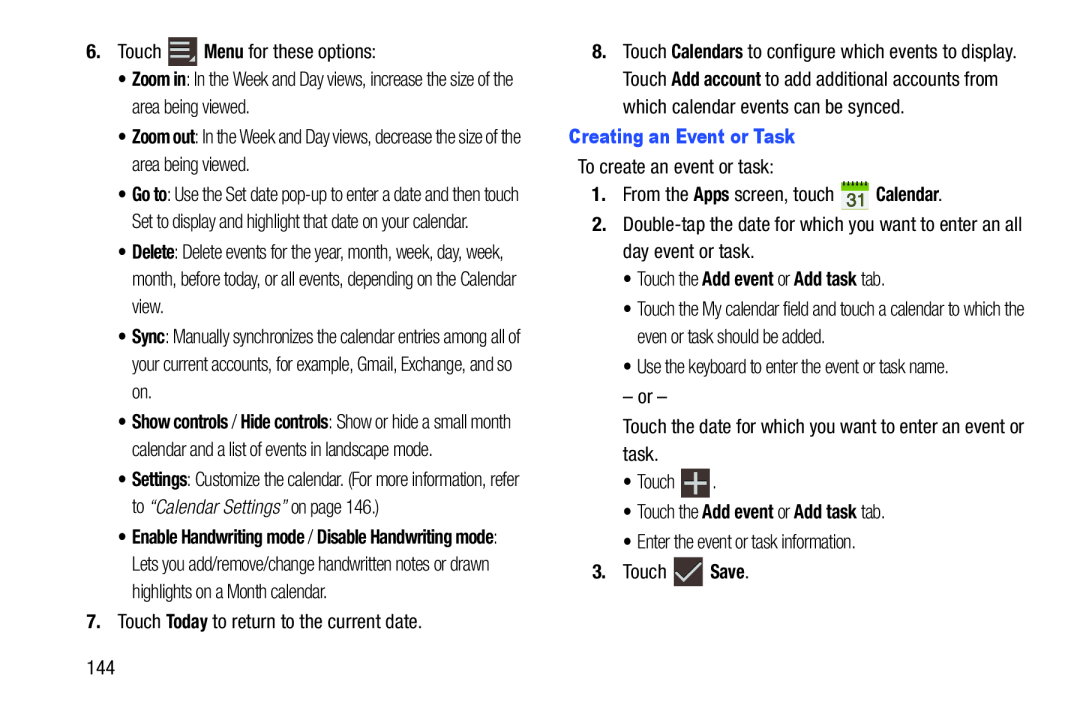
6.Touch ![]() Menu for these options:
Menu for these options:
•Zoom in: In the Week and Day views, increase the size of the area being viewed.
•Zoom out: In the Week and Day views, decrease the size of the area being viewed.
•Go to: Use the Set date
•Delete: Delete events for the year, month, week, day, week, month, before today, or all events, depending on the Calendar view.
•Sync: Manually synchronizes the calendar entries among all of your current accounts, for example, Gmail, Exchange, and so on.
•Show controls / Hide controls: Show or hide a small month calendar and a list of events in landscape mode.
•Settings: Customize the calendar. (For more information, refer to “Calendar Settings” on page 146.)
•Enable Handwriting mode / Disable Handwriting mode: Lets you add/remove/change handwritten notes or drawn highlights on a Month calendar.
7.Touch Today to return to the current date.
144
8.Touch Calendars to configure which events to display. Touch Add account to add additional accounts from which calendar events can be synced.
Creating an Event or TaskTo create an event or task:
1.From the Apps screen, touch ![]() Calendar.
Calendar.
2.
•Touch the My calendar field and touch a calendar to which the even or task should be added.
•Use the keyboard to enter the event or task name.
– or –
Touch the date for which you want to enter an event or task.
•Touch ![]() .
.
•Enter the event or task information.
3.Touch ![]() Save.
Save.