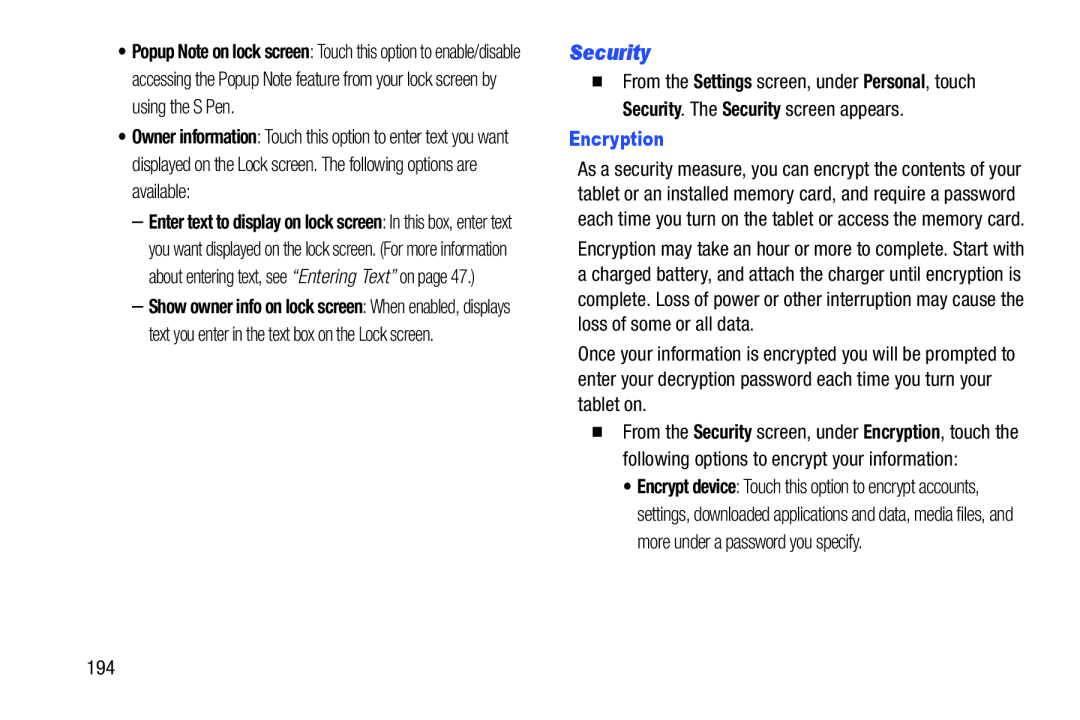•Popup Note on lock screen: Touch this option to enable/disable accessing the Popup Note feature from your lock screen by using the S Pen.
•Owner information: Touch this option to enter text you want displayed on the Lock screen. The following options are available:
–Enter text to display on lock screen: In this box, enter text you want displayed on the lock screen. (For more information about entering text, see “Entering Text” on page 47.)
–Show owner info on lock screen: When enabled, displays text you enter in the text box on the Lock screen.
Security
�From the Settings screen, under Personal, touch Security. The Security screen appears.
Encryption
As a security measure, you can encrypt the contents of your tablet or an installed memory card, and require a password each time you turn on the tablet or access the memory card. Encryption may take an hour or more to complete. Start with a charged battery, and attach the charger until encryption is complete. Loss of power or other interruption may cause the loss of some or all data.
Once your information is encrypted you will be prompted to enter your decryption password each time you turn your tablet on.
�From the Security screen, under Encryption, touch the following options to encrypt your information:
•Encrypt device: Touch this option to encrypt accounts, settings, downloaded applications and data, media files, and more under a password you specify.
194