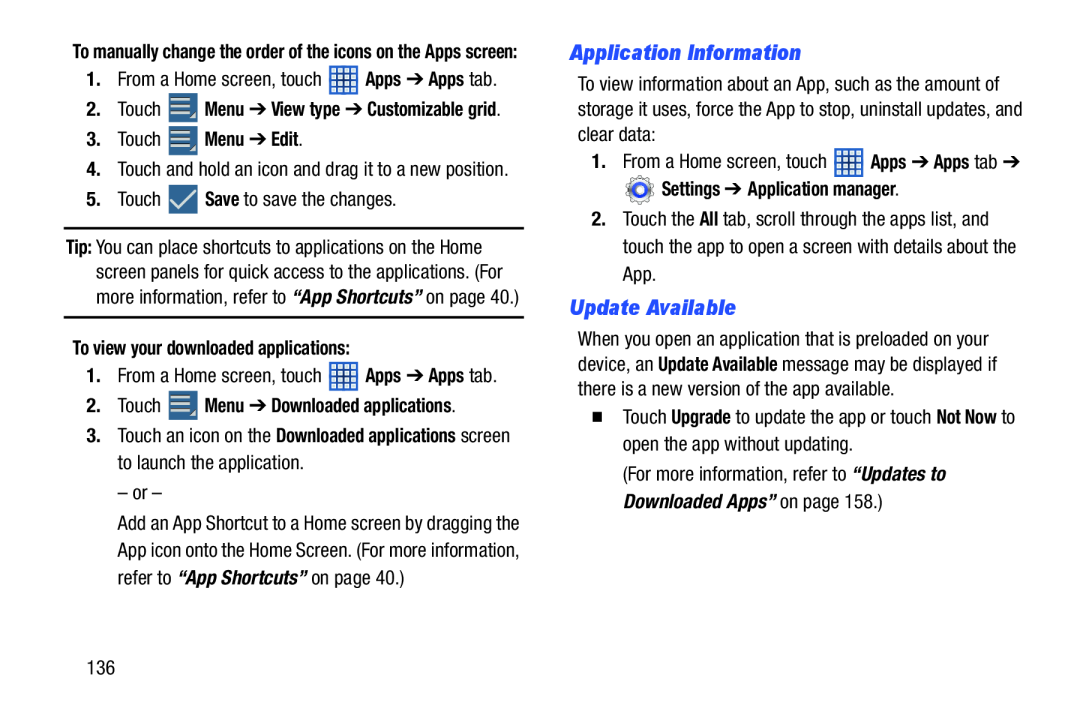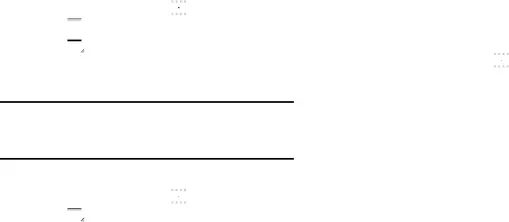
To manually change the order of the icons on the Apps screen:
1.From a Home screen, touch ![]() Apps ➔ Apps tab.
Apps ➔ Apps tab.
2.Touch ![]() Menu ➔ View type ➔ Customizable grid.
Menu ➔ View type ➔ Customizable grid.
3.Touch  Menu ➔ Edit.
Menu ➔ Edit.
4.Touch and hold an icon and drag it to a new position.
5.Touch ![]() Save to save the changes.
Save to save the changes.
Tip: You can place shortcuts to applications on the Home screen panels for quick access to the applications. (For more information, refer to “App Shortcuts” on page 40.)
To view your downloaded applications:
1.From a Home screen, touch ![]() Apps ➔ Apps tab.
Apps ➔ Apps tab.
2.Touch  Menu ➔ Downloaded applications.
Menu ➔ Downloaded applications.
3.Touch an icon on the Downloaded applications screen to launch the application.
– or –
Add an App Shortcut to a Home screen by dragging the App icon onto the Home Screen. (For more information, refer to “App Shortcuts” on page 40.)
Application Information
To view information about an App, such as the amount of storage it uses, force the App to stop, uninstall updates, and clear data:
1.From a Home screen, touch ![]() Apps ➔ Apps tab ➔
Apps ➔ Apps tab ➔
 Settings ➔ Application manager.
Settings ➔ Application manager.
2.Touch the All tab, scroll through the apps list, and touch the app to open a screen with details about the App.
Update Available
When you open an application that is preloaded on your device, an Update Available message may be displayed if there is a new version of the app available.
�Touch Upgrade to update the app or touch Not Now to open the app without updating.
(For more information, refer to “Updates to Downloaded Apps” on page 158.)
136