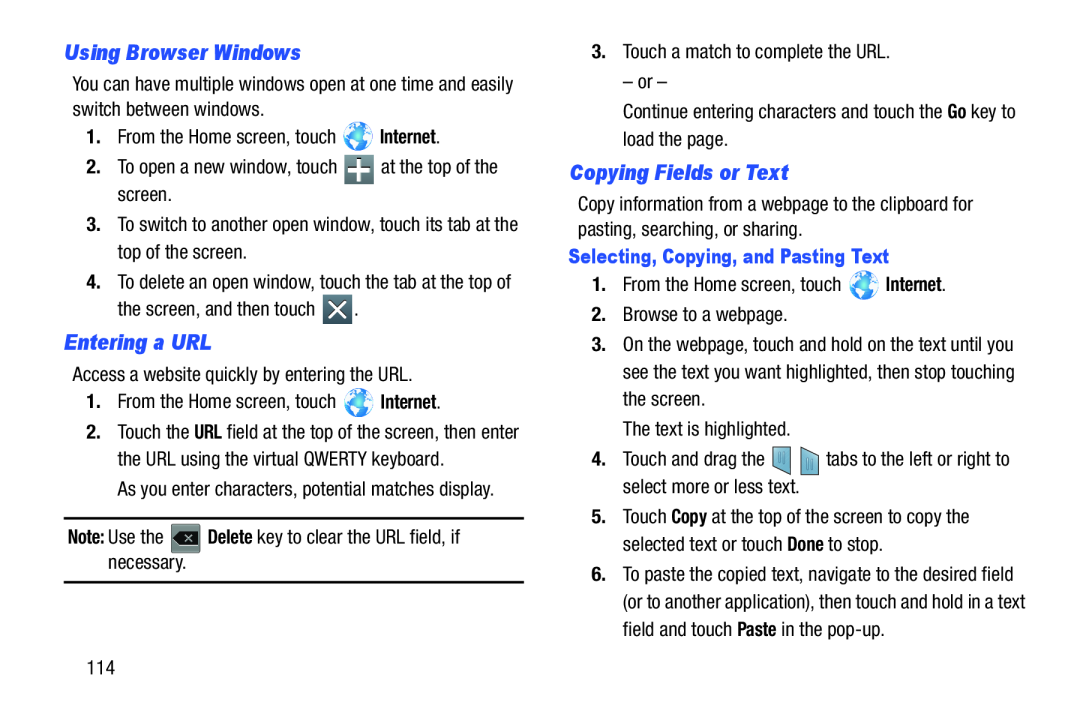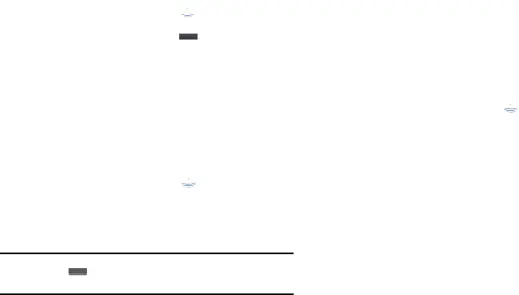
Using Browser Windows
You can have multiple windows open at one time and easily switch between windows.
1.From the Home screen, touch ![]() Internet.
Internet.
2.To open a new window, touch ![]() at the top of the screen.
at the top of the screen.
3.To switch to another open window, touch its tab at the top of the screen.
4.To delete an open window, touch the tab at the top of
the screen, and then touch ![]() .
.
Entering a URL
Access a website quickly by entering the URL.
1.From the Home screen, touch ![]() Internet.
Internet.
2.Touch the URL field at the top of the screen, then enter the URL using the virtual QWERTY keyboard.
As you enter characters, potential matches display.
Note: Use the ![]() Delete key to clear the URL field, if necessary.
Delete key to clear the URL field, if necessary.
3.Touch a match to complete the URL.
– or –
Continue entering characters and touch the Go key to load the page.
Copying Fields or Text
Copy information from a webpage to the clipboard for pasting, searching, or sharing.
Selecting, Copying, and Pasting Text
1.From the Home screen, touch ![]() Internet.
Internet.
2.Browse to a webpage.
3.On the webpage, touch and hold on the text until you see the text you want highlighted, then stop touching the screen.
The text is highlighted.
4.Touch and drag the ![]()
![]() tabs to the left or right to select more or less text.
tabs to the left or right to select more or less text.
5.Touch Copy at the top of the screen to copy the selected text or touch Done to stop.
6.To paste the copied text, navigate to the desired field (or to another application), then touch and hold in a text field and touch Paste in the
114