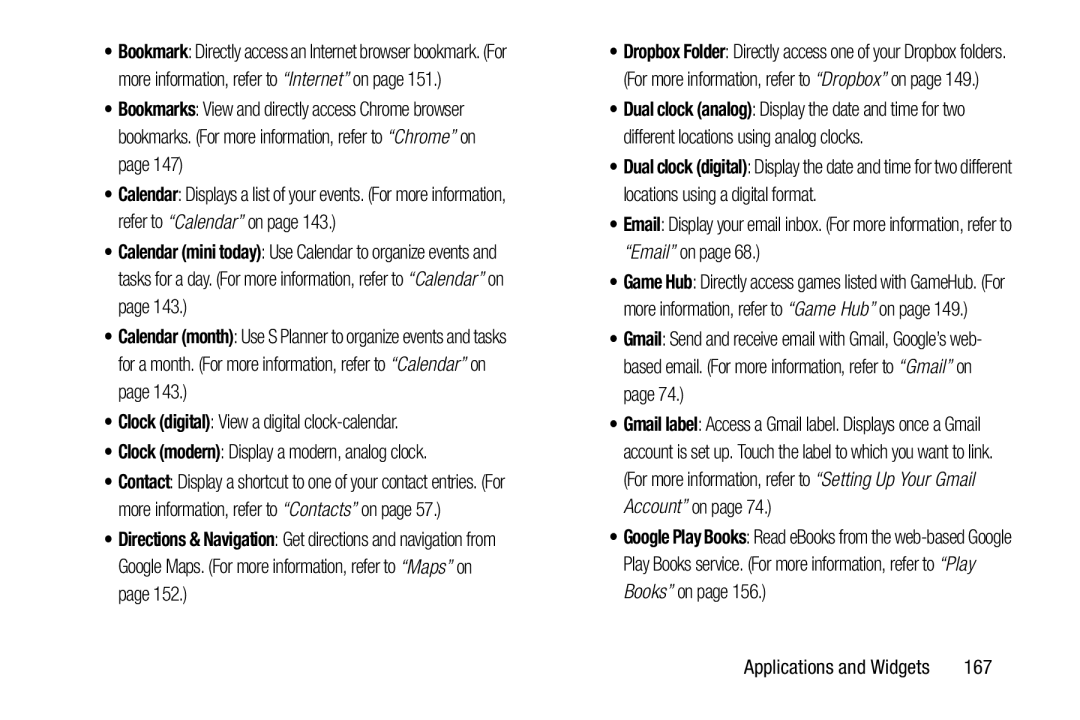•Bookmark: Directly access an Internet browser bookmark. (For more information, refer to “Internet” on page 151.)
•Bookmarks: View and directly access Chrome browser bookmarks. (For more information, refer to “Chrome” on page 147)
•Calendar: Displays a list of your events. (For more information, refer to “Calendar” on page 143.)
•Calendar (mini today): Use Calendar to organize events and tasks for a day. (For more information, refer to “Calendar” on page 143.)
•Calendar (month): Use S Planner to organize events and tasks for a month. (For more information, refer to “Calendar” on page 143.)
•Clock (digital): View a digital
•Clock (modern): Display a modern, analog clock.
•Contact: Display a shortcut to one of your contact entries. (For more information, refer to “Contacts” on page 57.)
•Directions & Navigation: Get directions and navigation from Google Maps. (For more information, refer to “Maps” on page 152.)
•Dropbox Folder: Directly access one of your Dropbox folders. (For more information, refer to “Dropbox” on page 149.)
•Dual clock (analog): Display the date and time for two different locations using analog clocks.
•Dual clock (digital): Display the date and time for two different locations using a digital format.
•Email: Display your email inbox. (For more information, refer to “Email” on page 68.)
•Game Hub: Directly access games listed with GameHub. (For more information, refer to “Game Hub” on page 149.)
•Gmail: Send and receive email with Gmail, Google’s web- based email. (For more information, refer to “Gmail” on page 74.)
•Gmail label: Access a Gmail label. Displays once a Gmail account is set up. Touch the label to which you want to link. (For more information, refer to “Setting Up Your Gmail Account” on page 74.)
•Google Play Books: Read eBooks from the
Applications and Widgets | 167 |