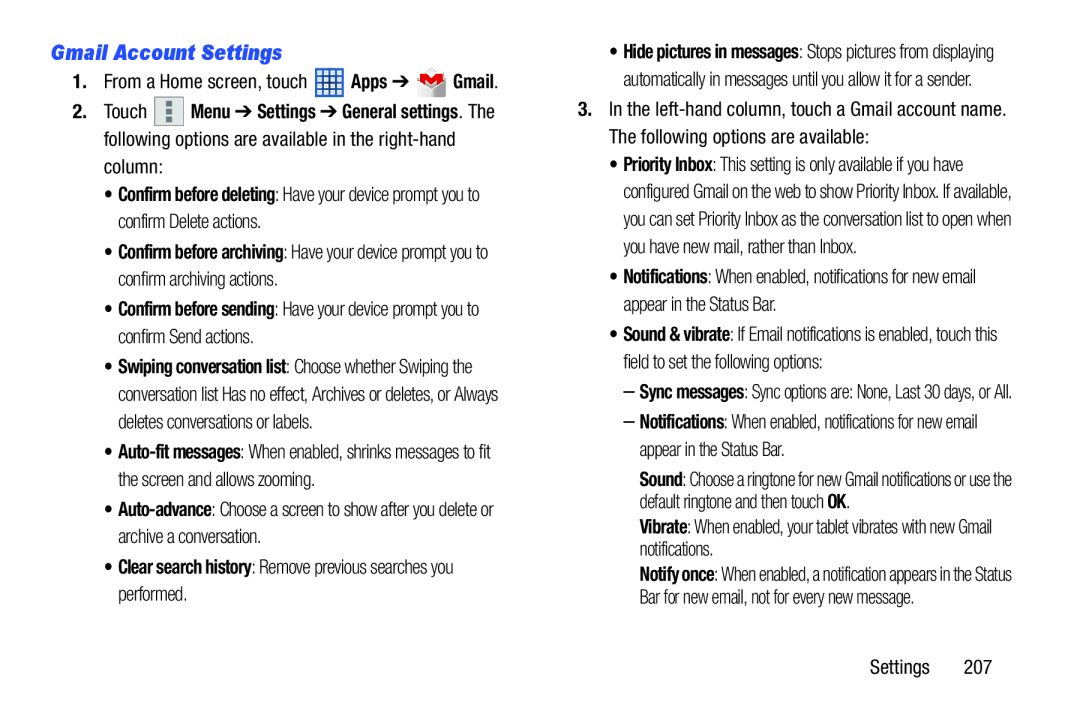Gmail Account Settings
1.From a Home screen, touch ![]() Apps ➔
Apps ➔ ![]() Gmail.
Gmail.
2.Touch ![]()
![]()
![]() Menu ➔ Settings ➔ General settings. The following options are available in the
Menu ➔ Settings ➔ General settings. The following options are available in the
column:
•Confirm before deleting: Have your device prompt you to confirm Delete actions.
•Confirm before archiving: Have your device prompt you to confirm archiving actions.
•Confirm before sending: Have your device prompt you to confirm Send actions.
•Swiping conversation list: Choose whether Swiping the conversation list Has no effect, Archives or deletes, or Always deletes conversations or labels.
•
•
•Clear search history: Remove previous searches you performed.
•Hide pictures in messages: Stops pictures from displaying automatically in messages until you allow it for a sender.
3.In the
•Priority Inbox: This setting is only available if you have configured Gmail on the web to show Priority Inbox. If available, you can set Priority Inbox as the conversation list to open when you have new mail, rather than Inbox.
•Notifications: When enabled, notifications for new email appear in the Status Bar.
•Sound & vibrate: If Email notifications is enabled, touch this field to set the following options:
–Sync messages: Sync options are: None, Last 30 days, or All.
–Notifications: When enabled, notifications for new email appear in the Status Bar.
Sound: Choose a ringtone for new Gmail notifications or use the default ringtone and then touch OK.
Vibrate: When enabled, your tablet vibrates with new Gmail notifications.
Notify once: When enabled, a notification appears in the Status Bar for new email, not for every new message.
Settings 207