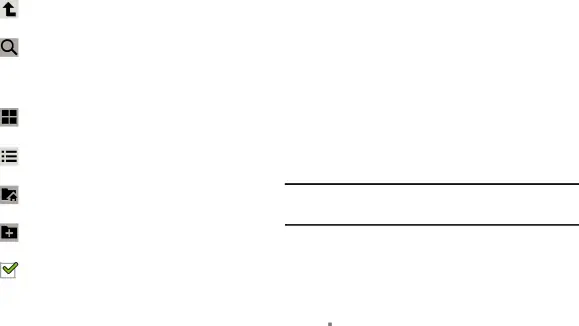
4.While browsing files, use these controls:
Up: Display a higher directory.
Search: Use the keyboard to enter a search term. The current folder is searched and results are displayed. Touch X to remove the search field.
Display mode: Enable thumbnail mode.
– or –
Display mode: Enable list mode.
Root: Display the root directory.
Add Folder: Add a new folder in the current folder.
Mark files: Touch the box to the left of each file or next to the folder to select all files in the folder. Then touch send via, copy, cut, or delete in the Application Bar.
5.To view a photo file:
•Touch the file.
The Gallery app is used to open the photo. (For more information, refer to “Viewing Photos and Videos” on page 102.)
6.To view a video file:
•Touch the file.
The Video Player is launched and plays the video. (For more information, refer to “Video Player” on page 88.)
Navigation
Use Google Navigation to find a destination and to get walking or driving directions.
Note: You must first create a
1.From the Apps screen, touch ![]() Navigation.
Navigation.
2.Follow the prompts to obtain walking or driving directions.
3.For more information about Navigation, touch
 Menu ➔ Help.
Menu ➔ Help.
Applications and Widgets | 155 |
