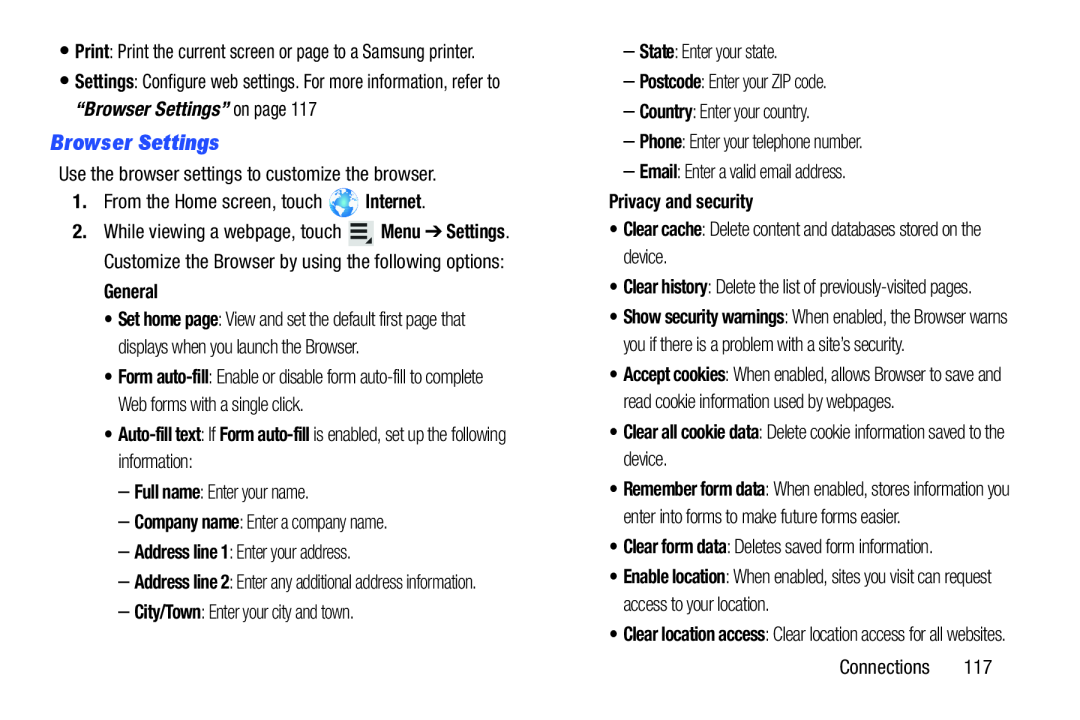•Print: Print the current screen or page to a Samsung printer.
•Settings: Configure web settings. For more information, refer to “Browser Settings” on page 117
Browser Settings
Use the browser settings to customize the browser.
1.From the Home screen, touch ![]() Internet.
Internet.
2.While viewing a webpage, touch ![]() Menu ➔ Settings. Customize the Browser by using the following options:
Menu ➔ Settings. Customize the Browser by using the following options:
General
•Set home page: View and set the default first page that displays when you launch the Browser.
•Form
•Auto-fill text: If Form auto-fill is enabled, set up the following information:
–Full name: Enter your name.
–Company name: Enter a company name.
–Address line 1: Enter your address.
–Address line 2: Enter any additional address information.
–City/Town: Enter your city and town.
–State: Enter your state.
–Postcode: Enter your ZIP code.
–Country: Enter your country.
–Phone: Enter your telephone number.
–Email: Enter a valid email address.
Privacy and security
•Clear cache: Delete content and databases stored on the device.
•Clear history: Delete the list of
•Show security warnings: When enabled, the Browser warns you if there is a problem with a site’s security.
•Accept cookies: When enabled, allows Browser to save and read cookie information used by webpages.
•Clear all cookie data: Delete cookie information saved to the device.
•Remember form data: When enabled, stores information you enter into forms to make future forms easier.
•Clear form data: Deletes saved form information.
•Enable location: When enabled, sites you visit can request access to your location.
•Clear location access: Clear location access for all websites.
Connections 117