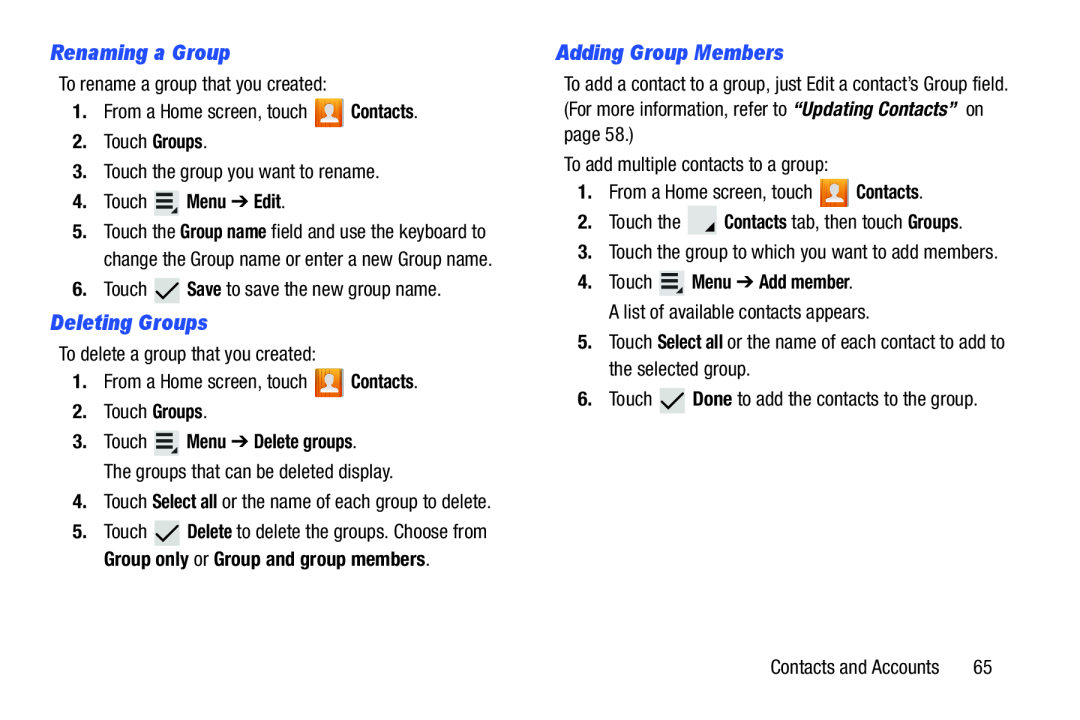
Renaming a Group
To rename a group that you created:
1.From a Home screen, touch ![]() Contacts.
Contacts.
2.Touch Groups.
3.Touch the group you want to rename.
4.Touch  Menu ➔ Edit.
Menu ➔ Edit.
5.Touch the Group name field and use the keyboard to change the Group name or enter a new Group name.
6.Touch ![]() Save to save the new group name.
Save to save the new group name.
Deleting Groups
To delete a group that you created:
1.From a Home screen, touch ![]() Contacts.
Contacts.
2.Touch Groups.
3.Touch  Menu ➔ Delete groups.
Menu ➔ Delete groups.
The groups that can be deleted display.
4.Touch Select all or the name of each group to delete.
5.Touch ![]() Delete to delete the groups. Choose from Group only or Group and group members.
Delete to delete the groups. Choose from Group only or Group and group members.
Adding Group Members
To add a contact to a group, just Edit a contact’s Group field. (For more information, refer to “Updating Contacts” on page 58.)
To add multiple contacts to a group:
1.From a Home screen, touch ![]() Contacts.
Contacts.
2.Touch the ![]() Contacts tab, then touch Groups.
Contacts tab, then touch Groups.
3.Touch the group to which you want to add members.
4.Touch ![]() Menu ➔ Add member. A list of available contacts appears.
Menu ➔ Add member. A list of available contacts appears.
5.Touch Select all or the name of each contact to add to the selected group.
6.Touch ![]() Done to add the contacts to the group.
Done to add the contacts to the group.
Contacts and Accounts | 65 |