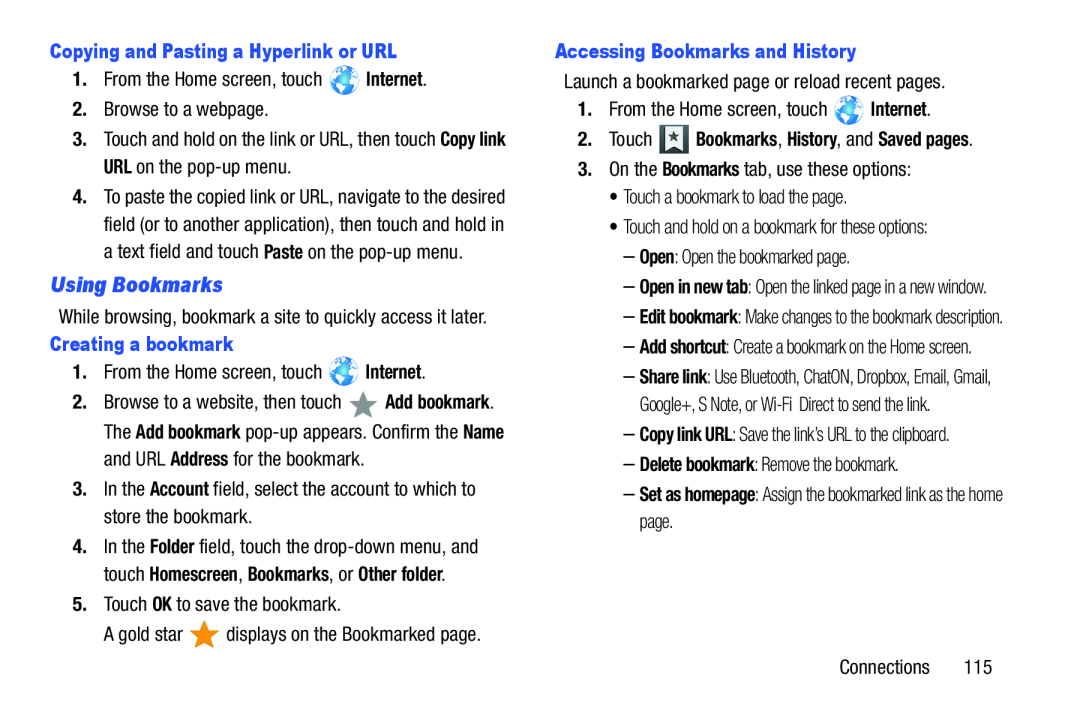
Copying and Pasting a Hyperlink or URL
1.From the Home screen, touch ![]() Internet.
Internet.
2.Browse to a webpage.
3.Touch and hold on the link or URL, then touch Copy link URL on the
4.To paste the copied link or URL, navigate to the desired field (or to another application), then touch and hold in a text field and touch Paste on the
Using Bookmarks
While browsing, bookmark a site to quickly access it later.
Creating a bookmark
1.From the Home screen, touch ![]() Internet.
Internet.
2.Browse to a website, then touch ![]() Add bookmark. The Add bookmark
Add bookmark. The Add bookmark
and URL Address for the bookmark.
3.In the Account field, select the account to which to store the bookmark.
4.In the Folder field, touch the
5.Touch OK to save the bookmark.
A gold star ![]() displays on the Bookmarked page.
displays on the Bookmarked page.
Accessing Bookmarks and History
Launch a bookmarked page or reload recent pages.
1.From the Home screen, touch ![]() Internet.
Internet.
2.Touch  Bookmarks, History, and Saved pages.
Bookmarks, History, and Saved pages.
3.On the Bookmarks tab, use these options:
•Touch a bookmark to load the page.
•Touch and hold on a bookmark for these options:
–Open: Open the bookmarked page.
–Open in new tab: Open the linked page in a new window.
–Edit bookmark: Make changes to the bookmark description.
–Add shortcut: Create a bookmark on the Home screen.
–Share link: Use Bluetooth, ChatON, Dropbox, Email, Gmail, Google+, S Note, or
–Copy link URL: Save the link’s URL to the clipboard.
–Delete bookmark: Remove the bookmark.
–Set as homepage: Assign the bookmarked link as the home page.
Connections 115