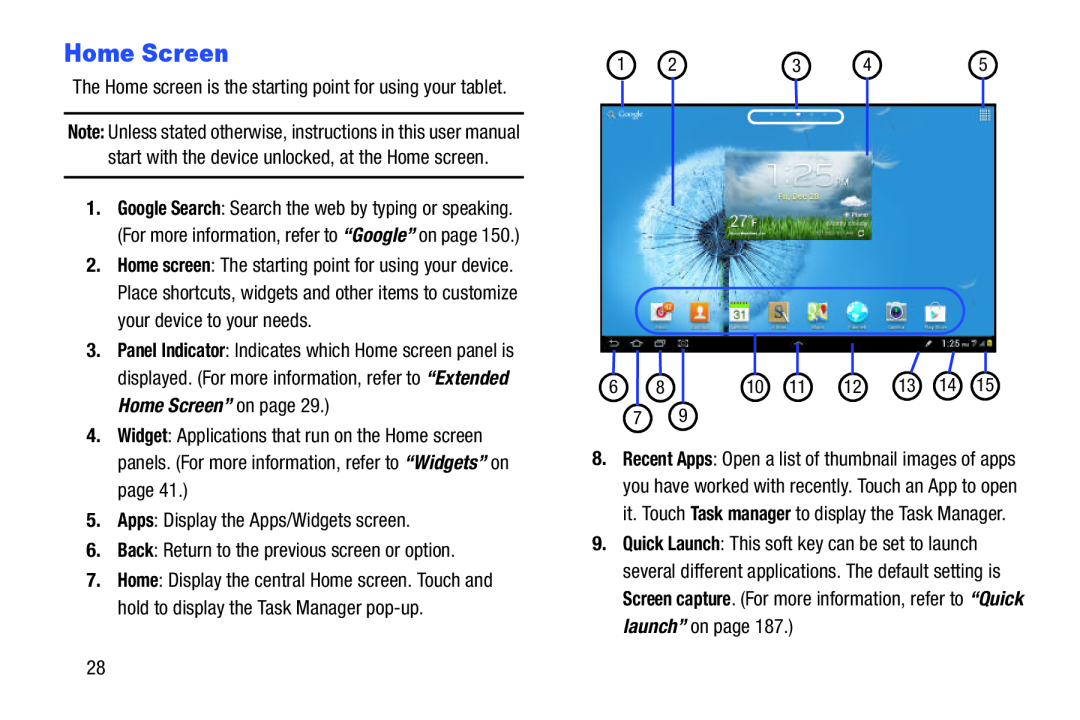Home Screen
The Home screen is the starting point for using your tablet.
Note: Unless stated otherwise, instructions in this user manual start with the device unlocked, at the Home screen.
1.Google Search: Search the web by typing or speaking. (For more information, refer to “Google” on page 150.)
2.Home screen: The starting point for using your device. Place shortcuts, widgets and other items to customize your device to your needs.
3.Panel Indicator: Indicates which Home screen panel is displayed. (For more information, refer to “Extended Home Screen” on page 29.)
4.Widget: Applications that run on the Home screen panels. (For more information, refer to “Widgets” on page 41.)
5.Apps: Display the Apps/Widgets screen.
6.Back: Return to the previous screen or option.
7.Home: Display the central Home screen. Touch and hold to display the Task Manager
1 | 2 | 3 | 4 | 5 |
|
|
|
|
|
|
|
|
|
|
|
|
|
|
|
|
|
|
|
|
|
|
|
|
|
|
6 | 8 | 10 | 11 | 12 | 13 | 14 | 15 | |||||
|
|
|
|
|
|
|
|
|
|
|
|
|
79
8.Recent Apps: Open a list of thumbnail images of apps you have worked with recently. Touch an App to open it. Touch Task manager to display the Task Manager.
9.Quick Launch: This soft key can be set to launch several different applications. The default setting is Screen capture. (For more information, refer to “Quick launch” on page 187.)
28