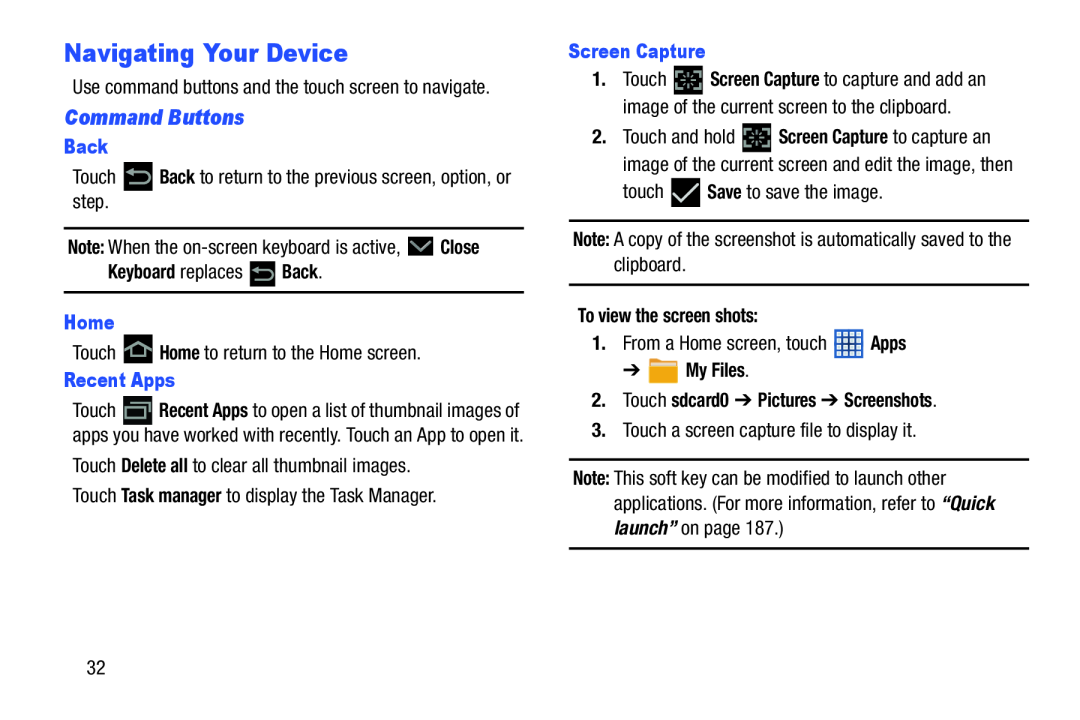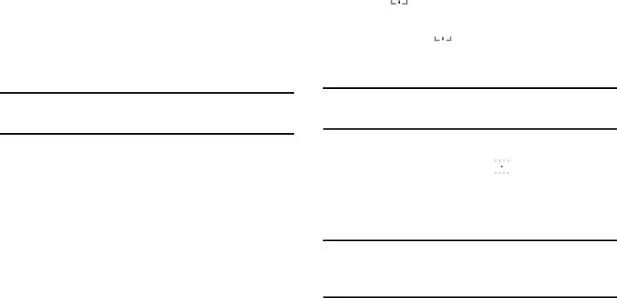
Navigating Your Device
Use command buttons and the touch screen to navigate.
Command Buttons
Back
Touch ![]() Back to return to the previous screen, option, or step.
Back to return to the previous screen, option, or step.
Note: When the ![]() Close
Close
Keyboard replaces  Back.
Back.
Home
Touch ![]() Home to return to the Home screen.
Home to return to the Home screen.
Recent Apps
Touch ![]() Recent Apps to open a list of thumbnail images of apps you have worked with recently. Touch an App to open it.
Recent Apps to open a list of thumbnail images of apps you have worked with recently. Touch an App to open it.
Touch Delete all to clear all thumbnail images.
Touch Task manager to display the Task Manager.
Screen Capture
1.Touch ![]() Screen Capture to capture and add an image of the current screen to the clipboard.
Screen Capture to capture and add an image of the current screen to the clipboard.
2.Touch and hold ![]() Screen Capture to capture an image of the current screen and edit the image, then
Screen Capture to capture an image of the current screen and edit the image, then
touch ![]() Save to save the image.
Save to save the image.
Note: A copy of the screenshot is automatically saved to the clipboard.
To view the screen shots:
1.From a Home screen, touch ![]() Apps
Apps
➔  My Files.
My Files.
2.Touch sdcard0 ➔ Pictures ➔ Screenshots.
3.Touch a screen capture file to display it.
Note: This soft key can be modified to launch other applications. (For more information, refer to “Quick launch” on page 187.)
32