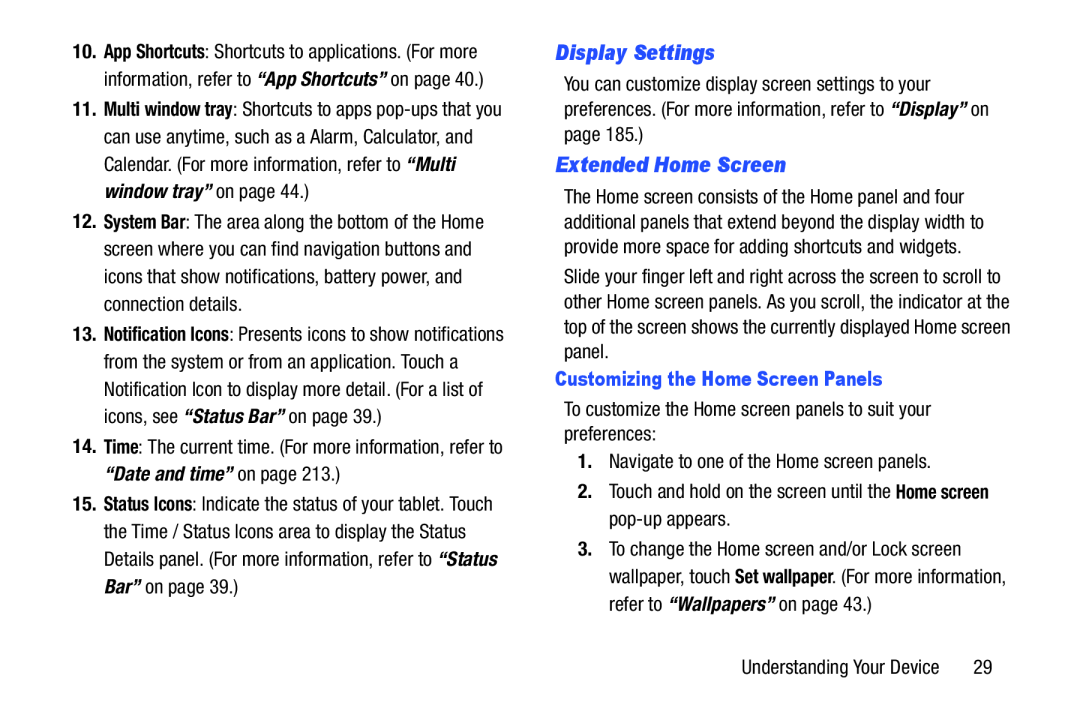10.App Shortcuts: Shortcuts to applications. (For more information, refer to “App Shortcuts” on page 40.)
11.Multi window tray: Shortcuts to apps
12.System Bar: The area along the bottom of the Home screen where you can find navigation buttons and icons that show notifications, battery power, and connection details.
13.Notification Icons: Presents icons to show notifications from the system or from an application. Touch a Notification Icon to display more detail. (For a list of icons, see “Status Bar” on page 39.)
14.Time: The current time. (For more information, refer to “Date and time” on page 213.)
15.Status Icons: Indicate the status of your tablet. Touch the Time / Status Icons area to display the Status Details panel. (For more information, refer to “Status Bar” on page 39.)
Display Settings
You can customize display screen settings to your preferences. (For more information, refer to “Display” on page 185.)
Extended Home Screen
The Home screen consists of the Home panel and four additional panels that extend beyond the display width to provide more space for adding shortcuts and widgets. Slide your finger left and right across the screen to scroll to other Home screen panels. As you scroll, the indicator at the top of the screen shows the currently displayed Home screen panel.
Customizing the Home Screen Panels
To customize the Home screen panels to suit your preferences:
1.Navigate to one of the Home screen panels.
2.Touch and hold on the screen until the Home screen
3.To change the Home screen and/or Lock screen wallpaper, touch Set wallpaper. (For more information, refer to “Wallpapers” on page 43.)
Understanding Your Device | 29 |