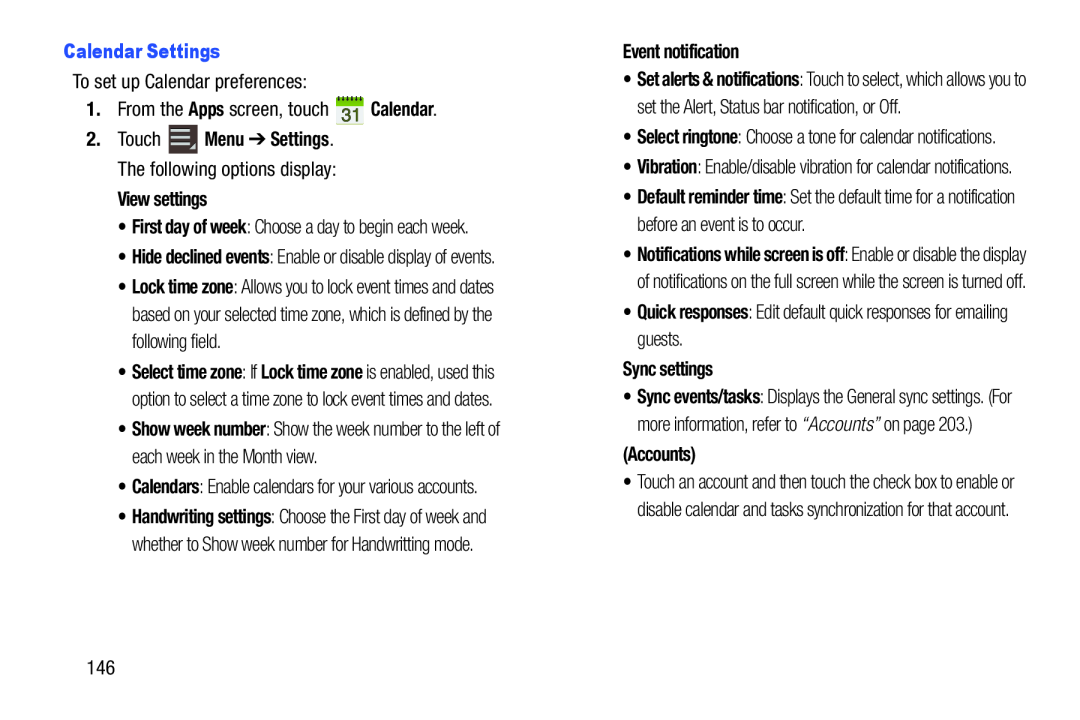To set up Calendar preferences:
1.From the Apps screen, touch ![]() Calendar.
Calendar.
2.Touch ![]() Menu ➔ Settings. The following options display:
Menu ➔ Settings. The following options display:
•First day of week: Choose a day to begin each week.
•Hide declined events: Enable or disable display of events.
•Lock time zone: Allows you to lock event times and dates based on your selected time zone, which is defined by the following field.
•Select time zone: If Lock time zone is enabled, used this option to select a time zone to lock event times and dates.
•Show week number: Show the week number to the left of each week in the Month view.
•Calendars: Enable calendars for your various accounts.
•Handwriting settings: Choose the First day of week and whether to Show week number for Handwritting mode.
•Set alerts & notifications: Touch to select, which allows you to set the Alert, Status bar notification, or Off.
•Select ringtone: Choose a tone for calendar notifications.
•Vibration: Enable/disable vibration for calendar notifications.
•Default reminder time: Set the default time for a notification before an event is to occur.
•Notifications while screen is off: Enable or disable the display of notifications on the full screen while the screen is turned off.
•Quick responses: Edit default quick responses for emailing guests.
Sync settings•Sync events/tasks: Displays the General sync settings. (For more information, refer to “Accounts” on page 203.)
(Accounts)•Touch an account and then touch the check box to enable or disable calendar and tasks synchronization for that account.
146