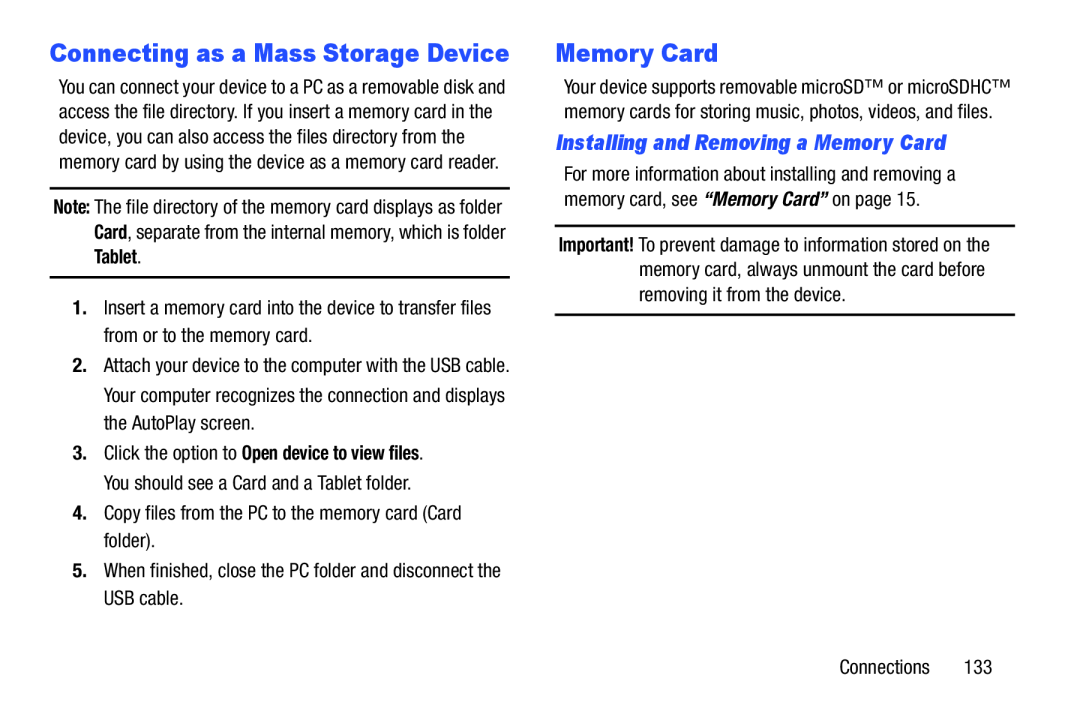Connecting as a Mass Storage Device
You can connect your device to a PC as a removable disk and access the file directory. If you insert a memory card in the device, you can also access the files directory from the memory card by using the device as a memory card reader.
Note: The file directory of the memory card displays as folder Card, separate from the internal memory, which is folder Tablet.
1.Insert a memory card into the device to transfer files from or to the memory card.
2.Attach your device to the computer with the USB cable. Your computer recognizes the connection and displays the AutoPlay screen.
3.Click the option to Open device to view files. You should see a Card and a Tablet folder.
4.Copy files from the PC to the memory card (Card folder).
5.When finished, close the PC folder and disconnect the USB cable.
Memory Card
Your device supports removable microSD™ or microSDHC™ memory cards for storing music, photos, videos, and files.
Installing and Removing a Memory Card
For more information about installing and removing a memory card, see “Memory Card” on page 15.
Important! To prevent damage to information stored on the memory card, always unmount the card before removing it from the device.
Connections 133