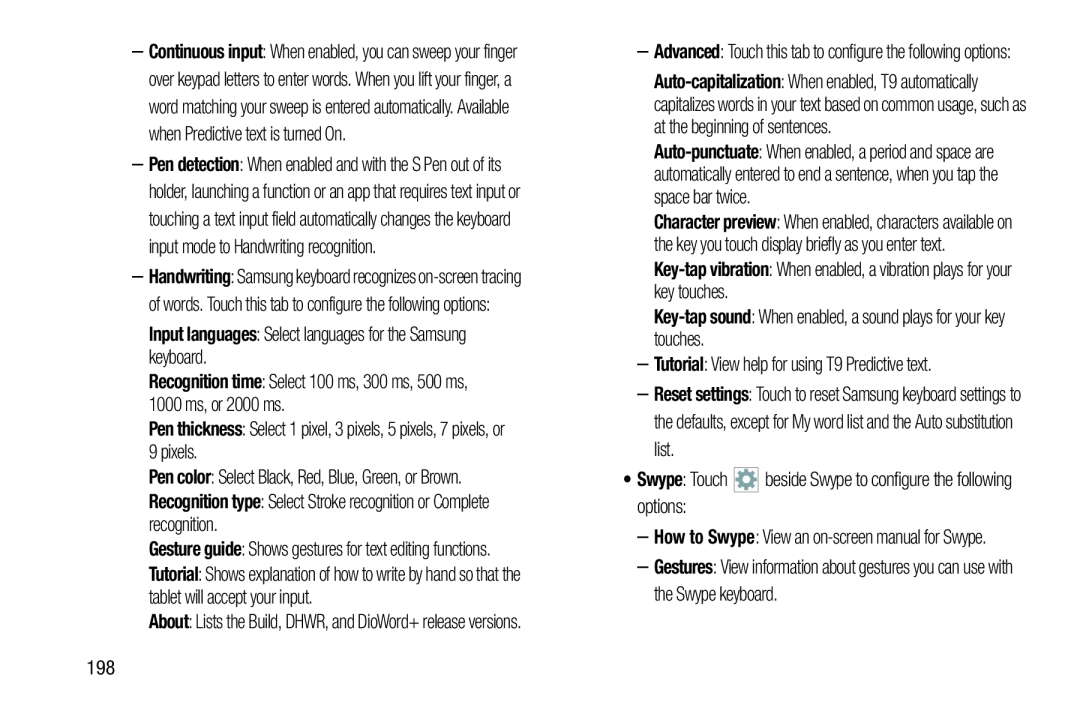–Continuous input: When enabled, you can sweep your finger over keypad letters to enter words. When you lift your finger, a word matching your sweep is entered automatically. Available when Predictive text is turned On.
–Pen detection: When enabled and with the S Pen out of its holder, launching a function or an app that requires text input or touching a text input field automatically changes the keyboard input mode to Handwriting recognition.
–Handwriting: Samsung keyboard recognizes
Input languages: Select languages for the Samsung keyboard.
Recognition time: Select 100 ms, 300 ms, 500 ms, 1000 ms, or 2000 ms.
Pen thickness: Select 1 pixel, 3 pixels, 5 pixels, 7 pixels, or 9 pixels.
Pen color: Select Black, Red, Blue, Green, or Brown.
Recognition type: Select Stroke recognition or Complete recognition.Gesture guide: Shows gestures for text editing functions.
Tutorial: Shows explanation of how to write by hand so that the tablet will accept your input.
About: Lists the Build, DHWR, and DioWord+ release versions.
–Advanced: Touch this tab to configure the following options:
Character preview: When enabled, characters available on the key you touch display briefly as you enter text.
–Tutorial: View help for using T9 Predictive text.
–Reset settings: Touch to reset Samsung keyboard settings to the defaults, except for My word list and the Auto substitution list.
•Swype: Touch ![]()
![]()
![]() beside Swype to configure the following options:
beside Swype to configure the following options:
–How to Swype: View an
–Gestures: View information about gestures you can use with the Swype keyboard.
198