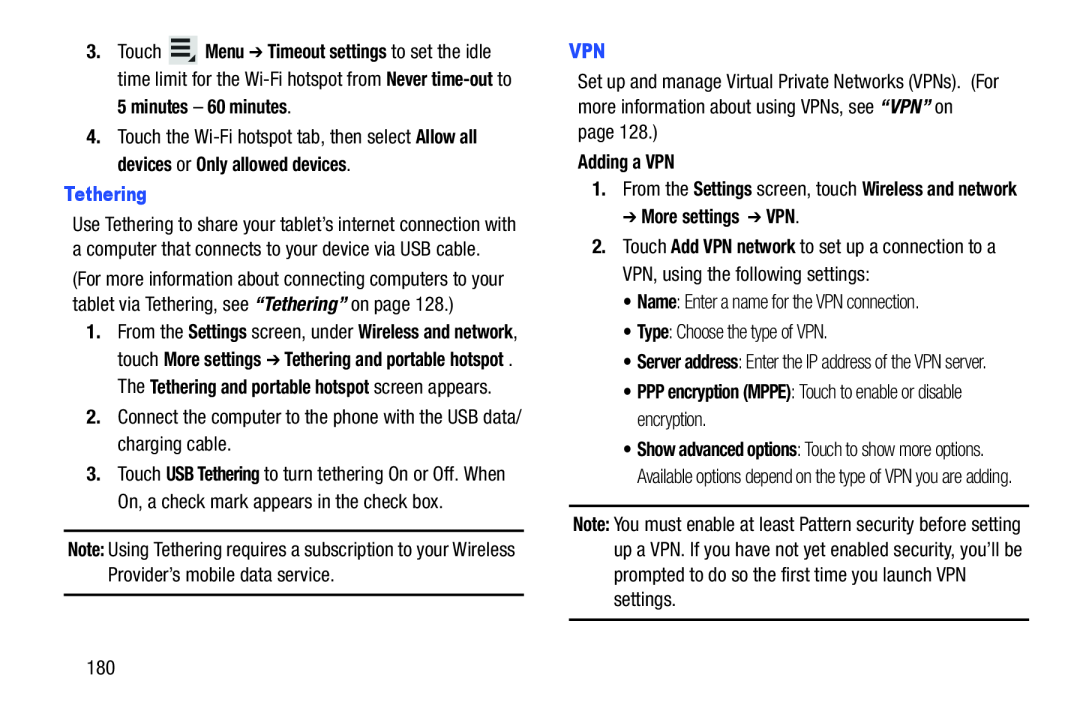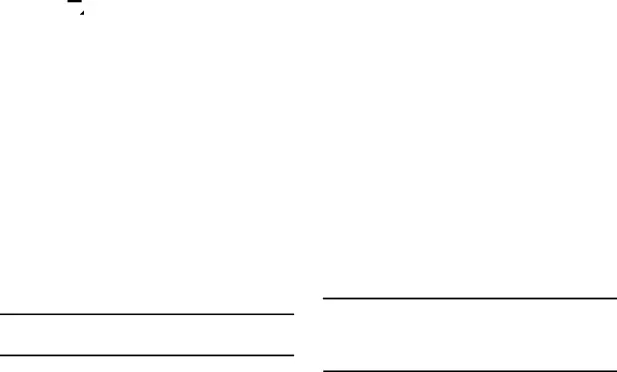
3.Touch ![]() Menu ➔ Timeout settings to set the idle time limit for the
Menu ➔ Timeout settings to set the idle time limit for the
4.Touch the
Use Tethering to share your tablet’s internet connection with a computer that connects to your device via USB cable. (For more information about connecting computers to your tablet via Tethering, see “Tethering” on page 128.)
1.From the Settings screen, under Wireless and network, touch More settings ➔ Tethering and portable hotspot . The Tethering and portable hotspot screen appears.
2.Connect the computer to the phone with the USB data/ charging cable.
3.Touch USB Tethering to turn tethering On or Off. When On, a check mark appears in the check box.
Note: Using Tethering requires a subscription to your Wireless Provider’s mobile data service.
Set up and manage Virtual Private Networks (VPNs). (For more information about using VPNs, see “VPN” on page 128.)
Adding a VPN1.From the Settings screen, touch Wireless and network ➔ More settings ➔ VPN.
2.Touch Add VPN network to set up a connection to a VPN, using the following settings:
• Name: Enter a name for the VPN connection.
• Type: Choose the type of VPN.
• Server address: Enter the IP address of the VPN server.
• PPP encryption (MPPE): Touch to enable or disable encryption.• Show advanced options: Touch to show more options. Available options depend on the type of VPN you are adding.
Note: You must enable at least Pattern security before setting up a VPN. If you have not yet enabled security, you’ll be prompted to do so the first time you launch VPN settings.
180