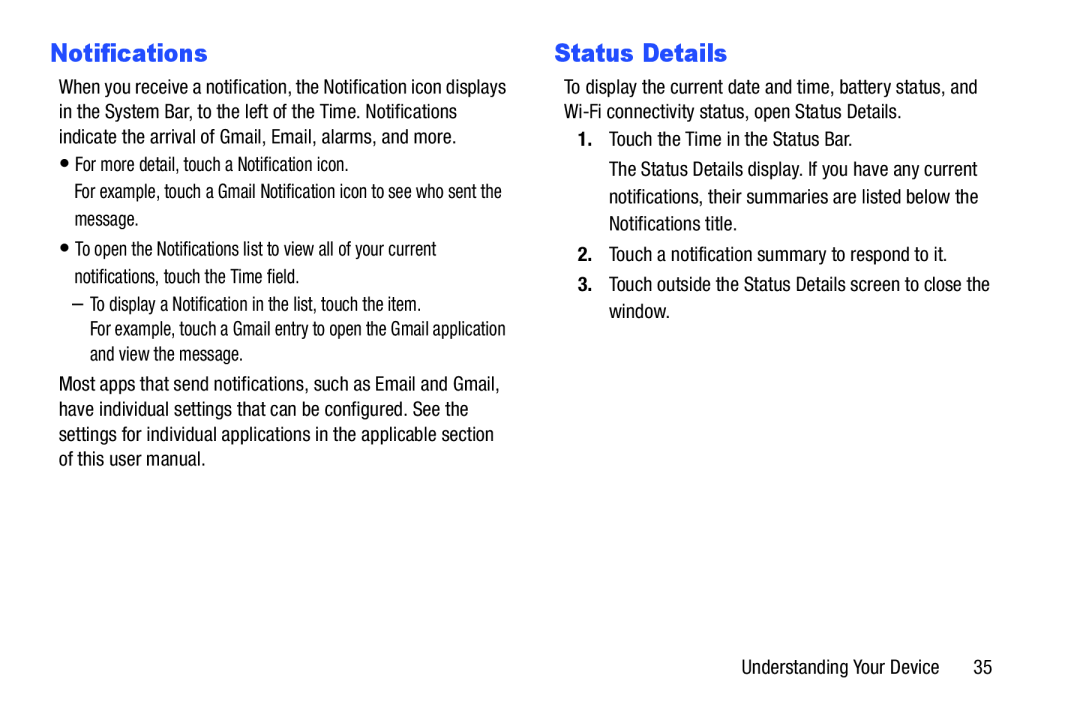Notifications
When you receive a notification, the Notification icon displays in the System Bar, to the left of the Time. Notifications indicate the arrival of Gmail, Email, alarms, and more.
•For more detail, touch a Notification icon.
For example, touch a Gmail Notification icon to see who sent the message.
•To open the Notifications list to view all of your current notifications, touch the Time field.
–To display a Notification in the list, touch the item.
For example, touch a Gmail entry to open the Gmail application and view the message.
Most apps that send notifications, such as Email and Gmail, have individual settings that can be configured. See the settings for individual applications in the applicable section of this user manual.
Status Details
To display the current date and time, battery status, and
1.Touch the Time in the Status Bar.
The Status Details display. If you have any current notifications, their summaries are listed below the Notifications title.
2.Touch a notification summary to respond to it.
3.Touch outside the Status Details screen to close the window.
Understanding Your Device | 35 |