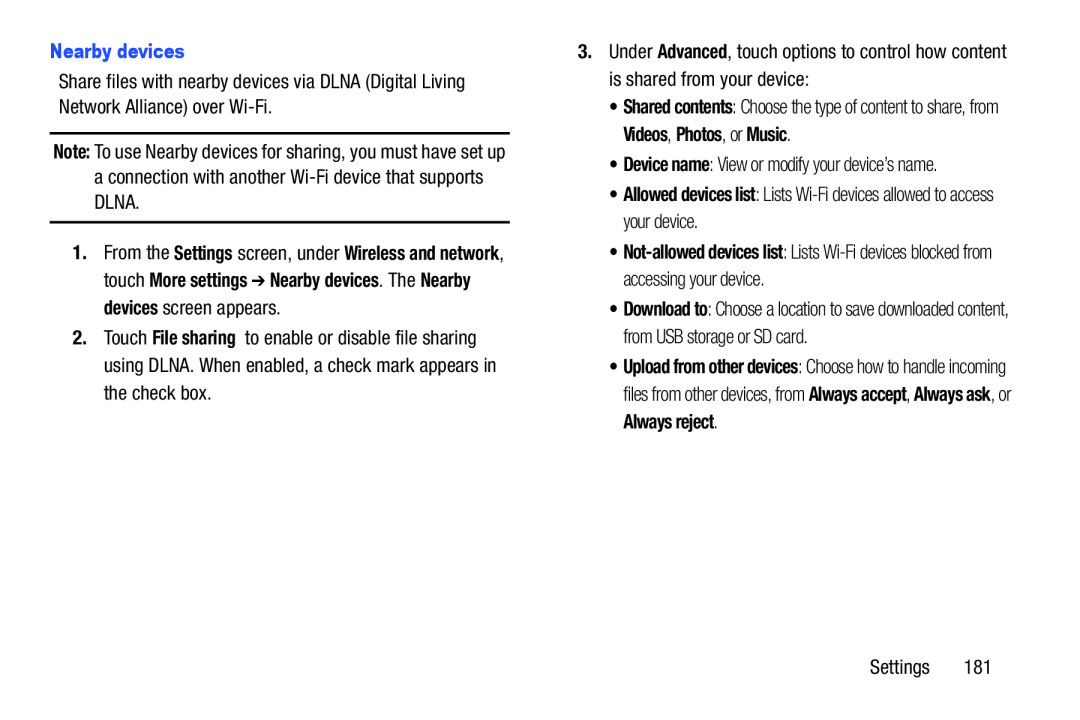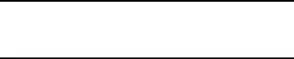
Share files with nearby devices via DLNA (Digital Living Network Alliance) over
Note: To use Nearby devices for sharing, you must have set up a connection with another
1.From the Settings screen, under Wireless and network, touch More settings ➔ Nearby devices. The Nearby devices screen appears.
2.Touch File sharing to enable or disable file sharing using DLNA. When enabled, a check mark appears in the check box.
3.Under Advanced, touch options to control how content is shared from your device:
•Shared contents: Choose the type of content to share, from Videos, Photos, or Music.
•Device name: View or modify your device’s name.
•Allowed devices list: Lists•
•Download to: Choose a location to save downloaded content, from USB storage or SD card.
•Upload from other devices: Choose how to handle incoming files from other devices, from Always accept, Always ask, or Always reject.
Settings 181