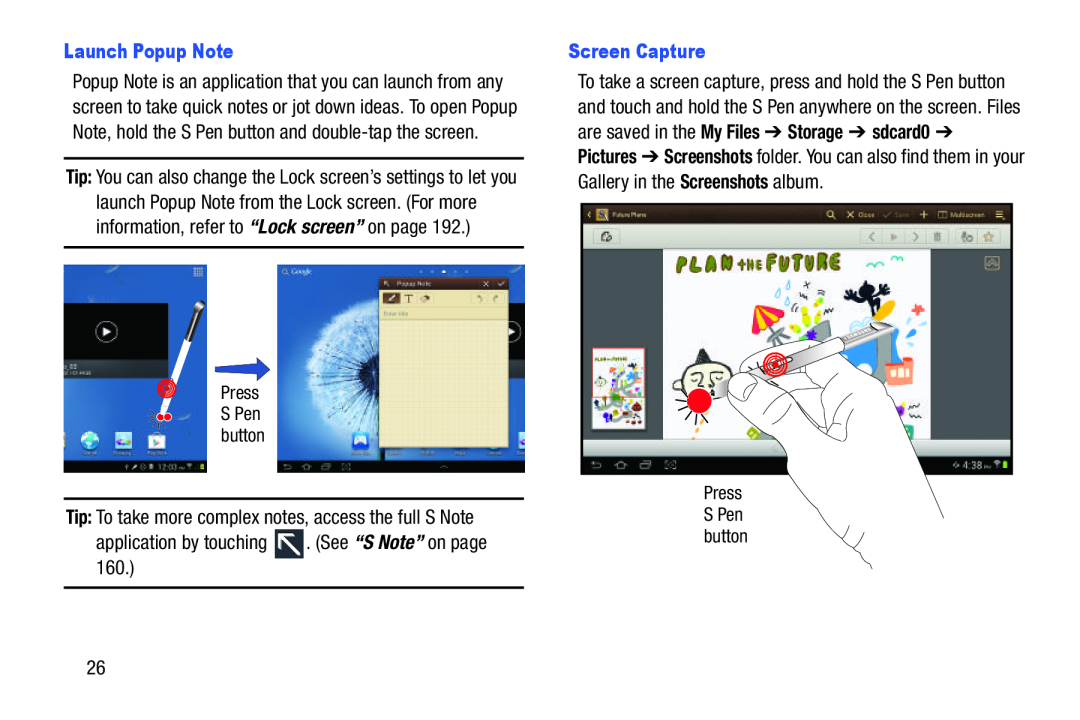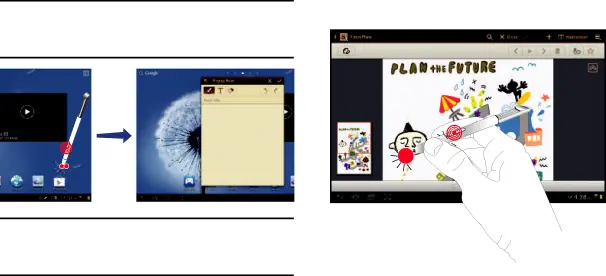
Launch Popup Note
Popup Note is an application that you can launch from any screen to take quick notes or jot down ideas. To open Popup Note, hold the S Pen button and
Tip: You can also change the Lock screen’s settings to let you launch Popup Note from the Lock screen. (For more information, refer to “Lock screen” on page 192.)
Press S Pen button
Tip: To take more complex notes, access the full S Note
application by touching ![]() . (See “S Note” on page 160.)
. (See “S Note” on page 160.)
Screen Capture
To take a screen capture, press and hold the S Pen button and touch and hold the S Pen anywhere on the screen. Files are saved in the My Files ➔ Storage ➔ sdcard0 ➔ Pictures ➔ Screenshots folder. You can also find them in your Gallery in the Screenshots album.
Press S Pen button
26