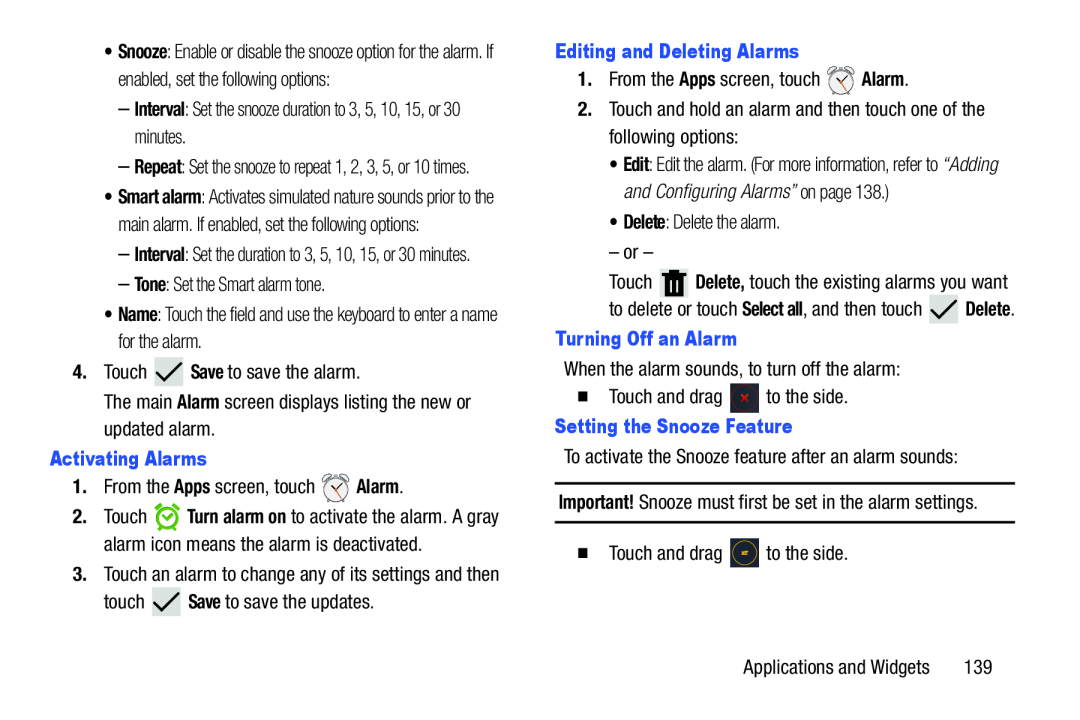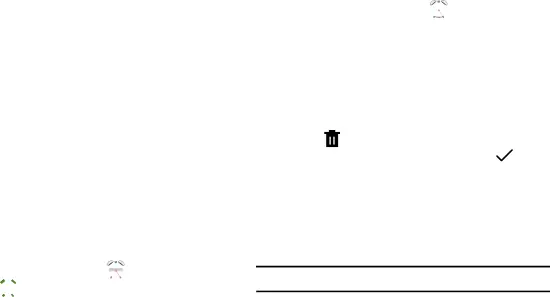
•Snooze: Enable or disable the snooze option for the alarm. If enabled, set the following options:
–Interval: Set the snooze duration to 3, 5, 10, 15, or 30 minutes.
–Repeat: Set the snooze to repeat 1, 2, 3, 5, or 10 times.
•Smart alarm: Activates simulated nature sounds prior to the main alarm. If enabled, set the following options:
–Interval: Set the duration to 3, 5, 10, 15, or 30 minutes.
–Tone: Set the Smart alarm tone.
•Name: Touch the field and use the keyboard to enter a name for the alarm.
4.Touch ![]() Save to save the alarm.
Save to save the alarm.
The main Alarm screen displays listing the new or updated alarm.
Activating Alarms1.From the Apps screen, touch ![]() Alarm.
Alarm.
2.Touch ![]() Turn alarm on to activate the alarm. A gray alarm icon means the alarm is deactivated.
Turn alarm on to activate the alarm. A gray alarm icon means the alarm is deactivated.
3.Touch an alarm to change any of its settings and then
touch ![]() Save to save the updates.
Save to save the updates.
1.From the Apps screen, touch ![]() Alarm.
Alarm.
2.Touch and hold an alarm and then touch one of the following options:
•Edit: Edit the alarm. (For more information, refer to “Adding and Configuring Alarms” on page 138.)
•Delete: Delete the alarm.
– or – |
|
|
|
|
Touch |
| Delete, touch the existing alarms you want | ||
| ||||
|
| touch Select all, and then touch |
| Delete. |
to delete or |
| |||
|
|
|
|
|
When the alarm sounds, to turn off the alarm:
�Touch and drag ![]() to the side.
to the side.
To activate the Snooze feature after an alarm sounds:
Important! Snooze must first be set in the alarm settings.
�Touch and drag ![]() to the side.
to the side.
Applications and Widgets | 139 |