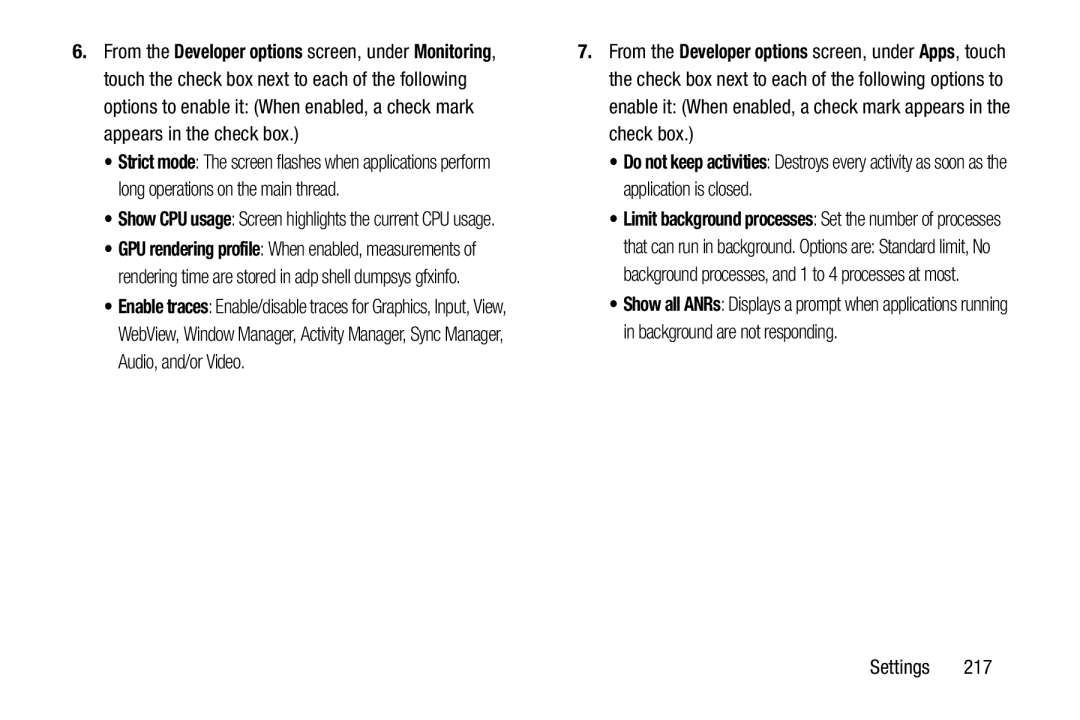6.From the Developer options screen, under Monitoring, touch the check box next to each of the following options to enable it: (When enabled, a check mark appears in the check box.)
•Strict mode: The screen flashes when applications perform long operations on the main thread.
•Show CPU usage: Screen highlights the current CPU usage.
•GPU rendering profile: When enabled, measurements of rendering time are stored in adp shell dumpsys gfxinfo.
•Enable traces: Enable/disable traces for Graphics, Input, View, WebView, Window Manager, Activity Manager, Sync Manager, Audio, and/or Video.
7.From the Developer options screen, under Apps, touch the check box next to each of the following options to enable it: (When enabled, a check mark appears in the check box.)
•Do not keep activities: Destroys every activity as soon as the application is closed.
•Limit background processes: Set the number of processes
that can run in background. Options are: Standard limit, No background processes, and 1 to 4 processes at most.
•Show all ANRs: Displays a prompt when applications running in background are not responding.
Settings 217