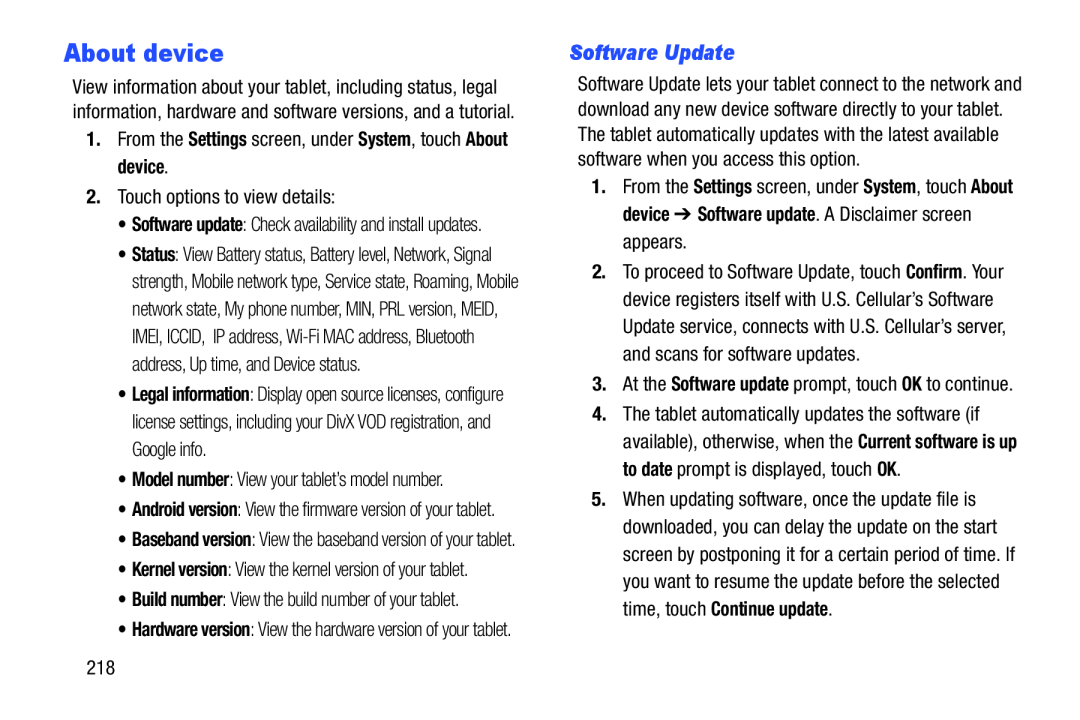About device
View information about your tablet, including status, legal information, hardware and software versions, and a tutorial.
1.From the Settings screen, under System, touch About device.
2.Touch options to view details:
•Software update: Check availability and install updates.
•Status: View Battery status, Battery level, Network, Signal strength, Mobile network type, Service state, Roaming, Mobile network state, My phone number, MIN, PRL version, MEID, IMEI, ICCID, IP address,
•Legal information: Display open source licenses, configure license settings, including your DivX VOD registration, and Google info.
•Model number: View your tablet’s model number.
•Android version: View the firmware version of your tablet.
•Baseband version: View the baseband version of your tablet.
•Kernel version: View the kernel version of your tablet.
•Build number: View the build number of your tablet.
•Hardware version: View the hardware version of your tablet.
Software Update
Software Update lets your tablet connect to the network and download any new device software directly to your tablet. The tablet automatically updates with the latest available software when you access this option.
1.From the Settings screen, under System, touch About device ➔ Software update. A Disclaimer screen appears.
2.To proceed to Software Update, touch Confirm. Your device registers itself with U.S. Cellular’s Software Update service, connects with U.S. Cellular’s server, and scans for software updates.
3.At the Software update prompt, touch OK to continue.
4.The tablet automatically updates the software (if available), otherwise, when the Current software is up to date prompt is displayed, touch OK.
5.When updating software, once the update file is downloaded, you can delay the update on the start screen by postponing it for a certain period of time. If you want to resume the update before the selected time, touch Continue update.
218