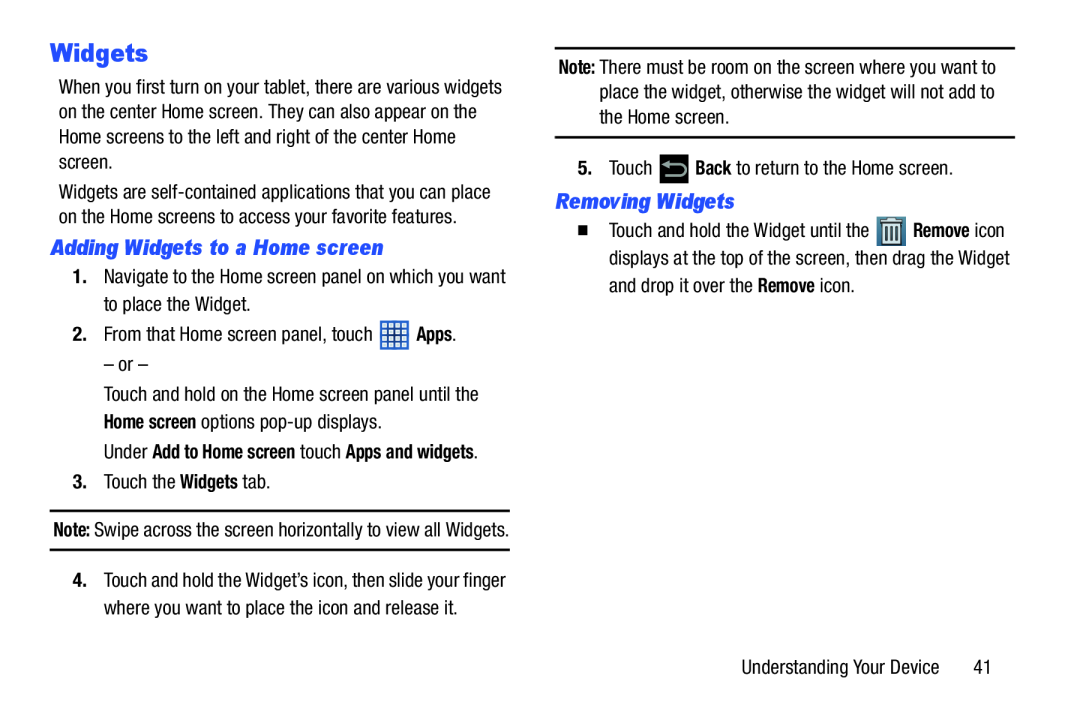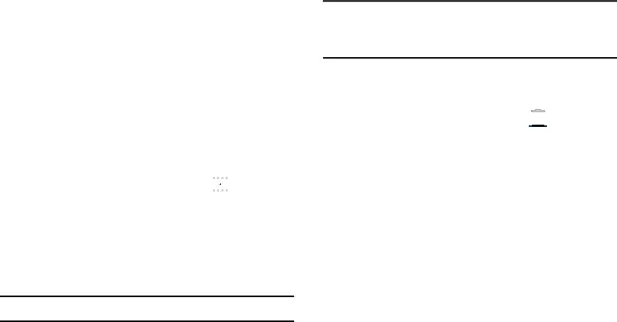
Widgets
When you first turn on your tablet, there are various widgets on the center Home screen. They can also appear on the Home screens to the left and right of the center Home screen.
Widgets are
Adding Widgets to a Home screen
1.Navigate to the Home screen panel on which you want to place the Widget.
2.From that Home screen panel, touch ![]() Apps.
Apps.
– or –
Touch and hold on the Home screen panel until the Home screen options
Under Add to Home screen touch Apps and widgets.
3.Touch the Widgets tab.
Note: Swipe across the screen horizontally to view all Widgets.
4.Touch and hold the Widget’s icon, then slide your finger where you want to place the icon and release it.
Note: There must be room on the screen where you want to place the widget, otherwise the widget will not add to the Home screen.
5.Touch ![]() Back to return to the Home screen.
Back to return to the Home screen.
Removing Widgets
� Touch and hold the Widget until the ![]() Remove icon displays at the top of the screen, then drag the Widget
Remove icon displays at the top of the screen, then drag the Widget
and drop it over the Remove icon.
Understanding Your Device | 41 |