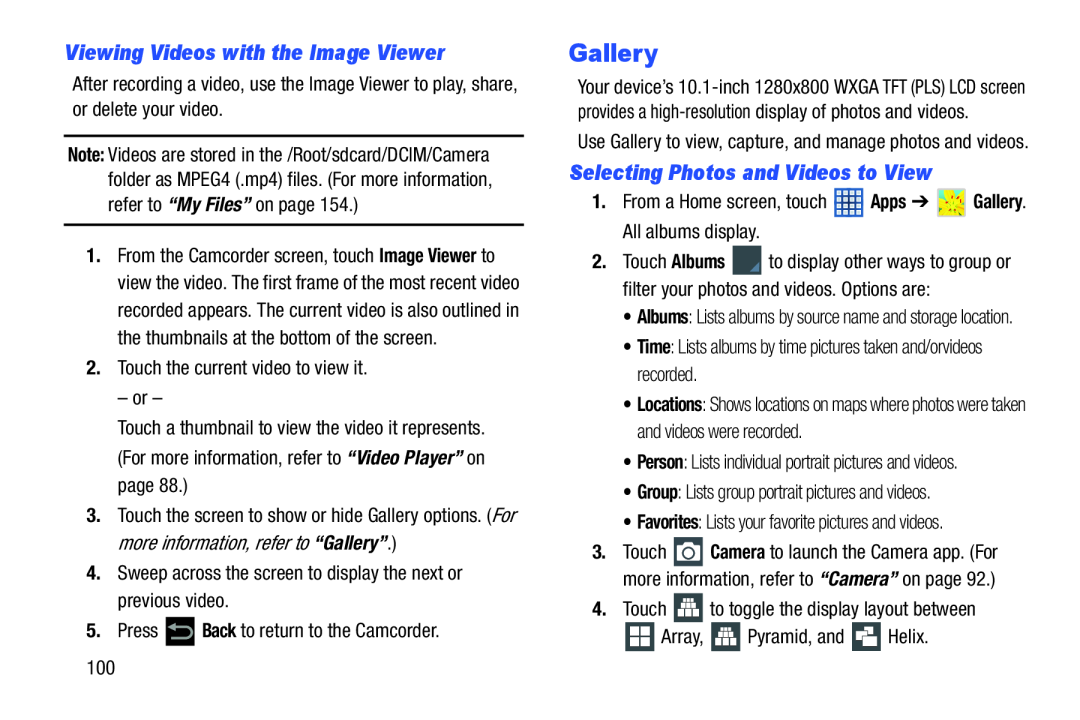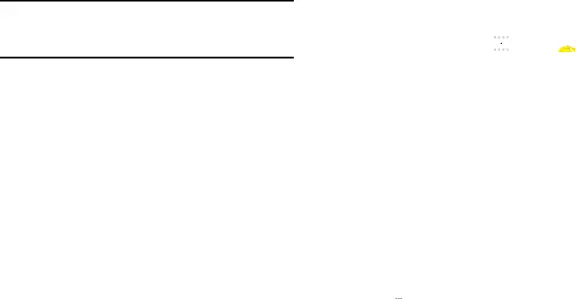
Viewing Videos with the Image Viewer
After recording a video, use the Image Viewer to play, share, or delete your video.
Note: Videos are stored in the /Root/sdcard/DCIM/Camera folder as MPEG4 (.mp4) files. (For more information, refer to “My Files” on page 154.)
1.From the Camcorder screen, touch Image Viewer to view the video. The first frame of the most recent video recorded appears. The current video is also outlined in the thumbnails at the bottom of the screen.
2.Touch the current video to view it.
– or –
Touch a thumbnail to view the video it represents. (For more information, refer to “Video Player” on page 88.)
3.Touch the screen to show or hide Gallery options. (For more information, refer to “Gallery”.)
4.Sweep across the screen to display the next or previous video.
5.Press ![]() Back to return to the Camcorder.
Back to return to the Camcorder.
Gallery
Your device’s
Use Gallery to view, capture, and manage photos and videos.
Selecting Photos and Videos to View
1.From a Home screen, touch ![]() Apps ➔
Apps ➔ ![]() Gallery. All albums display.
Gallery. All albums display.
2.Touch Albums ![]() to display other ways to group or filter your photos and videos. Options are:
to display other ways to group or filter your photos and videos. Options are:
•Albums: Lists albums by source name and storage location.
•Time: Lists albums by time pictures taken and/orvideos recorded.
•Locations: Shows locations on maps where photos were taken and videos were recorded.
•Person: Lists individual portrait pictures and videos.
•Group: Lists group portrait pictures and videos.
•Favorites: Lists your favorite pictures and videos.
3.Touch ![]() Camera to launch the Camera app. (For more information, refer to “Camera” on page 92.)
Camera to launch the Camera app. (For more information, refer to “Camera” on page 92.)
4.Touch ![]() to toggle the display layout between
to toggle the display layout between
![]() Array,
Array, ![]() Pyramid, and
Pyramid, and ![]() Helix.
Helix.
100