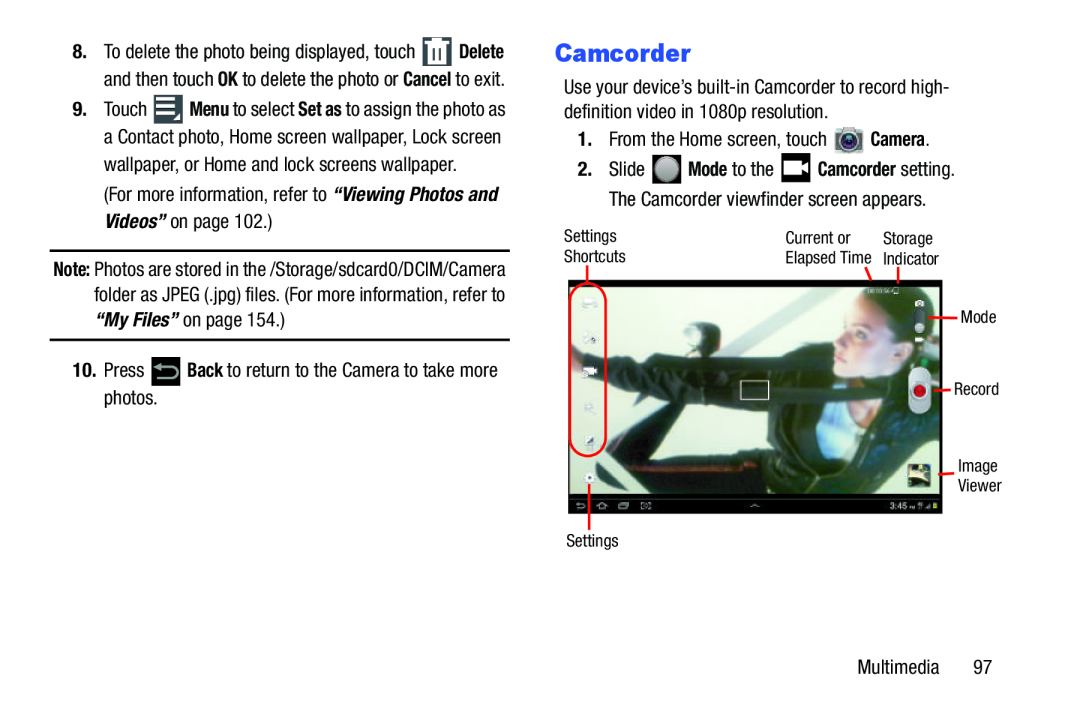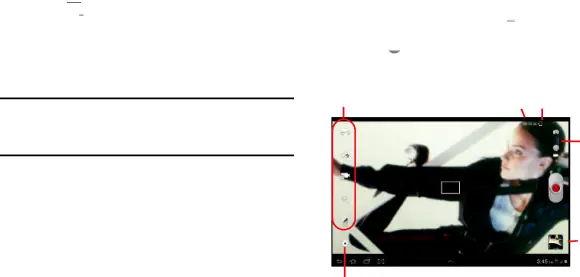
8.To delete the photo being displayed, touch ![]() Delete and then touch OK to delete the photo or Cancel to exit.
Delete and then touch OK to delete the photo or Cancel to exit.
9.Touch ![]() Menu to select Set as to assign the photo as a Contact photo, Home screen wallpaper, Lock screen
Menu to select Set as to assign the photo as a Contact photo, Home screen wallpaper, Lock screen
wallpaper, or Home and lock screens wallpaper.
(For more information, refer to “Viewing Photos and Videos” on page 102.)
Note: Photos are stored in the /Storage/sdcard0/DCIM/Camera folder as JPEG (.jpg) files. (For more information, refer to “My Files” on page 154.)
10.Press ![]() Back to return to the Camera to take more photos.
Back to return to the Camera to take more photos.
Camcorder
Use your device’s
1.From the Home screen, touch ![]() Camera.
Camera.
2.Slide ![]() Mode to the
Mode to the ![]() Camcorder setting. The Camcorder viewfinder screen appears.
Camcorder setting. The Camcorder viewfinder screen appears.
Settings | Current or | Storage |
Shortcuts | Elapsed Time | Indicator |
Mode
![]() Record
Record
Image
Viewer
Settings
Multimedia 97