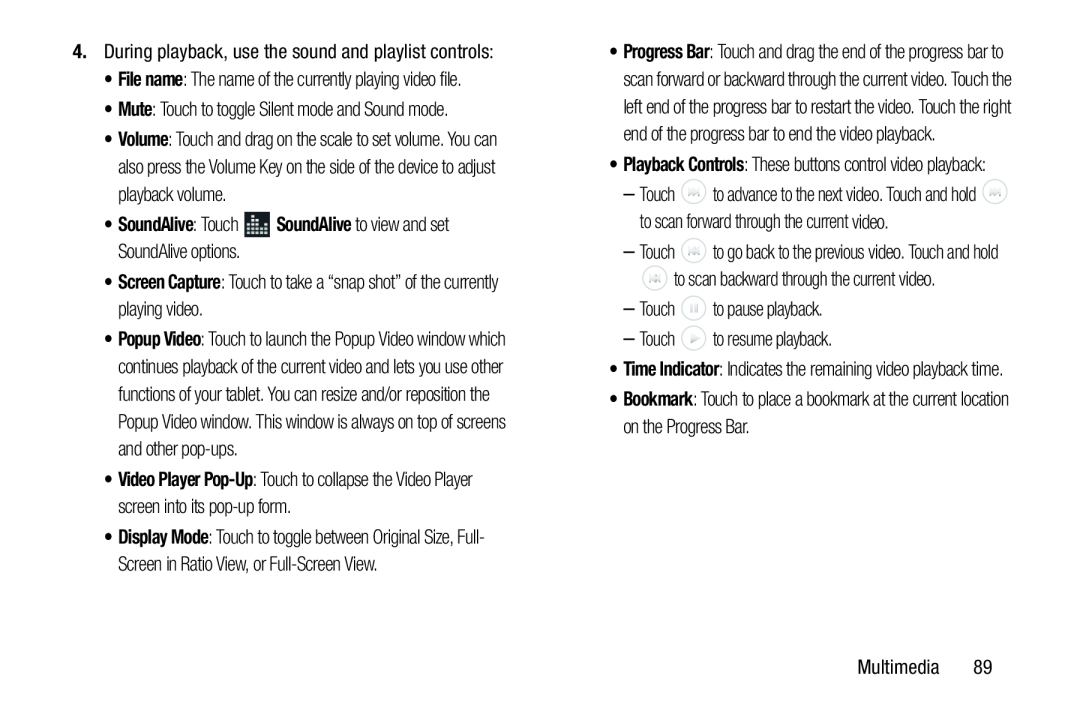4.During playback, use the sound and playlist controls:
•File name: The name of the currently playing video file.
•Mute: Touch to toggle Silent mode and Sound mode.
•Volume: Touch and drag on the scale to set volume. You can also press the Volume Key on the side of the device to adjust playback volume.
•SoundAlive: Touch•Screen Capture: Touch to take a “snap shot” of the currently playing video.
•Popup Video: Touch to launch the Popup Video window which continues playback of the current video and lets you use other functions of your tablet. You can resize and/or reposition the Popup Video window. This window is always on top of screens and other
•Video Player
•Display Mode: Touch to toggle between Original Size, Full- Screen in Ratio View, or
•Progress Bar: Touch and drag the end of the progress bar to scan forward or backward through the current video. Touch the left end of the progress bar to restart the video. Touch the right end of the progress bar to end the video playback.
•Playback Controls: These buttons control video playback:
–Touch ![]() to advance to the next video. Touch and hold
to advance to the next video. Touch and hold ![]() to scan forward through the current video.
to scan forward through the current video.
–Touch ![]() to go back to the previous video. Touch and hold
to go back to the previous video. Touch and hold
![]() to scan backward through the current video.
to scan backward through the current video.
–Touch ![]() to pause playback.
to pause playback.
–Touch ![]() to resume playback.
to resume playback.
•Time Indicator: Indicates the remaining video playback time.
•Bookmark: Touch to place a bookmark at the current location on the Progress Bar.
Multimedia 89