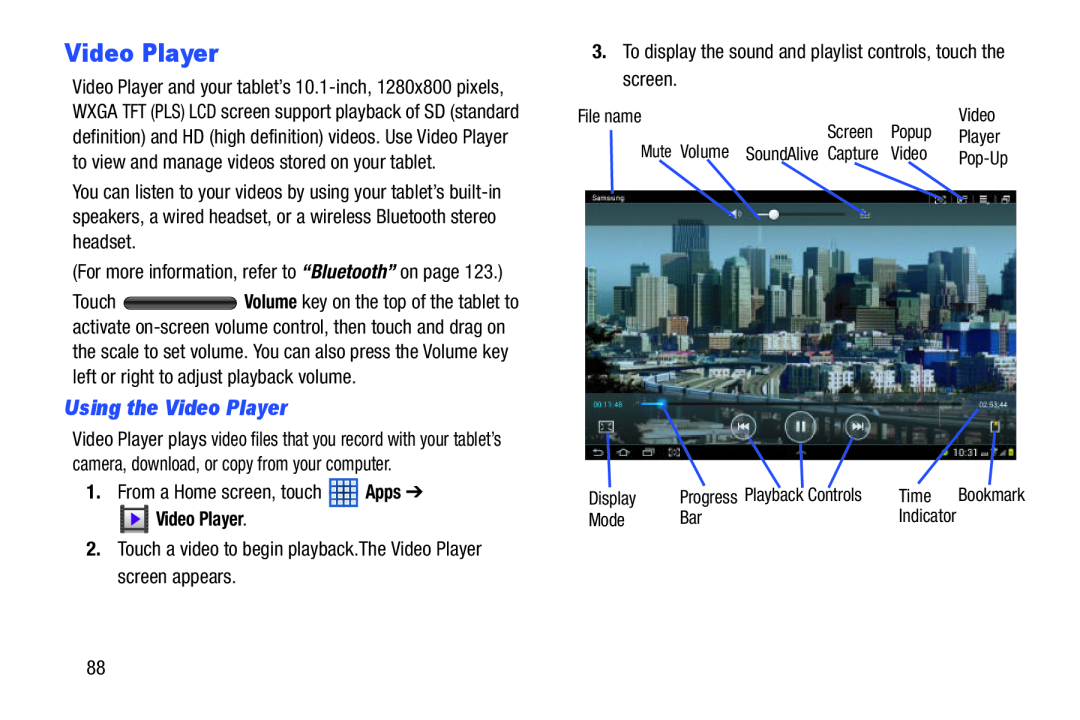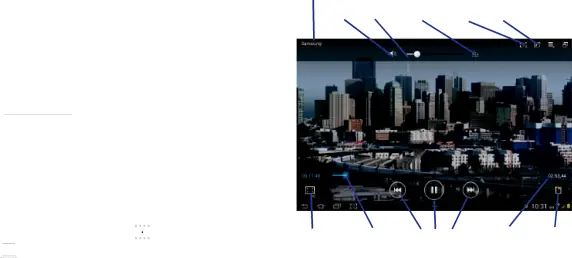
Video Player
Video Player and your tablet’s
You can listen to your videos by using your tablet’s
(For more information, refer to “Bluetooth” on page 123.)
Touch ![]() Volume key on the top of the tablet to activate
Volume key on the top of the tablet to activate
Using the Video Player
Video Player plays video files that you record with your tablet’s camera, download, or copy from your computer.
1.From a Home screen, touch ![]() Apps ➔
Apps ➔
 Video Player.
Video Player.
2.Touch a video to begin playback.The Video Player screen appears.
3.To display the sound and playlist controls, touch the screen.
File name |
| Video |
Screen | Popup | Player |
Mute Volume SoundAlive Capture | Video |
Display | Progress Playback Controls | Time | Bookmark |
Mode | Bar | Indicator |
|
88