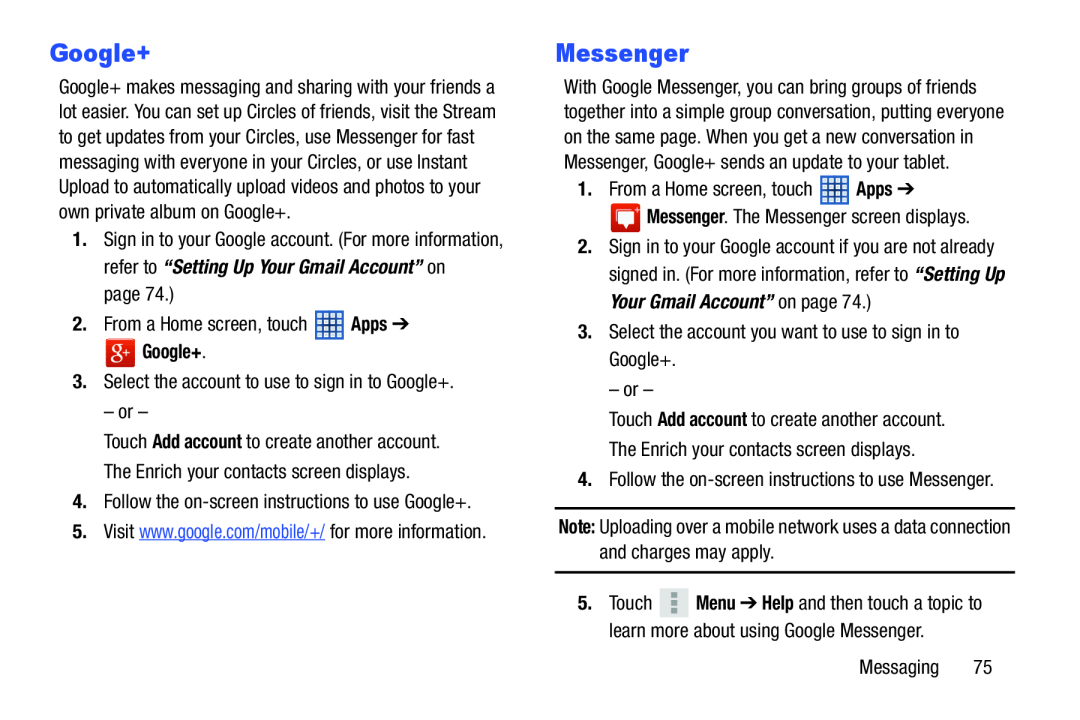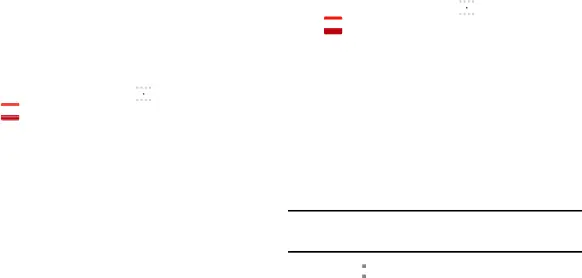
Google+
Google+ makes messaging and sharing with your friends a lot easier. You can set up Circles of friends, visit the Stream to get updates from your Circles, use Messenger for fast messaging with everyone in your Circles, or use Instant Upload to automatically upload videos and photos to your own private album on Google+.
1.Sign in to your Google account. (For more information, refer to “Setting Up Your Gmail Account” on
page 74.)
2.From a Home screen, touch ![]() Apps ➔
Apps ➔
3.Select the account to use to sign in to Google+.
– or –
Touch Add account to create another account.
The Enrich your contacts screen displays.
4.Follow the
5.Visit www.google.com/mobile/+/ for more information.
Messenger
With Google Messenger, you can bring groups of friends together into a simple group conversation, putting everyone on the same page. When you get a new conversation in Messenger, Google+ sends an update to your tablet.
1.From a Home screen, touch ![]() Apps ➔
Apps ➔
![]() Messenger. The Messenger screen displays.
Messenger. The Messenger screen displays.
2.Sign in to your Google account if you are not already signed in. (For more information, refer to “Setting Up Your Gmail Account” on page 74.)
3.Select the account you want to use to sign in to Google+.
– or –
Touch Add account to create another account.
The Enrich your contacts screen displays.
4.Follow the
Note: Uploading over a mobile network uses a data connection and charges may apply.
5.Touch ![]() Menu ➔ Help and then touch a topic to learn more about using Google Messenger.
Menu ➔ Help and then touch a topic to learn more about using Google Messenger.
Messaging 75