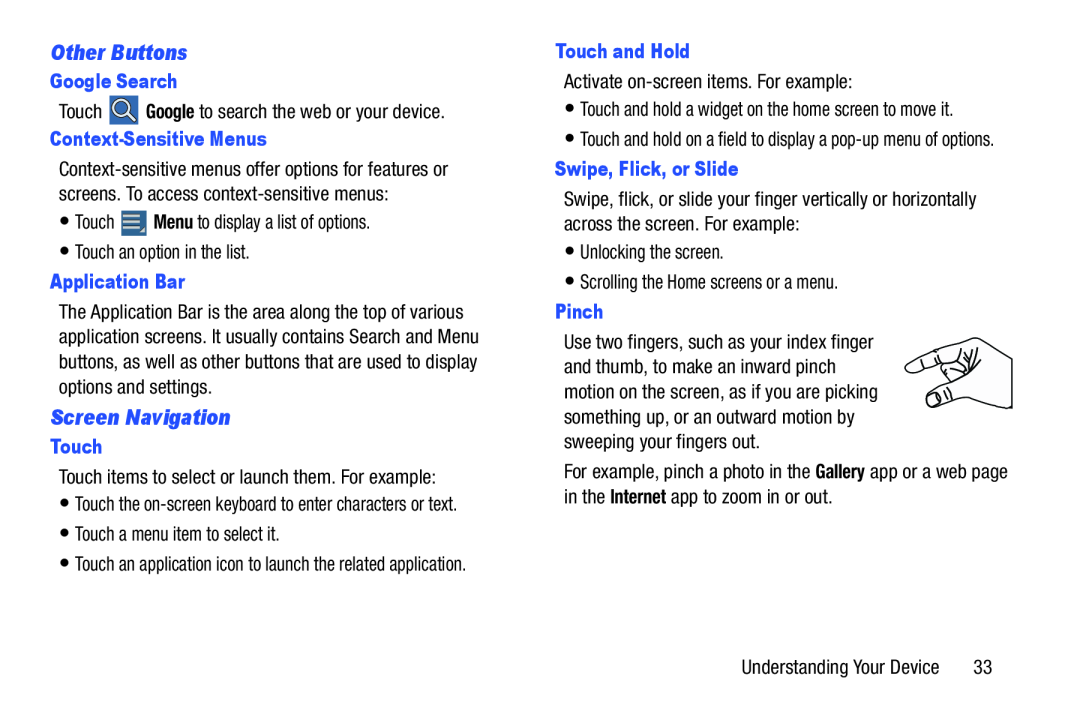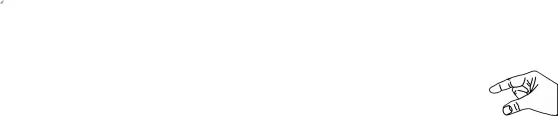
Other Buttons
Google Search
Touch ![]() Google to search the web or your device.
Google to search the web or your device.
Context-Sensitive Menus
•Touch ![]() Menu to display a list of options.
Menu to display a list of options.
•Touch an option in the list.
Application Bar
The Application Bar is the area along the top of various application screens. It usually contains Search and Menu buttons, as well as other buttons that are used to display options and settings.
Screen Navigation
Touch
Touch items to select or launch them. For example:
•Touch the
•Touch a menu item to select it.
•Touch an application icon to launch the related application.
Touch and Hold
Activate
•Touch and hold a widget on the home screen to move it.
•Touch and hold on a field to display a
Swipe, Flick, or Slide
Swipe, flick, or slide your finger vertically or horizontally across the screen. For example:
•Unlocking the screen.
•Scrolling the Home screens or a menu.
Pinch
Use two fingers, such as your index finger and thumb, to make an inward pinch motion on the screen, as if you are picking something up, or an outward motion by sweeping your fingers out.
For example, pinch a photo in the Gallery app or a web page in the Internet app to zoom in or out.
Understanding Your Device | 33 |